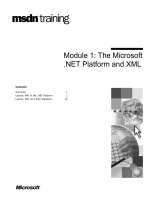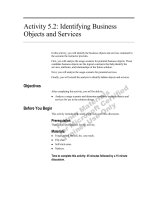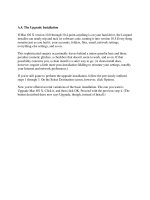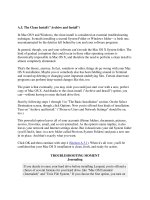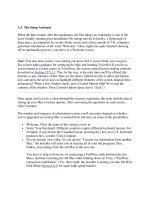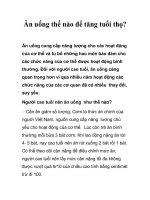Tài liệu A.5. The Clean Install ("Archive and Install") pdf
Bạn đang xem bản rút gọn của tài liệu. Xem và tải ngay bản đầy đủ của tài liệu tại đây (28.39 KB, 2 trang )
A.5. The Clean Install ("Archive and Install")
In Mac OS 9 and Windows, the clean install is considered an essential troubleshooting
technique. It entails installing a second System Folder or Windows folder—a fresh one,
uncontaminated by the detritus left behind by you and your software programs.
In general, though, you and your software can't invade the Mac OS X System folder. The
kind of gradual corruption that could occur in those older operating systems is
theoretically impossible in Mac OS X, and therefore the need to perform a clean install is
almost completely eliminated.
That's the theory, anyway. In fact, somehow or other, things do go wrong with your Mac
OS X installation. Maybe you or somebody else has been fiddling around in Terminal
and wound up deleting or changing some important underlying files. Certain shareware
programs can perform deep-seated changes like this, too.
The point is that eventually, you may wish you could just start over with a new, perfect
copy of Mac OS X. And thanks to the clean install ("Archive and Install") option, you
can—without having to erase the hard drive first.
Start by following steps 1 through 3 in "The Basic Installation" section. On the Select
Destination screen, though, click Options. Now you're offered four kinds of installation.
Turn on "Archive and Install." ("Preserve Users and Network Settings" should be on,
too.)
This powerful option leaves all of your accounts (Home folders, documents, pictures,
movies, Favorites, email, and so on) untouched. As the option's name implies, it also
leaves your network and Internet settings alone. But it deactivates your old System folder
(you'll find it, later, in a new folder called Previous System Folders) and puts a new one
in its place. And that's exactly what you want.
Click OK and then continue with step 4 (Section A.3.1
). When it's all over, you'll be
confident that your Mac OS X installation is clean, fresh, and ready for action.
TROUBLESHOOTING MOMENT
Journaling
If you decide to erase your hard drive before installing Leopard, you're offered a
choice of several formats for your hard drive, like "Mac OS Extended
(Journaled)" and "Unix File System." If you choose the first option, you turn on
a special, background feature of OS X known as file journaling.
When file journaling is turned on, your Mac keeps a personal diary of
everything you do on your hard drive–opening, saving, deleting files, and so on.
Journaling offers two benefits: a shorter startup time and safety in the event of a
crash.
Here's how it works: When you press the power button, Mac OS X checks to see
whether your computer was shut down properly (by choosing Shut
Down, for example, instead of just pulling out the plug).
If you didn't shut down properly, Mac OS X examines your hard drive the next
time you start up to see if it needs repair. It has to scan the whole drive–which
can take anywhere from a couple of minutes (if your hard drive is less than 10
GB) to a couple of hours (if your hard drive is more than 200 GB). Thanks to
file journaling, however, Leopard can tell what was happening when your
computer shut down–and therefore spend a lot less time checking your hard
drive.
There are some downsides to the journaled format, however. First, this
procedure doesn't actually recover what you were working on when your Mac
shut down; it can only try to keep files you already saved from getting
corrupted. Second, file journaling can make it take slightly longer for your
programs to save files.
Mac OS X doesn't prevent you from having different hard drives with different
formats. You can use the journaled format on your main hard drive, but not on
your external FireWire drive—or vice versa. (If you ever want to change the
format of one of your disks, use Disk Utility, although you'll have to erase all
the information on the disk first.)
If you leave your Mac on all the time (if you run it as a Web server, for
example), it's a good idea to use the journaled hard drive format. Keep in mind,
too, that blackouts affect your hard drive just as much as pulling the plug. So if
you live in Iraq, a solar-powered house, or anywhere else where power is
inconsistent, journaling can be a lifesaver.