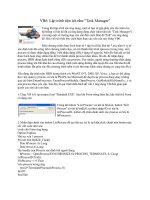Tài liệu Mẹo Lập Trình p 8 docx
Bạn đang xem bản rút gọn của tài liệu. Xem và tải ngay bản đầy đủ của tài liệu tại đây (446.71 KB, 7 trang )
52
MyBase.Init
'CODEGEN: This method call is required by the Web Form Designer
'Do not modify it using the code editor.
InitializeComponent()
End Sub
#End Region
Private Sub Page_Load(ByVal sender As Object, ByVal e As System.EventArgs) Handles
MyBase.Load
If Not IsPostBack Then
'Hide the calendar on initial page load
myCalendar.hideCalendar()
End If
End Sub
Private Sub btnStartDate_Click(ByVal sender As System.Object, ByVal e As
System.Web.UI.ImageClickEventArgs) Handles btnStartDate.Click
Dim dSelDate As Date
If IsDate(txtStartDate.Text) Then
dSelDate = txtStartDate.Text
End If
myCalendar.displayCalendar(''Select a start date'', dSelDate, ''txtStartDate'', 59, 220)
End Sub
Private Sub btnEndDate_Click(ByVal sender As System.Object, ByVal e As
System.Web.UI.ImageClickEventArgs) Handles btnEndDate.Click
Dim dSelDate As Date
If IsDate(txtEndDate.Text) Then
dSelDate = txtEndDate.Text
End If
myCalendar.displayCalendar(''Select an end date'', dSelDate, ''txtEndDate'', 86, 220)
End Sub
End Class
Đổi địa chỉ IP của máy Local sử dụng VB.NET và C#
Tất cả các thông tin setting thông số mạng đều được lưu trong Registry và để thay đổi không có gì dễ
hơn là chúng ta thay đổi các thông tin trong Registry.
Bước 1:
Mở HKEY_LOCAL_MACHINE và mở khoá SOFTWARE\Microsoft\Windows
NT\CurrentVersion\NetworkCards\1.
1là card mạng đầu tiên. Nếu bạn nhiều card trên máy chúng sẽ hiển thị bằng các con số. Trong khoá này
có giá trị gọi làmà chúng ta cần lưu ở bước tiếp theo. Bây giờ bạn đóng khoá này lại.
Bước 2:
Mở lại HKEY_LOCAL_MACHINE và mở khoá SYSTEM\CurrentControlSet\Services\#SERVICE-
NAME#\Parameters\Tcpip. Và chắc bạn mở khoá này với quyền Write.
Part 8
Copyright ©
53
Bước 3:
Bây giờ các bạn có thể thay đổi địa chỉ IP, DefaultGateway...các giá trị đều lưu dưới giá trị nhị phân vì vậy
bạn phải chuyển thành nhị phân trước khi lưu vào Registry. (Dùng hàm GetBytes)
Now you can change the IP address for the IPAddress, DefaultGateway keys etc. The value type of these
keys is binary so you must make sure that you do not write a string to the registry or it will change its value
type. Instead, use the GetBytes() method of the Encoding class to write the bytes.
Imports System
Imports System.Text
Imports Microsoft.Win32
Module ChangeIP
Sub Main()
Dim regKey As RegistryKey
Dim strServiceName As String
regKey =
Registry.LocalMachine.OpenSubKey(SOFTWARE\Microsoft\WindowsNT\CurrentVersion\NetworkCards\1
)
strServiceName = regKey.GetValue(ServiceName)
regKey.Close()
regKey = Registry.LocalMachine.OpenSubKey(SYSTEM\CurrentControlSet\Services\ &
strServiceName & \Parameters\Tcpip, True)
regKey.SetValue(IPAddress, Encoding.ASCII.GetBytes(10.1.1.1\0\0))
regKey.Close()
End Sub
End Module
Sau đây là những lưu ý khi thực hiện kỹ thuật này:
1. Bạn phải có quyền đọc và viết vào Registry. Nếu trong trường hợp bạn cần xác nhận quyền để thực thi
thì sử dụng lớp RegistryPermission.
2. Nếu bạn không sử dụng Windows NT/2000 thì đổi 'Windows NT' thành 'Windows' trong bước 1
3. Nếu bạn đang dùng DHCPthì bạn lưu ý rằng IPAddress sẽ là 0.0.0.0 và bạn sẽ cần thay đổi giá trị của
EnableDHCP thành 0
4. Khi bạn xác định một địa chỉ IP để ghi vào Registry, nhớ thêm 2 giá trị null vào cuối của chúng
5. Cần boot lại máy trước khi có tác dụng.
Sử dụng SQL Server Images trong các trang ASP.NET (C#,ASP.NET)
Thường khi chúng ta hiển thị các hình ảng trong trang ASP.NET chỉ sử dụng tag <img>. Còn các hình
ảnh được lưu trong các trường blod của SQL Server? Chúng tôi đã hướng dẫn các bạn cách để hiển thị
các hình trong ASP. Nay chúng tôi sẽ hướng dẫn các bạn sử dụng ASP.NET.
<img src=<%# ''image.aspx?id='' + DataBinder.Eval (Container.DataItem, ''employeeid'') %> />
Tập tin image.aspx sẽ tạo và output một graphic stream dựa vào các khoá chính được truyền bởi id.
Trong .NET, bạn có thể nhận trường blod qua
byte [] img = (byte[]) command.ExecuteScalar();
Khi bạn có các bits, bạn có thể gửi chúng đến như một graphic object. Nhưng đầu tiên phải set
Response.ContentType = ''image/gif'';
MemoryStream ms = new MemoryStream();
ms.Write(img, 0, img.Length);
Bitmap bmp = null;
bmp = new Bitmap(ms);
Copyright ©
54
Đến thời điểm này, bạn hầu như đã làm xong. Bạn cần chuyển sang dạng format dạng hình ảnh mong
muốn
bmp.Save(Response.OutputStream,ImageFormat.Gif);
Toàn bộ tập tin image.aspx (sử dụng database Northwind để thử nghiệm)
<%@ Page Language=''C#'' %>
<%@ Import Namespace=''System'' %>
<%@ Import Namespace= ''System.Data.SqlClient'' %>
<%@ Import Namespace=''System.IO'' %>
<%@ Import Namespace=''System.Drawing.Imaging'' %>
<%@ Import Namespace=''System.Drawing'' %>
<html>
<script runat=''server''>
private void Page_Load(object sender,
System.EventArgs e)
{
SqlConnection cn;
cn = new SqlConnection(''DATABASE=northwind;SERVER =localhost;UID=sa;'');
String cmdText = ''SELECT photo FROM Employees WHERE employeeid='' +
Request[''id''].ToString();
SqlCommand cmd = new SqlCommand(cmdText, cn);
MemoryStream ms = new MemoryStream();
int offset = 78;
cn.Open();
byte [] img = (byte[]) cmd.ExecuteScalar();
ms.Write(img, offset, img.Length-offset);
cn.Close();
Bitmap bmp = null;
bmp = new Bitmap(ms);
Response.ContentType = ''image/gif'';
bmp.Save(Response.OutputStream, ImageFormat.Gif);
ms.Close();
}
</script>
</html>
Ghi vào Event Log (ASP.NET)
Chúng tôi đã giới thiệu cho các bạn cách đọc từ Event Log. Hôm nay chúng tôi xin hướng dẫn các bạn
cách ghi vào Event Log. Chúng ta sẽ tạo một trang quản lý các lỗi khi trang ASP.NET sinh lỗi
<%@ Import Namespace=''System.Data'' %>
<%@ Import Namespace=''System.Data.SQL'' %>
<%@ Import Namespace=''System.Diagnostics'' %>
<script language=''c#'' runat=''server''>
void Page_Load(Object source, EventArgs e)
{
try {
SQLConnection objConn;
objConn = new SQLConnection(''server=localhost;uid=foo;pwd=bar;database=pubs'');
objConn.Open();
}
Copyright ©
55
catch (Exception eError)
{
RecordError(eError, EventLogEntryType.Error);
}
}
void RecordError(Exception eError, EventLogEntryType enumType)
{
const String strSource = ''ASP.NET'', strLogName = ''System'';
EventLog objLog = new EventLog(strLogName);
objLog.Source = strSource;
objLog.WriteEntry(eError.Message, enumType);
}
</script>
Đoạn code sẽ ghi vào Event Log khi không kết nối vào SQL Server (dĩ nhiên là không được vì chúng ta
đang thử để báo lỗi)
Đọc từ Event Log (ASP.NET)
.NET Framework có một số lớp dùng để đọc và viết vào event log. Tất
cả được lưu trong System.Diagnostics namespace. Sau đây chúng tôi
xin trình bày một đoạn code ASP.NET đơn giản để hiển thị các mục lỗi
trong event log trong được lưu giữ trong System Log.
<%@ Import Namespace=''System.Diagnostics'' %>
<%@ Import Namespace=''System.Drawing'' %>
<script language=''VB'' runat=''server''>
Sub Page_Load(source as Object, e as EventArgs)
If Not Page.IsPostBack Then
DisplayEventLog(''System'')
End If
End Sub
Sub btnSubmit_OnClick(source as Object, e as EventArgs)
DisplayEventLog(lstLog.SelectedItem.Value)
End Sub
Sub btnClear_OnClick(source as Object, e as EventArgs)
Dim objEventLog as New EventLog(lstLog.SelectedItem.Value)
objEventLog.Clear()
End Sub
Sub DisplayEventLog(strLogName as String)
Dim objRow as New TableRow
Dim objCell as New TableCell
objCell.BackColor = Color.Bisque
objCell.HorizontalAlign = HorizontalAlign.Center
objCell.Text = ''Type''
objRow.Cells.Add(objCell)
objCell = New TableCell
objCell.BackColor = Color.Bisque
Copyright ©
56
objCell.HorizontalAlign = HorizontalAlign.Center
objCell.Text = ''Date''
objCell = New TableCell
objCell.BackColor = Color.Bisque
objCell.HorizontalAlign = HorizontalAlign.Center
objCell.Text = ''Time''
objRow.Cells.Add(objCell)
objCell = New TableCell
objCell.BackColor = Color.Bisque
objCell.HorizontalAlign = HorizontalAlign.Center
objCell.Text = ''Source''
objRow.Cells.Add(objCell)
objCell = New TableCell
objCell.BackColor = Color.Bisque
objCell.HorizontalAlign = HorizontalAlign.Center
objCell.Text = ''User''
objRow.Cells.Add(objCell)
objCell = New TableCell
objCell.BackColor = Color.Bisque
objCell.HorizontalAlign = HorizontalAlign.Center
objCell.Text = ''Computer''
objRow.Cells.Add(objCell)
tblLog.Rows.Add(objRow)
Dim objEventLog as EventLog = New EventLog(strLogName)
Dim objEntry as EventLogEntry
For Each objEntry in objEventLog.Entries
objRow = New TableRow
objCell = New TableCell
If objEntry.EntryType = EventLogEntryType.Error Then
objCell.BackColor = Color.Red
objCell.ForeColor = Color.White
objCell.Text = ''Error''
ElseIf objEntry.EntryType = EventLogEntryType.Information Then
objCell.Text = ''Information''
ElseIf objEntry.EntryType = EventLogEntryType.Warning Then
objCell.BackColor = Color.Yellow
objCell.Text = ''Warning''
ElseIf objEntry.EntryType = EventLogEntryType.SuccessAudit Then
objCell.Text = ''Success Audit''
ElseIf objEntry.EntryType = EventLogEntryType.FailureAudit Then
objCell.ForeColor = Color.Red
objCell.Text = ''Failure Audit''
End If
objCell.HorizontalAlign = HorizontalAlign.Center
objRow.Cells.Add(objCell)
objCell = New TableCell
objCell.Text = objEntry.TimeGenerated.ToShortDateString()
objRow.Cells.Add(objCell)
objCell = New TableCell
objCell.Text = objEntry.TimeGenerated.ToLongTimeString()
objRow.Cells.Add(objCell)
objCell = New TableCell
objCell.Text = objEntry.Source