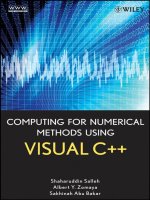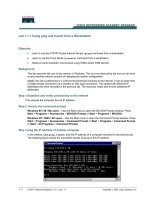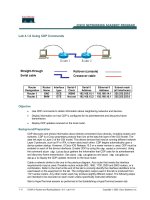Tài liệu Learning DebianGNU Linux-Chapter 8.:Using Linux Applications and Clients docx
Bạn đang xem bản rút gọn của tài liệu. Xem và tải ngay bản đầy đủ của tài liệu tại đây (452.74 KB, 24 trang )
8. Using Linux Applications and Clients
This chapter describes how you can use Linux for common desktop
computing tasks. You'll learn about popular desktop suites and applications.
This chapter also introduces VMWare, a program that lets you run Microsoft
Windows and Linux simultaneously, and WINE, a program that lets you run
some Microsoft applictions under Linux.
The Debian Project is firmly committed to including only truly Open Source
software in its main distribution. Not all the programs mentioned in this
chapter and the next meet the Open Source definition. Part of the beauty of
Linux, though, is the ease with which it can be enhanced. The Contributed
and Non-free archives on the Debian site include a wealth of additional
software, and some programs are available direct from third party providers.
8.1 Linux Desktop Applications
Not long ago, running Linux meant abandoning your easy-to-use
WYSIWYG word processor or configuring your system for dual boot, so
that you could boot Microsoft Windows or IBM OS/2 to access friendly and
familiar desktop applications. At that time, Linux supported no robust, full-
featured graphical desktop suites.
Today, Linux supports several desktop suites; several more are under
development. Apparently, if rumors are to be believed, even Microsoft is
considering adapting their Office desktop suite to run under Linux. Whether
or not Linux users can expect to soon run Microsoft Office for Linux (or
whatever name Microsoft might give this potential product), Linux users
who prefer to avoid other operating systems can now do so without
compromising their ability to produce first-rate documents, spreadsheets,
and graphics.
This section describes the three most popular desktop applications for Linux:
Applix Applixware
Corel WordPerfect for Linux
Sun's StarOffice
In addition, this section briefly describes other desktop options:
Angoss SmartWare
Axene Xclamation
KOffice
Lotus eSuite
Quadratron Cliq
TeX
The final section presents two entirely different approaches to desktop
computing:
The VMware virtual platform, which lets you run Windows and Linux
simultaneously on a single computer
WINE, which lets you run DOS and Windows programs under Linux
8.1.1 Applix Applixware
Applix distributes Applixware, a desktop suite available for a variety of
platforms, including Microsoft Windows 9x, Microsoft Windows NT, and
several varieties of UNIX, including Linux. Applixware is commercial
software, but much less expensive than Microsoft Word. Currently,
Applixware for Linux is priced at $99 (US); you can purchase it from the
Applix web site, Print documentation and support
programs are also available, at additional cost. If you prefer to try before
buying, you can download a feature-disabled demo version; however, the
download is quite large (over 38 MB) and therefore time-consuming (over 3
hours at 28.8 Kbps) unless you have a high-speed connection to the Internet.
Applixware includes eight main components:
Words, a WYSIWYG word processor
Spreadsheets, a graphical spreadsheet application
Presents, a presentation graphics application
Graphics, a drawing, charting, and graphics editing application
Mail, an email client
HTML Author, an application for authoring web documents
Data, an application for accessing data held in Oracle, Informix,
Sybase, or CA-Ingres databases
Builder, an application development environment for decision support
systems
8.1.1.1 Running Applixware
Once you've installed Applixware, you can run it by starting X and using a
terminal window to issue the following commands:
DISPLAY=localhost:0
/opt/applix/applix
If you installed Applixware to a directory other than /opt/applix, you'll need
to adapt the second command accordingly.
When Applixware starts up, it displays a window containing the Applixware
main menu, shown in Figure 8.1. From the toolbar of the main menu, you
can simply click to launch Words, Graphics and Presents, Spreadsheets,
Mail, or Data. Alternatively, you can click on the asterisk icon, causing
Applixware to display a menu, as shown in Figure 8.2.
Figure 8.1: The Applixware main menu
Figure 8.2: The Applixware application menu
Figure 8.3 shows the Words application. Words includes a spelling checker
and supports document templates, tables, multimedia, and live links to
Applixware and third-party documents. Moreover, it lets you import and
export a variety of document formats, including Microsoft Word 2.0, 6.0,
7.0/95, and 97.
Figure 8.3: The Words application
Figure 8.4 shows the Presents application, which lets you create
presentations in a way that resembles that provided by Microsoft
PowerPoint. Presents provides features such as transitions and animation,
HTML export, and templates. Its drawing tools let you draw lines, curves,
and shapes, and perform other operations, such as rotations and fills.
Presents can also import and export PowerPoint presentations and a variety
of other document types.
Although a Linux application, such as Words or Presents, may be able to
import a Microsoft Office document, the application may not be able to
handle the full range of document and object types that can be embedded in
an Office document. Some document and object types, for example, require
access to a host application that runs only under Microsoft Windows.
Moreover, some Linux applications do not currently support all the styles
and options of their Office counterparts. For example, if a document uses
Microsoft's Visual Basic for Applications, the document will probably not
function correctly under Linux.
If you plan on moving documents to and from Office, you may want to save
your documents in a portable format (such as RTF), rather than a Microsoft
proprietary format. This will significantly improve the chances that your
document will work correctly both in Windows and Linux.
Figure 8.4: The Presents application
Figure 8.5 shows the Spreadsheets application, which provides functions
similar to those of Microsoft Excel. Spreadsheets lets you create ordinary
spreadsheets as well as 3D charts and sheets, and supports live links to
objects created by Applixware and third-party applications, including Applix
Data, which provides access to relational databases. Spreadsheets
implements Applix's Extension Language Facility (ELF), which lets you add
custom functions to the hundreds of built-in functions. Spreadsheets can
import and export a variety of document types, including Lotus 1-2-3 (WKS,
WK1, WK3, and WK4 files) and Microsoft Excel 3.0, 4.0, 5.0, 7.0/95, and
97.
Figure 8.5: The Spreadsheets application
8.1.2 StarOffice
Another popular Linux desktop suite is StarOffice, a product of Sun
Microsystems. StarOffice is available free of charge from Sun's web site,
The download is about 70 MB,
requiring over 6 hours at 28.8 Kbps. The office suite is also available on
CD-ROM, for a cost of $9.95 plus shipping and handling.
StarOffice includes an extensive range of applications, including:
StarDesktop, a file manager and desktop
StarWriter, a word processor
StarCalc, a spreadsheet application
StarDraw, a drawing application
StarImpress, a presentation graphics application
StarBase, a relational database
StarSchedule, a personal organizer that keeps track of events, tasks,
contacts, and projects
StarMail, an email client
StarDiscussion, an Internet newsgroup reader
SharChart, a business graphics application
StarImage, an image editor that provides many special effects
StarMath, a formula editor
8.1.2.1 Installing StarOffice
To install StarOffice from a StarOffice CD-ROM, log in, mount the CD-
ROM, change to the directory that is the mount point of the CD-ROM
device, change to the Office50/english/prod_lnx subdirectory, and issue the
setup command:
su -
mount -t iso9660 /dev/cdrom /cdrom
cd /cdrom/Office50/english/prod_lnx
./setup