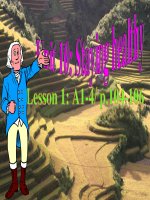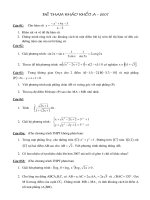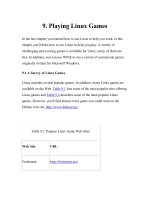Tài liệu Learning DebianGNU Linux-Chapter 10. Setting Up a Linux-Based LAN pptx
Bạn đang xem bản rút gọn của tài liệu. Xem và tải ngay bản đầy đủ của tài liệu tại đây (592.2 KB, 44 trang )
10. Setting Up a Linux-Based LAN
This chapter explains how to set up a local-area network (LAN) that
includes a Linux Samba server, which lets Microsoft Windows and UNIX
systems access shared files and printers hosted by your Linux system. The
chapter explains how to administer a simple LAN and describes how to
install, configure, and administer Samba servers and clients. Integrating your
Linux system with an existing LAN is no more complicated than setting up
your own LAN; the chapter also explains how to connect to an existing
network. The chapter also explains how to use Linux backup and recovery
utilities so that client systems can create and use backups stored on the
server.
10.1 Introduction
One of the great strengths of Linux is its powerful and robust networking
capabilities. The good news is that everything about Linux's networking
setup is open to inspection and completely configurable. Nothing is hidden
from the user, and no parameters are forced on you. The challenge is to get
the most out of this setup for your needs.
Basic networking principles don't differ much between Windows and Linux,
and indeed the principles aren't unfamiliar. This chapter starts with an
overview of networking, and then looks in more detail at Linux networking
on a Local Area Network (LAN). In the next two chapters, you'll learn about
making a dialup Internet connection, and setting up Wide Area Network
(WAN) services.
Most computers today handle network traffic much as the post office
handles mail. Think, for example, of the steps involved in sending and
receiving a letter. Your postal carrier must know where to drop off and
where to pick up mail. So your home must have some kind of recognizable
interface; we call this a mailbox. And whereas your postal carrier may know
your neighborhood quite well, delivery in other areas will require other
carriers. Mail is passed to these other carriers through a gateway; we call this
the Post Office. Although you can think of the whole postal system as one
big network, it's easier to understand if you think of it as a hierarchy of
subnetworks (or subnets): the postal system is divided into states, states are
divided by zip code, zip codes contain a number of streets, and each street
contains unique addresses.
Computer networking mirrors this model. Let's trace an email message from
you to a coworker. You compose the message and press Send. Your
computer passes the message to a network interface. This interface may be a
modem by which you dial up an ISP, or it may be an Ethernet card that
connects you to a LAN. Either way, on the other side of the interface is a
gateway machine. The gateway knows how to look at the address of the
recipient on the email message, and interpret that message in terms of
networks and subnets. Using this information, your gateway passes the
message to other gateways until the message reaches the gateway for the
destination machine. That gateway in turn delivers the message via a
recognizable interface (such as modem or Ethernet card) to the recipient's
inbox.
If you review this story, you can easily see what parts of networking you'll
need to configure on your Linux system. You'll need to know the address of
your machine. Just as the town name Menlo Park and the zip code 94025 are
two different names for the same location, you may have both a name, called
a hostname, and a number, called an IP number, that serve as the address for
your machine.
To translate between these two notations, you may need to know the address
of a Domain Name Server. This is a machine that matches IP numbers with
hostnames. You'll also need to know the address of a gateway machine
through which network traffic will be routed. Finally, you'll need to be able
to bring up an interface on your system for networking, and you'll need to
assign a route from that interface to the gateway.
While all of this can seem complex, it really isn't any more complex than the
postal system, and functions in much the same way. Fortunately, Linux
comes with tools to help you automate network configuration. In this chapter
you'll look at networking on a LAN, and we'll start by looking at how to set
up LAN networking.
10.2 Network Administration
The Debian GNU/Linux install program lets you specify a network
configuration that's used when your system is first booted. If your network
configuration changes, you can re-install Linux. However, you can spare
yourself much inconvenience by learning how Linux stores its network
configuration. As you'll see, by using a text editor to revise some files, you
can alter your system's network configuration without going through the
pain of re-installing Linux.
10.2.1 Network Hardware Configuration
If you replace your network adapter card with a different model card, you
must run the modconf program, which lets you specify the driver that
operates your card. To do so, simply login as root and type the command:
modconf
You're already familiar with the modconf program. It's the same program
you used to specify drivers when you originally installed Linux. If you have
difficulty using modconf, refer to the section titled Section 3.1.2.13,
"Configuring device driver modules" in Chapter 3, Installing Linux.
You must reboot your system before changes made by modconf take
effect.
10.2.2 Basic Host Information
When you installed Linux, you specified a hostname for your system. If you
want to change the hostname associated with your system, you can edit the
file /etc/hostname by using ae or another editor of your choosing. Because
the file - like most configuration files - has restrictive permissions, you must
login as root in order to modify it.
The format of the /etc/hostname file is simple. The file contains a single line,
which contains the hostname of your system; for example, debian. If you
change the hostname, be sure to specify only the hostname itself; do not
specify a fully qualified hostname that includes the domain name (for
example, debian.ora.com).
10.2.3 Name Server Specification
When you installed Linux, you may have specified one or more
nameservers. Your system accesses a nameserver when it needs to determine
the network address that corresponds to a hostname. If your network
configuration changes, you may need to specify a new nameserver or
servers. Your ISP should provide you with the proper IP address or
addresses.
The network addresses of your system's name servers are specified in the file
/etc/resolv.conf, which you can edit by using ae or another editor while
logged in as root. The format of the file is simple, though not as simple as
that of the /etc/hostname file. To specify a name server, include a line of the
form:
nameserver
xxx.xxx.xxx.xxx
where xxx.xxx.xxx.xxx denotes the network address (IP number) of the name
server; for example, 192.168.1.1. You can include as many as three such
lines; when your system needs to determine a network address, it will
attempt to contact the name server specified by the first such line. If that
server is unavailable, your system will attempt to contact the name server
specified in the second such line, if any. If that werver is unavailable, your
system will contact the name server specified in the third such line, if any.
10.2.4 Routing and Gateways
If your computer is part of a local area network attached to the Internet, your
computer doesn't generally send data packets directly to Internet hosts.
Instead, it sends data packets to a designated computer - called the gateway -
on the local area network. The gateway forwards data packets to the Internet
on behalf of your system. It also performs the complementary service,
forwarding data packets from Internet hosts to your system.
NOTE: If your system connects to the Internet via PPP, the PPP system
establishes a network configuation dynamically. You'll learn how this works
in the next chapter.
The information that describes your local area network is contained in the
file /etc/init.d/network, which you can easily edit. Here's a typical
/etc/init.d/network file:
#! /bin/sh
inconfig lo 127.0.0.1
route add -net 127.0.0.0
IPADDR=192.168.1.10
NETMASK=255.255.255.0
BROADCAST=192.168.1.255
GATEWAY=192.168.1.1
ifconfig eth0 ${IPADDR} netmask ${NETMASK}
broadcast ${BROADCAST}
route add default qw ${GATEWAY} metric 1
The lines you're concerned with are the lines four through eight, each of
which has the following form:
variable=
ipnumber
The lines associate a name, given by variable, with a network address,
given by ipnumber. The variables are referenced by the following three
lines, which are commands that configure networking.
To change your network configuration, you need merely to associate the
proper IP number with each variable. You can do so by logging in as root
and modifying the /etc/init.d/network file by using a text editor. Table 10.1
describes each variable. Your network administrator should be able to
provide you with the proper values.
Table 10.1: Network Configuration Variables
Variable Meaning
IPADDR
Specifies the network address of your system.
NETMASK
Specifies the network address of your network, by indicating
which bits of the 32-bit network address of your system
pertain to the network and which pertain to the system. Many
local area networks are so-called Class C networks, which
require a netmask of 255.255.255.0.
BROADCAST
Specifies the address used to send a message to every system
on the local area network. Often you can determine the
broadcast address of a local area network from the address of
a system on the local area network: simply replace the last of
the four components of the network address of the host by
255.
GATEWAY
Specifies the network address of the gateway used by your
system.
10.2.5 Hostname Search Path
Your Linux system can use as many as three methods to determine the IP
address that corresponds to a hostname. Your system can:
Query a DNS server (you configured your system's DNS client
earlier)
Read the contents of the file /etc/hosts, known as the hosts file, which
you'll learn about in the next subsection
Query an NIS (Network Information System) server
However, unless your system is part of a sophisticated local area network,
it's unlikely that an NIS server is available. Therefore, most systems can
query a DNS server and, failing to obtain an answer, read the /etc/hosts file.
Alternatively, most systems can read the etc/hosts file and, failing to obtain
an answer, query a DNS server. The second alternative is generally better,
because reading the /etc/hosts file takes less time than querying a DNS
server.
The /etc/host.conf/ file specifies which of these three operations are
performed, and the order in which they're attempted. You can edit this file
by logging in as root. Here's a typical file:
order hosts,bind
multi on
The order line specifies that the system should first consult the /etc/hosts
file and then query a DNS server, referred to as bind because of the
Berkeley Internet Name Daemon, an early DNS server.
The multi line specifies that your system will attempt to locate all possible
names for a host when it reads the /etc/hosts file. Unless that file is very
large (hundreds or thousands of lines), you should include the multi line.
10.2.6 Miscellaneous Network Configuration Options
The hosts file, /etc/hosts, lets your system determine the network address
number that corresponds to a hostname, without querying a DNS server.
Besides being faster than querying a DNS server, the /etc/hosts file is always
available.
Entries in the file have two parts:
an IP address
a hostname, or a list of hostnames separated by spaces
By default, the hosts file contains an entry that associates the hostname
localhost with the IP address 127.0.0.1. It's not necessary that you include
any other entries in the /etc/hosts file. However, most system administrators
include at least a second line, which associates the local hostname with its
network address. Here's a typical file:
127.0.0.1 localhost
192.168.1.10 debian.mccarty.org debian
Notice that the second line gives both the fully qualified hostname,
consisting of the hostname and domain name, as well as the hostname alone.
The /etc/networks file, known as the networks file, performs a function
similar to that of the hosts file; whereas the hosts file associates hostnames
with network addresses, the networks file associates networks' names with
network addresses. By default, the networks file contains a single line
associating the network address of the local area network with the name
localnet:
localnet 192.168.1.0
Generally, it's not necessary that you add other entries to the networks file.
However, by doing so, you can access frequently used networks by name
even if your DNS server is unavailable.
10.3 Samba
Available since version 3.11 of Microsoft Windows, printer and file sharing
are two of Window's most useful features. For example, outfitting each
computer in a large office with a laser printer would be quite expensive. But
printer sharing lets you reduce the cost of providing every user with printing
capability; with printer sharing, each computer system in the office can print
to a single printer.
Just as printer sharing lets your computer access a printer attached to another
computer, file sharing lets your computer access files stored on another
computer. File sharing makes it quick and easy to transfer data from one
system to another and avoids the confusion that results when everyone has
their own - possibly out of date or inconsistent - copy of important data files
they could not otherwise access.
To provide printer and file sharing, Microsoft Windows uses a facility
known as SMB (Server Message Block). This same facility is sometimes
known as NetBIOS or LanManager. Thanks to Andrew Tridgell and others,
Linux systems provide support for SMB via a package known as Samba.
Like SMB, Samba lets you:
Share printers and files among Microsoft Windows, OS/2, Netware,
and Unix systems
Establish a simple nameserver for identifying systems on your local
area network
Backup PC files to a Linux system and restore them
Administer users and passwords
Samba has proven its reliability and high performance in many
organizations. According to the online survey at
Bank of America is
using Samba in a configuration that includes about 15,000 clients, and
Hewlett-Packard is using Samba in a configuration that includes about 7,000
clients.
10.3.1 Samba Server Installation
If you've never installed and configured a network server, Samba's a good
place to begin; its installation and configuration are generally simple and
straightforward.
Samba includes the smbd program, which runs as a daemon, several utility
programs, man pages and other documentation, and the configuration file:
/etc/smb.conf. You'll learn how to configure the /etc/smb.conf file in the next
subsection.
NOTE: The pending unstable version of Samba places its configuration files
in /etc/samba, rather than /etc. If you install a recent version of Samba, you
should look in /etc/samba for the Samba configuration files.
10.3.2 Configuring Samba
The /etc/smb.conf file lets you specify a variety of options that control
Samba's operation. The install script for Samba establishes a simple
/etc/sbm.conf that may meet your requirements.
You can edit the /etc/sbm.conf file to suit your special needs by using your
favorite text editor. However, Samba includes a tool called swat that lets
you view and change options by using your Web browser, which is generally
much easier than using a text editor. The swat tool verifies the values of
parameters you enter and provides online help. To access swat, point your
browser to port 901 of your system. For example, you can use the URL
http://localhost:901/. Your web browser will prompt you for a userid and
password; specify root as the userid and give the appropriate password.
Figure 10.1 shows swat's main menu, accessed by using the system's IP
address in place of its hostname.
Figure 10.1: The Samba main menu
To configure your Samba server, you click on simulated tool bar entries:
Globals lets you configure global Samba variables (options)
Shares lets you configure file shares
Printers lets you configure shared printers
Status lets you view the status of the Samba server
View lets you view the smb.conf file
Password lets you add and delete users and change user passwords
The main menu also provides convenient access to Samba documentation.
10.3.2.1 Configuring global variables
To configure global options, click on the Globals button on the tool bar.
Figure 10.2 shows the Global Variables page and Table 10.2 describes the
most important options. You can access additional options by clicking on
Advanced View. To change an option, select or type the desired value.
When you've changed all the options you want to change, click on Commit
Changes, which causes the changes to take effect.
Figure 10.2: Samba global variables
Table 10.2: Samba Global Variables
Option
group
Option Description
Base workgroup The workgroup name displayed when the server is
Table 10.2: Samba Global Variables
Option
group
Option Description
queried by a client.
netbios
name
The name by which the server is known to the
NetBIOS nameserver.
server
string
The text string displayed to describe the server.
Base
(cont.)
interfaces The IP address of the interface or the IP addresses of
the interfaces through which Samba should listen.
Each IP address is followed by a forward slash and a
number that specifies the number of bits that pertain
to the network portion of the IP address (usually
24). If this option is not set, Samba attempts to
locate and automatically configure a primary
interface.