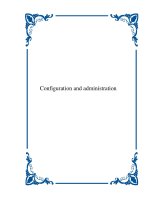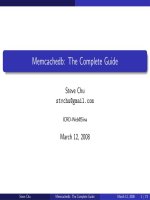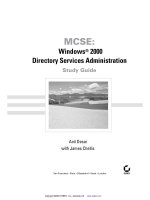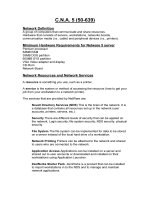Tài liệu TCP/IP Network Administration- P8 docx
Bạn đang xem bản rút gọn của tài liệu. Xem và tải ngay bản đầy đủ của tài liệu tại đây (232.41 KB, 50 trang )
[Chapter 8] 8.3 Configuring named
The first time you run it, watch for error messages. named logs errors to the messages file. [11] Once
named is running to your satisfaction, use nslookup to query the nameserver to make sure it is providing the
correct information.
[11] This file if found at /usr/adm/messages on both our Linux and Solaris sample systems but
it might be located somewhere else on your system. Check your system's documentation.
Previous: 8.2 Configuring
the Resolver
TCP/IP Network
Administration
Next: 8.4 Using nslookup
8.2 Configuring the Resolver
Book Index
8.4 Using nslookup
[ Library Home | DNS & BIND | TCP/IP | sendmail | sendmail Reference | Firewalls | Practical Security ]
file:///C|/mynapster/Downloads/warez/tcpip/ch08_03.htm (13 of 13) [2001-10-15 09:18:25]
Please purchase PDF Split-Merge on www.verypdf.com to remove this watermark.
[Chapter 8] 8.4 Using nslookup
Previous: 8.3 Configuring
named
Chapter 8
Configuring DNS Name
Service
Next: 8.5 Summary
8.4 Using nslookup
nslookup is a debugging tool provided as part of the BIND software package. It allows anyone to directly
query a nameserver and retrieve any of the information known to the DNS system. It is helpful for
determining if the server is running correctly and is properly configured, or for querying for information
provided by remote servers.
The nslookup program is used to resolve queries either interactively or directly from the command line.
Below is a command-line example of using nslookup to query for the IP address of a host:
% nslookup almond.nuts.com
Server: peanut.nuts.com
Address: 172.16.12.2
Name: almond.nuts.com
Address: 172.16.12.1
Here, a user asks nslookup to provide the address of almond.nuts.com. nslookup displays the name and
address of the server used to resolve the query, and then it displays the answer to the query. This is useful,
but nslookup is more often used interactively.
The real power of nslookup is seen in interactive mode. To enter interactive mode, type nslookup on the
command line without any arguments. Terminate an interactive session by entering CTRL-D (^D) or the
exit command at the nslookup prompt. Redone in an interactive session, the previous query shown is:
% nslookup
Default Server: peanut.nuts.com
Address: 172.16.12.2
> almond.nuts.com
Server: peanut.nuts.com
Address: 172.16.12.2
Name: almond.nuts.com
Address: 172.16.12.1
> ^D
file:///C|/mynapster/Downloads/warez/tcpip/ch08_04.htm (1 of 4) [2001-10-15 09:18:26]
Please purchase PDF Split-Merge on www.verypdf.com to remove this watermark.
[Chapter 8] 8.4 Using nslookup
By default, nslookup queries for A records, but you can use the set type command to change the query to
another resource record type, or to the special query type "ANY." ANY is used to retrieve all available
resource records for the specified host.
The following example checks MX records for almond and peanut. Note that once the query type is set to
MX, it stays MX. It doesn't revert to the default A-type query. Another set type command is required to
reset the query type.
% nslookup
Default Server: peanut.nuts.com
Address: 172.16.12.2
> set type=MX
> almond.nuts.com
Server: peanut.nuts.com
Address: 172.16.12.2
almond.nuts.com preference = 5, mail exchanger = almond.nuts.com
almond.nuts.com inet address = 172.16.12.1
> peanut.nuts.com
Server: peanut.nuts.com
Address: 172.16.12.2
peanut.nuts.com preference = 5, mail exchanger = peanut.nuts.com
peanut.nuts.com inet address = 172.16.12.2
> exit
You can use the server command to control the server used to resolve queries. This is particularly useful
for going directly to an authoritative server to check some information. The following example does just
that. In fact, this example contains several interesting commands:
●
First we set type=NS and get the NS records for the zoo.edu domain.
●
From the information returned by this query, we select a server and use the server command to
direct nslookup to use that server.
●
Next, using the set domain command, we set the default domain to zoo.edu. nslookup uses this
default domain name to expand the hostnames in its queries, in the same way that the resolver uses
the default domain name defined in resolv.conf.
●
We reset the query type to ANY. If the query type is not reset, nslookup still queries for NS
records.
●
Finally, we query for information about the host tiger.zoo.edu. Because the default domain is set to
zoo.edu, we simply enter tiger at the prompt.
% nslookup
Default Server: peanut.nuts.com
Address: 172.16.12.2
> set type=NS
file:///C|/mynapster/Downloads/warez/tcpip/ch08_04.htm (2 of 4) [2001-10-15 09:18:26]
Please purchase PDF Split-Merge on www.verypdf.com to remove this watermark.
[Chapter 8] 8.4 Using nslookup
> zoo.edu
Server: peanut.nuts.com
Address: 172.16.12.2
Non-authoritative answer:
zoo.edu nameserver = NOC.ZOO.EDU
zoo.edu nameserver = NI.ZOO.EDU
zoo.edu nameserver = NAMESERVER.AGENCY.GOV
Authoritative answers can be found from:
NOC.ZOO.EDU inet address = 172.28.2.200
NI.ZOO.EDU inet address = 172.28.2.240
NAMESERVER.AGENCY.GOV inet address = 172.21.18.31
> server NOC.ZOO.EDU
Default Server: NOC.ZOO.EDU
Address: 172.28.2.200
> set domain=zoo.edu
> set type=any
> tiger
Server: NOC.ZOO.EDU
Address: 172.28.2.200
tiger.zoo.edu inet address = 172.28.172.8
tiger.zoo.edu preference = 10, mail exchanger = tiger.ZOO.EDU
tiger.zoo.edu CPU=ALPHA OS=UNIX
tiger.zoo.edu inet address = 172.28.172.8, protocol = 6
7 21 23 25 79
tiger.ZOO.EDU inet address = 172.28.172.8
> exit
The final example shows how to download an entire domain from an authoritative server and examine it on
your local system. The ls command requests a zone transfer and displays the contents of the zone it
receives. [12] If the zone file is more than a few lines long, redirect the output to a file, and use the view
command to examine the contents of the file. (view sorts a file and displays it using the UNIX more
command.) The combination of ls and view are helpful when tracking down a remote hostname. In the
example that follows, the ls command retrieves the big.com zone and stores the information in temp.file.
Then view is used to examine temp.file.
[12] For security reasons, many nameservers do not respond to the ls command. See the
xfrnets command in
Appendix C for information on how to limit access to zone transfers.
peanut% nslookup
Default Server: peanut.nuts.com
Address: 172.16.12.2
> server minerals.big.com
Default Server: minerals.big.com
Address: 192.168.20.1
file:///C|/mynapster/Downloads/warez/tcpip/ch08_04.htm (3 of 4) [2001-10-15 09:18:26]
Please purchase PDF Split-Merge on www.verypdf.com to remove this watermark.
[Chapter 8] 8.4 Using nslookup
> ls big.com > temp.file
[minerals.big.com]
########
Received 406 records.
> view temp.file
acmite 192.168.20.28
adamite 192.168.20.29
adelite 192.168.20.11
agate 192.168.20.30
alabaster 192.168.20.31
albite 192.168.20.32
allanite 192.168.20.20
altaite 192.168.20.33
alum 192.168.20.35
aluminum 192.168.20.8
amaranth 192.168.20.85
amethyst 192.168.20.36
andorite 192.168.20.37
apatite 192.168.20.38
beryl 192.168.20.23
--More-- q
> exit
These examples show that nslookup allows you to:
●
Query for any specific type of standard resource record.
●
Directly query the authoritative servers for a domain.
●
Get the entire contents of a domain into a file so you can view it.
Use nslookup's help command to see its other features. Turn on debugging (with set debug) and examine
the additional information this provides. As you play with this tool, you'll find many helpful features.
Previous: 8.3 Configuring
named
TCP/IP Network
Administration
Next: 8.5 Summary
8.3 Configuring named
Book Index
8.5 Summary
[ Library Home | DNS & BIND | TCP/IP | sendmail | sendmail Reference | Firewalls | Practical Security ]
file:///C|/mynapster/Downloads/warez/tcpip/ch08_04.htm (4 of 4) [2001-10-15 09:18:26]
Please purchase PDF Split-Merge on www.verypdf.com to remove this watermark.
[Chapter 8] 8.5 Summary
Previous: 8.4 Using
nslookup
Chapter 8
Configuring DNS Name
Service
Next: 9. Configuring
Network Servers
8.5 Summary
Domain Name Service (DNS) is an important user service that should be used on every system
connected to the Internet. UNIX implementations of DNS are based on the Berkeley Internet Name
Domain (BIND) software. BIND provides both a DNS client and a DNS server.
The BIND client issues name queries and is implemented as library routines. It is called the resolver.
The resolver is configured in the resolv.conf file. All systems run the resolver.
The BIND server answers name queries and it runs as a daemon. It is called named. named is
configured by the named.boot file, which defines where the server gets the domain database
information and the type of server being configured. The server types are primary, secondary and
caching servers. Because all servers are caching servers, a single configurtaion often encompasses
more than one server type.
The original domain database source files are found on the primary server. The domain database file
is called a zone file. The zone file is constructed from standard resources records (RR) that are defined
in RFCs. The RRs share a common structure and are used to define all DNS database information.
The DNS server can be tested using nslookup. This test tool is included with the BIND release.
In this chapter we have seen how to configure and test domain name service. In the next chapter we
configure several other services.
Previous: 8.4 Using
nslookup
TCP/IP Network
Administration
Next: 9. Configuring
Network Servers
8.4 Using nslookup
Book Index
9. Configuring Network
Servers
[ Library Home | DNS & BIND | TCP/IP | sendmail | sendmail Reference | Firewalls | Practical Security ]
file:///C|/mynapster/Downloads/warez/tcpip/ch08_05.htm [2001-10-15 09:18:27]
Please purchase PDF Split-Merge on www.verypdf.com to remove this watermark.
file:///C|/mynapster/Downloads/warez/tcpip/ch09_01.htm
Previous: 8.5 Summary
Chapter 9
Next: 9.2 Line Printer
Daemon
9. Configuring Network Servers
Contents:
The Network File System
Line Printer Daemon
Network Information Service
A BOOTP Server
DHCP
Managing Distributed Servers
Mail Servers
Summary
Now our attention turns to configuring network servers. As with name service, these servers are not strictly
required for the network to operate, but they provide services that are central to the network's purpose.
There are many network services - many more than can be covered in this chapter. We concentrate on servers
that provide "computer-to-computer" services. [1] The services covered in this chapter are:
[1] Notably absent is sendmail. It requires so much discussion, it has its own chapter (
Chapter 10,
sendmail )!
●
The Network File System (NFS)
●
The Line Printer Daemon (LPD)
●
The Network Information Service (NIS)
●
The Bootstrap Protocol (BOOTP)
●
Dynamic Host Configuration Protocol (DHCP)
●
The Post Office Protocol (POP)
We begin with NFS, which is the server that provides file sharing on UNIX networks.
9.1 The Network File System
The Network File System (NFS) allows directories and files to be shared across a network. It was originally
developed by Sun Microsystems, but is now supported by virtually all UNIX implementations and many non-
UNIX operating systems. Through NFS, users and programs can access files located on remote systems as if they
were local files. In a perfect NFS environment, the user neither knows nor cares where files are actually stored.
file:///C|/mynapster/Downloads/warez/tcpip/ch09_01.htm (1 of 13) [2001-10-15 09:18:29]
Please purchase PDF Split-Merge on www.verypdf.com to remove this watermark.
file:///C|/mynapster/Downloads/warez/tcpip/ch09_01.htm
NFS has several benefits:
●
It reduces local disk storage requirements because a network can store a single copy of a directory, while
the directory continues to be fully accessible to everyone on the network.
●
NFS simplifies central support tasks - files can be updated centrally, yet available throughout the network.
●
NFS allows users to use familiar UNIX commands to manipulate remote files instead of learning new
commands. There is no need to use ftp or rcp to copy a file between hosts on the network; cp works fine.
There are two sides to NFS - a client side and a server side. The client is the system that uses the remote
directories as if they were part of its local filesystem. The server is the system that makes the directories
available for use. Attaching a remote directory to the local filesystem (a client function) is called mounting a
directory. Offering a directory for remote access (a server function) is called sharing a directory. [2] Frequently,
a system runs both the client and the server NFS software. In this section we'll look at how to configure a system
to share and mount directories using NFS.
[2] An older term for this function is exporting. Many systems still refer to file sharing as
exporting.
If you're responsible for an NFS server for a large site, you should take care in planning and implementing the
NFS environment. The discussion in this chapter tells how NFS is configured to run on a client and a server, but
you may want more details to design an optimal NFS environment. For a comprehensive treatment, see
Managing NFS and NIS, by Hal Stern (O'Reilly & Associates).
9.1.1 NFS Daemons
The Network File System is run by several daemons, some performing client functions and some performing
server functions. Before we discuss the NFS configuration, let's look at the function of the daemons that run
NFS:
nfsd [nservers]
The NFS daemon, nfsd, runs on NFS servers. This daemon services the client's NFS requests. The
nservers option is available on Solaris systems. It specifies how many daemons should be started.
mountd
The NFS mount daemon, mountd, processes the clients' mount requests. NFS servers run the mount
daemon.
lockd
The lock daemon, lockd, handles file lock requests. Both clients and servers run the lock daemon. Clients
request file locks, and servers grant them.
statd
The network status monitor daemon, statd, is required by lockd to provide monitoring services. In
particular, it allows locks to be reset properly after a crash. Both clients and servers run statd.
The daemons necessary to run NFS are started from boot scripts. On a Solaris system, two scripts located in the
/etc/init.d directory, nfs.client and nfs.server, handle this job. The nfs.client script starts the statd and lockd
programs. [3] NFS server systems run those two daemons, plus the NFS server daemon, nfsd, and the mount
file:///C|/mynapster/Downloads/warez/tcpip/ch09_01.htm (2 of 13) [2001-10-15 09:18:29]
Please purchase PDF Split-Merge on www.verypdf.com to remove this watermark.
file:///C|/mynapster/Downloads/warez/tcpip/ch09_01.htm
server daemon, mountd. On Solaris systems, the nfs.server script starts mountd and 16 copies of nfsd.
[3] On your system, the prefix "rpc." may be used on the daemon names. For example, the
Slackware Linux system uses the filename rpc.nfsd for the NFS daemon. Check your system's
documentation.
Each system has its own technique for starting these daemons. If some of the daemons aren't starting, make sure
your startup scripts are correct.
9.1.2 Sharing Filesystems
The first step in configuring a server is deciding which filesystems will be shared, and what restrictions will be
placed on them. Only filesystems that provide a benefit to the client should be shared. Before you share a
filesystem, think about what purpose it will serve. Some common reasons for sharing filesystems are:
●
To provide disk space to diskless clients
●
To prevent unnecessary duplication of the same data on multiple systems
●
To provide centrally supported programs and data
●
To share data among users in a group
Once you've selected the filesystems you'll share, you must configuring them for sharing using the appropriate
commands for your system. In the following sections we emphasize the way this is done on Solaris systems. It is
very different on Linux systems. Check your system's documentation to find out exactly how it implements NFS
file sharing.
9.1.2.1 The share command
On Solaris systems, directories are shared using the share command.
A simplified syntax for the share command is:
share -F nfs [-o options] pathname
where pathname is the path of the directory the server is offering to share with its clients, and options are
the access controls for that directory. The commonly used options are:
rw
The rw option grants read and write access to the shared filesystem. It can be specified in the form
rw=host:host... to identify the individual hosts that are granted this access. When used in this way, only
the hosts identified in the list are given access to the filesystem. If the colon-separated list of hostnames is
not provided with the rw option, all hosts are given read/write access to the filesystem. In fact, if no
options are specified at all, the share command defaults to giving all clients read/write access. This
default is acceptable if your systems are on an isolated network, but if they are on a connected network,
this could open up a security hole. It is the best practice to restrict access to those hosts that you really
trust.
ro
This option limits access to read-only. It also can be specified with a colon-separated host list, e.g.,
file:///C|/mynapster/Downloads/warez/tcpip/ch09_01.htm (3 of 13) [2001-10-15 09:18:29]
Please purchase PDF Split-Merge on www.verypdf.com to remove this watermark.
file:///C|/mynapster/Downloads/warez/tcpip/ch09_01.htm
ro=host:host.... When the host list is included, only the hosts on the list have access and that access is
limited to read-only.
root=host
This option allows the root user on the specified host to have root access to the shared filesystem.
Normally, the root user on a remote system is mapped to the userid nobody and given only normal user
privileges. Granting root access is a big security risk.
The rw and ro options can be combined to grant different levels of access to different clients. For example:
share -F nfs -o rw=almond:pecan ro /usr/man
share -F nfs -o rw=peanut:almond:pecan:walnut /export/home/research
The first share command grants read and write access to almond and peanut and read-only access to all other
clients. On the other hand, the second share command grants read/write access to peanut, almond, pecan, and
walnut, and no access of any kind to any other client.
The share command does not survive a boot. Put the share commands in the /etc/dfs/dfstab file to make sure that
the filesystems continue to be offered to your clients even if the system reboots. Here is a sample dfstab file
containing our two share commands:
% cat /etc/dfs/dfstab
# place share(1M) commands here for automatic execution
# on entering init state 3.
#
# share [-F fstype] [ -o options] [-d "<text>"] <pathname> [resource]
# .e.g,
# share -F nfs -o rw=engineering -d "home dirs" /export/home2
share -F nfs -o rw=almond:pecan ro /usr/man
share -F nfs -o rw=peanut:almond:pecan:walnut /export/home/research
The share command, the dfstab file, and even the terminology "share" are Solaris-specific. Most UNIX systems
say that they are exporting files, instead of sharing files, when they are offering files to NFS clients. Furthermore,
they do not use the share command or the dfstab file; instead, they offer filesystems through the /etc/exports file.
Linux is an example of such a system.
9.1.2.2 The /etc/exports file
The /etc/exports file is the NFS server configuration file for Linux systems. It controls which files and directories
are shared (exported), which hosts can access them, and what kinds of access are allowed. A sample /etc/exports
file might contain these entries:
/usr/man almond(rw) pecan(rw) (ro)
/usr/local (ro)
/home/research peanut(rw) almond(rw) pecan(rw) walnut(rw)
This sample file says that:
●
/usr/man can be mounted by any client, but it can be written to only by almond and pecan. Other clients
file:///C|/mynapster/Downloads/warez/tcpip/ch09_01.htm (4 of 13) [2001-10-15 09:18:29]
Please purchase PDF Split-Merge on www.verypdf.com to remove this watermark.
file:///C|/mynapster/Downloads/warez/tcpip/ch09_01.htm
have read-only access.
●
/usr/local can be mounted by any client, with read-only access.
●
/home/research can be mounted only by the hosts peanut, almond, pecan, and walnut. These four hosts
have read-write access.
The options used in each of the entries in the /etc/exports file determine what kinds of access are allowed. The
information derived from the sample file is based on the options specified on each line in the file. The general
format of the entries is as follows:
directory [host(option)]...
directory names the directory or file that is available for export. The host is the name of the client granted
access to the exported directory while the option specifies the type of access being granted. The options used
in the sample file are:
ro
Read-only prevents NFS clients from writing to this directory. Attempts by clients to write to a read-only
directory fail with the message: "Read-only filesystem" or "Permission denied." If ro is specified without
a client hostname, all clients are granted read-only access.
rw
Read-write permits clients to read and write to this directory. When specified without hostname, as simply
(rw), all clients are granted read-write access. If a hostname is specified, only the named host is given
read-write permission.
9.1.3 Mounting Remote Filesystems
You need some basic information before you can decide which NFS directories to mount on your system. You
need to know which servers are connected to your network, and which directories are available from those
servers. A directory cannot be mounted unless it is first exported by a server.
Your network administrator is a good source for this information. The administrator can tell you what systems
are providing NFS service, what directories they are exporting, and what these directories contain. If you are the
administrator of an NFS server, you should develop this type of information for your users. See
Chapter 4,
Getting Started .
On Solaris systems you can also obtain information about the shared directories directly from the servers by
using the showmount command. The NFS servers are usually the same centrally supported systems that provide
other services such as mail and domain name service. Select a likely server and query it with the command
showmount -e hostname. In response to this command, the server lists the directories that it exports and the
conditions applied to their export.
For example, a showmount -e query to filbert produces the following output:
% showmount -e filbert
export list for filbert:
/usr/man (everyone)
/home/research peanut,almond,walnut,pecan
file:///C|/mynapster/Downloads/warez/tcpip/ch09_01.htm (5 of 13) [2001-10-15 09:18:29]
Please purchase PDF Split-Merge on www.verypdf.com to remove this watermark.
file:///C|/mynapster/Downloads/warez/tcpip/ch09_01.htm
/usr/local (everyone)
The export list shows the NFS directories exported by filbert, as well as who is allowed to access those
directories. From this list, peanut's administrator may decide to mount any of the directories offered by filbert.
Our imaginary administrator decides to:
1. Mount /usr/man from filbert instead of maintaining the man pages locally.
2. Mount /home/research to more easily share files with other systems in the research group.
3. Mount the centrally maintained programs in /usr/local.
These selections represent some of the most common motivations for mounting NFS directories. These are to:
●
Save disk space
●
Share files with other systems
●
Maintain common files centrally
The amount to which you use NFS is a personal choice. Some people prefer the greater personal control you get
from keeping files locally, while others prefer the convenience offered by NFS. Your site may have guidelines
for how NFS should be used, which directories should be mounted, and which files should be centrally
maintained. Check with your network administrator if you're unsure about how NFS is used at your site.
9.1.3.1 The mount command
A client must mount a shared directory before using it. "Mounting" the directory attaches it to the client's
filesystem hierarchy. Only directories offered by the servers can be mounted, but any part of the offered
directory, such as a subdirectory or a file, can be mounted.
NFS directories are mounted using the mount command. The general structure of the mount command is:
mount hostname:remote-directory local-directory
The hostname identifies an NFS server, and the remote-directory identifies all or part of a directory
offered by that server. The mount command attaches that remote directory to the client's filesystem using the
directory name provided for local-directory. The client's local directory, called the mount point, must be
created before mount is executed. Once the mount is completed, files located in the remote directory can be
accessed through the local directory exactly as if they were local files.
For example, assume that filbert.nuts.com is an NFS server and that it shares the files shown in the section above.
Further assume that the administrator of peanut wants to access the /home/research directory. The administrator
simply creates a local /home/research directory, and mounts the remote /home/research directory offered by
filbert on this newly created mount point.
# mkdir /home/research
# mount filbert:/home/research /home/research
Once a remote directory is mounted, it stays attached to the local file system until it is explicitly dismounted or
the local system reboots. To dismount a directory, use the umount command. On the umount command line,
specify either the local or remote name of the directory that is to be dismounted. For example, the administrator
of peanut can dismount the remote filbert:/home/research filesystem from the local /home/research mount point,
file:///C|/mynapster/Downloads/warez/tcpip/ch09_01.htm (6 of 13) [2001-10-15 09:18:29]
Please purchase PDF Split-Merge on www.verypdf.com to remove this watermark.
file:///C|/mynapster/Downloads/warez/tcpip/ch09_01.htm
with either:
# umount /home/research
or:
# umount filbert:/home/research
Booting also dismounts NFS directories. Because systems frequently wish to mount the same filesystems every
time they boot, UNIX provides a system for automatically remounting after a boot.
9.1.3.2 The vfstab and fstab files
UNIX systems use the information provided in a special table to remount all types of filesystems, including NFS
directories, after a system reboot. The table is a critical part of providing users consistent access to software and
files, so care should be taken whenever it is modified. Two different files with two different formats are used for
this purpose by the different flavors of UNIX. Linux and BSD systems use the /etc/fstab file and Solaris, our
System V example, uses the /etc/vfstab file.
The format of the NFS entries in the Solaris vfstab file is:
filesystem - mountpoint nfs - yes options
The various fields in the entry must appear in the order shown above and they must be separated by whitespace.
The items in bold (both dashes and the words nfs and yes) are keywords that must appear exactly as shown
above. filesystem is the name of the directory offered by the server. mountpoint is the pathname of the
local mount point, and options are the mount options discussed below. A sample NFS vfstab entry is:
filbert:/home/research - /home/research nfs - yes rw,soft
This entry mounts the NFS filesystem filbert:/home/research on the local mount point /home/research. The
filesystem is mounted with the rw and soft options set. The mount options available on Solaris systems are:
rw
If permitted, mount the filesystem read/write. If the filesystem is restricted by the server to read-only, a
warning is issued and the filesystem is mounted read-only.
ro
Mount the filesystem read-only.
remount
If the filesystem is already mounted read-only, remount the filesystem as read/write.
soft
If the server fails to respond, return an error and don't retry the request.
hard
If the server fails to respond, retry until it does respond. This is the default.
file:///C|/mynapster/Downloads/warez/tcpip/ch09_01.htm (7 of 13) [2001-10-15 09:18:29]
Please purchase PDF Split-Merge on www.verypdf.com to remove this watermark.
file:///C|/mynapster/Downloads/warez/tcpip/ch09_01.htm
bg
Do the retries in background mode.
fg
Do the retries in foreground mode.
intr
Allow a keyboard interrupt to kill a process that is hung waiting for the server to respond. Hard-mounted
filesystems can become hung because the client retries forever, even if the server is down. This is a
default.
nointr
Don't allow keyboard interrupts. In general, this is a bad idea.
nosuid
Do not allow an executable stored on the mounted filesystem to run setuid. This improves security but
may limit utility.
On the Solaris system, the NFS filesystems defined in the vfstab file are mounted by a mountall command
located in a startup file. On the Linux system, the startup file contains a mount command with the -a flag set,
which causes Linux to mount all filesystems listed in fstab. The format of NFS entries in the /etc/fstab file is:
filesystem mountpoint nfs options
The fields must appear in the order shown and must be separated by whitespace. The keyword nfs is required for
NFS filesystems. filesystem is the name of the directory being mounted. mountpoint is the pathname of
the local mount point. options are any of the Linux mount options listed in
Table 9.1
Table 9.1: Linux Mount Options
Option Purpose
async Use asynchronous file I/O.
auto Mount when -a option is used.
dev Allow character and block special devices on the filesystem.
exec Permit execution of files from the filesystem.
noauto Don't mount with the -a option.
nodev Don't allow character and block special devices on the filesystem.
noexec Don't allow execution of files from the filesystem.
nosuid Don't allow programs stored on the filesystem to run setuid or setgid.
nouser Only root can mount the filesystem.
remount Remount a mounted filesystem with new options.
ro Mount the filesystem read-only.
rw Mount the filesystem read-write.
suid Allow programs to run setuid or setgid.
sync Use synchronous filesystem I/O.
file:///C|/mynapster/Downloads/warez/tcpip/ch09_01.htm (8 of 13) [2001-10-15 09:18:29]
Please purchase PDF Split-Merge on www.verypdf.com to remove this watermark.
file:///C|/mynapster/Downloads/warez/tcpip/ch09_01.htm
user Permit ordinary users to mount the filesystem.
soft Allow the access to time out if the server doesn't respond.
timeo=time The length of time before an access times out. Must be used with soft.
A grep of fstab shows sample NFS entries. [4]
[4] grep is used because the fstab file contains other information not related to NFS.
% grep nfs /etc/fstab
filbert:/usr/spool/mail /usr/spool/mail nfs rw 0 0
filbert:/usr/man /usr/man nfs rw 0 0
filbert:/home/research /home/research nfs rw 0 0
The grep shows that there are three NFS filesystems contained in the /etc/fstab file. The mount -a command in
the boot script remounts these three directories every time the system boots.
The vfstab and fstab files are the most common methods used for mounting filesystems at boot time. There is
another technique that automatically mounts NFS filesystems, but only when they are actually needed. It is called
automounter.
9.1.4 NFS Automounter
Automounter is a feature available in some NFS implementations. The best example of automounter is the
implementation that comes with Solaris, which is the implementation we use in this section.
The automounter configuration files are called maps. Three basic map types are used to define the automounter
filesystem (autofs).
These map types are:
Master map
The configuration file read by automount. It lists all of the other maps that are used to define the autofs
filesystem.
Direct map
A configuration file that lists the mount points, pathnames, and options of filesystems that are to be
mounted by the automounter daemon (automountd).
Indirect map
A configuration file that contains pathnames and "relative" mount points. The mount points are relative to
a directory path declared in the master map. How indirect maps are used will become clear in the
examples.
On Solaris systems the automounter daemon (automountd) and the automount command are started by the
/etc/init.d/autofs script. The script is run with the start option to start automounter, i.e., autofs start. It is run
with the stop option to shut down automounter. automount and automountd are two distinct, separate
programs. automountd runs as a daemon and dynamically mounts filesystems when they are needed.
file:///C|/mynapster/Downloads/warez/tcpip/ch09_01.htm (9 of 13) [2001-10-15 09:18:29]
Please purchase PDF Split-Merge on www.verypdf.com to remove this watermark.
file:///C|/mynapster/Downloads/warez/tcpip/ch09_01.htm
automount processes the auto_master file to determine the filesystems that can be dynamically mounted.
To use automounter, first configure the /etc/auto_master file. Entries in the auto_master file have this format:
mount-point map-name options
The Solaris system comes with a default auto_master file preconfigured. Customize the file for your
configuration. Comment out the +auto_master entry. It is only used if you run NIS+ and your servers offer a
centrally maintained auto_master map. Also ignore the /xfn entry. It does not apply to systems that use DNS.
Add an entry for your direct map. In the example it is called auto_direct. Here is /etc/auto_master after our
modifications:
# Master map for automounter
#
#+auto_master
#/xfn -xfn
/net -hosts -nosuid
/home auto_home
/- auto_direct
All lines that begin with a sharp sign (#) are comments, including the +auto_master and /xfn lines we
commented out. The first real entry in the file specifies that the shared filesystems offered by every NFS server
listed in the /etc/hosts file are automatically mounted under the /net directory. A sub-directory is created for each
server under /net using the server's hostname. For example: assume that filbert is listed in the hosts file and that it
exports the /usr/local directory. This auto_master entry automatically makes that remote directory available
on the local host as /net/filbert/usr/local.
The second entry automatically mounts the home directories listed in the /etc/auto_home map under the /home
directory. A default /etc/auto_home file is provided with the Solaris system. Comment out the +auto_home
entry found in the default file. It is used only if you run NIS+ and your servers offer a centrally maintained
auto_home map. Add entries for individual user home directories or for all home directories from specific
servers. Here is a modified auto_home map:
# Home directory map for automounter
#
#+auto_home
craig almond:/export/home/craig
* pecan:/export/home/&
The first entry mounts the /export/home/craig filesystem shared by almond on the local mount point /home/craig.
The auto_home map is an indirect map, so the mount point specified in the map (craig) is relative to the /home
mount point defined in the auto_master map. The second entry mounts every home directory found in the
/export/home filesystem offered by pecan to a "like-named" mount point on the local host. For example: assume
that pecan has two home directories, /export/home/daniel and /export/home/kristin. Automounter makes them
both available on the local host as /home/daniel and /home/kristin. The asterisk (*) and the ampersand (&) are
wildcard characters used specifically for this purpose in autofs maps.
That's it for the auto_home map. Refer back to the auto_master map. The third and final entry in the
/etc/auto_master file is:
file:///C|/mynapster/Downloads/warez/tcpip/ch09_01.htm (10 of 13) [2001-10-15 09:18:29]
Please purchase PDF Split-Merge on www.verypdf.com to remove this watermark.
file:///C|/mynapster/Downloads/warez/tcpip/ch09_01.htm
/- auto_direct
We added this entry for our direct map. The special mount point /- means that the map name refers to a direct
map. Therefore the real mount points are found in the direct map file. We named our direct map file
/etc/auto_direct. There is no default direct map file. You must create it from scratch. The file we created is:
# Direct map for automounter
#
/home/research -rw filbert:/home/research
/usr/man -ro,soft pecan,almond,filbert:/usr/share/man
The format of entries in a direct map file is:
mount-point options remote filesystem
Our sample file contains two typical entries. The first entry mounts the remote filesystem /home/research offered
by the server filbert on the local mount point /home/research. It is mounted read-write. The second entry mounts
the man pages read-only with a "soft" timeout. [5] Note that three servers are specified for the man pages in a
comma-separated list. If a server is unavailable or fails to respond within the soft timeout period, the client asks
the next server in the list. This is one of the nice features of automounter.
[5] See the description of NFS mount options earlier in this chapter.
Automounter has four key features: the -hosts map, wildcarding, automounting, and multiple servers. The -hosts
map makes every exported filesystem from every server listed in the /etc/hosts file available to the local user.
The wildcard characters make it very easy to mount every directory from a remote server to a like-named
directory on the local system. Automounting goes hand-in-glove with these two features because only the
filesystems that are actually used are mounted. While -hosts and wildcards make a very large number of
filesystems available to the local host, automounting limits the filesystems that are actually mounted to those that
are needed. The last feature, multiple servers, improves the reliability of NFS by removing the dependence on a
single server.
9.1.5 NFS Authentication Server
The PC NFS Authentication and Print Server (pcnfsd) is needed to support non-UNIX clients on an NFS
network. The print services of this daemon are covered in the next section. The authentication services are the
services needed by NFS.
The reason NFS needs an authentication server for some clients springs from the difference between trusted host
security and password authenticated security. Trusted host security is discussed in
Chapter 12, Network Security
. Essentially, it works this way: we trust that a remote host has already authenticated its users, and we grant those
users equivalent access to our local host. This is more or less how NFS treats its clients. The Solaris share
command grants NFS access to hosts. A user is allowed to access files through NFS using standard UNIX user,
group, and world file permissions based on the userid (UID) and groupid (GID) provided by the trusted host.
Remember, unless a share command option is used to restrict access, all hosts are trusted to access the shared
filesystem.
The trusted host model does not work for non-UNIX clients for a couple of reasons. First, some systems do not
perform local user authentication; for example, anyone who sits at the keyboard of a DOS PC has complete
file:///C|/mynapster/Downloads/warez/tcpip/ch09_01.htm (11 of 13) [2001-10-15 09:18:29]
Please purchase PDF Split-Merge on www.verypdf.com to remove this watermark.
file:///C|/mynapster/Downloads/warez/tcpip/ch09_01.htm
access to the system. Second, some systems do not employ user or group IDs and do not have any values that can
be mapped to the UNIX user or group file permissions. At best, an unauthenticated user can be granted world
permissions. [6] We need a server that authenticates usernames and passwords and assigns UIDs and GIDs to the
authenticated users. That's what the PC NFS authentication server does.
[6] Users who have not been authenticated are assigned the user ID nobody and given world
permissions.
The authentication server can run on any system on the network. It is not necessary to run it on the NFS server,
but that is the most common configuration. The PC NFS authentication server is not included in the software of
all UNIX systems. It is included with our Linux system but not with our Solaris system. If it doesn't come with
your UNIX system, don't worry; the source code for pcnfsd is available from many anonymous FTP servers on
the Internet. Download the source code. Compile the software with make. [7] If pcnfsd compiles without errors,
copy the daemon into a system directory such as /usr/etc. Then add code to start pcnfsd from a boot script. On a
Slackware Linux system, simply uncomment the lines in the /etc/rc.d/rc.inet2 file that start rpc.nfsd.
[7] See Networking Personal Computers with TCP/IP by Craig Hunt (O'Reilly & Associates) for a
full example of downloading, compiling, and installing pcnfsd.
Normally starting a daemon from inetd is an alternative to starting it from a boot script. However, Sun cautions
against starting pcnfsd from inetd because the slow startup of this daemon can cause time-out errors.
Once the pcnfsd daemon is installed and running, the server authenticates usernames and passwords for its
clients. Here's how. When the user asks to mount a remote filesystem, the client software prompts him for a
username and password. It sends them to the authentication server. The server validates them against its
/etc/passwd file. A user that can successfully login to the server is consider to be a valid NFS user. The server
sends the client the UID and GID that are assigned to the user in the passwd file. The client uses them for NFS
access.
The authentication server must have an entry in the /etc/passwd file for every user who needs NFS access. It is
common for a large UNIX server, such as the mail server that has an account for every mail user, to be used as
the authentication server.
9.1.5.1 NFS print services
NFS-based print services are easy to understand and simple to configure. The NFS server exports a printer spool
directory to its clients, and the clients copy print files into that directory. pcnfsd sends files deposited in the
directory to printers accessible to the server. Any printer defined by the server can be used.
To add NFS print service to an NFS server, first install pcnfsd. Next, make a print spool directory on the server
for the print clients. Add the spool directory to the shared filesystems in the /etc/dfs/dfstab file or /etc/exports
file, as appropriate for your system.
Finally tell pcnfsd what directory to use for spooling print jobs. Use the spool command in the /etc/pcnfsd.conf
configuration file to define the directory name on most systems. On others, for example our Linux system, define
the directory on the pcnfsd command line. See the pcnfsd manpage for details.
Finished! Running pcnfsd and exporting the printer spool directory are all that is required to configure an NFS
print server, assuming that the printers are already properly configured. Check the printers by logging directly
into the print server and issuing an lpr command for each printer you wish to test. See the following section on
file:///C|/mynapster/Downloads/warez/tcpip/ch09_01.htm (12 of 13) [2001-10-15 09:18:29]
Please purchase PDF Split-Merge on www.verypdf.com to remove this watermark.
file:///C|/mynapster/Downloads/warez/tcpip/ch09_01.htm
lpr and lpd if a printer is not properly configured.
Previous: 8.5 Summary
TCP/IP Network
Administration
Next: 9.2 Line Printer
Daemon
8.5 Summary
Book Index
9.2 Line Printer Daemon
[ Library Home | DNS & BIND | TCP/IP | sendmail | sendmail Reference | Firewalls | Practical Security ]
file:///C|/mynapster/Downloads/warez/tcpip/ch09_01.htm (13 of 13) [2001-10-15 09:18:29]
Please purchase PDF Split-Merge on www.verypdf.com to remove this watermark.
[Chapter 9] 9.2 Line Printer Daemon
Previous: 9.1 The Network
File System
Chapter 9
Configuring Network Servers
Next: 9.3 Network
Information Service
9.2 Line Printer Daemon
The Line Printer Daemon (lpd) provides printer services for local and remote users. lpd manages the printer
spool area and the print queues. lpd is started at boot time from a startup script. It is generally included in the
startup of Linux and BSD systems by default, so you might not need to add it to your startup script. For
example, it is started by the /etc/rc.d/rc.inet2 script on a Slackware Linux system.
9.2.1 The printcap File
When lpd starts, it reads the /etc/printcap file to find out about the printers available for its use. The printcap
file defines the printers and their characteristics. Configuring a printcap file is the scariest part of setting up a
UNIX print server. It scares system administrators because the parser that reads the file is very finicky, and
the syntax of the parameters in the file is terse and arcane. Most parser problems can be avoided by following
these rules:
●
Start each entry with a printer name that begins in the first column. No white-space should precede the
first printer name. Multiple printer names can be used if they are separated by pipe characters (|). One
entry must have the printer name lp. If you have more than one printer on the server, assign lp to the
"default" printer.
●
Continue printer entries across multiple lines by escaping the newline character at the end of the line
with a backslash (\), and by beginning the following line with a tab. Take care that no blank space
comes after the backslash. The character after the backslash must be the newline character.
●
Every field, other than the printer name, begins and ends with a colon. The character before the
backslash on a continued line is a colon and the first character after the tab on the continuation line is a
colon.
●
Begin comments with a sharp sign (#).
The configuration parameters used in a printcap file describe the characteristics of the printer. These
characteristics are called "capabilities" in the printcap documentation, but really they are the printer
characteristics that lpd needs to know in order to communicate with the printer. Parameters are identified by
names that are two characters long and are usually assigned a value. The syntax of the parameters varies
slightly depending on the type of value they are assigned. Parameters come in three different flavors:
Boolean
All printcap Boolean values default to "false." Specifying a Boolean enables its function. Booleans are
specified simply by entering the two-character parameter name in the file. For example, :rs: enables
security for remote users.
file:///C|/mynapster/Downloads/warez/tcpip/ch09_02.htm (1 of 6) [2001-10-15 09:18:30]
Please purchase PDF Split-Merge on www.verypdf.com to remove this watermark.