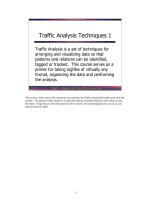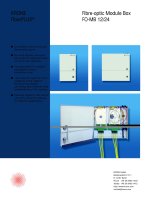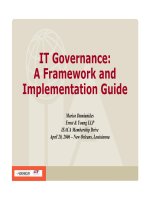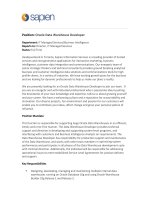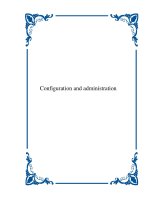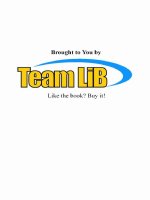Tài liệu TCP/IP Network Administration- P10 pdf
Bạn đang xem bản rút gọn của tài liệu. Xem và tải ngay bản đầy đủ của tài liệu tại đây (271.96 KB, 50 trang )
file:///C|/mynapster/Downloads/warez/tcpip/ch10_08.htm
specified by S, and ruleset 4. The mailer definition for smtp in our sample configuration defines two
rulesets for S - 11 and 31. [23] The first ruleset is used for rewriting the sender address in the "envelope"
and the second is used to rewrite the sender address in the message header.
[23] Many versions of sendmail define only one ruleset each for S and R.
Based on the information in
Figure 10.4 and in the S field of the smtp mailer, we know that the rulesets that
process the message header sender address are 3, 1, 31 and 4. So we run sendmail with the -bt option and
enter 3,1,31,4 craig at the command prompt. This command processes the sender address through each of
these rulesets in succession. We also know that the envelope sender address is processed by rulesets 3, 1,
11, and 4. To test that, we enter 3,1,11,4 craig.
The results of these tests are exactly the same as those shown in the example above. The value of the M
macro rewrites the hostname in the message sender address just as we wanted. The hostname in the
envelope sender address is not rewritten. Usually this is acceptable. However, we want to create exactly the
same configuration as in the m4 example. The FEATURE(masquerade_envelope) command used in the
m4 example causes the envelope sender address to be rewritten. Therefore, we want this configuration to
also rewrite it.
The only difference between how the message and envelope addresses are processed is that one goes
through ruleset 31 and the other goes through ruleset 11. The tests show that both rulesets call ruleset 51
and then ruleset 61. They diverge at that point because ruleset 31 calls ruleset 93 and ruleset 11 calls
ruleset 94. The tests also show that ruleset 93 provides the address rewrite that we want for the message
sender address, while the envelope sender address is not processed in the manner we desire by ruleset 94.
The test.cf code for rulesets 94, 11, and 31 is shown below:
###################################################################
### Ruleset 94 -- convert envelope names to masquerade form ###
###################################################################
S94
#R$+ $@ $>93 $1
R$* < @ *LOCAL* > $* $: $1 < @ $j . > $2
#
# envelope sender rewriting
#
S11
R$+ $: $>51 $1 sender/recipient common
R$* :; <@> $@ list:; special case
R$* $: $>61 $1 qualify unqual'ed names
R$+ $: $>94 $1 do masquerading
#
# header sender and masquerading header recipient rewriting
#
S31
R$+ $: $>51 $1 sender/recipient common
R:; <@> $@ list:; special case
file:///C|/mynapster/Downloads/warez/tcpip/ch10_08.htm (7 of 10) [2001-10-15 09:18:44]
Please purchase PDF Split-Merge on www.verypdf.com to remove this watermark.
file:///C|/mynapster/Downloads/warez/tcpip/ch10_08.htm
R$* <@> $* $@ $1 <@> $2 pass null host through
R< @ $* > $* $@ < @ $1 > $2 pass route-addr through
R$* $: $>61 $1 qualify unqual'ed names
R$+ $: $>93 $1 do masquerading
Clearly, ruleset 94 does not do what we want and ruleset 93 does. A quick inspection of ruleset 94 shows
that it does not contain a single reference to macro M. Yet the comment on the line in ruleset 11 that calls it
indicates that ruleset 94 should "do masquerading." The first line of ruleset 94 calls ruleset 93, but it is
commented out. Our solution is to uncomment the first line of ruleset 94 so that it now calls ruleset 93,
which is the ruleset that really does the masquerade processing.
Debugging a sendmail.cf file is more of an art than a science. Deciding to edit the first line of ruleset 94 to
call ruleset 93 is little more than a hunch. The only way to verify the hunch is through testing. We run
sendmail -bt -Ctest.cf again to test the addresses craig, craig@peanut, and craig@localhost through
rulesets 3, 1, 11, and 4. All tests run successfully, rewriting the various input addresses into
We then retest by sending mail via sendmail -v -t -Ctest.cf. Only when all of these tests
run successfully do we really believe in our hunch and move on to the next task, which is to rewrite the
user part of the email address into the user's first and last names.
10.8.2 Using Key Files in sendmail
The last feature we added to the m4 source file was FEATURE(genericstable), which adds a database
process to the configuration that we use to convert the user portion of the email address from the user's
login name to the user's first and last names. To do the same thing here, create a text file of login names
and first and last names and build a database with makemap. [24]
[24] See the m4 section for more information about makemap.
# cat realnames
dan Dan.Scribner
tyler Tyler.McCafferty
pat Pat.Stover
willy Bill.Wright
craig Craig.Hunt
# makemap dbm realnames < realnames
Once the database is created, define it for sendmail. Use the K command to do this. To use the database
that we have just built, insert the following lines into the Local Information section of the sendmail.cf file:
# define a database to map login names to firstname.lastname
Krealnames dbm /etc/realnames
The K command defines realnames as the internal sendmail name of this database. Further, it identifies
that this is a database of type dbm and that the path to the database is /etc/realnames. sendmail adds the
correct filename extensions to the pathname depending on the type of the database, so you don't need to
worry about it.
file:///C|/mynapster/Downloads/warez/tcpip/ch10_08.htm (8 of 10) [2001-10-15 09:18:44]
Please purchase PDF Split-Merge on www.verypdf.com to remove this watermark.
file:///C|/mynapster/Downloads/warez/tcpip/ch10_08.htm
Finally, we add a new rule that uses the database to rewrite addresses. We add it to ruleset 11 and ruleset
31 immediately after the lines in those rulesets that call ruleset 93. This way, our new rule gets the address
as soon as ruleset 93 finishes processing it.
# when masquerading convert login name to firstname.lastname
R$-<@$M.>$* $:$(realnames $1 $)<@$2.>$3 user=>first.last
This rule is designed to process the output of ruleset 93, which rewrites the hostname portion of the
address. Addresses that meet the criteria to have the hostname part rewritten are also the addresses for
which we want to rewrite the user part. Look at the output of ruleset 93 from the earlier test. That address,
craig<@nuts.com.>, matches the pattern $-<@$M.>$*. The address has exactly one token (craig) before
the literal <@, followed by the value of M (nuts.com), the literal .> and zero tokens.
The transformation part of this rule takes the first token ($1) from the input address and uses it as the key
to the realnames database, as indicated by the $:$(realnames $1 $) syntax. For the sample address
craig<@nuts.com>, $1 is craig. When used as an index into the database realnames shown at the
beginning of this section, it returns Craig.Hunt. This returned value is prepended to the literal <@, the
value of indefinite token $2, the literal .>, and the value of $3, as indicated by the <@$2.>$3 part of the
transformation. The effect of this new rule is to convert the username to the user's real first and last names.
After adding the new rule to rulesets 11 and 31, a test yields the following results:
# sendmail -bt -Ctest.cf
ADDRESS TEST MODE (ruleset 3 NOT automatically invoked)
Enter <ruleset> <address>
> 3,1,11,4 craig
rewrite: ruleset 3 input: craig
rewrite: ruleset 96 input: craig
rewrite: ruleset 96 returns: craig
rewrite: ruleset 3 returns: craig
rewrite: ruleset 1 input: craig
rewrite: ruleset 1 returns: craig
rewrite: ruleset 11 input: craig
rewrite: ruleset 51 input: craig
rewrite: ruleset 51 returns: craig
rewrite: ruleset 61 input: craig
rewrite: ruleset 61 returns: craig < @ *LOCAL* >
rewrite: ruleset 93 input: craig < @ *LOCAL* >
rewrite: ruleset 93 returns: craig < @ nuts . com . >
rewrite: ruleset 11 returns: Craig . Hunt < @ nuts . com . >
rewrite: ruleset 4 input: Craig . Hunt < @ nuts . com . >
rewrite: ruleset 4 returns: Craig . Hunt @ nuts . com
> 3,1,31,4 craig
rewrite: ruleset 3 input: craig
rewrite: ruleset 96 input: craig
rewrite: ruleset 96 returns: craig
rewrite: ruleset 3 returns: craig
rewrite: ruleset 1 input: craig
file:///C|/mynapster/Downloads/warez/tcpip/ch10_08.htm (9 of 10) [2001-10-15 09:18:44]
Please purchase PDF Split-Merge on www.verypdf.com to remove this watermark.
file:///C|/mynapster/Downloads/warez/tcpip/ch10_08.htm
rewrite: ruleset 1 returns: craig
rewrite: ruleset 31 input: craig
rewrite: ruleset 51 input: craig
rewrite: ruleset 51 returns: craig
rewrite: ruleset 61 input: craig
rewrite: ruleset 61 returns: craig < @ *LOCAL* >
rewrite: ruleset 93 input: craig < @ *LOCAL* >
rewrite: ruleset 93 returns: craig < @ nuts . com . >
rewrite: ruleset 31 returns: Craig . Hunt < @ nuts . com . >
rewrite: ruleset 4 input: Craig . Hunt < @ nuts . com . >
rewrite: ruleset 4 returns: Craig . Hunt @ nuts . com
> ^D
If the tests do not give the results you want, make sure that you have correctly entered the new rewrite
rules and that you have correctly built the database. If sendmail complains that it can't lock the database
file, you need to download a more recent release of sendmail V8. The following error message could also
be displayed:
test.cf: line 116: readcf: map realnames: class dbm not available
This indicates that your system does not support dbm databases. Change the database type on the K
command line to hash and rerun sendmail -bt. If it complains again, try it with btree. When you find a type
of database that your sendmail likes, rerun makemap using that database type. If your sendmail doesn't
support any database type, see
Appendix E for information on re-compiling sendmail with database
support.
Note that all of the changes made directly to the sendmail.cf file in the second half of this chapter
(masquerading the sender address, masquerading the envelope address and converting usernames) were
handled by just three lines in the m4 source file. These examples were used to demonstrate how to use the
sendmail test tools. If you really need to make a new, custom configuration, use m4. It is easiest to
maintain and enhance the sendmail configuration through the m4 source file.
Previous: 10.7 Modifying a
sendmail.cf File
TCP/IP Network
Administration
Next: 10.9 Summary
10.7 Modifying a sendmail.cf
File
Book Index
10.9 Summary
[ Library Home | DNS & BIND | TCP/IP | sendmail | sendmail Reference | Firewalls | Practical Security ]
file:///C|/mynapster/Downloads/warez/tcpip/ch10_08.htm (10 of 10) [2001-10-15 09:18:44]
Please purchase PDF Split-Merge on www.verypdf.com to remove this watermark.
[Chapter 10] 10.9 Summary
Previous: 10.8 Testing
sendmail.cf
Chapter 10
sendmail
Next: 11. Troubleshooting
TCP/IP
10.9 Summary
sendmail sends and receives SMTP mail, processes mail aliases, and interfaces between user mail
agents and mail delivery agents. sendmail is started as a daemon at boot time to process incoming
SMTP mail. sendmail aliases are defined in the /etc/aliases file. The rules for interfacing between user
agents and mail delivery agents can be complex. sendmail uses the sendmail.cf file to define these
rules.
Configuring the sendmail.cf file is the most difficult part of setting up a sendmail server. The file uses
a very terse command syntax that is hard to read. Sample sendmail.cf files are available to simplify
this task. Most systems come with a sample file and others are available with the sendmail V8
software distribution. The sendmail V.8 sample files must first be processed by the m4 macro
processor. Once the proper sample file is available very little of it needs to be changed. Almost all of
the changes needed to complete the configuration occur at the beginning of the file and are used to
define information about the local system, such as the hostname and the name of the mail relay host.
sendmail provides an interactive testing tool that is used to check the configuration before it is
installed.
This chapter concludes our study of TCP/IP servers configuration, our last configuration task. In the
next chapter we begin to look at the ongoing tasks that are part of running a network once it has been
installed and configured. We begin this discussion with troubleshooting.
Previous: 10.8 Testing
sendmail.cf
TCP/IP Network
Administration
Next: 11. Troubleshooting
TCP/IP
10.8 Testing sendmail.cf
Book Index
11. Troubleshooting TCP/IP
[ Library Home | DNS & BIND | TCP/IP | sendmail | sendmail Reference | Firewalls | Practical Security ]
file:///C|/mynapster/Downloads/warez/tcpip/ch10_09.htm [2001-10-15 09:18:44]
Please purchase PDF Split-Merge on www.verypdf.com to remove this watermark.
[Chapter 11] Troubleshooting TCP/IP
Previous: 10.9 Summary
Chapter 11
Next: 11.2 Diagnostic Tools
11. Troubleshooting TCP/IP
Contents:
Approaching a Problem
Diagnostic Tools
Testing Basic Connectivity
Troubleshooting Network Access
Checking Routing
Checking Name Service
Analyzing Protocol Problems
Protocol Case Study
Simple Network Management Protocol
Summary
Network administration tasks fall into two very different categories: configuration and
troubleshooting. Configuration tasks prepare for the expected; they require detailed knowledge of
command syntax, but are usually simple and predictable. Once a system is properly configured, there
is rarely any reason to change it. The configuration process is repeated each time a new operating
system release is installed, but with very few changes.
In contrast, network troubleshooting deals with the unexpected. Troubleshooting frequently requires
knowledge that is conceptual rather than detailed. Network problems are usually unique and
sometimes difficult to resolve. Troubleshooting is an important part of maintaining a stable, reliable
network service.
In this chapter, we discuss the tools you will use to ensure that the network is in good running
condition. However, good tools are not enough. No troubleshooting tool is effective if applied
haphazardly. Effective troubleshooting requires a methodical approach to the problem, and a basic
understanding of how the network works. We'll start our discussion by looking at ways to approach a
network problem.
11.1 Approaching a Problem
To approach a problem properly, you need a basic understanding of TCP/IP. The first few chapters of
file:///C|/mynapster/Downloads/warez/tcpip/ch11_01.htm (1 of 4) [2001-10-15 09:18:45]
Please purchase PDF Split-Merge on www.verypdf.com to remove this watermark.
[Chapter 11] Troubleshooting TCP/IP
this book discuss the basics of TCP/IP and provide enough background information to troubleshoot
most network problems. Knowledge of how TCP/IP routes data through the network, between
individual hosts, and between the layers in the protocol stack, is important for understanding a
network problem. But detailed knowledge of each protocol usually isn't necessary. When you need
these details, look them up in a definitive reference - don't try to recall them from memory.
Not all TCP/IP problems are alike, and not all problems can be approached in the same manner. But
the key to solving any problem is understanding what the problem is. This is not as easy as it may
seem. The "surface" problem is sometimes misleading, and the "real" problem is frequently obscured
by many layers of software. Once you understand the true nature of the problem, the solution to the
problem is often obvious.
First, gather detailed information about exactly what's happening. When a user reports a problem, talk
to her. Find out which application failed. What is the remote host's name and IP address? What is the
user's hostname and address? What error message was displayed? If possible, verify the problem by
having the user run the application while you talk her through it. If possible, duplicate the problem on
your own system.
Testing from the user's system, and other systems, find out:
●
Does the problem occur in other applications on the user's host, or is only one application
having trouble? If only one application is involved, the application may be misconfigured or
disabled on the remote host. Because of security concerns, many systems disable some
services.
●
Does the problem occur with only one remote host, all remote hosts, or only certain "groups"
of remote hosts? If only one remote host is involved, the problem could easily be with that
host. If all remote hosts are involved, the problem is probably with the user's system
(particularly if no other hosts on your local network are experiencing the same problem). If
only hosts on certain subnets or external networks are involved, the problem may be related to
routing.
●
Does the problem occur on other local systems? Make sure you check other systems on the
same subnet. If the problem only occurs on the user's host, concentrate testing on that system.
If the problem affects every system on a subnet, concentrate on the router for that subnet.
Once you know the symptoms of the problem, visualize each protocol and device that handles the
data. Visualizing the problem will help you avoid oversimplification, and keep you from assuming
that you know the cause even before you start testing. Using your TCP/IP knowledge, narrow your
attack to the most likely causes of the problem, but keep an open mind.
11.1.1 Troubleshooting Hints
Below we offer several useful troubleshooting hints. They are not part of a troubleshooting
methodology - just good ideas to keep in mind.
●
Approach problems methodically. Allow the information gathered from each test to guide your
file:///C|/mynapster/Downloads/warez/tcpip/ch11_01.htm (2 of 4) [2001-10-15 09:18:45]
Please purchase PDF Split-Merge on www.verypdf.com to remove this watermark.
[Chapter 11] Troubleshooting TCP/IP
testing. Don't jump on a hunch into another test scenario without ensuring that you can pick up
your original scenario where you left off.
●
Work carefully through the problem, dividing it into manageable pieces. Test each piece before
moving on to the next. For example, when testing a network connection, test each part of the
network until you find the problem.
●
Keep good records of the tests you have completed and their results. Keep a historical record
of the problem in case it reappears.
●
Keep an open mind. Don't assume too much about the cause of the problem. Some people
believe their network is always at fault, while others assume the remote end is always the
problem. Some are so sure they know the cause of a problem that they ignore the evidence of
the tests. Don't fall into these traps. Test each possibility and base your actions on the evidence
of the tests.
●
Be aware of security barriers. Security firewalls sometimes block ping, traceroute, and even
ICMP error messages. If problems seem to cluster around a specific remote site, find out if
they have a firewall.
●
Pay attention to error messages. Error messages are often vague, but they frequently contain
important hints for solving the problem.
●
Duplicate the reported problem yourself. Don't rely too heavily on the user's problem report.
The user has probably only seen this problem from the application level. If necessary, obtain
the user's data files to duplicate the problem. Even if you cannot duplicate the problem, log the
details of the reported problem for your records.
●
Most problems are caused by human error. You can prevent some of these errors by providing
information and training on network configuration and usage.
●
Keep your users informed. This reduces the number of duplicated trouble reports, and the
duplication of effort when several system administrators work on the same problem without
knowing others are already working on it. If you're lucky, someone may have seen the problem
before and have a helpful suggestion about how to resolve it.
●
Don't speculate about the cause of the problem while talking to the user. Save your
speculations for discussions with your networking colleagues. Your speculations may be
accepted by the user as gospel, and become rumors. These rumors can cause users to avoid
using legitimate network services and may undermine confidence in your network. Users want
solutions to their problems; they're not interested in speculative techno-babble.
●
Stick to a few simple troubleshooting tools. For most TCP/IP software problems, the tools
discussed in this chapter are sufficient. Just learning how to use a new tool is often more time-
consuming than solving the problem with an old familiar tool.
●
Thoroughly test the problem at your end of the network before locating the owner of the
remote system to coordinate testing with him. The greatest difficulty of network
troubleshooting is that you do not always control the systems at both ends of the network. In
many cases, you may not even know who does control the remote system. [1] The more
information you have about your end, the simpler the job will be when you have to contact the
remote administrator.
[1]
Chapter 13, Internet Information Resources explains how to find out who is
responsible for a remote network
●
Don't neglect the obvious. A loose or damaged cable is always a possible problem. Check
file:///C|/mynapster/Downloads/warez/tcpip/ch11_01.htm (3 of 4) [2001-10-15 09:18:45]
Please purchase PDF Split-Merge on www.verypdf.com to remove this watermark.
[Chapter 11] Troubleshooting TCP/IP
plugs, connectors, cables, and switches. Small things can cause big problems.
Previous: 10.9 Summary
TCP/IP Network
Administration
Next: 11.2 Diagnostic Tools
10.9 Summary
Book Index
11.2 Diagnostic Tools
[ Library Home | DNS & BIND | TCP/IP | sendmail | sendmail Reference | Firewalls | Practical Security ]
file:///C|/mynapster/Downloads/warez/tcpip/ch11_01.htm (4 of 4) [2001-10-15 09:18:45]
Please purchase PDF Split-Merge on www.verypdf.com to remove this watermark.
[Chapter 11] 11.2 Diagnostic Tools
Previous: 11.1 Approaching
a Problem
Chapter 11
Troubleshooting TCP/IP
Next: 11.3 Testing Basic
Connectivity
11.2 Diagnostic Tools
Because most problems have a simple cause, developing a clear idea of the problem often provides
the solution. Unfortunately, this is not always true, so in this section we begin to discuss the tools that
can help you attack the most intractable problems. Many diagnostic tools are available, ranging from
commercial systems with specialized hardware and software that may cost thousands of dollars, to
free software that is available from the Internet. Many software tools are provided with your UNIX
system. You should also keep some hardware tools handy.
To maintain the network's equipment and wiring you need some simple hand tools. A pair of needle-
nose pliers and a few screwdrivers may be sufficient, but you may also need specialized tools. For
example, attaching RJ45 connectors to Unshielded Twisted Pair (UTP) cable requires special
crimping tools. It is usually easiest to buy a ready-made network maintenance toolkit from your cable
vendor.
A full-featured cable tester is also useful. Modern cable testers are small hand-held units with a
keypad and LCD display that test both thinnet or UTP cable. Tests are selected from the keyboard and
results are displayed on the LCD screen. It is not necessary to interpret the results because the unit
does that for you and displays the error condition in a simple text message. For example, a cable test
might produce the message "Short at 74 feet." This tells you that the cable is shorted 74 feet away
from the tester. What could be simpler? The proper test tools make it easier to locate, and therefore
fix, cable problems.
A laptop computer can be a most useful piece of test equipment when properly configured. Install
TCP/IP software on the laptop. Take it to the location where the user reports a network problem.
Disconnect the Ethernet cable from the back of the user's system and attach it to the laptop. Configure
the laptop with an appropriate address for the user's subnet and reboot it. Then ping various systems
on the network and attach to one of the user's servers. If everything works, the fault is probably in the
user's computer. The user trusts this test because it demonstrates something she does every day. She
will have more confidence in the laptop than an unidentifiable piece of test equipment displaying the
message "No faults found." If the test fails, the fault is probably in the network equipment or wiring.
That's the time to bring out the cable tester.
Another advantage of using a laptop as a piece of test equipment is its inherent versatility. It runs a
wide variety of test, diagnostic, and management software. Install UNIX on the laptop and run the
file:///C|/mynapster/Downloads/warez/tcpip/ch11_02.htm (1 of 3) [2001-10-15 09:18:46]
Please purchase PDF Split-Merge on www.verypdf.com to remove this watermark.
[Chapter 11] 11.2 Diagnostic Tools
software discussed in the rest of this chapter from your desktop or your laptop.
This book emphasizes free or "built-in" software diagnostic tools that run on UNIX systems. The
software tools used in this chapter, and many more, are described in RFC 1470, FYI on a Network
Management Tool Catalog: Tools for Monitoring and Debugging TCP/IP Internets and
Interconnected Devices. A catchy title, and a very useful RFC! The tools listed in that catalog and
discussed in this book are:
ifconfig
Provides information about the basic configuration of the interface. It is useful for detecting
bad IP addresses, incorrect subnet masks, and improper broadcast addresses.
Chapter 6,
Configuring the Interface , covers ifconfig in detail. This tool is provided with the UNIX
operating system.
arp
Provides information about Ethernet/IP address translation. It can be used to detect systems on
the local network that are configured with the wrong IP address. arp is covered in this chapter,
and is used in an example in Chapter 2, Delivering the Data. arp is delivered as part of UNIX.
netstat
Provides a variety of information. It is commonly used to display detailed statistics about each
network interface, network sockets, and the network routing table. netstat is used repeatedly in
this book, most extensively in Chapters 2, 6, and 7. netstat is delivered as part of UNIX.
ping
Indicates whether a remote host can be reached. ping also displays statistics about packet loss
and delivery time. ping is discussed in
Chapter 1, Overview of TCP/IP and used in Chapter 7.
ping also comes as part of UNIX.
nslookup
Provides information about the DNS name service. nslookup is covered in detail in Chapter 8,
Configuring DNS Name Service . It comes as part of the BIND software package.
dig
Also provides information about name service, and is similar to nslookup.
ripquery
Provides information about the contents of the RIP update packets being sent or received by
your system. It is provided as part of the gated software package, but it does not require that
you run gated. It will work with any system running RIP.
traceroute
Prints information about each routing hop that packets take going from your system to a
file:///C|/mynapster/Downloads/warez/tcpip/ch11_02.htm (2 of 3) [2001-10-15 09:18:46]
Please purchase PDF Split-Merge on www.verypdf.com to remove this watermark.
[Chapter 11] 11.2 Diagnostic Tools
remote system.
snoop
Analyzes the individual packets exchanged between hosts on a network. snoop is a TCP/IP
protocol analyzer that examines the contents of packets, including their headers. It is most
useful for analyzing protocol problems. tcpdump is a tool similar to snoop that is available via
anonymous FTP from the Internet.
This chapter discusses each of these tools, even those covered earlier in the text. We start with ping,
which is used in more troubleshooting situations than any other diagnostic tool.
Previous: 11.1 Approaching
a Problem
TCP/IP Network
Administration
Next: 11.3 Testing Basic
Connectivity
11.1 Approaching a Problem
Book Index
11.3 Testing Basic
Connectivity
[ Library Home | DNS & BIND | TCP/IP | sendmail | sendmail Reference | Firewalls | Practical Security ]
file:///C|/mynapster/Downloads/warez/tcpip/ch11_02.htm (3 of 3) [2001-10-15 09:18:46]
Please purchase PDF Split-Merge on www.verypdf.com to remove this watermark.
[Chapter 11] 11.3 Testing Basic Connectivity
Previous: 11.2 Diagnostic
Tools
Chapter 11
Troubleshooting TCP/IP
Next: 11.4 Troubleshooting
Network Access
11.3 Testing Basic Connectivity
The ping command tests whether a remote host can be reached from your computer. This simple
function is extremely useful for testing the network connection, independent of the application in
which the original problem was detected. ping allows you to determine whether further testing should
be directed toward the network connection (the lower layers) or the application (the upper layers). If
ping shows that packets can travel to the remote system and back, the user's problem is probably in
the upper layers. If packets can't make the round trip, lower protocol layers are probably at fault.
Frequently a user reports a network problem by stating that he can't telnet (or ftp, or send email, or
whatever) to some remote host. He then immediately qualifies this statement with the announcement
that it worked before. In cases like this, where the ability to connect to the remote host is in question,
ping is a very useful tool.
Using the hostname provided by the user, ping the remote host. If your ping is successful, have the
user ping the host. If the user's ping is also successful, concentrate your further analysis on the
specific application that the user is having trouble with. Perhaps the user is attempting to telnet to a
host that only provides anonymous ftp. Perhaps the host was down when the user tried his application.
Have the user try it again, while you watch or listen to every detail of what he is doing. If he is doing
everything right and the application still fails, detailed analysis of the application with snoop and
coordination with the remote system administrator may be needed.
If your ping is successful and the user's ping fails, concentrate testing on the user's system
configuration, and on those things that are different about the user's path to the remote host, when
compared to your path to the remote host.
If your ping fails, or the user's ping fails, pay close attention to any error messages. The error
messages displayed by ping are helpful guides for planning further testing. The details of the
messages may vary from implementation to implementation, but there are only a few basic types of
errors:
Unknown host
The remote host's name cannot be resolved by name service into an IP address. The name
servers could be at fault (either your local server or the remote system's server), the name could
file:///C|/mynapster/Downloads/warez/tcpip/ch11_03.htm (1 of 4) [2001-10-15 09:18:46]
Please purchase PDF Split-Merge on www.verypdf.com to remove this watermark.
[Chapter 11] 11.3 Testing Basic Connectivity
be incorrect, or something could be wrong with the network between your system and the
remote server. If you know the remote host's IP address, try to ping that. If you can reach the
host using its IP address, the problem is with name service. Use nslookup or dig to test the
local and remote servers, and to check the accuracy of the host name the user gave you.
Network unreachable
The local system does not have a route to the remote system. If the numeric IP address was
used on the ping command line, re-enter the ping command using the hostname. This
eliminates the possibility that the IP address was entered incorrectly, or that you were given the
wrong address. If a routing protocol is being used, make sure it is running and check the
routing table with netstat. If RIP is being used, ripquery will check the contents of the RIP
updates being received. If a static default route is being used, re-install it. If everything seems
fine on the host, check its default gateway for routing problems.
No answer
The remote system did not respond. Most network utilities have some version of this message.
Some ping implementations print the message "100% packet loss." telnet prints the message
"Connection timed out" and sendmail returns the error "cannot connect." All of these errors
mean the same thing. The local system has a route to the remote system, but it receives no
response from the remote system to any of the packets it sends.
There are many possible causes of this problem. The remote host may be down. Either the
local or the remote host may be configured incorrectly. A gateway or circuit between the local
host and the remote host may be down. The remote host may have routing problems. Only
additional testing can isolate the cause of the problem. Carefully check the local configuration
using netstat and ifconfig. Check the route to the remote system with traceroute. Contact the
administrator of the remote system and report the problem.
All of the tools mentioned here will be discussed later in this chapter. However, before leaving ping,
let's look more closely at the command and the statistics it displays.
11.3.1 The ping Command
The basic format of the ping command on a Solaris system is: [2]
[2] Check your system's documentation. ping varies slightly from system to system. On
Linux, the format shown above would be: ping [-c count] [-s packetsize] host
ping host [packetsize] [count]
host
The hostname or IP address of the remote host being tested. Use the hostname or address
provided by the user in the trouble report.
file:///C|/mynapster/Downloads/warez/tcpip/ch11_03.htm (2 of 4) [2001-10-15 09:18:46]
Please purchase PDF Split-Merge on www.verypdf.com to remove this watermark.
[Chapter 11] 11.3 Testing Basic Connectivity
packetsize
Defines the size in bytes of the test packets. This field is required only if the count field is
going to be used. Use the default packetsize of 56 bytes.
count
The number of packets to be sent in the test. Use the count field, and set the value low.
Otherwise, the ping command may continue to send test packets until you interrupt it, usually
by pressing CTRL-C (^C). Sending excessive numbers of test packets is not a good use of
network bandwidth and system resources. Usually five packets are sufficient for a test.
To check that ns.uu.net can be reached from almond, we send five 56-byte packets with the following
command:
% ping -s ns.uu.net 56 5
PING ns.uu.net: 56 data bytes
64 bytes from ns.uu.net (137.39.1.3): icmp_seq=0. time=32.8 ms
64 bytes from ns.uu.net (137.39.1.3): icmp_seq=1. time=15.3 ms
64 bytes from ns.uu.net (137.39.1.3): icmp_seq=2. time=13.1 ms
64 bytes from ns.uu.net (137.39.1.3): icmp_seq=3. time=32.4 ms
64 bytes from ns.uu.net (137.39.1.3): icmp_seq=4. time=28.1 ms
----ns.uu.net PING Statistics----
5 packets transmitted, 5 packets received, 0% packet loss
round-trip (ms) min/avg/max = 13.1/24.3/32.8
The -s option is included because almond is a Solaris workstation, and we want packet-by-packet
statistics. Without the -s option, Sun's ping command only prints a summary line saying "ns.uu.net is
alive." Other ping implementations do not require the -s option; they display the statistics by default.
This test shows an extremely good wide area network link to ns.uu.net with no packet loss and a fast
response. The round-trip between peanut and ns.uu.net took an average of only 24.3 milliseconds. A
small packet loss, and a round-trip time an order of magnitude higher, would not be abnormal for a
connection made across a wide area network. The statistics displayed by the ping command can
indicate low-level network problems. The key statistics are:
●
The sequence in which the packets are arriving, as shown by the ICMP sequence number
(icmp_seq) displayed for each packet.
●
How long it takes a packet to make the round trip, displayed in milliseconds after the string
time=.
●
The percentage of packets lost, displayed in a summary line at the end of the ping output.
If the packet loss is high, the response time is very slow, or packets are arriving out of order, there
could be a network hardware problem. If you see these conditions when communicating over great
distances on a wide area network, there is nothing to worry about. TCP/IP was designed to deal with
file:///C|/mynapster/Downloads/warez/tcpip/ch11_03.htm (3 of 4) [2001-10-15 09:18:46]
Please purchase PDF Split-Merge on www.verypdf.com to remove this watermark.
[Chapter 11] 11.3 Testing Basic Connectivity
unreliable networks, and some wide area networks suffer a lot of packet loss. But if these problems
are seen on a local area network, they indicate trouble.
On a local network cable segment, the round-trip time should be near 0, there should be little or no
packet loss, and the packets should arrive in order. If these things are not true, there is a problem with
the network hardware. On an Ethernet the problem could be improper cable termination, a bad cable
segment, or a bad piece of "active" hardware, such as a hub, switch, or transceiver. Check the cable
with a cable tester as described earlier. Good hubs and switches often have built-in diagnostic
software that can be checked. Cheap hubs and transceivers may require the "brute force" method of
disconnecting individual pieces of hardware until the problem goes away.
The results of a simple ping test, even if the ping is successful, can help you direct further testing
toward the most likely causes of the problem. But other diagnostic tools are needed to examine the
problem more closely and find the underlying cause.
Previous: 11.2 Diagnostic
Tools
TCP/IP Network
Administration
Next: 11.4 Troubleshooting
Network Access
11.2 Diagnostic Tools
Book Index
11.4 Troubleshooting
Network Access
[ Library Home | DNS & BIND | TCP/IP | sendmail | sendmail Reference | Firewalls | Practical Security ]
file:///C|/mynapster/Downloads/warez/tcpip/ch11_03.htm (4 of 4) [2001-10-15 09:18:46]
Please purchase PDF Split-Merge on www.verypdf.com to remove this watermark.
[Chapter 11] 11.4 Troubleshooting Network Access
Previous: 11.3 Testing
Basic Connectivity
Chapter 11
Troubleshooting TCP/IP
Next: 11.5 Checking
Routing
11.4 Troubleshooting Network Access
The "no answer" and "cannot connect" errors indicate a problem in the lower layers of the network
protocols. If the preliminary tests point to this type of problem, concentrate your testing on routing and on
the network interface. Use the ifconfig, netstat, and arp commands to test the Network Access Layer.
11.4.1 Troubleshooting with the ifconfig Command
ifconfig checks the network interface configuration. Use this command to verify the user's configuration if
the user's system has been recently configured, or if the user's system cannot reach the remote host while
other systems on the same network can.
When ifconfig is entered with an interface name and no other arguments, it displays the current values
assigned to that interface. For example, checking interface le0 on a Solaris system gives this report:
% ifconfig le0
le0: flags=863<UP,BROADCAST,NOTRAILERS,RUNNING,MULTICAST> mtu 1500
inet 172.16.55.105 netmask ffffff00 broadcast 172.16.55.255
The ifconfig command displays two lines of output. The first line of the display shows the interface's name
and its characteristics. Check for these characteristics:
UP
The interface is enabled for use. If the interface is "down," have the system's superuser bring the
interface "up" with the ifconfig command (e.g., ifconfig le0 up). If the interface won't come up,
replace the interface cable and try again. If it still fails, have the interface hardware checked.
RUNNING
This interface is operational. If the interface is not "running," the driver for this interface may not be
properly installed. The system administrator should review all of the steps necessary to install this
interface, looking for errors or missed steps.
The second line of ifconfig output shows the IP address, the subnet mask (written in hexadecimal), and the
broadcast address. Check these three fields to make sure the network interface is properly configured.
file:///C|/mynapster/Downloads/warez/tcpip/ch11_04.htm (1 of 7) [2001-10-15 09:18:48]
Please purchase PDF Split-Merge on www.verypdf.com to remove this watermark.
[Chapter 11] 11.4 Troubleshooting Network Access
Two common interface configuration problems are misconfigured subnet masks and incorrect IP addresses.
A bad subnet mask is indicated when the host can reach other hosts on its local subnet and remote hosts on
distant networks, but it cannot reach hosts on other local subnets. ifconfig quickly reveals if a bad subnet
mask is set.
An incorrectly set IP address can be a subtle problem. If the network part of the address is incorrect, every
ping will fail with the "no answer" error. In this case, using ifconfig will reveal the incorrect address.
However, if the host part of the address is wrong, the problem can be more difficult to detect. A small
system, such as a PC that only connects out to other systems and never accepts incoming connections, can
run for a long time with the wrong address without its user noticing the problem. Additionally, the system
that suffers the ill effects may not be the one that is misconfigured. It is possible for someone to
accidentally use your IP address on his system, and for his mistake to cause your system intermittent
communications problems. An example of this problem is discussed later. This type of configuration error
cannot be discovered by ifconfig, because the error is on a remote host. The arp command is used for this
type of problem.
11.4.2 Troubleshooting with the arp Command
The arp command is used to analyze problems with IP to Ethernet address translation. The arp command
has three useful options for troubleshooting:
-a
Display all ARP entries in the table.
-d hostname
Delete an entry from the ARP table.
-s hostname ether-address
Add a new entry to the table.
With these three options you can view the contents of the ARP table, delete a problem entry, and install a
corrected entry. The ability to install a corrected entry is useful in "buying time" while you look for the
permanent fix.
Use arp if you suspect that incorrect entries are getting into the address resolution table. One clear
indication of problems with the ARP table is a report that the "wrong" host responded to some command,
like ftp or telnet. Intermittent problems that affect only certain hosts can also indicate that the ARP table
has been corrupted. ARP table problems are usually caused by two systems using the same IP address. The
problems appear intermittent, because the entry that appears in the table is the address of the host that
responded quickest to the last ARP request. Sometimes the "correct" host responds first, and sometimes the
"wrong" host responds first.
If you suspect that two systems are using the same IP address, display the address resolution table with the
arp -a command. Here's an example from a Solaris system: [3]
[3] The format in which the ARP table is displayed may vary slightly between systems.
file:///C|/mynapster/Downloads/warez/tcpip/ch11_04.htm (2 of 7) [2001-10-15 09:18:48]
Please purchase PDF Split-Merge on www.verypdf.com to remove this watermark.
[Chapter 11] 11.4 Troubleshooting Network Access
% arp -a
Net to Media Table
Device IP Address Mask Flags Phys Addr
------ -------------------- --------------- ----- ---------------
le0 peanut.nuts.com 255.255.255.255 08:00:20:05:21:33
le0 pecan.nuts.com 255.255.255.255 00:00:0c:e0:80:b1
le0 almond.nuts.com 255.255.255.255 SP 08:00:20:22:fd:51
le0 BASE-ADDRESS.MCAST.NET 240.0.0.0 SM 01:00:5e:00:00:00
It is easiest to verify that the IP and Ethernet address pairs are correct if you have a record of each host's
correct Ethernet address. For this reason you should record each host's Ethernet and IP address when it is
added to your network. If you have such a record, you'll quickly see if anything is wrong with the table.
If you don't have this type of record, the first three bytes of the Ethernet address can help you to detect a
problem. The first three bytes of the address identify the equipment manufacturer. A list of these
identifying prefixes is found in the Assigned Numbers RFC, in the section entitled "Ethernet Vendor
Address Components." This information is also available at
/>notes/iana/assignments/ethernet-numbers.
From the vendor prefixes we see that two of the ARP entries displayed in our example are Sun systems
(8:0:20). If pecan is also supposed to be a Sun, the 0:0:0c Cisco prefix indicates that a Cisco router has
been mistakenly configured with pecan's IP address.
If neither checking a record of correct assignments nor checking the manufacturer prefix helps you identify
the source of the errant ARP, try using telnet to connect to the IP address shown in the ARP entry. If the
device supports telnet, the login banner might help you identify the incorrectly configured host.
11.4.2.1 ARP problem case study
A user called in asking if the server was down, and reported the following problem. The user's workstation,
called cashew, appeared to "lock up" for minutes at a time when certain commands were used, while other
commands worked with no problems. The network commands that involved the NIS name server all
caused the lock-up problem, but some unrelated commands also caused the problem. The user reported
seeing the error message:
NFS getattr failed for server almond: RPC: Timed out
The server almond was providing cashew with NIS and NFS services. The commands that failed on
cashew were commands that required NIS service, or that were stored in the centrally maintained /usr/local
directory exported from almond. The commands that ran correctly were installed locally on the user's
workstation. No one else reported a problem with the server, and we were able to ping cashew from
almond and get good responses.
We had the user check the /usr/adm/messages file for recent error messages, and she discovered this:
Mar 6 13:38:23 cashew vmunix: duplicate IP address!!
file:///C|/mynapster/Downloads/warez/tcpip/ch11_04.htm (3 of 7) [2001-10-15 09:18:48]
Please purchase PDF Split-Merge on www.verypdf.com to remove this watermark.
[Chapter 11] 11.4 Troubleshooting Network Access
sent from ethernet address: 0:0:c0:4:38:1a
This message indicates that the workstation detected another host on the Ethernet responding to its IP
address. The "imposter" used the Ethernet address 0:0:c0:4:38:1a in its ARP response. The correct Ethernet
address for cashew is 8:0:20:e:12:37.
We checked almond's ARP table and found that it had the incorrect ARP entry for cashew. We deleted the
bad cashew entry with the arp -d command, and installed the correct entry with the -s option, as shown
below:
# arp -d cashew
cashew (172.16.180.130) deleted
# arp -s cashew 8:0:20:e:12:37
ARP entries received via the ARP protocol are temporary. The values are held in the table for a finite
lifetime and are deleted when that lifetime expires. New values are then obtained via the ARP protocol.
Therefore, if some remote interfaces change, the local table adjusts and communications continue. Usually
this is a good idea, but if someone is using the wrong IP address, that bad address can keep reappearing in
the ARP table even if it is deleted. However, manually entered values are permanent; they stay in the table
and can only be deleted manually. This allowed us to install a correct entry in the table, without worrying
about it being overwritten by a bad address.
This quick fix resolved cashew's immediate problem, but we still needed to find the culprit. We checked
the /etc/ethers file to see if we had an entry for Ethernet address 0:0:c0:4:38:1a, but we didn't. From the
first three bytes of this address, 0:0:c0, we knew that the device was a Western Digital card. Since our
network has only UNIX workstations and PCs, we assumed the Western Digital card was installed in a PC.
We also guessed that the problem address was recently installed because the user had never had the
problem before. We sent out an urgent announcement to all users asking if anyone had recently installed a
new PC, reconfigured a PC, or installed TCP/IP software on a PC. We got one response. When we checked
his system, we found out that he had entered the address 172.16.180.130 when he should have entered
172.16.180.138. The address was corrected and the problem did not recur.
Nothing fancy was needed to solve this problem. Once we checked the error messages, we knew what the
problem was and how to solve it. Involving the entire network user community allowed us to quickly
locate the problem system and to avoid a room-to-room search for the PC. Reluctance to involve users and
make them part of the solution is one of the costliest, and most common, mistakes made by network
administrators.
11.4.3 Checking the Interface with netstat
If the preliminary tests lead you to suspect that the connection to the local area network is unreliable, the
netstat -i command can provide useful information. The example below shows the output from the netstat -
i command:
% netstat -i
Name Mtu Net/Dest Address Ipkts Ierrs Opkts Oerrs Collis Queue
le0 1500 nuts.com almond 442697 2 633424 2 50679 0
file:///C|/mynapster/Downloads/warez/tcpip/ch11_04.htm (4 of 7) [2001-10-15 09:18:48]
Please purchase PDF Split-Merge on www.verypdf.com to remove this watermark.