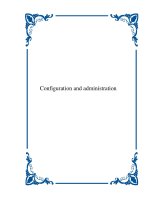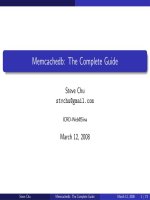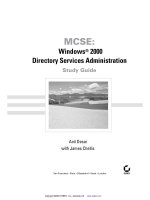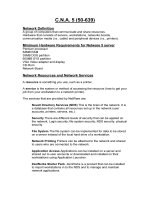Tài liệu TCP/IP Network Administration- P11 docx
Bạn đang xem bản rút gọn của tài liệu. Xem và tải ngay bản đầy đủ của tài liệu tại đây (304.78 KB, 50 trang )
[Chapter 11] 11.9 Simple Network Management Protocol
useful information for spotting usage trends and potential trouble spots. Every agent supports MIBI or
MIBII.
Some systems also provide a private MIB in addition to the standard MIBII. Private MIBs add to the
monitoring capability by providing system-specific information. Most UNIX systems do not provide
private MIBs. Private MIBs are most common on network hardware like routers, hubs, and switches.
No matter what MIBs are provided by the agents, it is the monitoring software that displays the
information for the system administrator. A private MIB won't do you any good unless your network
monitoring software also supports that MIB. For this reason, most administrators prefer to purchase a
monitor from the vendor that supplies the bulk of their network equipment. Another possibility is to
select a monitor that includes a MIB compiler, which gives you the most flexibility. A MIB compiler
reads in the ASN.1 description of a MIB and adds the MIB to the monitor. A MIB compiler makes the
monitor extensible because if you can get the ASN.1 source from the network equipment vendor, you
can add the vendor's private MIB to your monitor.
MIB compilers are only part of the advanced features offered by some monitors. Some of the features
offered are:
Network maps
Some monitors automatically draw a map of the network. Colors are used to indicate the state
(up, down, etc.) of the devices on the network. At a glance, the network manager sees the
overall state of the network.
Tabular data displays
Data displayed in tables or rendered into charts is used to make comparisons between different
devices. Some monitors output data that can then be read into a standard spreadsheet or
graphing program.
Filters
Filters sift the data coming in from the agents in order to detect certain conditions.
Alarms
Alarms indicate when "thresholds" are exceeded or special events occur. For example, you
may want an alarm to trigger when your server exceeds some specified number of transmit
errors.
Don't be put off by the jargon. All of this detail is necessary to formally define a network management
scheme that is independent of the managed systems, but you don't need to memorize it. You need to
know that a MIB is a collection of management information, that an NMS is the network management
station, and that an agent runs in each managed device in order to make intelligent decisions when
selecting an SNMP monitor. This information provides that necessary background. The features
available in network monitors vary widely; so does the price. Select an SNMP monitor that is suitable
for the complexity of your network and the size of your budget.
file:///C|/mynapster/Downloads/warez/tcpip/ch11_09.htm (4 of 5) [2001-10-15 09:18:52]
Please purchase PDF Split-Merge on www.verypdf.com to remove this watermark.
[Chapter 11] 11.9 Simple Network Management Protocol
Previous: 11.8 Protocol
Case Study
TCP/IP Network
Administration
Next: 11.10 Summary
11.8 Protocol Case Study
Book Index
11.10 Summary
[ Library Home | DNS & BIND | TCP/IP | sendmail | sendmail Reference | Firewalls | Practical Security ]
file:///C|/mynapster/Downloads/warez/tcpip/ch11_09.htm (5 of 5) [2001-10-15 09:18:52]
Please purchase PDF Split-Merge on www.verypdf.com to remove this watermark.
file:///C|/mynapster/Downloads/warez/tcpip/ch11_10.htm
Previous: 11.9 Simple
Network Management
Protocol
Chapter 11
Troubleshooting TCP/IP
Next: 12. Network Security
11.10 Summary
Every network will have problems. This chapter discusses the tools and techniques that can help you
recover from these problems, and the planning and monitoring that can help avoid them. A solution is
sometimes obvious if you can just gain enough information about the problem. UNIX provides
several built-in software tools that can help you gather information about system configuration,
addressing, routing, name service and other vital network components. Gather your tools and learn
how to use them before a breakdown occurs.
In the next chapter, we talk about another task that is important to the maintenance of a reliable
network: keeping your network secure.
Previous: 11.9 Simple
Network Management
Protocol
TCP/IP Network
Administration
Next: 12. Network Security
11.9 Simple Network
Management Protocol
Book Index
12. Network Security
[ Library Home | DNS & BIND | TCP/IP | sendmail | sendmail Reference | Firewalls | Practical Security ]
file:///C|/mynapster/Downloads/warez/tcpip/ch11_10.htm [2001-10-15 09:18:53]
Please purchase PDF Split-Merge on www.verypdf.com to remove this watermark.
[Chapter 12] Network Security
Previous: 11.10 Summary
Chapter 12
Next: 12.2 User
Authentication
12. Network Security
Contents:
Security Planning
User Authentication
Application Security
Security Monitoring
Access Control
Encryption
Firewalls
Words to the Wise
Summary
Hosts attached to a network - particularly the worldwide Internet - are exposed to a wider range of
security threats than are unconnected hosts. Network security reduces the risks of connecting to a
network. But by nature, network access and computer security work at cross-purposes. A network is a
data highway designed to increase access to computer systems, while security is designed to control
access. Providing network security is a balancing act between open access and security.
The highway analogy is very appropriate. Like a highway, the network provides equal access for all -
welcome visitors as well as unwelcome intruders. At home, you provide security for your possessions
by locking your house, not by blocking the streets. Likewise, network security generally means
providing adequate security on individual host computers, not providing security directly on the
network.
In very small towns, where people know each other, doors are often left unlocked. But in big cities,
doors have deadbolts and chains. In the last decade, the Internet has grown from a small town of a few
thousand users to a big city of millions of users. Just as the anonymity of a big city turns neighbors
into strangers, the growth of the Internet has reduced the level of trust between network neighbors.
The ever-increasing need for computer security is an unfortunate side effect. Growth, however, is not
all bad. In the same way that a big city offers more choices and more services, the expanded network
provides increased services. For most of us, security consciousness is a small price to pay for network
access.
file:///C|/mynapster/Downloads/warez/tcpip/ch12_01.htm (1 of 7) [2001-10-15 09:18:54]
Please purchase PDF Split-Merge on www.verypdf.com to remove this watermark.
[Chapter 12] Network Security
Network break-ins have increased as the network has grown and become more impersonal, but it is
easy to exaggerate the extent of these security breaches. Over-reacting to the threat of break-ins may
hinder the way you use the network. Don't make the cure worse than the disease. The best advice
about network security is to use common sense. RFC 1244, Site Security Handbook, by Holbrook,
Reynold, et al., states this principle very well:
Common sense is the most appropriate tool that can be used to establish your security
policy. Elaborate security schemes and mechanisms are impressive, and they do have
their place, yet there is little point in investing money and time on an elaborate
implementation scheme if the simple controls are forgotten.
This chapter emphasizes the simple controls that can be used to increase your network's security. A
reasonable approach to security, based on the level of security required by your system, is the most
cost-effective - both in terms of actual expense and in terms of productivity.
12.1 Security Planning
One of the most important network security tasks, and probably one of the least enjoyable, is
developing a network security policy. Most computer people want a technical solution to every
problem. We want to find a program that "fixes" the network security problem. Few of us want to
write a paper on network security policies and procedures. However, a well-thought-out security plan
will help you decide what needs to be protected, how much you are willing to invest in protecting it,
and who will be responsible for carrying out the steps to protect it.
12.1.1 Assessing the Threat
The first step toward developing an effective network security plan is to assess the threat that
connection presents to your systems. RFC 1244 identifies three distinct types of security threats
usually associated with network connectivity:
Unauthorized access
A break-in by an unauthorized person.
Disclosure of information
Any problem that causes the disclosure of valuable or sensitive information to people who
should not have access to the information.
Denial of service
Any problem that makes it difficult or impossible for the system to continue to perform
productive work.
Assess these threats in relation to the number of users who would be affected, as well as to the
file:///C|/mynapster/Downloads/warez/tcpip/ch12_01.htm (2 of 7) [2001-10-15 09:18:54]
Please purchase PDF Split-Merge on www.verypdf.com to remove this watermark.
[Chapter 12] Network Security
sensitivity of the information that might be compromised. For some organizations, break-ins are an
embarrassment that can undermine the confidence that others have in the organization. Intruders tend
to target government and academic organizations that will be embarrassed by the break-in. But for
most organizations, unauthorized access is not a major problem unless it involves one of the other
threats: disclosure of information or denial of service.
Assessing the threat of information disclosure depends on the type of information that could be
compromised. While no system with highly classified information should ever be directly connected
to the Internet, systems with other types of sensitive information might be connected without undue
hazard. In most cases, files such as personnel and medical records, corporate plans, and credit reports
can be adequately protected by standard UNIX file security procedures. However, if the risk of
liability in case of disclosure is great, the host may choose not to be connected to the Internet.
Denial of service can be a severe problem if it impacts many users or a major mission of your
organization. Some systems can be connected to the network with little concern. The benefit of
connecting individual workstations and small servers to the Internet generally outweighs the chance of
having service interrupted for the individuals and small groups served by these systems. Other
systems may be vital to the survival of your organization. The threat of losing the services of a
mission-critical system must be evaluated seriously before connecting such a system to the network.
In his class on computer security, Brent Chapman classifies information security threats into three
categories: threats to the secrecy, availability, and integrity of data. Secrecy is the need to prevent the
disclosure of sensitive information. Availability means that you want information and information
processing resources available when they are needed; a denial-of-service attack disrupts availability.
The need for the integrity of information is equally obvious, but its link to computer security is more
subtle. Once someone has gained unauthorized access to a system, the integrity of the information on
that system is in doubt. Furthermore, some intruders just want to compromise the integrity of data. We
are all familiar with cases where intruders gain access to a Web server and change the data on the
server in order to embarrass the organization that runs the Web site. Thinking about the impact
network threats have on your data can make it easier to assess the threat.
Network threats are not, of course, the only threats to computer security, or the only reasons for denial
of service. Natural disasters and internal threats (threats from people who have legitimate access to a
system) are also serious. Network security has had a lot of publicity, so it's a fashionable thing to
worry about; but more computer time has probably been lost because of fires than has ever been lost
because of network security problems. Similarly, more data has probably been improperly disclosed
by authorized users than by unauthorized break-ins. This book naturally emphasizes network security,
but network security is only part of a larger security plan that includes physical security and disaster
recovery plans.
Many traditional (non-network) security threats are handled, in part, by physical security. Don't forget
to provide an adequate level of physical security for your network equipment and cables. Again, the
investment in physical security should be based on your realistic assessment of the threat.
12.1.2 Distributed Control
file:///C|/mynapster/Downloads/warez/tcpip/ch12_01.htm (3 of 7) [2001-10-15 09:18:54]
Please purchase PDF Split-Merge on www.verypdf.com to remove this watermark.
[Chapter 12] Network Security
One approach to network security is to distribute responsibility for, and control over, segments of a
large network to small groups within the organization. This approach involves a large number of
people in security, and runs counter to the school of thought that seeks to increase security by
centralizing control. However, distributing responsibility and control to small groups can create an
environment of small networks composed of trusted hosts. Using the analogy of small towns and big
cities, it is similar to creating a neighborhood watch to reduce risks by giving people connection with
their neighbors, mutual responsibility for one another, and control over their own fates.
Additionally, distributing security responsibilities formally recognizes one of the realities of network
security - most security actions take place on individual systems. The managers of these systems must
know that they are responsible for security, and that their contribution to network security is
recognized and appreciated. If people are expected to do a job, they must be empowered to do it.
12.1.2.1 Use subnets to distribute control
Subnets are a possible tool for distributing network control. A subnet administrator should be
appointed when a subnet is created. She is then responsible for the security of the network and for
assigning IP addresses to the devices connected to the networks. Assigning IP addresses gives the
subnet administrator some control over who connects to the subnet. It also helps to ensure that she
knows each system connected and who is responsible for that system. When the subnet administrator
gives a system an IP address, she also delegates certain security responsibilities to the system's
administrator. Likewise, when the system administrator grants a user an account, the user takes on
certain security responsibilities.
The hierarchy of responsibility flows from the network administrator, to the subnet administrator, to
the system administrator, and finally to the user. At each point in this hierarchy the individuals are
given responsibilities and the power to carry them out. To support this structure, it is important for
users to know what they are responsible for and how to carry out that responsibility. The network
security policy described in the next section provides this information.
12.1.2.2 Use mailing lists to distribute information
If your site adopts distributed control, you must develop a system for disseminating security
information to each group. Mailing lists for each administrative level can be used for this purpose.
The network administrator receives security information from outside authorities, filters out irrelevant
material, and forwards the relevant material to the subnet administrators. Subnet administrators
forward the relevant parts to their system administrators, who in turn forward what they consider
important to the individual users. The filtering of information at each level ensures that individuals get
the information they need, without receiving too much. If too much unnecessary material is
distributed, users begin to ignore everything they receive.
At the top of this information structure is the information that the network administrator receives from
outside authorities. In order to receive this, the network administrator should join the appropriate
mailing lists and newsgroups and browse the appropriate Web sites. A few places to start looking for
file:///C|/mynapster/Downloads/warez/tcpip/ch12_01.htm (4 of 7) [2001-10-15 09:18:54]
Please purchase PDF Split-Merge on www.verypdf.com to remove this watermark.
[Chapter 12] Network Security
computer security information are the following:
Your UNIX Vendor
Many vendors have their own security information mailing lists.
Security Newsgroups
The comp.security newsgroups - comp.security.unix, comp.security.firewalls,
comp.security.announce, and comp.security.misc - contain some useful information. Like most
newsgroups, they contain lots of unimportant and uninteresting material. But they also contain
an occasional gem.
FIRST Mailing List
The Forum of Incident Response and Security Teams (FIRST) is a worldwide organization of
computer security response teams. FIRST provides a public mailing list, ,
for computer security information. To subscribe to this list, send email to first-
that contains the line:
subscribe first-info YOUR-EMAIL-ADDRESS
where YOUR-EMAIL-ADDRESS is literally your email address.
NIST Computer Security Alerts
The National Institute of Standards and Technology's Computer Security Division maintains a
Web site with pointers to security-related Web pages all over the world. As a single source for
security alerts from several different organizations, the site
can't be
beat.
Computer Emergency Response Team (CERT) Advisories
The CERT advisories provide information about known security problems, and the fixes to
these problems. You can retrieve these advisories from
The CERT Web site is also worth a visit:
.
DDN Security Bulletins
These bulletins are very similar in content to the CERT advisories, though DDN bulletins do
occasionally add information. DDN bulletins and CERT advisories deal primarily with
network security threats. DDN bulletins can be viewed online with your Web browser at
/>Risks Forum
The risks forum discusses the full range of computer security risks. The forum is available on
the Web at />Computer Virus Information
file:///C|/mynapster/Downloads/warez/tcpip/ch12_01.htm (5 of 7) [2001-10-15 09:18:54]
Please purchase PDF Split-Merge on www.verypdf.com to remove this watermark.
[Chapter 12] Network Security
The VIRUS-L list deals primarily with computer viruses - a threat usually associated with PCs.
You can retrieve the VIRUS-L archive from An equally
important document, at
provides information about
computer virus hoaxes. False rumors about computer viruses can waste as much time as
tracking down real viruses.
12.1.3 Writing a Security Policy
Security is largely a "people problem." People, not computers, are responsible for implementing
security procedures, and people are responsible when security is breached. Therefore, network
security is ineffective unless people know their responsibilities. It is important to write a security
policy that clearly states what is expected and who it is expected from. A network security policy
should define:
The network user's security responsibilities
The policy may require users to change their passwords at certain intervals, to use passwords
that meet certain guidelines, or to perform certain checks to see if their accounts have been
accessed by someone else. Whatever is expected from users, it is important that it be clearly
defined.
The system administrator's security responsibilities
The policy may require that every host use specific security measures, login banner messages,
and monitoring and accounting procedures. It might list applications that should not be run on
any host attached to the network.
The proper use of network resources
Define who can use network resources, what things they can do, and what things they should
not do. If your organization takes the position that email, files, and histories of computer
activity are subject to security monitoring, tell the users very clearly that this is the policy.
The actions taken when a security problem is detected
What should be done when a security problem is detected? Who should be notified? It is easy
to overlook things during a crisis, so you should have a detailed list of the exact steps that a
system administrator, or user, should take when a security breach has been detected. This could
be as simple as telling the users to "touch nothing, and call the network security officer." But
even these simple actions should be in the policy so that they are readily available.
Connecting to the Internet brings with it certain security responsibilities. RFC 1281, A Guideline for
the Secure Operation of the Internet, provides guidance for users and network administrators on how
to use the Internet in a secure and responsible manner. Reading this RFC will provide insight into the
information that should be in your security policy.
A great deal of thought is necessary to produce a complete network security policy. The outline
file:///C|/mynapster/Downloads/warez/tcpip/ch12_01.htm (6 of 7) [2001-10-15 09:18:54]
Please purchase PDF Split-Merge on www.verypdf.com to remove this watermark.
[Chapter 12] Network Security
shown above describes the contents of a network policy document, but if you are personally
responsible for writing a policy, you may want more detailed guidance. I also recommend that you
read RFC 1244. It is a very good guide for developing a security plan.
Security planning (assessing the threat, assigning security responsibilities, and writing a security
policy) is the basic building block of network security, but a plan must be implemented before it can
have any effect. In the remainder of this chapter, we'll turn our attention to implementing basic
security procedures.
Previous: 11.10 Summary TCP/IP Network
Administration
Next: 12.2 User
Authentication
11.10 Summary
Book Index
12.2 User Authentication
[ Library Home | DNS & BIND | TCP/IP | sendmail | sendmail Reference | Firewalls | Practical Security ]
file:///C|/mynapster/Downloads/warez/tcpip/ch12_01.htm (7 of 7) [2001-10-15 09:18:54]
Please purchase PDF Split-Merge on www.verypdf.com to remove this watermark.
[Chapter 12] 12.2 User Authentication
Previous: 12.1 Security
Planning
Chapter 12
Network Security
Next: 12.3 Application
Security
12.2 User Authentication
Good passwords are one of the simplest parts of good network security. Passwords are used to log in to systems
that use password authentication. Popular mythology says that network security breaches are caused by
sophisticated security crackers who discover software security holes to break into computer systems. In reality,
many intruders enter systems simply by guessing or stealing passwords, or by exploiting well-known security
problems in outdated software. Later in this chapter we look at guidelines for keeping software up-to-date, and at
ways to prevent a thief from stealing your password. First, let's see what we can do to prevent it from being
guessed.
These are a few things that make it easy to guess passwords:
●
Accounts that use the account name as the password. Accounts with this type of trivial password are called
joe accounts.
●
Guest or demonstration accounts that require no password, or use a well-publicized password.
●
System accounts with default passwords.
●
User who tell their passwords to others.
Guessing these kinds of passwords requires no skill, just lots of spare time! Changing your password frequently is
a deterrent to password guessing. However, if you choose good passwords, don't change them so often that it is
hard to remember them. Many security experts recommend that passwords should be changed about every 3 to 6
months.
A more sophisticated form of password guessing is dictionary guessing. Dictionary guessing uses a program that
encrypts each word in a dictionary (e.g., /usr/dict/words) and compares each encrypted word to the encrypted
password in the /etc/passwd file. Dictionary guessing is not limited to words from a dictionary. Things known
about you (your name, initials, telephone number, etc.) are also run through the guessing program when trying to
guess the password for your account. Because of dictionary guessing, you must protect the /etc/passwd file.
Some systems provide a shadow password file to hide the encrypted passwords from potential intruders. If your
system has a shadow password facility, use it. Hiding encrypted passwords greatly reduces the risk of password
guessing.
12.2.1 The Shadow Password File
Shadow password files have restricted permissions that prevent them from being read by intruders. The encrypted
password is stored only in the shadow password file, /etc/shadow, and not in the /etc/passwd file. The passwd file
is maintained as a world-readable file because it contains information that various programs use. The shadow file
can only be read by root and it does not duplicate the information in the passwd file. It only contains passwords
and the information needed to manage them. The format of a shadow file entry on a Solaris system is:
file:///C|/mynapster/Downloads/warez/tcpip/ch12_02.htm (1 of 13) [2001-10-15 09:18:56]
Please purchase PDF Split-Merge on www.verypdf.com to remove this watermark.
[Chapter 12] 12.2 User Authentication
username:password:lastchg:min:max:warn:inactive:expire:flag
username is the login username. password is the encrypted password or one of the keyword values NP and *LK*.
lastchg is the date that the password was last changed, written as the number of days from January 1, 1970 to the
date of the change. min is the minimum number of days that must elapse before the password can be changed. max
is the maximum number of days the user can keep the password before it must be changed. warn is the number of
days before the password expires that the user is warned. inactive is the number of days the account can be
inactive before it is locked. expire is the date on which the account will be closed. flag is unused.
The encrypted password appears only in this file. Every password field in the /etc/passwd file contains an x, which
tells the system to look in the shadow file for the real password. Every password field in the /etc/shadow file
contains either an encrypted password, NP, or *LK*. If it contains the keyword NP, it means that there is no
password because this is not a login account. System accounts, such as daemon or uucp, are not login accounts, so
they have NP in the password field. *LK* in the password field means that this account has been locked and is
therefore disabled from any further use.
While the most important purpose of the shadow file is to protect the password, the additional fields in the shadow
entry provide other useful security services. One of these is password aging. A password aging mechanism defines
a lifetime for each password. When a password reaches the end of its lifetime, the password aging mechanism
notifies the user to change the password. If it is not changed within some specified period, the password is
removed from the system and the user is blocked from using his account.
The lastchg, max, and warn fields all play a role in password aging. They allow the system to know when the
password was changed and how long it should be kept, as well as when the user should be warned about his
impending doom. Another nice feature of the shadow file is the min field. This is a more subtle aspect of password
aging. It prevents the user from changing her favorite password to a dummy password and then immediately back
to her favorite. When the password is changed it must be used for the number of days defined by min before it can
be changed again. This reduces one of the common tricks used to avoid really changing passwords.
The inactive and expire fields help eliminate unused accounts. Here "inactivity" is determined by the number of
days the account continues with an expired password. Once the password expires, the user is given some number
of days to log in and set a new password. If the user does not log in before the specified number of days has
elapsed, the account is locked and the user cannot log in.
The expire field lets you a create user account that has a specified "life." When the date stored in the expire field is
reached, the user account is disabled even if it is still active. The expiration date is stored as the number of days
since January 1, 1970.
On a Solaris system the /etc/shadow file is not edited directly. It is modified by using the "users" sub-window of
the admintool or special options on the passwd command line. This window is shown in
Figure 12.1 The
username, password, min, max, warn, inactive, and expire fields are clearly shown.
Figure 12.1: Admintool password maintenance
file:///C|/mynapster/Downloads/warez/tcpip/ch12_02.htm (2 of 13) [2001-10-15 09:18:56]
Please purchase PDF Split-Merge on www.verypdf.com to remove this watermark.
[Chapter 12] 12.2 User Authentication
The passwd command on Solaris systems has -n min, -w warn, and -x max options to set the min, max, and warn
fields in the /etc/shadow file. Only the root user can invoke these options. Here root sets the maximum life of
Tyler's password to 180 days:
# passwd -x 180 tyler
The Solaris system permits the system administrator to set default values for all of these options so that they do not
have to be set every time a user is added through the admintool or the passwd command line. The default values
are set in the /etc/default/passwd file.
% cat /etc/default/passwd
#ident "@(#)passwd.dfl 1.3 92/07/14 SMI"
MAXWEEKS=
MINWEEKS=
PASSLENGTH=6
The default values that can be set in the /etc/default/passwd file are:
MAXWEEKS
The maximum life of a password defined in weeks - not days. The 180-day period used in the example
above would be defined with this parameter as MAXWEEKS=26.
MINWEEKS
file:///C|/mynapster/Downloads/warez/tcpip/ch12_02.htm (3 of 13) [2001-10-15 09:18:56]
Please purchase PDF Split-Merge on www.verypdf.com to remove this watermark.
[Chapter 12] 12.2 User Authentication
The minimum number of weeks a password must be used before it can be changed.
PASSLENGTH
The minimum number of characters that a password must contain. This is set to 6 in the sample file. Only
the first eight characters are significant on a Solaris system. Setting the value above 8 does not change that
fact.
WARNWEEKS
The number of weeks before a password expires that the user is warned.
This section uses Solaris as an example because the shadow password system is provided as part of the Solaris
operating system. If it doesn't come with your system, you may be able to download shadow password software
from the Internet. It is available for Linux systems. The shadow file described above is exactly the same format
used on Linux systems and it functions in the same way.
No intruder can take the encrypted password and decrypt it back to its original form, but encrypted passwords can
be compared against encrypted dictionaries. If bad passwords are used, they can be easily guessed. Take care to
protect the /etc/passwd file and choose good passwords.
12.2.2 Choosing a Password
A good password is an essential part of security. We usually think of the password used for login; however, one-
time passwords and encryption keys are needed. For all of these purposes you want to choose a good password.
Choosing a good password boils down to this, don't choose a password that can be guessed using the techniques
described above. Some guidelines for choosing a good password are:
●
Don't use your login name.
●
Don't use the name of anyone or anything.
●
Don't use any English, or foreign language, word or abbreviation.
●
Don't use any personal information associated with the owner of the account. For example, don't use
initials, phone number, social security number, job title, organizational unit, etc.
●
Don't use keyboard sequences, e.g., qwerty.
●
Don't use any of the above spelled backwards, or in caps, or otherwise disguised.
●
Don't use an all-numeric password.
●
Don't use a sample password, no matter how good, that you've gotten from a book that discusses computer
security.
●
Do use a mixture of numbers, special characters, and mixed-case letters.
●
Do use at least six characters.
●
Do use a seemingly random selection of letters and numbers.
Common suggestions for constructing seemingly random passwords are:
1. Use the first letter of each word from a line in a book, song, or poem. For example: "People don't know you
and trust is a joke." [1] would produce Pd'ky&tiaj.
[1] Toad the Wet Sprocket, "Walk on the Ocean."
2. Use the output from a random password generator. Select a random string that can be pronounced and is
easy to remember. For example, the random string "adazac" can be pronounced a-da-zac, and you can
file:///C|/mynapster/Downloads/warez/tcpip/ch12_02.htm (4 of 13) [2001-10-15 09:18:56]
Please purchase PDF Split-Merge on www.verypdf.com to remove this watermark.
[Chapter 12] 12.2 User Authentication
remember it by thinking of it as "A-to-Z." Add uppercase letters to create your own emphasis, e.g.,
aDAzac. [2]
[2] A VMS-system password generator created this password.
3. Use two short words connected by punctuation, e.g., wRen%Rug.
4. Use numbers and letters to create an imaginary vanity license plate password, e.g., 2hot4U?.
A common theme of these suggestions is that the password should be easy to remember. Avoid passwords that
must be written down to be remembered. If unreliable people gain access to your office and find the password you
have written down, the security of your system will be compromised.
However, don't assume that you will not be able to remember a random password. It may be difficult the first few
times you use the password, but any password that is used often enough is easy to remember. If you have an
account on a system that you rarely use, you may have trouble remembering a random password. But in that case,
the best solution is to get rid of the account. Unused and under-utilized accounts are prime targets for intruders.
They like to attack unused accounts because there is no user to notice changes to the files or strange Last login:
messages. Remove all unused accounts from your systems.
How do you ensure that the guidance for creating new passwords is followed? The most important step is to make
sure that every user knows these suggestions and the importance of following them. Cover this topic in your
network security plan, and periodically reinforce it through newsletter articles and online system bulletins.
It is also possible to use programs that force users to follow specific password selection guidelines. The Web page
lists several programs that do exactly that.
12.2.3 One-Time Passwords
Sometimes good passwords are not enough. Passwords are transmitted across the network as clear text. Intruders
use protocol-analyzer software to spy on network traffic and steal passwords. If a thief steals your password, it
does not matter how good the password was.
The thief can be on any network that handles your TCP/IP packets. If you log in through your local network you
have to worry only about local snoops. But if you log in over the Internet you must worry about unseen listeners
from any number of unknown networks.
The rlogin command is not vulnerable to this type of attack. rlogin does not send the password over the network,
because user authentication is done only on the local host. The remote host accepts the user because it trusts the
local host. However, trust should be extended only to UNIX hosts on your local network that you really do trust.
Never extend trust to remote systems. It is too easy for an intruder to pretend that he is logged into a trusted
system by stealing the trusted system's IP address, or by corrupting DNS so that it gives his system's address in
response to the trusted system's name. rlogin does not help when you must log in from a remote site or an
untrusted system. Use one-time passwords for remote logins. Because a one-time password can be used only once,
a thief who steals the password cannot use it.
Naturally, one-time passwords systems are a hassle. You must carry a list of one-time passwords, or something
that can generate them, with you any time you want to log in. If you forget the password list, you cannot log in.
However, this may not be as big a problem as it seems. You usually log in from your office where your primary
login host is probably on your desktop or your local area network. When you log in to your desktop system from
its keyboard, the password does not traverse the network, so you can use a reusable password. And rlogin can be
file:///C|/mynapster/Downloads/warez/tcpip/ch12_02.htm (5 of 13) [2001-10-15 09:18:56]
Please purchase PDF Split-Merge on www.verypdf.com to remove this watermark.
[Chapter 12] 12.2 User Authentication
used between UNIX hosts on a local area network. One-time passwords are only needed for the occasions when
you log in from a remote location or an untrusted host. For this reason, some one-time password systems are
designed to allow reusable passwords when they are appropriate.
There are several one-time password systems. Some use specialized hardware such as "smart cards." OPIE is a
free software system that requires no special hardware.
12.2.4 OPIE
One-time Passwords In Everything (OPIE) is free software from the U.S. Naval Research Laboratory (NRL) that
modifies a UNIX system to use one-time passwords. OPIE is directly derived from SKey, which is a one-time
password system created by Bell Communications Research (Bellcore).
Download OPIE from
It is a binary file. gunzip the file and
extract it using tar. The directory this produces contains the source files, Makefiles, and scripts necessary to
compile and install OPIE.
OPIE comes with configure, an auto-configuration script that detects your system's configuration and modifies the
Makefile accordingly. It does a good job, but you still should manually edit the Makefile to make sure it is correct.
For example: my Linux system uses the Washington University FTP daemon wu.ftpd. OPIE replaces login, su,
and ftpd with its own version of these programs. On my Linux system, configure did not find ftpd and I did not
notice the problem when I checked the Makefile. make ran without errors but make install failed during the
install of the OPIE FTP daemon. The Makefile was easily corrected and the rerun of make install was successful.
The effects of OPIE are evident as soon as the install completes. Run su and you're prompted with root's
response: instead of Password:. login prompts with Response or Password: instead of just
Password:. The response requested by these programs is the OPIE equivalent of a password. Programs that
prompt with Response or Password accept either the OPIE response or the traditional password from the
/etc/passwd file. This feature permits users to migrate gracefully from traditional passwords to OPIE. It also allows
local console logins with re-usable passwords while permitting remote logins with one-time passwords. The best
of both worlds - convenient local logins without creating separate local and remote login accounts!
To use OPIE you must first select a secret password that is used to generate the one-time password list, and then
you must run the program that generates the list. To select a secret password, run opiepassword as shown below:
$ opiepasswd -c
Updating kristin:
Reminder - Only use this method from the console; NEVER from remote.
If you are using telnet, xterm, or a dial-in, type ^C now or exit with
no password. Then run opiepasswd without the -c parameter.
Using MD5 to compute responses.
Enter old secret pass phrase: 3J5Wd6PaWP
Enter new secret pass phrase: 9WA11WSfW95/NT
Again new secret pass phrase: 9WA11WSfW95/NT
The example above shows the user kristin updating her secret password. She runs opiepasswd from the computer's
console, as indicated by the -c command option. Running opiepasswd from the console is the most secure. If it is
not run from the console, you must have a copy of the opiekey software with you to generate the correct responses
needed to enter your old and new secret passwords because clear-text passwords are only accepted from the
console. Kristin is prompted to enter her old password and to select a new one. OPIE passwords must be at least
file:///C|/mynapster/Downloads/warez/tcpip/ch12_02.htm (6 of 13) [2001-10-15 09:18:56]
Please purchase PDF Split-Merge on www.verypdf.com to remove this watermark.
[Chapter 12] 12.2 User Authentication
10 characters long. Since the new password is long enough, opiepasswd accepts it and displays the following two
lines:
ID kristin OPIE key is 499 be93564
CITE JAN GORY BELA GET ABED
These lines tell Kristin the information she needs to generate OPIE login responses and the first response she will
need to log in to the system. The one-time password needed for Kristin's next login response is the second line of
this display: a group of six short, uppercase character strings. The first line of the display contains the initial
sequence number (499) and the seed (be93564) she needs, along with her secret password, to generate OPIE login
responses. The software used to generate those responses is opiekey.
opiekey takes the login sequence number, the user's seed, and the user's secret password as input and outputs the
correct one-time password. If you have opiekey software on the system from which you are initiating the login,
you can produce one-time passwords one at a time. If, however, you will not have access to opiekey when you are
away from your login host, you can use the -n option to request several passwords. Write the passwords down, put
them in your wallet, and you're ready to go! [3] In the following example we request five (-n 5) responses from
opiekey:
[3] Security experts will cringe when they read this suggestion. Writing down passwords is a "no-
no." Frankly, I think the people who steal wallets are more interested in my money and credit cards
than in the password to my system. But you should consider this suggestion in light of the level of
protection that your system needs.
$ opiekey -n 5 495 wi01309
Using MD5 algorithm to compute response.
Reminder: Don't use opiekey from telnet or dial-in sessions.
Enter secret pass phrase: UUaX26CPaU
491: HOST VET FOWL SEEK IOWA YAP
492: JOB ARTS WERE FEAT TILE IBIS
493: TRUE BRED JOEL USER HALT EBEN
494: HOOD WED MOLT PAN FED RUBY
495: SUB YAW BILE GLEE OWE NOR
First opiekey tells us that it is using the MD5 algorithm to produce the responses, which is the default for OPIE.
For compatibility with older Skey or OPIE implementations, force opiekey to use the MD4 algorithm by using the
-4 command-line option. opiekey prompts for your secret password. This is the password you defined with the
opiepasswd command. It then prints out the number of responses requested and lists them in sequence number
order. The login sequence numbers in the example are 495 to 491. When the sequence number gets down to 10,
rerun opiepasswd and select a new secret password. Selecting a new secret password resets the sequence number
to 499. The OPIE login prompt displays a sequence number and you must provide the response that goes with that
sequence number. For example:
login: tyler
otp-md5 492 wi01309
Response or Password: JOB ARTS WERE FEAT TILE IBIS
At the login: prompt Tyler enters her username. The system then displays a single line that tells her that one-
time passwords are being generated with the MD5 algorithm (otp-md5), that this is login sequence number 492,
and that the seed used for her one-time passwords is wi01309. She looks up the response for login number 492 and
enters the six short strings. She then marks that response off her list because it cannot be used again to log into the
file:///C|/mynapster/Downloads/warez/tcpip/ch12_02.htm (7 of 13) [2001-10-15 09:18:56]
Please purchase PDF Split-Merge on www.verypdf.com to remove this watermark.
[Chapter 12] 12.2 User Authentication
system. A response from the list must be used any time she is not sitting at the console of her system. Reusable
passwords can be used only at the console.
12.2.5 Secure the r Commands
Some applications use their own security mechanisms. Make sure that the security for these applications is
configured properly. In particular, check the UNIX r commands, which are a set of UNIX networking applications
comparable to ftp and telnet. Care must be taken to ensure that the r commands don't compromise system
security. Improperly configured r commands can open access to your computer facilities to virtually everyone in
the world.
In place of password authentication, the r commands use a security system based on trusted hosts and users.
Trusted users on trusted hosts are allowed to access the local system without providing a password. Trusted hosts
are also called "equivalent hosts" because the system assumes that users given access to a trusted host should be
given equivalent access to the local host. The system assumes that user accounts with the same name on both hosts
are "owned" by the same user. For example, a user logged in as becky on a trusted system is granted the same
access as a user logged in as becky on the local system.
This authentication system requires databases that define the trusted hosts and the trusted users. The databases
used to configure the r commands are /etc/hosts.equiv and .rhosts.
The /etc/hosts.equiv file defines the hosts and users that are granted "trusted" r command access to your system.
This file can also define hosts and users that are explicitly denied trusted access. Not having trusted access doesn't
mean that the user is denied access; it just means that he is required to supply a password.
The basic format of entries in the /etc/hosts.equiv file is:
[+ | -][hostname] [+ | -][username]
The hostname is the name of a "trusted" host, which may optionally be preceded by a plus (+) sign. The plus
sign has no real significance, except when used alone. A + sign without a hostname following it is a wildcard
character that means "any host."
If a host is granted equivalence, users logged into that host are allowed access to like-named user accounts on your
system without providing a password. (This is one good reason for administrators to observe uniform rules in
handing out login names.) The optional username is the name of a user on the trusted host who is granted access
to all user accounts. If username is specified, that user is not limited to like-named accounts, but is given access
to all user accounts without being required to provide a password. [4]
[4] The root account is not included.
The hostname may also be preceded by a minus sign (-). This explicitly says that the host is not an equivalent
system. Users from that host must always supply a password when they use an r command to interact with your
system. A username can also be preceded with a minus sign. This says that, whatever else may be true about that
host, the user is "not trusted" and must always supply a password.
The following examples show how entries in the hosts.equiv file are interpreted:
peanut
file:///C|/mynapster/Downloads/warez/tcpip/ch12_02.htm (8 of 13) [2001-10-15 09:18:56]
Please purchase PDF Split-Merge on www.verypdf.com to remove this watermark.
[Chapter 12] 12.2 User Authentication
Allows password-free access from any user on peanut to a like-named user account on your local system.
-peanut
Denies password-free access from any user on peanut to accounts on your system.
peanut -david
Denies password-free access to the user david, if he attempts to access your system from peanut.
peanut +becky
Allows the user becky to access any account (except root) on your system, without supplying a password, if
she logs in from peanut.
+ becky
Allows the user becky to access any account (except root) on your system without supplying a password,
no matter what host she logs in from.
This last entry is an example of something that should never be used in your configuration. Don't use a standalone
plus sign (+) in place of a hostname. It allows access from any host anywhere, and can open up a big security hole.
For example, if the entry shown above was in your hosts.equiv file, an intruder could create an account named
becky on his system and gain access to every account on your system. Check the /etc/hosts.equiv and ~/.rhosts
files, and /etc/hosts.lpd, to make sure that none of them contain a plus-sign (+) entry. Remember to check the
.rhosts file in every user's home directory.
A simple typographical error could give you a standalone plus sign. For example, consider the entry:
+ peanut becky
The system administrator probably meant "give becky password-free access to all accounts when she logs in from
peanut." However, with an extraneous space after the + sign, it means "allow users named peanut and becky
password-free access from any host in the world." Don't use a plus sign in front of a hostname, and always use
care when working with the /etc/hosts.equiv file to avoid security problems.
When configuring the /etc/hosts.equiv file, grant trusted access only to the systems and users you actually trust.
Don't grant trusted access to every system attached to your local network. It is best only to trust hosts from your
local network when you know the person responsible for that host, and when you know that the host is not
available for public use. Don't grant trusted access by default - have some reason for conferring trusted status.
Never grant trust to remotely located systems. It is too easy for an intruder to corrupt routing or DNS in order to
fool your system when you grant trust to a remote system. Also, never begin your hosts.equiv file with a minus
sign (-) as the first character. (This confuses some systems, causing them to improperly grant access.) Always err
on the side of caution when creating a hosts.equiv file. Adding trusted hosts as they are requested is much easier
than recovering from a malicious intruder.
The .rhosts file grants or denies password-free r command access to a specific user's account. It is placed in the
user's home directory and contains entries that define the trusted hosts and users. Entries in the .rhosts file use the
same format as entries in the hosts.equiv file, and function in almost the same way. The difference is the scope of
access granted by entries in these two files. In the .rhosts file, the entries grant or deny access to a single user
account; the entries in hosts.equiv control access to an entire system.
This functional difference can be shown in a simple example. Assume the following entry:
file:///C|/mynapster/Downloads/warez/tcpip/ch12_02.htm (9 of 13) [2001-10-15 09:18:56]
Please purchase PDF Split-Merge on www.verypdf.com to remove this watermark.
[Chapter 12] 12.2 User Authentication
pecan anthony
In almond's hosts.equiv file, this entry means that the user anthony on pecan can access any account on almond
without entering a password. In an .rhosts file in the home directory of user resnick, the exact same entry allows
anthony to rlogin from pecan as resnick without entering a password, but it does not grant password-free access to
any other accounts on almond.
Individuals use the .rhosts file to establish equivalence among the different accounts they own. The entry shown
above would probably only be made if anthony and resnick are the same person. For example, I have accounts on
several different systems. Sometimes my username is hunt, and sometimes it is craig. It would be nice if I had the
same account name everywhere, but that is not always possible; the names craig and hunt are used by two other
people on my local network. I want to be able to rlogin to my workstation from any host that I have an account on,
but I don't want mistaken logins from the other craig and the other hunt. The .rhosts file gives me a way to control
this problem.
For example, assume my username on almond is craig, but my username on filbert is hunt. Another user on filbert
is craig. To allow myself password-free access to my almond account from filbert, and to make sure that the other
user doesn't have password-free access, I put the following .rhosts file in my home directory:
filbert hunt
filbert -craig
Normally the hosts.equiv file is searched first, followed by the user's .rhosts file, if it exists. The first explicit
match determines whether or not password-free access is allowed. Therefore, the .rhosts file cannot override the
hosts.equiv file. The exception to this is root user access. When a root user attempts to access a system via the r
commands, the hosts.equiv file is not checked, only .rhosts in the root user's home directory is consulted. This
allows root access to be more tightly controlled. If the hosts.equiv file was used for root access, entries that grant
trusted access to hosts would give root users on those hosts root privileges. You can add trusted hosts to
hosts.equiv without granting remote root users root access to your system.
If security is particularly important at your site, you should remember that the user can provide access with the
.rhosts file even when the hosts.equiv file doesn't exist. The only way to prevent users from doing this is to
periodically check for and remove the .rhosts files. As long as you have the r commands on your system, it is
possible for a user to accidentally compromise the security of your system.
12.2.6 Secure Shell
The r commands, also called the remote shell, pose a security threat. You cannot use these commands to provide
secure remote access, even if you use all the techniques given in the previous section. At best, only trusted local
systems can be given access via the r commands. The reason for this is that the r commands grant trust based on a
belief that the IP address uniquely identifies the correct computer. Normally it does. But an intruder can corrupt
DNS to provide the wrong IP address or corrupt routing to deliver to the wrong network and thus undermine the
authentication scheme used by the r commands.
An alternative to the remote shell is the secure shell (SSH). SSH replaces the standard r commands with secure
commands that include encryption and authentication. SSH uses a strong authentication scheme to ensure that the
trusted host really is the host it claims to be. SSH provides a number of public key encryption schemes to ensure
that every packet in the stream of packets is from the source it claims to be from. SSH is secure and easy to use.
The secure shell is available via the Internet at
The Web site also provides information
file:///C|/mynapster/Downloads/warez/tcpip/ch12_02.htm (10 of 13) [2001-10-15 09:18:56]
Please purchase PDF Split-Merge on www.verypdf.com to remove this watermark.