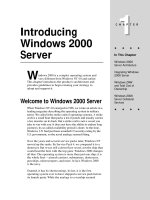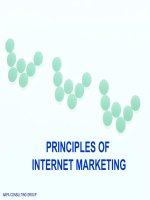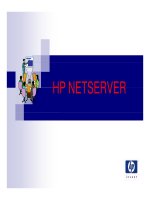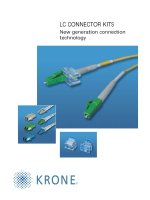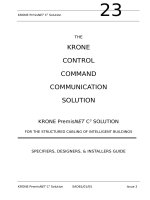Tài liệu Dynamically Creating Crystal Reports doc
Bạn đang xem bản rút gọn của tài liệu. Xem và tải ngay bản đầy đủ của tài liệu tại đây (14.85 KB, 3 trang )
[ Team LiB ]
Recipe 7.16 Dynamically Creating Crystal Reports
Problem
You need to define a DataTable at runtime and bind it to a Crystal Report.
Solution
Create a DataAdapter and use it to fill a DataTable with a subset of records (specified by
a range of OrderID values, from the Orders table joined to Order Details records from the
Northwinds sample database demonstrated in the following example). Create a new
report document and set its data source to the DataTable. To display the report, set the
source of the report view to the report document.
The C# code is shown in Example 7-32
.
Example 7-32. File: CrystalReportsForm.cs
// Namespaces, variables, and constants
using System;
using System.Configuration;
using System.Windows.Forms;
using CrystalDecisions.CrystalReports.Engine;
using CrystalDecisions.Shared;
using System.Data;
using System.Data.SqlClient;
private CrystalDecisions.Windows.Forms.CrystalReportViewer crv;
// . . .
// Get the user entered OrderID range.
int orderIdFrom, orderIdTo;
try
{
orderIdFrom = Convert.ToInt32(orderIdFromTextBox.Text);
orderIdTo = Convert.ToInt32(orderIdToTextBox.Text);
}
catch (Exception ex)
{
MessageBox.Show(ex.Message, "Dynamic Crystal Reports",
MessageBoxButtons.OK, MessageBoxIcon.Error);
return;
}
Cursor.Current = Cursors.WaitCursor;
// Create a DataAdapter and fill the table.
String sqlText = "SELECT * FROM Orders " +
"JOIN [Order Details] Order_Details ON Orders.OrderID = " +
"Order_Details.OrderID " +
"WHERE Orders.OrderID BETWEEN " + orderIdFrom + " AND " + orderIdTo;
SqlDataAdapter da = new SqlDataAdapter(sqlText,
ConfigurationSettings.AppSettings["Sql_ConnectString"]);
DataTable dt = new DataTable( );
da.Fill(dt);
// Create a new ReportDocument.
ReportDocument cr = new ReportDocument( );
// Load the report.
cr.Load(ConfigurationSettings.AppSettings["Project_Directory"] +
@"Chapter 07\OrderWithDetailsCrystalReport.rpt");
// Set the data source for the report.
cr.SetDataSource(dt);
// Set the report document for the report view.
crv.ReportSource = cr;
Cursor.Current = Cursors.Default;
Discussion
Follow these steps to use a DataTable created at runtime as the data source for a Crystal
Report:
1. Using the Crystal Report Designer in Visual Studio.NET, design and create the
Crystal Report .RPT file. Link the report to the database in the designer to get the
fields for the report as would normally be done. For more information about using
the Crystal Report Designer, see the MSDN Library (you might have to change the
filter in MSDN to "(no filter)" from ".NET Framework").
2. In the application, use a DataAdapter to fill a DataTable with the data required by
the report.
3. Create a new ReportDocument object:
ReportDocument cr = new ReportDocument( );
The ReportDocument class represents a report and contains methods and
properties including those used define, format, and load the report.
4. Use the Load( ) method of the ReportDocument to load the report defined in step
1:
5. cr.Load(ConfigurationSettings.AppSettings["Project_Directory"] +
@"Chapter 07\OrderWithDetailsCrystalReport.rpt");
6. Use the SetDataSource( ) method of the ReportDocument to pass the data source
to the report engine:
cr.SetDataSource(dt);
7. Set the ReportSource property of the CrystalReportViewer to the ReportDocument
to display the report in the viewer:
crv.ReportSource = cr;
The CrystalReportViewer class provides methods, properties, and events that allow
control of viewer appearance and functionality.
[ Team LiB ]