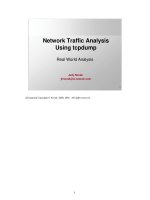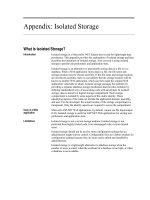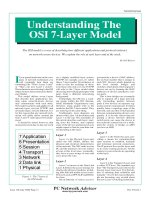Tài liệu Turning Power On/Off doc
Bạn đang xem bản rút gọn của tài liệu. Xem và tải ngay bản đầy đủ của tài liệu tại đây (19.81 KB, 8 trang )
< Day Day Up >
Turning Power On/Off
Sometimes certain actions execute only if something is turned on. A car is a real-world
example: try driving the car without starting it and you won't get far. A car is designed so
that it will run only after you've given it power by turning on the ignition. In similar
fashion, something can happen in your movie to trigger your script's functionality (to turn
it on).
Think of it this way: events power scripts by triggering actions. The scripts themselves
represent the mechanism, or "machine," for accomplishing various tasks. Conditional
logic can be used as an on/off switch in your scripts, allowing actions to execute—as the
result of an event—only under certain circumstances.
For example, consider this script:
function clockEnabled(power:Boolean){
if(power == true){
clock_mc.onEnterFrame = function () {
this._rotation += 1;
}
}else{
delete clock_mc.onEnterFrame;
}
}
When this function is called, it's passed a value of true or false, such as:
clockEnabled(true);
The conditional statement within the function checks this value and reacts accordingly. If
the value true is passed to the function, an onEnterFrame event is attached to the
clock_mc movie clip instance, causing it to rotate 1 degree with each onEnterFrame
event. As a result, the clock appears to have its power turned on. If you wanted to
"unplug" the clock's power, you'd simply call the function again, passing it a value of
false:
clockEnabled(false);
The function checks this value and reacts accordingly. In this case, the conditional
statement is set up so that sending the function a value of false causes the onEnterFrame
event to be deleted, causing the clock to stop its rotation. The function call essentially
becomes the on/off switch for the clock.
Many desktop software applications make use of this scripting functionality to allow
users to turn program capabilities on and off through preference settings in dialog boxes.
Because Flash projects are usually steeped in multimedia and animation—which are
often triggered by an executing script—you can use this on/off capability to restrict a
script's power until you need it, essentially turning off timelines, animations, and more.
The next exercise uses these scripting concepts to put the rocket into motion only after
the Launch button has been clicked and released.
1. Open rocketLaunch3.fla.
We'll continue building on the file you worked with in the preceding exercise.
2. With the Actions panel open, select Frame 1 of the Actions layer and add this
script at the end of the current script:
3.
4. var rocketLaunched:Boolean = false;
5.
6. var speed:Number = noThrust;
7.
The first line creates the rocketLaunched variable and assigns it an initial value of
false. This variable will be used to track whether the rocket is in motion (the
importance of the rocketLaunched variable is discussed in the next exercise). The
initial value is false because the rocket is initially stationary.
The purpose of the second line of script is to set the value of a variable named
speed to the value of noThrust. The setWeatherConditions() function created in the
first exercise of this lesson sets the values of thrust and noThrust based on the
value of randomWeather. When this line of script is executed, noThrust will have
a value of 1, 2, or 3—that is, the value that speed is set to. (The value of the speed
variable will be used to set the intital speed of the rocket.)
3. Add this function definition after the script you just added in Step 2:
4.
5. function rocketLaunch(){
6.
7. rocketLaunched = true;
8.
9. sounds_mc.gotoAndPlay("launch");
10.
11. rocket_mc.gotoAndStop("on");
12.
13. rocket_mc.onEnterFrame = function(){
14.
15. this._y -= speed;
16.
17. if(this._y < _y){
18.
19. launchSuccess();
20.
21. }
22.
23. }
24.
25. }
26.
The rocketLaunch() function sets the rocket into motion. In a moment, we'll set up
a Launch button to call this function. First, let's take a look at what happens when
this function is called. The function begins by setting the value of rocketLaunched
to true, indicating that the rocket has been put into motion. The next line sends the
sounds_mc movie clip instance to the frame labeled launch, where an audio clip of
a rocket blasting off will play. The next line sends the rocket_mc instance to the
frame labeled on, causing flame to appear at the bottom of the rocket.
Next, an onEnterFrame event handler is dynamically attached to the rocket_mc
instance; the script within the event handler is executed at the frame rate of our
movie, 24 frames per second.
The first line within the event handler moves the rocket to its current vertical
position, minus the value of speed. We've used a scripting shortcut of
this._y -= speed
to denote the longhand version of
this._y = this._y - speed
Remember that the value of speed is set to the value of noThrust, as described in
Step 2. If speed is set to 2, with each onEnterFrame event the _y property value of
rocket_mc will be decreased by 2, causing it to move upward.
NOTE
Remember that the use of this in an event handler method is a direct reference to
the object to which the event handler method is attached. As such, this._y in this
step is a reference to the _y property of the rocket_mc movie clip instance.
With the rocket_mc movie clip instance moving upward, its y position will
eventually exceed the y position of the stage (the top of the stage). The if
statement within the event handler method checks for this occurrence. Because
this if statement is within the onEnterFrame event handler, the condition is
checked 24 times a second. When it becomes true, the launchSuccess() function is
called, turning off power to the rocket.
4. Add the following function definition after the current script:
5.
6. function launchSuccess(){
7.
8. rocketLaunched = false;
9.
10. status_mc.gotoAndStop("success");
11.
12. sounds_mc.gotoAndPlay("success");
13.
14. rocket_mc.gotoAndStop("off");
15.
16. delete rocket_mc.onEnterFrame;
17.
18. }
19.
This function is called when the rocket's y position exceeds that of the stage. It
begins by setting the value of the rocketLaunched variable to false, indicating that