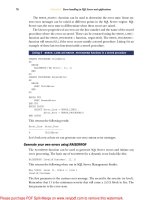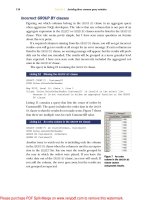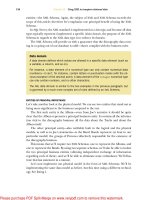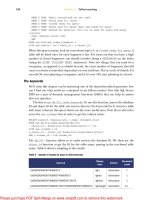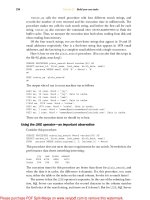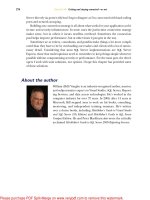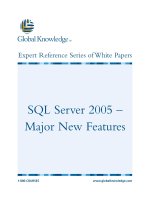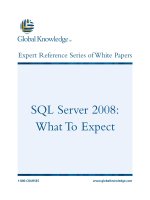Tài liệu SQL Server MVP Deep Dives- P15 ppt
Bạn đang xem bản rút gọn của tài liệu. Xem và tải ngay bản đầy đủ của tài liệu tại đây (1.34 MB, 40 trang )
514
C
HAPTER
38
Successfully implementing Kerberos delegation
gssMonger—tool for verifying Kerberos
authentication interoperability between
Windows and other platforms
/>FamilyID=986a0a97-cfa9-4a45-b738-535791f02460&
DisplayLang=en
Kerberos/delegation worksheet />245.aspx
Table 2 Blog posts
Title and author URL
Ask the Directory Services Team
(all articles tagged with Kerberos)
/>default.aspx
Kerberos Delegation to SQL Server
Darwin, Australian in UK—Delegation Guy
/>482593.aspx
The Problem with Kerberos Delegation
Brad Turner, ILM MVP (Gilbert, AZ, US)
/>delegation.html
Spat’s Weblog: “Kerberos delegation .. end
to end”
Steve Patrick (Spat), Critical Problem
Resolution, Microsoft Corporation
Part I: />kerberos-delegation-end-to-end-part-i.aspx
Part 2: />kerberos-delegation-end-to-end-part-ii.aspx
Part 3: />kerb-part-3.aspx
DelegConfig (Kerberos/delegation configura-
tion reporting tool)
Brian Murphy-Booth, Support Escalation
Engineer, Microsoft Corporation
/>delegconfig-delegation-configuration-reporting-tool.aspx
Essential Tips on Kerberos for SharePoint
Developers
James World, Microsoft Developer Consul-
tant, Microsoft UK
/>essential-guide-to-kerberos-in-sharepoint.aspx
Microsoft BI with Constrained Kerberos
Delegation
Rob Kerr, MCDBA, MCTS; Principal Consul-
tant, BlueGranite
/>Constrained-Kerberos-Delegation.aspx
Enterprise Portal Kerberos Delegation for
connecting to Reporting/Analysis Services
on a different box
Microsoft's Enterprise Solutions blog
/>enterprise-portal-kerberos-delegation-for-connecting-to-reporting-
analysis-services-on-a-different-box.aspx
Understanding Kerberos and NTLM authenti-
cation in SQL Server Connections
Microsoft SQL Server Protocols team
/>understanding-kerberos-and-ntlm-authentication-in-sql-server-
connections.aspx
Table 1 Free tools for testing and implementing (continued)
Title URL
Licensed to Kerri Ross <>
Please purchase PDF Split-Merge on www.verypdf.com to remove this watermark.
515
Resources to assist in more complex infrastructures
SQL 2008, Kerberos and SPNs
Tomek Onyszko, Warsaw, Poland
/>sql-2008-kerberos-and-spns.aspx
Table 3 Microsoft TechNet articles
Title URL
Kerberos Authentication in Windows Server
2003: Technical Resources for IT Pros
/>featured/kerberos/default.mspx
Kerberos Explained />How to: Configure Windows Authentication
in Reporting Services
/>Configure Kerberos authentication (Office
SharePoint Server)
/>Table 4 Microsoft Help and Support articles pertaining to Kerberos delegation
Title URL
Unable to negotiate Kerberos authentication
after upgrading to Internet Explorer 6
/>How to enable Kerberos event logging />How to configure IIS to support both the Kerbe-
ros protocol and the NTLM protocol for network
authentication
/>How to configure IIS Web site authentication in
Windows Server 2003
/>How to use Kerberos authentication in SQL
Server
/>How to make sure that you are using Kerberos
authentication when you create a remote connec-
tion to an instance of SQL Server 2005
/>How to configure a Windows SharePoint Services
virtual server to use Kerberos authentication
/>You receive an “HTTP Error 401.1 - Unauthorized:
Access is denied due to invalid credentials” error
message when you try to access a Web site that
is part of an IIS 6.0 application pool
/>Authentication may fail with “401.3” Error if Web
site’s “Host Header” differs from server’s Net-
BIOS name
/>Table 2 Blog posts (continued)
Title and author URL
Licensed to Kerri Ross <>
Please purchase PDF Split-Merge on www.verypdf.com to remove this watermark.
516
C
HAPTER
38
Successfully implementing Kerberos delegation
How to troubleshoot the “Cannot generate SSPI
context” error message
/>Table 5 Microsoft white papers
Title URL
Troubleshooting Kerberos Delegation />99B0F94F-E28A-4726-BFFE-2F64AE2F59A2&displaylang=en
Planning and Implementing Multitier
Applications Using Windows Server
2003 Security Services
/>edfb4607-fda9-4f9b-82e2-aea54197eb21&DisplayLang=en
Kerberos Protocol Transition and
Constrained Delegation
Downloadable: />FamilyID=f856a492-ad87-4362-96d9-cbdf843e6634&DisplayLang=en
Online: />Samples: />FamilyID=0d066110-7c48-453a-a1af-d6a8b1944ce2&DisplayLang=en
Kerberos Authentication for Load
Balanced Web Sites
/>035465f0-5090-4f9c-ac44-fc0500769be9&DisplayLang=en
Troubleshooting Kerberos Errors />7dfeb015-6043-47db-8238-dc7af89c93f1&DisplayLang=en
Windows 2000 Kerberos
Authentication
/>Table 6 Microsoft webcasts
Title URL
Introduction to Kerberos />Troubleshooting Kerberos authentication with secure
web applications & SQL Server
/>How to understand, implement, and troubleshoot Ker-
beros double-hop authentication
/>Configuring Microsoft SQL Server 2005 Analysis Ser-
vices for Kerberos authentication
/>Understanding, implementing, and troubleshooting
Kerberos double-hop authentication
/>seminar/shared/asp/view.asp?url=/servicedesks/
webcasts/en/WC102704/manifest.xml
Table 4 Microsoft Help and Support articles pertaining to Kerberos delegation (continued)
Title URL
Licensed to Kerri Ross <>
Please purchase PDF Split-Merge on www.verypdf.com to remove this watermark.
517
Summary
Summary
Kerberos delegation is a method of securely transferring a user’s credentials from the
client’s PC to the middle application tier such as a web server, then on to a back-end
database tier. In the chapter, I discussed what service principle names (
SPN
s) are and
how to register them. I explained constrained and unconstrained Kerberos delegation
and how to configure accounts to support these two methods. I stepped through
requirements for Active Directory and the client, web, and data tiers. I then stepped
through implementing and testing Kerberos delegation.
I hope you have a better understanding of Kerberos delegation, and why and when
you need it. Most of all, I hope that you were able to successfully implement Kerberos
in your environment after reading this chapter.
About the author
Scott Stauffer is an independent consultant working out of the
metro Vancouver area, assisting clients with data systems solu-
tions to their business challenges. He has worked in
IT
for more
than 13 years, and although Scott has managed systems with
early version
SQL
Server on
OS
/
2
, he really started digging
deep into
SQL
Server with the release of
SQL
Server 6.5. With a
keen interest in continuous learning, sharing knowledge, and
building community, Scott founded the Vancouver
PASS
chap-
ter (http:
//www.Vancouver.
SQLPASS
.org) back in September
2004. More recently, he started the Vancouver
BI
PASS
chapter
(http:
//www.Vancouver
BI.SQLPASS
.org) in order to dive deep into the business intel-
ligence features that
SQL
Server has to offer.
Licensed to Kerri Ross <>
Please purchase PDF Split-Merge on www.verypdf.com to remove this watermark.
518
39 Running SQL Server
on Hyper-V
John Paul Cook
Virtualization is a popular term covering several technologies. In the server space,
virtualization is beneficial for several reasons:
Disaster recovery is simple. You merely copy a small number of files from
your normal production environment to your disaster recovery environ-
ment. Your disaster recovery hardware doesn’t have to match your produc-
tion hardware.
Provisioning a virtual machine is simpler and faster than provisioning a phys-
ical machine. Virtualization tools make it simple to clone a production server
and run it on different hardware. Development and test servers can be provi-
sioned quickly, which can boost the efficiency of regression testing.
With fewer physical servers needed, less rack space, cooling, and electricity
are consumed, making for a greener and more affordable infrastructure.
Microsoft offers savings on licenses. A single copy of Windows 2008 Server
Standard Edition on a physical machine allows you to also run one virtual
copy of Windows 2008 Server Standard Edition at no additional licensing
cost. With Windows 2008 Server Enterprise Edition, up to four virtual copies
of Windows 2008 Server can be run at no additional cost. One copy of Win-
dows 2008 Server Datacenter Edition allows an unlimited number of Win-
dows Server virtual machines to be run on the same physical machine, all
covered by the one datacenter license. Licensing can be complicated by
assignment and downgrade rights which are explained here: http:
//
blogs.technet.com/mattmcspirit/archive/2008/11/13/licensing-windows-
server-in-a-virtual-environment.aspx.
In this chapter, we will begin with an overview of virtualization architecture before
exploring a number of key issues such as configuration, clock drift, and backups.
Licensed to Kerri Ross <>
Please purchase PDF Split-Merge on www.verypdf.com to remove this watermark.
519
Virtualization architecture
Virtualization architecture
Virtualization technologies can be organized by technology type, as you can see in
table 1.
A hypervisor is a small software layer installed directly on physical hardware. It allows
multiple and disparate operating systems to be installed on the hypervisor layer.
Hypervisors introduce little overhead, allowing the performance of the virtual
machines to be close to the performance of a physical machine. They are currently
the enterprise standard in virtualization because they offer better performance and
higher capacity than server virtualization applications such as Microsoft Virtual Server
2005
R2
Service Pack 1 (
SP1
) and VMware Server.
When the Hyper-V role is enabled on Windows 2008 Server, the original Windows
2008 operating system is transformed into a virtual machine, which is called the par-
ent partition. The virtual machines are called child partitions. Each partition is iso-
lated from the other. Figure 1 highlights this relationship.
For supported operating systems, additional software may be installed into a virtual
machine to facilitate interaction with the physical hardware devices. For Hyper-V, this
software is called Integration Services. It provides special device drivers call synthetic
drivers, which are optimized for the virtual world and which are necessary for achiev-
ing near native performance. With synthetic drivers, the overhead of hardware emula-
tion is avoided.
Table 1 Types and examples of virtualization technologies
Server hardware virtualization
(hypervisor)
Microsoft Hyper-V, VMware ESX, Xen Hypervisor
Server software virtualization Microsoft Virtual Server 2005 R2, VMware Virtual Server (for-
merly GSX)
Presentation virtualization Terminal Services, Citrix XenApp
Application virtualization Microsoft App-V, VMware ThinApp, Citrix XenApp streaming
Desktop virtualization Microsoft Virtual PC and MED-V, VMware Workstation, Paral-
lels Desktop
Intel VT or AMD-V x64 hardware
Microsoft Hyper-V
Windows 2008
x64
parent partition
Virtual Machine 1
x32 or x64
child partition
Virtual Machine 2
x32 or x64
child partition
Figure 1 A virtual machine running
on Hyper-V only passes through a thin
hypervisor layer to access the
physical hardware.
Licensed to Kerri Ross <>
Please purchase PDF Split-Merge on www.verypdf.com to remove this watermark.
520
C
HAPTER
39
Running SQL Server on Hyper-V
Server software virtualization products such as Microsoft Virtual Server 2005
R2
SP1
, as
shown in figure 2, incur more overhead than hypervisors and are slower. Virtual
Server 2005
R2
SP1
is installed as an application running on the physical machine’s
operating system. Virtual operating systems are installed into Virtual Server 2005
R2
SP1
. The virtual operating system must pass all of its hardware calls to the virtualiza-
tion application, which in turns passes them to the host operating system. For exam-
ple, if Windows 2003 Server is installed as a guest operating system in Virtual Server
2005
R2
SP1
, which is installed on Windows Server 2008, operating system calls in 2003
Server are passed through Virtual Server 2005
SP1
to Windows Server 2008 to finally
be executed. The path is less direct than that of a hypervisor and this adversely
impacts performance.
Even with the inherent overhead of software virtualization, small volume
SQL
Serv-
ers with limited demands on the hardware can perform acceptably using server soft-
ware virtualization such as Virtual Server 2005
R2
. For more demanding database
applications, hypervisor-based server hardware virtualization is needed. Hyper-V offers
significantly improved disk
I/O
performance when compared to Microsoft Virtual
Server 2005
R2
.
Benefits of isolation
When a virtual machine crashes, it doesn’t affect the other virtual machines or the
physical machine because each virtual machine is isolated from the others and the
physical machine. Processes in one virtual machine (
VM
) can’t read, corrupt, or access
processes running in other virtual machines. Because of this complete isolation, it is
possible to have multiple default instances of
SQL
Server running on a single physical
server by having each default instance in its own virtual machine. This is particularly
important when trying to consolidate third-party applications which require default
instances of
SQL
Server. Each application can run in its own virtual machine with each
virtual machine running a default instance of
SQL
Server.
x32 or x64 hardware
Microsoft Virtual Server 2005 R2
Windows 2003 or 2008 host operating system
Virtual Machine 1
x32
guest
Virtual Machine 2
x32
guest
Figure 2 A virtual machine running
on Virtual Server 2005 R2 passes its
operating system calls to the host
operating system for execution,
which results in a longer, slower path
to the hardware.
Licensed to Kerri Ross <>
Please purchase PDF Split-Merge on www.verypdf.com to remove this watermark.
521
Configuring virtual machines
Configuring virtual machines
To obtain the best possible results from a virtual machine, it must be configured prop-
erly. Configuration of virtual disks, virtual processors, and virtual network adapters
affect performance.
Configuring disks
Microsoft Hyper-V offers the following choices for its virtual disks:
Passthrough disks
Virtual hard disks (
VHD
s)
Dynamically expanding
Fixed size
Differencing
Passthrough disks are physical disks directly accessed by the virtual machine. Because
they offer the most direct path, they provide the best performance and are well suited
for large data volumes. They lack flexibility and portability.
A virtual hard disk is a file that resides on the parent partition’s file system or stor-
age area network (
SAN
).
Dynamically expanding
VHD
s are best suited for development and test environ-
ments because they conserve disk space. Dynamically expanding
VHD
s grow as
needed, which minimizes space usage but tends to cause fragmentation. Because the
virtual machine’s operating system is isolated from the physical machine, it has no
knowledge of the amount of physical disk space available. The virtual machine only
knows the maximum allowable size of the dynamic
VHD
. This can create a disparity
between what the virtual machine sees as free space and the reality of free space on
the physical machine.
In figure 3, the virtual machine running in the window on the right shows 117
GB
of free space in its
VHD
. But because this dynamically expanding
VHD
resides on phys-
ical disk D, which has no free space left, the 117
GB
of free space doesn’t actually exist.
Hyper-V places the virtual machine into a paused state because it has no physical
space to continue operating.
SQL
Server can be configured to provide you with low
free disk space alerts, but if you are using dynamically expanding
VHD
s, you may not
get the alert. The virtual machine doesn’t know when there isn’t room for a dynami-
cally expanding disk to grow.
Fixed-size
VHD
s perform better than dynamically expanding
VHD
s because all of
their space is preallocated, although the performance difference has been lessened
with the R2 release of Hyper-V. When a fixed
VHD
is created and its size specified, it
takes all of its space from the physical machine. If there isn’t enough space, an error
occurs and it is not created.
Differencing
VHD
s also grow as needed, but they are linked to another
VHD
in a
parent- child relationship. When a differencing
VHD
is used, all changes are written to
the differencing
VHD
instead of the parent
VHD
. Although this causes an overall slight
decrease in disk performance, it allows changes to be made without altering the
Licensed to Kerri Ross <>
Please purchase PDF Split-Merge on www.verypdf.com to remove this watermark.
522
C
HAPTER
39
Running SQL Server on Hyper-V
parent
VHD
. Differencing
VHD
s are useful in test environments because extensive
changes to a virtual machine can be made without changing the original
VHD
. When
differencing
VHD
s are used, any changes to the parent
VHD
breaks the parent-child
relationship rendering the children differencing
VHD
s nonfunctional. To prevent this
from happening accidentally, it is advisable to set a parent
VHD
to read only. You can
create more than one differencing
VHD
from the same parent
VHD
. Doing this allows
you to create different branches sharing a common ancestor. For example, you might
have a parent
VHD
with a client application that accesses
SQL
Server. You could use
two different differencing
VHD
s for testing two independent and different enhance-
ments to the client application.
Hyper-V allows you to take a snapshot of a running virtual machine. After creating
a snapshot, all changes to the virtual machine are written to a separate virtual disk file.
This is similar to a differencing disk in that performance is reduced slightly because of
the additional overhead of a file depending on another file. Snapshots are particularly
useful in testing service packs. Before applying a service pack, create a snapshot. After
testing the service pack you can create another snapshot, revert to your snapshot
made before the service pack was applied, or merge the snapshot’s changes to the ini-
tial
VHD
. Although snapshots allow recovery of a virtual machine to a particular prior
state, they are not substitutes for backup and should not be considered as such.
Figure 3 A dynamically expanding virtual hard disk is seen by the virtual machine as having 117 GB of
free space when there is actually no disk space left on the physical file system. This forces the virtual
machine into a paused state..
Licensed to Kerri Ross <>
Please purchase PDF Split-Merge on www.verypdf.com to remove this watermark.
523
Configuring virtual machines
Although Windows 2008 Server is generally considered a server operating sys-
tem, many developers and people who demonstrate software use Windows Server
2008 so that they can use Hyper-V. For these use cases, performance is usually less of
an issue than minimizing physical disk space usage; therefore dynamically expand-
ing virtual hard disks are a good compromise on minimizing space while maintain-
ing good performance.
Virtual hard disks can be attached to either
IDE
or
SCSI
buses. Hyper-V virtual
machines must boot from a
VHD
attached to an
IDE
bus. A virtual
SCSI
bus supports
more devices than a virtual
IDE
bus. If you need more than four
VHD
s, you’ll have to
use a virtual
SCSI bus
.
Virtual machines and physical machines are more alike than not. The same princi-
ples of maximizing disk performance that apply to physical machines also apply to vir-
tual machines. When there is concurrent disk access, separate spindles or logical unit
numbers (
LUN
s) should be used to avoid disk contention. On a physical machine, to
maximize performance by minimizing contention, you might put tempdb on a spin-
dle or
LUN
by itself. Translating this to the virtual world, tempdb would exist by itself
in its own
VHD
. This
VHD
containing tempdb would in turn be placed on its own spin-
dle or
LUN
to avoid
I/O
contention. If other
VHD
s were stored on the same physical
device,
I/O
contention could occur.
CPU configuration
Hyper-V allows up to four processor cores to be allocated to a virtual machine and refers
to them as logical processors. If your
SQL
Server workload requires more than four pro-
cessors, it is not a suitable candidate for virtualization with Hyper-V.
If you have two
SQL
Server instances running on identical hardware, you might
want to consolidate them onto one physical machine by migrating both of them into
virtual machines. If they typically run at under 40 percent of the available
CPU
resources on the physical machines, having two of these running as virtual machines
on the same hardware will not overtax the available physical resources. If a third
SQL
Server instance is added to the physical machine, and it uses as much
CPU
as the other
virtual machines, the total
CPU
demand from all three virtual machines exceeds the
physical
CPU
available. In this example, with three virtual machines each needing 40
percent of the available
CPU
, they will all perform suboptimally because there isn’t
enough physical resource available.
Conventional approaches to performance monitoring are not adequate for identi-
fying all performance problems in virtualized
SQL
Server instances. Task Manager
shows the
CPU
usage within the virtual machine in isolation. An individual
SQL
Server
may show only minimal
CPU
usage but actually be starved for
CPU
. If the running vir-
tual machines collectively are overtaxing the physical machine, all virtual machines
will suffer.
In figure 4, Task Manager in the child partition (shown on the right side of the
screen capture) gives the appearance of ample
CPU
resource availability, which is
clearly not the case. The child partition has no visibility of the load in other partitions.
Licensed to Kerri Ross <>
Please purchase PDF Split-Merge on www.verypdf.com to remove this watermark.
524
C
HAPTER
39
Running SQL Server on Hyper-V
As you can see, the parent partition is using 83 percent of the available
CPU
resources.
If a process running in the child increases to take 40 percent of the available
CPU
, com-
petition for the overtaxed
CPU
resources occurs. The child takes resources from the
parent, reducing the resources for the parent. There isn’t an overall Task Manager for
the entire physical machine that shows the sum of all of the individual Task Managers.
Hyper-V provides its own set of Perfmon counters to provide a view of both what is
happening at the overall physical server level as well as within the Hyper-V environ-
ment. These Hyper-V counters are exposed in the parent partition (that is, physical
machine). You may choose from many different categories of Hyper-V counters. Refer
to the Hyper-V documentation and product team blogs to determine which counters
are most useful to you. Tony Voellm’s blog at http:
//blogs.msdn.com/tvoellm/ is an
excellent source of in-depth information on Hyper-V performance monitoring. Use
the Hyper-V counters to make sure that the total physical
CPU
resources on your
Hyper-V server are adequate to service all of your running virtual machines.
Configuring networking
Hyper-V offers both legacy network adapters and synthetic network adapters. Legacy
network adapters are emulated devices and as such offer lower performance than syn-
thetic adapters, but offer greater compatibility with older operating systems. Synthetic
adapters provide near-native performance and require that Integration Services be
installed in the virtual machine, which is not possible in all cases. When Integration
Figure 4 Task Manager results are local to the partition in which it runs.
Licensed to Kerri Ross <>
Please purchase PDF Split-Merge on www.verypdf.com to remove this watermark.
525
Backup considerations
Services is installed, it installs drivers that enable synthetic (virtual) devices to work. A
legacy network driver is slower because it emulates a physical device instead of being
an outright substitute like a synthetic device. Integration Services cannot be installed
in Windows Server operating systems prior to Windows Server 2003 R2 Service Pack 2.
For example, a
SQL
Server 6.5 instance running in an
NT
4 virtual machine must use a
legacy network adapter.
The minimum number of recommended physical network adapters for a Hyper-V
physical machine is two (although it is possible to run with a single network adapter).
One should be reserved for use only for administering the physical machine. The
other is used for the virtual machines. If there is substantial network traffic, it may be
necessary to have one or more physical network adapters for each virtual machine. To
ensure optimal network performance, check with your hardware vendor to ensure
that you have all of the latest drivers. Network-intensive workloads use more
CPU
in a
virtual machine than on a physical machine. For deeper technical information and
best practices, see Microsoft’s whitepaper
Running SQL Server 2008 in a Hyper-V Envi-
ronment, downloadable from http:
//download.microsoft.com/download/d/9/4/
d948f981-926e-40fa-a026-5bfcf076d9b9/SQL2008inHyperV2008.docx.
Memory configuration
Hyper-V does not allow memory to be overallocated. If 2
GB
of memory is allocated to
a virtual machine, but only 1
GB
is ever actually used, the 1
GB
of unused
RAM
is not
available for use by other virtual machines. This imposes a limit on how many virtual
machines can be running at any given time. The sum of the memory allocation for all
running virtual machines should be 1-2
GB
less than the server’s physical memory.
Enough memory has to be left available so that the hypervisor itself (and any antivirus
software running in the parent partition) has enough
RAM
to avoid paging.
Addressing clock drift issues
It is common for database applications to need accurate timestamps for data. Operat-
ing systems employ various techniques to minimize clock drift where the time on the
computer diverges from the time. Multiprocessor virtual machines can introduce
additional clock drift because of how processor resources are shared. By default,
Hyper-V Integration Services synchronize the virtual machines with the physical
machine. If you want to treat the virtual machine more like a physical machine, you
can disable the time synchronization in Integration Services and instead use synchro-
nization with an external time source or a primary domain controller (
PDC
) emulator.
Backup considerations
SQL
Server backup strategies have to consider both data loss as well as catastrophic
loss of the server. The Hyper-V Volume Shadow Copy Service (
VSS
) Writer Integration
Component enables virtual machines to be backed up so that
VSS
-aware applications
running in virtual machines are backed up in an application-consistent manner.
Licensed to Kerri Ross <>
Please purchase PDF Split-Merge on www.verypdf.com to remove this watermark.
526
C
HAPTER
39
Running SQL Server on Hyper-V
When Integration Services are installed,
VSS
on the physical machine coordinates with
VSS
in the virtual machine. Having backups of virtual hard disk files and configuration
files allows a virtual machine to be restored to a different physical machine.
When planning a data backup strategy, it is best to think of a virtual
SQL
Server
instance as being like a physical
SQL
Server instance. The real value of
SQL
Server back-
ups is the ability to do point-in-time recovery. This requires true
SQL
Server backup
tools and strategies. Running
SQL
Server inside a virtual machine doesn’t change that.
Backups of the Hyper-V server do not eliminate the need for traditional
SQL
Server
backups.
Advantages of physical to virtual migration
Existing physical machines can be converted to virtual machines and continue operat-
ing just as they did when they were physical machines. This also opens up new possibil-
ities. When a physical or virtual machine isn’t functioning properly, a virtual copy can
be made. The problematic machine can be fixed or replaced and brought back online
while preserving the problem condition in the virtual copy. The virtual machine can be
debugged at length without disturbing the original environment from which it came.
System Center Virtual Machine Manager (
SCVMM
) 2008 has a tool for converting
physical machines to virtual machines, which is known as
P2V
. It can also do virtual-to-
virtual or
V2V
conversions of Microsoft Virtual Server or VMware virtual machines.
You may also use third-party conversion tools that can be purchased or even obtained
for free.
System Center Virtual Machine Manager (
SCVMM
) conversion can be valuable in
troubleshooting difficult-to-reproduce problems. Instead of telling your end user that
a problem can’t be reproduced,
SCVMM
2008 can be used to do a
P2V
of the problem
machine. You can provide the virtual machine to support personnel to analyze the
problem at length without disrupting or inconveniencing the user.
Test environments and vir tualization
Virtual machines are well suited for creating test environments. To obtain the maxi-
mum value of a test environment, it must be valid and complete. Although a success-
ful
P2V
provides a valid representation of a physical machine, it may not by itself
comprise a complete test environment. For example, to test a global deployment of a
SQL
Server distributed database application, you would probably need a complete
environment consisting of many virtual machines. Multiple virtual
SQL
Servers would
be utilized. Each would be configured to the time zones used at corporate datacenters
around the world. End user client experience testing requires multiple client virtual
machines. Regional and language settings would be different in the various client
VM
s
to match the corporate environment.
Test environments are generally much more dynamic than production environ-
ments. To enable agility, templates and prebuilt building blocks such as virtual hard
disks and
ISO
files are needed.
ISO
files are image copies of physical optical media
Licensed to Kerri Ross <>
Please purchase PDF Split-Merge on www.verypdf.com to remove this watermark.
527
Summary
such as
DVD
s and
CD
s. Although Hyper-V supports installing from physical optical
media,
ISO
image files are a better choice because they are read at the speed of the
hard drive they reside on. Optical drives are much slower than hard drives.
SCVMM
2008 provides an organized framework for managing virtual building blocks and
assets such as
ISO
files and virtual machine templates. Visual Studio Team System 2010
has the Microsoft Test and Lab Manager which builds upon
SCVMM
2008 and provides
a comprehensive test environment.
Summary
Although this is the end of our discussion of running
SQL
Server in a virtual machine,
it is also the beginning of planning an effective virtualization strategy. Remember that
a virtual machine is still a machine. The same design patterns for physical machines
apply to virtual machines and effective management policies are as applicable (per-
haps more so) than in a physical environment. Extend your design patterns by taking
into consideration the unique characteristics of virtual machines to ensure success.
About the author
John Paul Cook is a
SQL
Server application
DBA
based in Hous-
ton, Texas. In addition to writing about database application
development and virtualization, he speaks about
SQL
Server at
conferences and user group meetings. John is particularly inter-
ested in using version control and virtualization to bring agility
and reliability to the systems development lifecycle. His inter-
ests also include database performance tuning and deployment.
You can read his blog at http:
//sqlblog.com/blogs/john_paul_
cook/default.aspx.
Licensed to Kerri Ross <>
Please purchase PDF Split-Merge on www.verypdf.com to remove this watermark.
Licensed to Kerri Ross <>
Please purchase PDF Split-Merge on www.verypdf.com to remove this watermark.
Part 4
Performance Tuning
and Optimization
Edited by Kalen Delaney
There are many different aspects to performance tuning for
SQL
Server, includ-
ing tracking down hardware and network issues, monitoring the
SQL
Server ser-
vice’s use of memory and processor resources, analyzing the causes of blocking,
and investigating suboptimal index usage and query plans, to name only a few
areas. Performance problems can result in a general slowdown of
SQL
Server
and the applications running against it, or can just impact individual queries or
processes, or even individual users.
Because there are so many areas that could be the source of performance
problems, there is no one best way to troubleshoot poor performance. Most
SQL
Server professionals have a few areas of the product where they tend to focus, so
those people might start their troubleshooting efforts in one of those areas.
Microsoft provides a host of tools to help you track down the source of per-
formance problems. The earliest versions of
SQL
Server enabled you to see your
query plans (albeit, not graphically) through an option called
SHOWPLAN
or to
examine the system’s behavior using Performance Monitor. Slightly later ver-
sions started including the ability to trace the activities your
SQL
Server was
involved in, starting with the basic ability to monitor the client-to-server commu-
nication and progressing to the ability to see every action of
SQL
Server, either
internal or external. The most recent version includes the amazing ability to set
up a data warehouse of performance data that can easily be analyzed using a set
Licensed to Kerri Ross <>
Please purchase PDF Split-Merge on www.verypdf.com to remove this watermark.