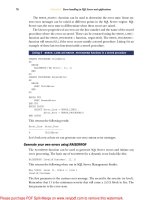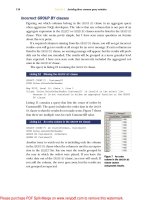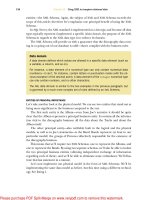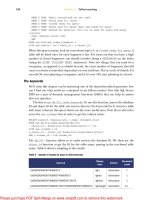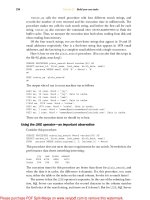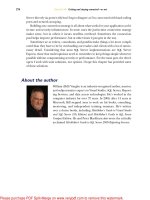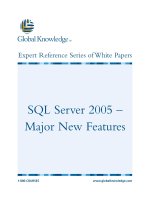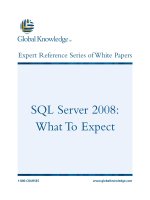Tài liệu SQL Server MVP Deep Dives- P17 pptx
Bạn đang xem bản rút gọn của tài liệu. Xem và tải ngay bản đầy đủ của tài liệu tại đây (481.94 KB, 40 trang )
594
C
HAPTER
47
How to use Dynamic Management Views
queries that are relatively inexpensive for individual executions but are called very fre-
quently (which makes them expensive in aggregate), or you may have individual que-
ries that are more expensive
CPU
-wise, but are not called as often. Looking at total
worker time is a reliable method for finding the most expensive queries from an over-
all
CPU
perspective.
Another similar
DMV
query, shown in listing 6, sorts by average worker time. This
will let you find expensive
CPU
queries that may be easier to improve at the database
level with standard database tuning techniques.
-- Get Top 20 executed SP's ordered by Avg worker time (CPU pressure)
SELECT TOP 20
qt.text AS 'SP Name', qs.total_worker_time/qs.execution_count
AS 'AvgWorkerTime',
qs.total_worker_time AS 'TotalWorkerTime', qs.execution_count
AS 'Execution Count',
ISNULL(qs.execution_count/
DATEDIFF(Second, qs.creation_time, GetDate()), 0)
AS 'Calls/Second',
ISNULL(qs.total_elapsed_time/qs.execution_count, 0)
AS 'AvgElapsedTime',
qs.max_logical_reads, qs.max_logical_writes,
DATEDIFF(Minute, qs.creation_time, GetDate())
AS 'Age in Cache'
FROM sys.dm_exec_query_stats AS qs
CROSS APPLY sys.dm_exec_sql_text(qs.sql_handle) AS qt
WHERE qt.dbid = db_id() -- Filter by current database
ORDER BY qs.total_worker_time/qs.execution_count DESC
Finding I/O pressure in SQL Server
Most large-scale
SQL
Server 2005/2008 deployments sooner or later run into
I/O
bot-
tlenecks. This happens for several reasons. First, systems engineers often just think
about
CPU
and
RAM
when sizing “big” database servers, and neglect the
I/O
subsystem.
Second, many
DBA
s are unable to completely tune the
SQL
Server workload to
minimize excessive
I/O
requirements. Finally, there are often budgetary issues that
prevent the acquisition of enough
I/O
capacity to support a large workload.
Whatever your situation, it helps if you know how recognize and measure signs of
I/O
pressure on
SQL
Server 2005/2008. One thing you can do to help reduce
I/O
pressure in general is to make sure you’re not under memory pressure, which will
cause added
I/O
pressure. We’ll look at how to detect memory pressure a little later.
For large
SQL
Server 2005/2008 deployments, you should make sure you’re run-
ning a 64-bit edition of
SQL
Server (so you can better use the
RAM
that you have),
and you should try to get as much
RAM
as you can afford or will fit into the database
server. Having sufficient
RAM
installed will reduce
I/O
pressure for reads, and will
allow
SQL
Server to issue checkpoints less frequently (which will tend to minimize
write
I/O
pressure).
Listing 6 Finding expensive stored procedures, sorted by average worker time
Licensed to Kerri Ross <>
Please purchase PDF Split-Merge on www.verypdf.com to remove this watermark.
595
Finding I/O pressure in SQL Server
The
DMV
queries in listings 7 through 11 are useful for measuring signs of
I/O
pressure.
You’ll want to run the query in listing 7 multiple times, because the results will rap-
idly change on a busy system. Don’t get too excited by a single high number. If you see
consistently high numbers over time, then you have evidence of
I/O
pressure.
-- Check for Pending I/O (lower is better)
SELECT pending_disk_io_count
FROM sys.dm_os_schedulers
The query in listing 8 can help you identify which data and log files are causing the
highest
I/O
waits. For example, perhaps you have a transaction log file on a slower
RAID
5 array or
LUN
(which isn’t a good idea). This query will help prove that the log
file is causing user waits.
-- Avg I/O Stalls (Lower is better)
SELECT database_id, file_id , io_stall_read_ms, num_of_reads,
CAST(io_stall_read_ms/(1.0 + num_of_reads)
AS NUMERIC(10,1)) AS 'avg_read_stall_ms',
io_stall_write_ms, num_of_writes,
CAST(io_stall_write_ms/(1.0 + num_of_writes) AS NUMERIC(10,1))
AS 'avg_write_stall_ms',
io_stall_read_ms + io_stall_write_ms
AS io_stalls, num_of_reads + num_of_writes AS total_io,
CAST((io_stall_read_ms + io_stall_write_ms)
/(1.0 + num_of_reads + num_of_writes) AS NUMERIC(10,1))
AS 'avg_io_stall_ms'
FROM sys.dm_io_virtual_file_stats(null,null)
-- This can be filtered by database and file id
ORDER BY avg_io_stall_ms DESC
The query in listing 9 lets you focus on the read/write activity for each file in a partic-
ular database. It shows you the percentage of reads and writes, both in number of
reads and writes and in actual bytes read and written. This can help you analyze and
size your disk
I/O
subsystem.
-- I/O Statistics for a single database
SELECT
file_id
, num_of_reads
, num_of_writes
, (num_of_reads + num_of_writes) AS 'Writes + Reads'
, num_of_bytes_read
, num_of_bytes_written
, CAST(100. * num_of_reads/(num_of_reads + num_of_writes)
AS DECIMAL(10,4)) AS '# Reads Pct'
Listing 7 Checking for I/O pressure
Listing 8 Identifying the highest I/O waits
Listing 9 Checking I/O statistics for a database
Licensed to Kerri Ross <>
Please purchase PDF Split-Merge on www.verypdf.com to remove this watermark.
596
C
HAPTER
47
How to use Dynamic Management Views
, CAST(100. * num_of_writes/(num_of_reads + num_of_writes)
AS DECIMAL(10,4)) AS '# Write Pct'
, CAST(100. * num_of_bytes_read
/(num_of_bytes_read + num_of_bytes_written)
AS DECIMAL(10,4)) AS 'Read Bytes Pct'
, CAST(100. * num_of_bytes_written
/(num_of_bytes_read + num_of_bytes_written)
AS DECIMAL(10,4)) AS 'Written Bytes Pct'
FROM sys.dm_io_virtual_file_stats(DB_ID(N'yourdatabasename'), NULL);
The query in listing 10 will help you find the stored procedures that are causing the
most physical read
I/O
pressure (which means that the data has to be read from your
disk subsystem instead of being found in memory). Obviously, adding more
RAM
to
the server will help here, but standard query and index tuning can make a big differ-
ence also.
-- Get Top 20 executed SP's ordered by physical reads (read I/O pressure)
SELECT TOP 20 qt.text AS 'SP Name', qs.total_physical_reads,
➥
qs.total_physical_reads/qs.execution_count AS 'Avg Physical Reads',
qs.execution_count AS 'Execution Count',
qs.execution_count/DATEDIFF(Second, qs.creation_time, GetDate()) AS
➥
'Calls/Second',
qs.total_worker_time/qs.execution_count AS 'AvgWorkerTime',
qs.total_worker_time AS 'TotalWorkerTime',
qs.total_elapsed_time/qs.execution_count AS 'AvgElapsedTime',
qs.max_logical_reads, qs.max_logical_writes,
DATEDIFF(Minute, qs.creation_time, GetDate()) AS 'Age in Cache'
FROM sys.dm_exec_query_stats AS qs
CROSS APPLY sys.dm_exec_sql_text(qs.sql_handle) AS qt
WHERE qt.dbid = db_id() -- Filter by current database
ORDER BY qs.total_physical_reads DESC
The query in listing 11 will help you find the stored procedures that are causing the
most write activity. Query and index tuning can help here. You can also talk to your
developers about middle-tier write caching or other application changes to reduce
writes if possible.
-- Get Top 20 executed SP's ordered by logical writes/minute (write I/O
➥
pressure)
SELECT TOP 20 qt.text AS 'SP Name', qs.total_logical_writes,
➥
qs.total_logical_writes/qs.execution_count AS 'AvgLogicalWrites',
qs.total_logical_writes/DATEDIFF(Minute, qs.creation_time, GetDate())
➥
AS 'Logical Writes/Min',
qs.execution_count AS 'Execution Count',
qs.execution_count/DATEDIFF(Second, qs.creation_time, GetDate()) AS
➥
'Calls/Second',
qs.total_worker_time/qs.execution_count AS 'AvgWorkerTime',
qs.total_worker_time AS 'TotalWorkerTime',
qs.total_elapsed_time/qs.execution_count AS 'AvgElapsedTime',
Listing 10 Locating physical read I/O pressure
Listing 11 Finding stored procedures with the most write activity
Licensed to Kerri Ross <>
Please purchase PDF Split-Merge on www.verypdf.com to remove this watermark.
597
SQL Server memory pressure
qs.max_logical_reads, qs.max_logical_writes, qs.total_physical_reads,
DATEDIFF(Minute, qs.creation_time, GetDate()) AS 'Age in Cache',
qs.total_physical_reads/qs.execution_count AS 'Avg Physical Reads'
FROM sys.dm_exec_query_stats AS qs
CROSS APPLY sys.dm_exec_sql_text(qs.sql_handle) AS qt
WHERE qt.dbid = db_id() -- Filter by current database
ORDER BY qs.total_logical_writes DESC
SQL Server memory pressure
SQL
Server 2005/2008 loves memory, the more the better. If you’re running on a 64-
bit version of Windows Server 2003 or newer, with a 64-bit Enterprise Edition version
of
SQL
Server 2005/2008, you can and should take advantage of as much memory as
will fit in your server. In the commodity-level server space, the sweet spot for installed
memory has moved up from 32
GB
to 64
GB
to 128
GB
over the past several years,
which makes it even more important to make sure you’re running a 64-bit version of
SQL
Server.
Once you’ve loaded up your 64-bit database server with as much memory as possi-
ble, it’s important that you do two things to make sure that
SQL
Server 2005/2008 will
play nicely with all of the available memory. First, you should grant the Lock Pages in
Memory Windows right (using gpedit.msc) to the
SQL
Server Service account. Sec-
ond, you should set the Max Server Memory setting in
SQL
Server to a value that will
leave sufficient available memory for the operating system (and anything else that’s
running on the server) while
SQL
Server is under a load. This is typically anywhere
from about 2
GB
to 4
GB
available, depending on how much
RAM
you have installed
and what else is running on the server.
After you have
SQL
Server properly configured for memory, you’ll want to monitor
how
SQL
Server is handling the memory that it has to work with. With Performance
Monitor, I like to keep track of these three counters:
SQL
Server\Memory Manager\Memory Grants Pending (lower is better)
SQL
Server\Buffer Manager\Buffer Cache Hit Ratio (higher is better)
SQL
Server\Buffer Manager\Page Life Expectancy (higher is better)
The trend for these values is more important than their absolute value at any given
time. If the average Page Life Expectancy is dropping over time, that’s significant (and
not in a good way). Still, people typically want to know what values are “good” and
what values are “bad” for these counters, so here’s what I look for:
Memory Grants Pending above 1 is bad
Buffer Cache Hit Ratio below 95 percent is bad
Page Life Expectancy below 300 is bad
There are many good
DMV
queries that give you much more detail about how
SQL
Server 2005/2008 is using memory. We’ll cover some of the more useful ones.
Listing 12 lists the top 10 memory consumers in your buffer pool.
Licensed to Kerri Ross <>
Please purchase PDF Split-Merge on www.verypdf.com to remove this watermark.
598
C
HAPTER
47
How to use Dynamic Management Views
SELECT TOP (10) type, SUM(single_pages_kb) AS [SPA Mem, KB]
FROM sys.dm_os_memory_clerks
GROUP BY type
ORDER BY SUM(single_pages_kb) DESC
Here are some of the common types you’ll see when you run the query in listing 12:
CACHESTORE_SQLCP
—
SQL
plans (dynamic or prepared
SQL
)
CACHESTORE_OBJCP
—Object plans (stored procedures, functions, and triggers)
CACHESTORE_PHDR
—Bound Trees
USERSTORE_TOKENPERM
—The User and Token permissions cache that caused so
many performance issues with early builds of
SQL
Server 2005
In listing 13, we’ll obtain the use counts for each query plan.
SELECT usecounts, cacheobjtype, objtype, bucketid
FROM sys.dm_exec_cached_plans AS cp
WHERE cacheobjtype = 'Compiled Plan'
ORDER BY objtype, usecounts DESC
You want to see plans with high use counts. Avoiding ad hoc queries with concate-
nated
WHERE
clauses can help here. You can also take advantage of table valued param-
eters in
SQL
Server 2008. Using the new Optimize for Ad Hoc Workloads instance
setting in
SQL
Server 2008 is also beneficial here.
The query in listing 14 will tell you which tables and indexes are taking up the
most buffer space.
-- Breaks down buffers by object (table, index) in the buffer cache
SELECT OBJECT_NAME(p.object_id) AS 'ObjectName', p.object_id,
p.index_id, COUNT(*)/128 AS 'buffer size(MB)', COUNT(*)
AS 'buffer_count'
FROM sys.allocation_units AS a
INNER JOIN sys.dm_os_buffer_descriptors AS b
ON a.allocation_unit_id = b.allocation_unit_id
INNER JOIN sys.partitions AS p
ON a.container_id = p.hobt_id
WHERE b.database_id = db_id()
GROUP BY p.object_id, p.index_id
ORDER BY buffer_count DESC
In listing 15, we’ll find the largest ad hoc queries sitting in the plan cache.
SELECT TOP(100) [text], size_in_bytes
FROM sys.dm_Exec_cached_plans
CROSS APPLY sys.dm_exec_sql_text(plan_handle)
Listing 12 Top 10 consumers of memory from buffer pool
Listing 13 Getting query mix and use counts for each plan
Listing 14 Finding indexes and tables that use the most buffer space
Listing 15 Finding ad hoc queries that are bloating the plan cache
Licensed to Kerri Ross <>
Please purchase PDF Split-Merge on www.verypdf.com to remove this watermark.
599
SQL Server memory pressure
WHERE cacheobjtype = 'Compiled Plan'
AND objtype = 'Adhoc' AND usecounts = 1
ORDER BY size_in_bytes DESC
Again, using the new Optimize for Ad Hoc Workloads instance setting in
SQL
Server
2008 can really help if you have problems here.
The query in listing 16 will show you your 25 most expensive queries from a logical
reads perspective (which equates to memory pressure).
-- Get Top 25 executed SP's ordered by logical reads (memory pressure)
SELECT TOP 25 qt.text AS 'SP Name', total_logical_reads,
qs.execution_count AS 'Execution Count',
➥
total_logical_reads/qs.execution_count AS 'AvgLogicalReads',
➥
qs.execution_count/DATEDIFF(Second, qs.creation_time, GetDate()) AS
➥
'Calls/Second',
qs.total_worker_time/qs.execution_count AS 'AvgWorkerTime',
qs.total_worker_time AS 'TotalWorkerTime',
qs.total_elapsed_time/qs.execution_count AS 'AvgElapsedTime',
qs.total_logical_writes,
qs.max_logical_reads, qs.max_logical_writes, qs.total_physical_reads,
DATEDIFF(Minute, qs.creation_time, GetDate()) AS 'Age in Cache'
FROM sys.dm_exec_query_stats AS qs
CROSS APPLY sys.dm_exec_sql_text(qs.sql_handle) AS qt
WHERE qt.dbid = db_id() -- Filter by current database
ORDER BY total_logical_reads DESC
The query in listing 17 will help you find tables with the most reads. (User scans are
much more expensive than user seeks or lookups.)
SELECT object_name(s.object_id) AS 'Tablename',
SUM(user_seeks) AS 'User Seeks', SUM(user_scans) AS 'User Scans',
SUM(user_lookups)AS 'User Lookups',
SUM(user_seeks + user_scans + user_lookups)AS 'Total Reads',
SUM(user_updates) AS 'Total Writes'
FROM sys.dm_db_index_usage_stats AS s
INNER JOIN sys.indexes AS i
ON s.object_id = i.object_id
AND i.index_id = s.index_id
WHERE objectproperty(s.object_id,'IsUserTable') = 1
AND s.database_id = db_id()
GROUP BY object_name(s.object_id)
ORDER BY 'Total Reads' DESC
The query in listing 18 will help you find tables with the most writes.
SELECT object_name(s.object_id) AS 'Tablename',
SUM(user_updates) AS 'Total Writes',
SUM(user_seeks) AS 'User Seeks', SUM(user_scans) AS 'User Scans',
Listing 16 Finding your 25 most expensive queries
Listing 17 Finding tables with the most reads
Listing 18 Finding tables with the most writes
Licensed to Kerri Ross <>
Please purchase PDF Split-Merge on www.verypdf.com to remove this watermark.
600
C
HAPTER
47
How to use Dynamic Management Views
SUM(user_lookups)AS 'User Lookups',
SUM(user_seeks + user_scans + user_lookups)AS 'Total Reads'
FROM sys.dm_db_index_usage_stats AS s
INNER JOIN sys.indexes AS i
ON s.object_id = i.object_id
AND i.index_id = s.index_id
WHERE objectproperty(s.object_id,'IsUserTable') = 1
AND s.database_id = db_id()
GROUP BY object_name(s.object_id)
ORDER BY 'Total Writes' DESC
SQL Server index usage
As you’re probably aware, having proper indexes in place to support your workload is
critical with
SQL
Server 2005/2008 (as with any relational database). Generally speak-
ing, you’ll want more indexes with a reporting or
DSS
workload, and fewer indexes
with an
OLTP
workload. Regardless of your workload type, you should be aware of
whether your indexes are being used and whether you’re missing any indexes that
would be useful for
SQL
Server.
In the dark ages before
SQL
Server 2005, it was difficult to discover this critical
information, but with
DMV
queries, you can easily discover what’s going on with your
indexes. You can find indexes that aren’t being used and you can find missing
indexes. As Microsoft’s Rico Mariani says, “If you aren’t measuring, you’re not engi-
neering.”
The
DMV
queries that you see in this section will tell you this information. If you
see an index that has millions of writes, with zero or very few reads, then that means
that you’re getting little to no benefit from maintaining the index, and you should
strongly consider dropping that index. As the number of reads goes up, it becomes
more of a judgment call. That’s why being familiar with your workload is important.
One caveat with the “missing index” query is that it can return results based on ad
hoc queries or maintenance job–related work that can make it harder to interpret.
You always want to look at the last_user_seek and the user_seeks columns to see the
last time and how often
SQL
Server thinks it wants the index that it thinks is “missing.”
If you see a row with a high index advantage with a last_user_seek from a few seconds
or minutes ago, it’s probably from your regular workload, so you probably want to seri-
ously consider adding that index. You should also be aware that this query won’t rec-
ommend adding any clustered indexes.
One feature I’ve discovered over time is that if you add a new index of any sort to a
table, or if you delete an index, it will clear out all of the missing index stats for that
table. This may lead you to believe that there are no more missing indexes on the
table, which is probably not true. Wait a little while, and then run the missing index
query again to confirm whether there are any more missing indexes for the table.
The
DMV
queries in listings 19 through 21 will show bad indexes and missing
indexes, and then let you concentrate on an individual table to determine whether
you should make any index changes for that table based on your workload.
Licensed to Kerri Ross <>
Please purchase PDF Split-Merge on www.verypdf.com to remove this watermark.
601
SQL Server index usage
-- Possible Bad Indexes (writes > reads)
SELECT object_name(s.object_id) AS 'Table Name',
i.name AS 'Index Name', i.index_id,
user_updates AS 'Total Writes',
user_seeks + user_scans + user_lookups AS 'Total Reads',
user_updates - (user_seeks + user_scans + user_lookups) AS 'Difference'
FROM sys.dm_db_index_usage_stats AS s
INNER JOIN sys.indexes AS i
ON s.object_id = i.object_id
AND i.index_id = s.index_id
WHERE objectproperty(s.object_id,'IsUserTable') = 1
AND s.database_id = db_id() -- Filter for current database
AND user_updates > (user_seeks + user_scans + user_lookups )
ORDER BY 'Difference' DESC, 'Total Writes' DESC, 'Total Reads' ASC;
Indexes that have many more writes than reads are possible candidates for elimina-
tion. You should be aware that user scans are much more expensive than user seeks or
user lookups. If you see lots of user scans, you may be missing some important indexes
or you could be doing lots of aggregate queries or have small tables.
-- Missing Indexes by Index Advantage (make sure to also look at last user
➥
seek time)
SELECT user_seeks * avg_total_user_cost * (avg_user_impact * 0.01) AS
➥
index_advantage, migs.last_user_seek,
mid.statement AS 'Database.Schema.Table',
mid.equality_columns, mid.inequality_columns, mid.included_columns,
migs.unique_compiles, migs.user_seeks, migs.avg_total_user_cost,
➥
migs.avg_user_impact
FROM sys.dm_db_missing_index_group_stats AS migs WITH (NOLOCK)
INNER JOIN sys.dm_db_missing_index_groups AS mig WITH (NOLOCK)
ON migs.group_handle = mig.index_group_handle
INNER JOIN sys.dm_db_missing_index_details AS mid WITH (NOLOCK)
ON mig.index_handle = mid.index_handle
ORDER BY index_advantage DESC;
-- Missing Indexes by Last User Seek
SELECT user_seeks * avg_total_user_cost * (avg_user_impact * 0.01) AS
➥
index_advantage,
migs.last_user_seek, mid.statement AS 'Database.Schema.Table',
mid.equality_columns, mid.inequality_columns, mid.included_columns,
migs.unique_compiles, migs.user_seeks, migs.avg_total_user_cost,
➥
migs.avg_user_impact
FROM sys.dm_db_missing_index_group_stats AS migs WITH (NOLOCK)
INNER JOIN sys.dm_db_missing_index_groups AS mig WITH (NOLOCK)
ON migs.group_handle = mig.index_group_handle
INNER JOIN sys.dm_db_missing_index_details AS mid WITH (NOLOCK)
ON mig.index_handle = mid.index_handle
ORDER BY migs.last_user_seek DESC;
Listing 19 Finding bad indexes
Listing 20 Looking at Index Advantage to find missing indexes
Listing 21 Looking at Last User Seek to find missing indexes
Licensed to Kerri Ross <>
Please purchase PDF Split-Merge on www.verypdf.com to remove this watermark.
602
C
HAPTER
47
How to use Dynamic Management Views
After running the
DMV
queries in listings 20 and 21, you may see the same table
showing up with multiple missing indexes. If I see this, I start to examine that table
more closely.
Once you’ve narrowed your focus to a particular table, you can gather more spe-
cific index information about that table with the queries in listings 22 and 23.
-- Index Read/Write stats for a single table
SELECT object_name(s.object_id) AS 'TableName',
i.name AS 'IndexName', i.index_id,
SUM(user_seeks) AS 'User Seeks', SUM(user_scans) AS 'User Scans',
SUM(user_lookups)AS 'User Lookups',
SUM(user_seeks + user_scans + user_lookups)AS 'Total Reads',
SUM(user_updates) AS 'Total Writes'
FROM sys.dm_db_index_usage_stats AS s
INNER JOIN sys.indexes AS i
ON s.object_id = i.object_id
AND i.index_id = s.index_id
WHERE objectproperty(s.object_id,'IsUserTable') = 1
AND s.database_id = db_id()
AND object_name(s.object_id) = 'YourTableName'
GROUP BY object_name(s.object_id), i.name, i.index_id
ORDER BY 'Total Writes' DESC, 'Total Reads' DESC;
SELECT user_seeks * avg_total_user_cost * (avg_user_impact * 0.01) AS
➥
index_advantage, migs.last_user_seek,
mid.statement AS 'Database.Schema.Table',
mid.equality_columns, mid.inequality_columns, mid.included_columns,
migs.unique_compiles, migs.user_seeks, migs.avg_total_user_cost,
➥
migs.avg_user_impact
FROM sys.dm_db_missing_index_group_stats AS migs WITH (NOLOCK)
INNER JOIN sys.dm_db_missing_index_groups AS mig WITH (NOLOCK)
ON migs.group_handle = mig.index_group_handle
INNER JOIN sys.dm_db_missing_index_details AS mid WITH (NOLOCK)
ON mig.index_handle = mid.index_handle
WHERE statement = '[databasename].[dbo].[yourtablename]' -- Specify one
➥
table
ORDER BY index_advantage DESC;
-- Show existing indexes for this table (does not show included columns)
EXEC sp_HelpIndex 'yourtablename';
As you consider making index changes to a large, busy table, you need to consider
your workload characteristics. You should be more reluctant to add additional indexes
if you have an
OLTP
workload. You should take advantage of online index operations
whenever possible if you’re running Enterprise Edition in order to avoid locking and
blocking issues during index builds. You also should consider using the
MAXDOP
option
during index builds to prevent
SQL
Server from using all of the
CPU
cores for an
index build. This may mean that the index takes longer to build, but the rest of your
workload won’t be starved for
CPU
during the index-creation process.
Listing 22 Getting statistics for a table
Listing 23 Missing indexes for a single table
Licensed to Kerri Ross <>
Please purchase PDF Split-Merge on www.verypdf.com to remove this watermark.
603
Detecting blocking in SQL Server
Detecting blocking in SQL Server
Especially with
OLTP
workloads, you may run into blocking issues with
SQL
Server.
Listing 24 shows one quick
DMV
query that’s a good, indirect early warning signal of
blocking.
SELECT scheduler_id, current_tasks_count, runnable_tasks_count
FROM sys.dm_os_schedulers
WHERE scheduler_id < 255
If you see the
current_tasks_count
above 10 for a sustained period, it’s likely that
you have blocking. When you have severe blocking, the
current_tasks_count
for
each scheduler tends to go up quickly. The two
DMV
queries in listings 25 and 26 will
give you more direct confirmation of blocking.
SELECT blocked_query.session_id AS blocked_session_id,
blocking_query.session_id AS blocking_session_id,
sql_text.text AS blocked_text, sql_btext.text AS blocking_text,
waits.wait_type AS blocking_resource
FROM sys.dm_exec_requests AS blocked_query
INNER JOIN sys.dm_exec_requests AS blocking_query
ON blocked_query.blocking_session_id = blocking_query.session_id
CROSS APPLY
(SELECT * FROM sys.dm_exec_sql_text(blocking_query.sql_handle))
AS sql_btext
CROSS APPLY
(SELECT * FROM sys.dm_exec_sql_text(blocked_query.sql_handle)) AS sql_text
INNER JOIN sys.dm_os_waiting_tasks AS waits
ON waits.session_id = blocking_query.session_id
SELECT t1.resource_type AS 'lock type',db_name(resource_database_id) AS
➥
'database',
t1.resource_associated_entity_id AS 'blk object',t1.request_mode AS 'lock
➥
req', --- lock requested
t1.request_session_id AS 'waiter sid', t2.wait_duration_ms AS 'wait time',
(SELECT [text] FROM sys.dm_exec_requests AS r
CROSS APPLY sys.dm_exec_sql_text(r.sql_handle)
WHERE r.session_id = t1.request_session_id) AS 'waiter_batch',
(SELECT substring(qt.text,r.statement_start_offset/2,
(CASE WHEN r.statement_end_offset = -1
THEN LEN(CONVERT(nvarchar(max), qt.text)) * 2
ELSE r.statement_end_offset END - r.statement_start_offset)/2)
FROM sys.dm_exec_requests AS r
CROSS APPLY sys.dm_exec_sql_text(r.sql_handle) AS qt
WHERE r.session_id = t1.request_session_id) AS 'waiter_stmt',
t2.blocking_session_id AS 'blocker sid',
(SELECT [text] FROM sys.sysprocesses AS p
Listing 24 Checking SQL Server schedulers to see if you may have blocking
Listing 25 Detecting blocking
Listing 26 Detecting blocking (a more accurate and complete version)
Licensed to Kerri Ross <>
Please purchase PDF Split-Merge on www.verypdf.com to remove this watermark.
604
C
HAPTER
47
How to use Dynamic Management Views
CROSS APPLY sys.dm_exec_sql_text(p.sql_handle)
WHERE p.spid = t2.blocking_session_id) AS 'blocker_stmt'
FROM sys.dm_tran_locks AS t1
INNER JOIN sys.dm_os_waiting_tasks AS t2
ON t1.lock_owner_address = t2.resource_address
The query in listing 27 will give you additional useful information about locks and
blocking.
SELECT t1.resource_type, t1.resource_database_id,
t1.resource_associated_entity_id,t1.request_mode,
t1.request_session_id,t2.blocking_session_id
FROM sys.dm_tran_locks AS t1
INNER JOIN sys.dm_os_waiting_tasks AS t2
ON t1.lock_owner_address = t2.resource_address;
Summary
The queries that I’ve shown you in this chapter are just the beginning. If you have
responsibility for production database servers and databases, you really should be put-
ting together a library of these types of
DMV
queries that you can use, both in normal
usage and during a crisis. I have an extensive and growing collection of
DMV
queries
that I’ve written and found over the past several years, and they’ve been extremely
valuable for detecting and correcting performance problems.
DMV
queries have much less server impact than
SQL
Profiler traces, and they pro-
vide much more granular
SQL
Server–specific detail than Performance Monitor
traces. They also give you more control and detail than
SQL
Server Activity Monitor.
DMV
queries are oriented toward gathering snapshot-type information about current
activity and aggregate activity since
SQL
Server was last started. As such, they’re less
useful for historical reporting and trend analysis unless you take steps to write their
output to permanent tables.
You can easily set up a dedicated
SQL
Server login that your operations staff can
use to run these queries to do first-level troubleshooting on a database server or data-
base. It’s easy to convert any of these queries to stored procedures, and then call them
from an application.
DMV
queries were one of the more useful features added in
SQL
Server 2005. If you use them wisely, you can quickly and easily detect and diagnose
many
SQL
Server ailments, truly becoming Dr.
DMV
.
Listing 27 Looking at locks that are causing problems
Licensed to Kerri Ross <>
Please purchase PDF Split-Merge on www.verypdf.com to remove this watermark.
605
Summary
About the author
Glenn works as a database architect at NewsGator Technologies
in Denver, Colorado. He’s a
SQL
Server
MVP
, and he has a
whole collection of Microsoft certifications, including
MCITP
,
MCDBA
,
MCSE
,
MCSD
,
MCAD
, and
MCTS
, which proves that he
likes to take tests.
He is also an adjunct faculty member at University College,
University of Denver, where he’s been teaching since 2000.
Licensed to Kerri Ross <>
Please purchase PDF Split-Merge on www.verypdf.com to remove this watermark.
606
48 Query performance
and disk I/O counters
Linchi Shea
SQL
Server provides an excellent set of tools for troubleshooting query perfor-
mance problems. At the top of the list, you have tools for capturing and analyzing
query plans, tools for checking whether statistics are up to date or an index is use-
ful, tools for capturing the time and resource cost of processing a query, and tools
to help optimize
SQL
queries.
What you do not typically find in the toolset recommended for troubleshoot-
ing
SQL
Server query performance problems are the disk
I/O
performance coun-
ters. This is understandable because the disk
I/O
counters are the statistics at the
operating system drive level. Although they can help you determine whether your
disk subsystem is a bottleneck in the overall resource consumption of your
SQL
Server system, they do not generally reveal useful information on processing a
particular query.
In some scenarios you can use the disk
I/O
performance counters in trouble-
shooting query performance problems. To completely ignore the disk
I/O
perfor-
mance counters is to miss out on a powerful tool for troubleshooting
SQL
Server
query problems.
Before diving into the query performance scenarios, let us first highlight the
basics of disk
I/O
s, and review some salient disk
I/O
considerations in
SQL
Server
query processing.
Expensive I/Os and very expensive I/Os
Disk
I/O
s are expensive and random disk
I/O
s are very expensive.
Accessing a piece of data on a disk drive is much slower than accessing the
same piece of data in memory. How much slower? A conventional disk drive is an
electromechanical device with a spinning spindle and one or more magnetic plat-
ters. No matter how fast the platters may spin, moving data through mechanical
parts is inherently slower than moving data through electronic circuitry. In fact,
Licensed to Kerri Ross <>
Please purchase PDF Split-Merge on www.verypdf.com to remove this watermark.
607
Disk performance counters
disk access speed is measured in milliseconds (for example, 5 ms), whereas memory
access speed is measured in nanoseconds (for example 100 ns).
What is important to recognize is that not all disk
I/O
s are equal in their perfor-
mance. More specifically, random
I/O
s are far slower, or more expensive, than
sequential
I/O
s.
Whether
I/O
s are random or sequential can be defined by the relative data loca-
tions of two consecutive
I/O
requests. If the next
I/O
request is for data at a ran-
dom location, the
I/O
requests are random, whereas if the next
I/O
request is for
data residing next to the currently requested data, the
I/O
requests are sequential.
On a conventional disk, the time it takes to complete the operation of a random
I/O
typically includes moving the disk drive head to the right track on the platter and
then waiting for the disk sector to rotate to the disk drive head. The time it takes to
complete the operation of a sequential
I/O
typically involves moving the disk head
between adjacent tracks and waiting for the right sector to rotate to the disk head.
Relatively speaking, the performance of a sequential
I/O
depends on the track-to-
track seek time, whereas the performance of a random
I/O
depends on the average
seek time. Why does this matter? Take a typical 15,000 rpm disk drive as an exam-
ple. Its track-to-track seek time is 0.2 ms, whereas its average seek time is 2 ms. The
performance difference has an order of magnitude!
SQL
Server recognizes the performance difference between sequential
I/O
s and
random
I/O
s, and its database engine employs many techniques to optimize for
sequential
I/O
s. For example, in addition to being a technique for crash recovery,
transaction logging can be viewed as an optimization that converts random writes to
sequential writes. Read-ahead is another optimization that attempts to take advan-
tage of sequential reads.
Disk performance counters
Windows exposes a large number of disk performance counters. You can use the fol-
lowing counters under the
LogicalDisk
object as the key performance indicators to
evaluate disk
I/O
performance:
Avg.
Disk sec/Read
—The number of seconds to complete a read operation on
the disk drive, averaged over the polling interval
Avg.
Disk sec/Write
—The number of seconds to complete a write operation
on the disk drive, averaged over the polling interval
Avg.
Disk Bytes/Read
—The number of bytes transferred from the disk drive
per read operation, averaged over the polling interval
Avg.
Disk Bytes/Write
—The number of bytes transferred to the disk drive per
write operation, averaged over the polling interval
Disk
Reads/sec
—The number of read operations on the disk drive per second
Disk
Writes/sec
—The number of write operations on the disk drive per second
Disk
Read
Bytes/sec
—The number of bytes transferred from the disk drive
per second
Licensed to Kerri Ross <>
Please purchase PDF Split-Merge on www.verypdf.com to remove this watermark.
608
C
HAPTER
48
Query performance and disk I/O counters
Disk
Write
Bytes/sec
—The number of bytes transferred to the disk drive per
second
Current
Disk
Queue
Length
—The number of requests outstanding on the disk
drive
These counters measure five key
I/O
metrics:
Disk
I/O
latency—For example,
Avg.
Disk
sec/Read
Disk
I/O
size—For example,
Avg.
Disk
Bytes/Read
I/O
operations per second—For example,
Disk
Reads/sec
I/O
throughput—For example,
Disk
Read
Bytes/sec
I/O
queue length—For example,
Current
Disk
Queue
Length
It is critical, but often forgotten, that all the preceding disk
I/O
performance counters
be collected and evaluated as a whole in order to see the complete picture of the disk
I/O
activities. In particular, if you focus on the disk latency counters without also
checking the
I/O
size counters, you may end up drawing a wrong conclusion. For
instance, a commonly accepted threshold for judging whether a disk
I/O
is taking too
long is 10 ms. In practice, you need to make sure that this threshold applies only to
smaller
I/O
s. When a system is doing large
I/O
s, the threshold of 10 ms may be too
low, and can lead to false alarms.
Random or sequential I/Os
and disk performance counters
By now, hopefully you agree that to gain better
I/O
throughput, sequential disk
I/O
s
are much preferred over random disk
I/O
s. But how do you identify whether
SQL
Server is doing sequential
I/O
s as opposed to random
I/O
s? None of the disk perfor-
mance counters tells you whether
I/O
s are sequential or random. What good does it
do to talk about random
I/O
s versus sequential
I/O
s if you can’t tell them apart?
The good news is that there is often a strong correlation between
I/O
sizes and
I
/O
sequentiality. Generally speaking, small
I/O
s tend to be random in that their
performance depends on the average seek time, and large
I/O
s tend to be sequen-
tial in that their performance depends on the track-to-track seek time.
Note that there is no hard and fast threshold that separates a small
I/O
from a large
I/O
. With that in mind, in the context of
SQL
Server, if an
I/O
is smaller than 64
KB
,
I/O latency
The latency of an
I/O
request is also known as
I/O
response time. It is measured by
taking the difference between the time the
I/O
request is submitted and the time the
completion acknowledgement is received.
I/O
latency can be measured at different
levels of the
I/O
stack. The
Avg.
Disk
sec/Read
counter is a measure taken in the
Windows logical disk driver.
Licensed to Kerri Ross <>
Please purchase PDF Split-Merge on www.verypdf.com to remove this watermark.
609
SQL Server operations and I/O sizes
such as a single-page
I/O
, you can safely consider it a small
I/O
, and if an
I/O
is much
larger than 64
KB
, you can consider it a large
I/O
.
You may argue that small sequential
I/O
s, such as 2
KB
sequential
I/O
s, are perfectly
legitimate
I/O
patterns, and you would be right if you are looking at the disk
I/O
sub-
system in isolation. After all, if you use an
I/O
benchmark tool such as
SQLIO
or Iome-
ter, you can easily generate 2
KB
sequential reads and writes.
Keep in mind that, as a
SQL
Server professional, you are interested in disk
I/O
s gener-
ated by
SQL
Server. And with the exception of database transaction logging,
SQL
Server is coded to avoid making small sequential
I/O
requests when it can issue large
sequential
I/O
s. Whenever possible,
SQL
Server combines otherwise multiple sequen-
tial
I/O
s into a single larger
I/O
request. As described in Bob Dorr’s excellent white
papers, “
SQL
Server 2000
I/O
Basics” and “
SQL
Server
I/O
Basics Chapter 2,” check-
points, lazy writes, eager writes, and read-ahead all use similar optimization to flush or
read multiple contiguous pages, and as a result, heavily favor large
I/O
s.
For small sequential
I/O
s, the overhead with each
I/O
request is a significant fac-
tor in the overall
I/O
performance. In addition, because multiple concurrent
I/O
requests are often outstanding and the disk storage is often shared by different hosts
or different applications in practice, it is difficult to limit small sequential
I/O
s to
track-to-track seek time. For instance, if the disk head is being moved away because
of other
I/O
requests taking place in between these small sequential
I/O
requests,
the average seek time may become a determinant factor in the performance of these
small sequential
I/O
s, therefore effectively turning them into random
I/O
s.
Although life is made difficult by not having any disk performance counters to
distinguish random
I/O
s from sequential
I/O
s, it is easy to tell small
I/O
s from large
I/O
s using the following performance counters under the
LogicalDisk
object:
Avg.
Disk
Bytes/Read
Avg.
Disk
Bytes/Write
If you don’t care about separating reads from writes,
Avg.
Disk
Bytes/Transfer
is a
convenient counter to measure the
I/O
size.
SQL Server operations and I/O sizes
Before you can effectively take advantage of the
I/O
performance counters in trouble-
shooting query performance problems, you need to understand how some of the key
SQLIO and Iometer
SQLIO
is a Windows command-line tool for generating
I/O
workloads and measuring
their performance. It is a free download from Microsoft.
SQLIO
is often used for bench-
marking a disk subsystem. Iometer is a widely used multi-platform
I/O
benchmarking
tool. Originally developed at Intel, Iometer is now distributed as an open source proj-
ect. Google for
SQLIO
and Iometer to find their respective current download links.
Licensed to Kerri Ross <>
Please purchase PDF Split-Merge on www.verypdf.com to remove this watermark.