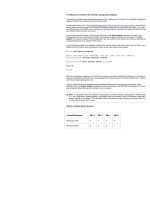Tài liệu Excel 2007 Beyond the Manual - Apress 2007 pptx
Bạn đang xem bản rút gọn của tài liệu. Xem và tải ngay bản đầy đủ của tài liệu tại đây (7.44 MB, 427 trang )
Excel 2007 Beyond the Manual - Apress
2007
Excel
2007
Helen Dixon
7982FM.qxd 2/26/07 1:44 PM Page iii
Excel 2007: Beyond the Manual
Copyright © 2007 by Helen Dixon
All rights reserved. No part of this work may be reproduced or transmitted in any form or by any
means, electronic or mechanical, including photocopying, recording, or by any information storage
or retrieval system, without the prior written permission of the copyright owner and the publisher.
ISBN-13 (pbk): 978-1-59059-798-9
ISBN-10 (pbk): 1-59059-798-2
Printed and bound in the United States of America 9 8 7 6 5 4 3 2 1
Trademarked names may appear in this book. Rather than use a trademark symbol with every
occurrence of a trademarked name, we use the names only in an editorial fashion and to the benefit
of the trademark owner, with no intention of infringement of the trademark.
Lead Editor:
Jonathan Hassell
Technical Reviewer:
Judith Myerson
Editorial Board:
Steve Anglin, Ewan Buckingham, Gary Cornell, Jason Gilmore, Jonathan Gennick,
Jonathan Hassell, James Huddleston, Chris Mills, Matthew Moodie, Jeff Pepper, Paul Sarknas,
Dominic Shakeshaft, Jim Sumser, Matt Wade
Project Manager:
Richard Dal Porto
Copy Edit Manager:
Nicole Flores
Copy Editor:
Liz Welch
Assistant Production Director:
Kari Brooks-Copony
Production Editor:
Laura Esterman
Compositor:
Dina Quan
Proofreaders:
Elizabeth Berry and Lori Bring
Indexer:
Valerie Perry
Artist:
April Milne
Cover Designer:
Kurt Krames
Manufacturing Director:
Tom Debolski
Distributed to the book trade worldwide by Springer-Verlag New York, Inc., 233 Spring Street,
6th Floor, New York, NY 10013. Phone 1-800-SPRINGER, fax 201-348-4505, e-mail
, or visit
.
For information on translations, please contact Apress directly at 2560 Ninth Street, Suite 219,
Berkeley, CA 94710. Phone 510-549-5930, fax 510-549-5939, e-mail
, or visit
.
The information in this book is distributed on an “as is” basis, without warranty. Although every
precaution has been taken in the preparation of this work, neither the author(s) nor Apress shall have
any liability to any person or entity with respect to any loss or damage caused or alleged to be caused
directly or indirectly by the information contained in this work.
The source code for this book is available to readers at
in the Source Code/
Download section.
7982FM.qxd 2/26/07 1:44 PM Page iv
In memory of my father, Brian McGarry
7982FM.qxd 2/26/07 1:44 PM Page v
Contents at a Glance
vii
About the Author . . . . . . . . . . . . . . . . . . . . . . . . . . . . . . . . . . . . . xix
About the Technical Reviewer . . . . . . . . . . . . . . . . . . . . . . . . . . . . . . . xxi
Acknowledgments . . . . . . . . . . . . . . . . . . . . . . . . . . . . . . . . . . . . xxiii
Introduction . . . . . . . . . . . . . . . . . . . . . . . . . . . . . . . . . . . . . . . . xxv
CHAPTER 1
What’s New in Excel 2007?
. . . . . . . . . . . . . . . . . . . . . 1
CHAPTER 2
Customizing Excel
. . . . . . . . . . . . . . . . . . . . . . . . . . . 25
CHAPTER 3
Excel Essentials
. . . . . . . . . . . . . . . . . . . . . . . . . . . . . 39
CHAPTER 4
Styles and Formatting
. . . . . . . . . . . . . . . . . . . . . . . . 59
CHAPTER 5
Sorting and Filtering
. . . . . . . . . . . . . . . . . . . . . . . . . 89
CHAPTER 6
Analyzing Data Using Subtotals, Consolidations,
and Tables
. . . . . . . . . . . . . . . . . . . . . . . . . . . . . . . 105
CHAPTER 7
Creating PivotTables and PivotCharts
. . . . . . . . . . . . . 131
CHAPTER 8
Editing PivotTables and PivotCharts
. . . . . . . . . . . . . . 153
CHAPTER 9
What-If Analysis
. . . . . . . . . . . . . . . . . . . . . . . . . . . . 171
CHAPTER 10
Formulas and Functions
. . . . . . . . . . . . . . . . . . . . . . 187
CHAPTER 11
Charts
. . . . . . . . . . . . . . . . . . . . . . . . . . . . . . . . . . 231
CHAPTER 12
Adding Graphics to a Worksheet
. . . . . . . . . . . . . . . . 251
CHAPTER 13
Preventing and Correcting Errors
. . . . . . . . . . . . . . . . 277
CHAPTER 14
Protection and Security
. . . . . . . . . . . . . . . . . . . . . . . 299
CHAPTER 15
Getting Data from External Sources
. . . . . . . . . . . . . . 325
CHAPTER 16
Sharing, Reviewing, and Distributing Data
. . . . . . . . . . 341
CHAPTER 17
SharePoint and Excel Services
. . . . . . . . . . . . . . . . . . 363
APPENDIX A
Location of Popular Excel 2003 Commands
in Excel 2007
. . . . . . . . . . . . . . . . . . . . . . . . . . . . . 379
APPENDIX B
Selecting Data in a PivotTable Report
. . . . . . . . . . . . . 385
Index . . . . . . . . . . . . . . . . . . . . . . . . . . . . . . . . . . . . . . . . . . . 387
7982FM.qxd 2/26/07 1:44 PM Page vii
About the Author . . . . . . . . . . . . . . . . . . . . . . . . . . . . . . . . . . . . . . . . . xix
About the Technical Reviewer . . . . . . . . . . . . . . . . . . . . . . . . . . . . . . . . . . . xxi
Acknowledgments . . . . . . . . . . . . . . . . . . . . . . . . . . . . . . . . . . . . . . . . xxiii
Introduction . . . . . . . . . . . . . . . . . . . . . . . . . . . . . . . . . . . . . . . . . . . . xxv
CHAPTER 1
What’s New in Excel 2007?
. . . . . . . . . . . . . . . . . . . . . . . . . . . . . . . 1
From Excel to XXL . . . . . . . . . . . . . . . . . . . . . . . . . . . . . . . . . . . . . 1
Excel Gets a Makeover . . . . . . . . . . . . . . . . . . . . . . . . . . . . . . . . . . . 4
The Ribbon . . . . . . . . . . . . . . . . . . . . . . . . . . . . . . . . . . . . . . 5
The Microsoft Office Button . . . . . . . . . . . . . . . . . . . . . . . . . . . . . 6
The Quick Access Toolbar . . . . . . . . . . . . . . . . . . . . . . . . . . . . . . 7
Access Keys . . . . . . . . . . . . . . . . . . . . . . . . . . . . . . . . . . . . . . 9
Enhanced ScreenTips . . . . . . . . . . . . . . . . . . . . . . . . . . . . . . . . 11
Page Layout View . . . . . . . . . . . . . . . . . . . . . . . . . . . . . . . . . . 12
Better-Looking Documents . . . . . . . . . . . . . . . . . . . . . . . . . . . . . . . . 12
Themes and Styles . . . . . . . . . . . . . . . . . . . . . . . . . . . . . . . . . 12
More Templates . . . . . . . . . . . . . . . . . . . . . . . . . . . . . . . . . . . 13
SmartArt . . . . . . . . . . . . . . . . . . . . . . . . . . . . . . . . . . . . . . . 14
Easier Analysis . . . . . . . . . . . . . . . . . . . . . . . . . . . . . . . . . . . . . . . 15
Rich Conditional Formatting . . . . . . . . . . . . . . . . . . . . . . . . . . . . 16
Excel Tables . . . . . . . . . . . . . . . . . . . . . . . . . . . . . . . . . . . . . 17
PivotTables and PivotCharts . . . . . . . . . . . . . . . . . . . . . . . . . . . . . 17
Sorting and Filtering . . . . . . . . . . . . . . . . . . . . . . . . . . . . . . . . 18
Changes to Charts . . . . . . . . . . . . . . . . . . . . . . . . . . . . . . . . . 18
Simplified Formula Writing . . . . . . . . . . . . . . . . . . . . . . . . . . . . . 19
More Functions . . . . . . . . . . . . . . . . . . . . . . . . . . . . . . . . . . . 20
Contents
ix
7982FM.qxd 2/26/07 1:44 PM Page ix
Finishing Touches . . . . . . . . . . . . . . . . . . . . . . . . . . . . . . . . . . . . . 21
External Connections . . . . . . . . . . . . . . . . . . . . . . . . . . . . . . . . 21
New File Formats . . . . . . . . . . . . . . . . . . . . . . . . . . . . . . . . . . 22
New Ways to Share Data . . . . . . . . . . . . . . . . . . . . . . . . . . . . . . 23
CHAPTER 2
Customizing Excel
. . . . . . . . . . . . . . . . . . . . . . . . . . . . . . . . . . . . . 25
Excel Options . . . . . . . . . . . . . . . . . . . . . . . . . . . . . . . . . . . . . . . 26
Customizing the Quick Access Toolbar . . . . . . . . . . . . . . . . . . . . . . . . . . 28
Customizing the Status Bar . . . . . . . . . . . . . . . . . . . . . . . . . . . . . . . . 31
Custom Views . . . . . . . . . . . . . . . . . . . . . . . . . . . . . . . . . . . . . . . 32
Customizing Your Excel Windows . . . . . . . . . . . . . . . . . . . . . . . . . . . . . 34
Freezing Panes . . . . . . . . . . . . . . . . . . . . . . . . . . . . . . . . . . . 34
Splitting Panes . . . . . . . . . . . . . . . . . . . . . . . . . . . . . . . . . . . 35
Working with Multiple Windows . . . . . . . . . . . . . . . . . . . . . . . . . . 36
Comparing Windows Side by Side . . . . . . . . . . . . . . . . . . . . . . . . . 38
CHAPTER 3
Excel Essentials
. . . . . . . . . . . . . . . . . . . . . . . . . . . . . . . . . . . . . . . 39
Entering and Editing Data . . . . . . . . . . . . . . . . . . . . . . . . . . . . . . . . . 40
Custom Lists . . . . . . . . . . . . . . . . . . . . . . . . . . . . . . . . . . . . . 42
Creating a Series . . . . . . . . . . . . . . . . . . . . . . . . . . . . . . . . . . 44
Working with Paste . . . . . . . . . . . . . . . . . . . . . . . . . . . . . . . . . . . . 45
Paste Special . . . . . . . . . . . . . . . . . . . . . . . . . . . . . . . . . . . . 46
Paste Options . . . . . . . . . . . . . . . . . . . . . . . . . . . . . . . . . . . . 48
Defining Names . . . . . . . . . . . . . . . . . . . . . . . . . . . . . . . . . . . . . . 50
Defining a Name . . . . . . . . . . . . . . . . . . . . . . . . . . . . . . . . . . 51
Managing Names . . . . . . . . . . . . . . . . . . . . . . . . . . . . . . . . . . 53
Creating a Name from a Selection . . . . . . . . . . . . . . . . . . . . . . . . . 53
Creating a Dynamic Range . . . . . . . . . . . . . . . . . . . . . . . . . . . . . 54
Working with Multiple Worksheets . . . . . . . . . . . . . . . . . . . . . . . . . . . . 54
Inserting Worksheets . . . . . . . . . . . . . . . . . . . . . . . . . . . . . . . . 55
Renaming Worksheets . . . . . . . . . . . . . . . . . . . . . . . . . . . . . . . 55
Deleting Worksheets . . . . . . . . . . . . . . . . . . . . . . . . . . . . . . . . 56
Moving and Copying Worksheets . . . . . . . . . . . . . . . . . . . . . . . . . . 56
Entering and Formatting Data in Multiple Worksheets Simultaneously . . . . . . 57
CONTENTS
x
7982FM.qxd 2/26/07 1:44 PM Page x
CHAPTER 4
Styles and Formatting
. . . . . . . . . . . . . . . . . . . . . . . . . . . . . . . . . . 59
Document Themes . . . . . . . . . . . . . . . . . . . . . . . . . . . . . . . . . . . . 60
Applying a Document Theme . . . . . . . . . . . . . . . . . . . . . . . . . . . . 60
Customizing a Document Theme . . . . . . . . . . . . . . . . . . . . . . . . . . 61
Cell Styles . . . . . . . . . . . . . . . . . . . . . . . . . . . . . . . . . . . . . . . . . 63
Applying a Cell Style . . . . . . . . . . . . . . . . . . . . . . . . . . . . . . . . 64
Modifying a Cell Style . . . . . . . . . . . . . . . . . . . . . . . . . . . . . . . . 64
Creating a Custom Cell Style . . . . . . . . . . . . . . . . . . . . . . . . . . . . 65
Table Styles . . . . . . . . . . . . . . . . . . . . . . . . . . . . . . . . . . . . . . . . 66
Applying a Table Style . . . . . . . . . . . . . . . . . . . . . . . . . . . . . . . 66
Changing or Removing a Table Style . . . . . . . . . . . . . . . . . . . . . . . . 68
Creating a Custom Table Style . . . . . . . . . . . . . . . . . . . . . . . . . . . 68
Manually Formatting Worksheets . . . . . . . . . . . . . . . . . . . . . . . . . . . . . 69
Formatting Numbers . . . . . . . . . . . . . . . . . . . . . . . . . . . . . . . . . . . 70
Custom Number and Date Formats . . . . . . . . . . . . . . . . . . . . . . . . . . . . 73
Creating Custom Number Formats . . . . . . . . . . . . . . . . . . . . . . . . . 74
Creating Custom Date and Time Formats . . . . . . . . . . . . . . . . . . . . . 78
Deleting a Custom Number or Date Format . . . . . . . . . . . . . . . . . . . . 79
Conditional Formatting . . . . . . . . . . . . . . . . . . . . . . . . . . . . . . . . . . 80
Highlight Cells Rules . . . . . . . . . . . . . . . . . . . . . . . . . . . . . . . . 80
Top/Bottom Rules . . . . . . . . . . . . . . . . . . . . . . . . . . . . . . . . . . 82
Data Bars . . . . . . . . . . . . . . . . . . . . . . . . . . . . . . . . . . . . . . 83
Color Scales and Icon Sets . . . . . . . . . . . . . . . . . . . . . . . . . . . . . 83
Creating Custom Rules . . . . . . . . . . . . . . . . . . . . . . . . . . . . . . . 84
Removing Conditional Formats . . . . . . . . . . . . . . . . . . . . . . . . . . . 85
Managing Conditional Formatting Rules . . . . . . . . . . . . . . . . . . . . . . 86
CHAPTER 5
Sorting and Filtering
. . . . . . . . . . . . . . . . . . . . . . . . . . . . . . . . . . . 89
Sorting Data . . . . . . . . . . . . . . . . . . . . . . . . . . . . . . . . . . . . . . . . 89
Filtering Data . . . . . . . . . . . . . . . . . . . . . . . . . . . . . . . . . . . . . . . 91
Using Filter . . . . . . . . . . . . . . . . . . . . . . . . . . . . . . . . . . . . . 92
Advanced Filtering . . . . . . . . . . . . . . . . . . . . . . . . . . . . . . . . . 98
CONTENTS
xi
7982FM.qxd 2/26/07 1:44 PM Page xi
CHAPTER 6
Analyzing Data Using Subtotals, Consolidations, and Tables
. . . . . 105
Inserting Subtotals and Outlining Data . . . . . . . . . . . . . . . . . . . . . . . . . 106
Calculating Subtotals . . . . . . . . . . . . . . . . . . . . . . . . . . . . . . . 106
Removing Subtotals . . . . . . . . . . . . . . . . . . . . . . . . . . . . . . . . 108
Outlining Data . . . . . . . . . . . . . . . . . . . . . . . . . . . . . . . . . . . 109
Consolidating Data . . . . . . . . . . . . . . . . . . . . . . . . . . . . . . . . . . . . 114
Consolidating by Formula . . . . . . . . . . . . . . . . . . . . . . . . . . . . . 115
Editing a Data Consolidation . . . . . . . . . . . . . . . . . . . . . . . . . . . 116
Excel Tables . . . . . . . . . . . . . . . . . . . . . . . . . . . . . . . . . . . . . . . 116
Creating a Table . . . . . . . . . . . . . . . . . . . . . . . . . . . . . . . . . . 117
Adding and Removing Table Rows and Columns . . . . . . . . . . . . . . . . . 120
Using Calculated Columns in a Table . . . . . . . . . . . . . . . . . . . . . . . 124
Using Structured References in a Table . . . . . . . . . . . . . . . . . . . . . . 126
Removing an Excel Table . . . . . . . . . . . . . . . . . . . . . . . . . . . . . 130
CHAPTER 7
Creating PivotTables and PivotCharts
. . . . . . . . . . . . . . . . . . . . . . 131
Pivoting . . . . . . . . . . . . . . . . . . . . . . . . . . . . . . . . . . . . . . . . . . 131
What Are PivotTables? . . . . . . . . . . . . . . . . . . . . . . . . . . . . . . . 134
What Type of Data Can Be Summarized in PivotTables? . . . . . . . . . . . . . 134
Creating a PivotTable Report . . . . . . . . . . . . . . . . . . . . . . . . . . . . . . . 135
Adding and Removing Fields . . . . . . . . . . . . . . . . . . . . . . . . . . . 138
Switching Between Automatic and Manual Updating . . . . . . . . . . . . . . . 138
Selecting Data in a PivotTable . . . . . . . . . . . . . . . . . . . . . . . . . . . 139
Grouping and Ungrouping Fields . . . . . . . . . . . . . . . . . . . . . . . . . 140
Expanding and Collapsing Fields . . . . . . . . . . . . . . . . . . . . . . . . . 141
Formatting a PivotTable . . . . . . . . . . . . . . . . . . . . . . . . . . . . . . . . . 141
PivotTable Styles . . . . . . . . . . . . . . . . . . . . . . . . . . . . . . . . . . 142
Creating a Custom PivotTable Style . . . . . . . . . . . . . . . . . . . . . . . . 142
Changing the Layout and Cell Display . . . . . . . . . . . . . . . . . . . . . . . 144
Adding and Removing Subtotals
and Grand Totals . . . . . . . . . . . . . . . . . . . . . . . . . . . . . . . . . 146
Creating a PivotChart Report . . . . . . . . . . . . . . . . . . . . . . . . . . . . . . . 147
CONTENTS
xii
7982FM.qxd 2/26/07 1:44 PM Page xii
CHAPTER 8
Editing PivotTables and PivotCharts
. . . . . . . . . . . . . . . . . . . . . . . 153
Sorting a PivotTable or PivotChart Field . . . . . . . . . . . . . . . . . . . . . . . . . 153
Filtering Data in a PivotTable or PivotChart . . . . . . . . . . . . . . . . . . . . . . . 157
Using the Report Filter Area . . . . . . . . . . . . . . . . . . . . . . . . . . . . . . . 159
Changing Field Settings . . . . . . . . . . . . . . . . . . . . . . . . . . . . . . . . . 161
Refreshing a PivotTable Report or PivotChart Report . . . . . . . . . . . . . . . . . . 162
Changing the Data Source for a PivotTable . . . . . . . . . . . . . . . . . . . . . . . 163
Changing the Location of a PivotTable or PivotChart . . . . . . . . . . . . . . . . . . 164
Creating Formulas Using Calculated Fields or Calculated Items . . . . . . . . . . . . 164
Inserting a Calculated Field . . . . . . . . . . . . . . . . . . . . . . . . . . . . 165
Inserting a Calculated Item . . . . . . . . . . . . . . . . . . . . . . . . . . . . 166
PivotTable Options . . . . . . . . . . . . . . . . . . . . . . . . . . . . . . . . . . . . 168
Deleting a PivotTable or a PivotChart Report . . . . . . . . . . . . . . . . . . . . . . 169
CHAPTER 9
What-If Analysis
. . . . . . . . . . . . . . . . . . . . . . . . . . . . . . . . . . . . . . 171
Data Tables . . . . . . . . . . . . . . . . . . . . . . . . . . . . . . . . . . . . . . . . 172
Creating a One-Variable Data Table . . . . . . . . . . . . . . . . . . . . . . . . 172
Creating a Two-Variable Data Table . . . . . . . . . . . . . . . . . . . . . . . . 174
Scenarios . . . . . . . . . . . . . . . . . . . . . . . . . . . . . . . . . . . . . . . . . 176
Displaying a Scenario and Creating a Summary Report . . . . . . . . . . . . . . 178
Editing and Deleting a Scenario . . . . . . . . . . . . . . . . . . . . . . . . . . 179
Merging Scenarios . . . . . . . . . . . . . . . . . . . . . . . . . . . . . . . . . 180
Goal Seek . . . . . . . . . . . . . . . . . . . . . . . . . . . . . . . . . . . . . . . . 180
Solver . . . . . . . . . . . . . . . . . . . . . . . . . . . . . . . . . . . . . . . . . . . 182
CHAPTER 10
Formulas and Functions
. . . . . . . . . . . . . . . . . . . . . . . . . . . . . . . . 187
Constructing Formulas . . . . . . . . . . . . . . . . . . . . . . . . . . . . . . . . . . 188
Error Values in Formulas . . . . . . . . . . . . . . . . . . . . . . . . . . . . . . 191
Formula AutoComplete . . . . . . . . . . . . . . . . . . . . . . . . . . . . . . 192
Using Relative and Absolute Referencing . . . . . . . . . . . . . . . . . . . . . 193
Formulas and Defined Names . . . . . . . . . . . . . . . . . . . . . . . . . . . 195
Referring to Cells in Other Worksheets and Workbooks . . . . . . . . . . . . . 195
Array Formulas . . . . . . . . . . . . . . . . . . . . . . . . . . . . . . . . . . . 197
Controlling When Formulas Are Calculated . . . . . . . . . . . . . . . . . . . . 199
CONTENTS
xiii
7982FM.qxd 2/26/07 1:44 PM Page xiii
Using Functions . . . . . . . . . . . . . . . . . . . . . . . . . . . . . . . . . . . . . 200
Financial Functions . . . . . . . . . . . . . . . . . . . . . . . . . . . . . . . . . 201
Logical Functions . . . . . . . . . . . . . . . . . . . . . . . . . . . . . . . . . 206
Text Functions . . . . . . . . . . . . . . . . . . . . . . . . . . . . . . . . . . . 209
Date and Time Functions . . . . . . . . . . . . . . . . . . . . . . . . . . . . . 212
Lookup and Reference Functions . . . . . . . . . . . . . . . . . . . . . . . . . 216
Math and Trigonometry Functions . . . . . . . . . . . . . . . . . . . . . . . . . 219
Statistical Functions . . . . . . . . . . . . . . . . . . . . . . . . . . . . . . . . 223
Information Functions . . . . . . . . . . . . . . . . . . . . . . . . . . . . . . . 227
Database Functions . . . . . . . . . . . . . . . . . . . . . . . . . . . . . . . . 228
CHAPTER 11
Charts
. . . . . . . . . . . . . . . . . . . . . . . . . . . . . . . . . . . . . . . . . . . . . 231
Creating Charts . . . . . . . . . . . . . . . . . . . . . . . . . . . . . . . . . . . . . . 231
Chart Types in Excel . . . . . . . . . . . . . . . . . . . . . . . . . . . . . . . . 232
Creating a Chart from Data in a Worksheet . . . . . . . . . . . . . . . . . . . . 236
Charting Data from a Different Worksheet . . . . . . . . . . . . . . . . . . . . 237
Editing Charts . . . . . . . . . . . . . . . . . . . . . . . . . . . . . . . . . . . . . . 238
Changing the Location of a Chart . . . . . . . . . . . . . . . . . . . . . . . . . 238
Changing the Type of a Chart or Data Series . . . . . . . . . . . . . . . . . . . 239
Changing the Data Source for a Chart . . . . . . . . . . . . . . . . . . . . . . . 239
Adding a Secondary Axis . . . . . . . . . . . . . . . . . . . . . . . . . . . . . 242
Analysis Features for Charts . . . . . . . . . . . . . . . . . . . . . . . . . . . . 243
Formatting Charts . . . . . . . . . . . . . . . . . . . . . . . . . . . . . . . . . . . . 246
Selecting a Chart Layout and Style . . . . . . . . . . . . . . . . . . . . . . . . 246
Manually Changing a Chart’s Layout . . . . . . . . . . . . . . . . . . . . . . . . 247
Manually Changing a Chart Element’s Style . . . . . . . . . . . . . . . . . . . . 248
Saving a Chart As a Template . . . . . . . . . . . . . . . . . . . . . . . . . . . 249
Deleting a Chart or a Chart Element . . . . . . . . . . . . . . . . . . . . . . . . 250
CHAPTER 12
Adding Graphics to a Worksheet
. . . . . . . . . . . . . . . . . . . . . . . . . 251
Inserting Pictures and Clip Art . . . . . . . . . . . . . . . . . . . . . . . . . . . . . . 251
Inserting a Picture from a File . . . . . . . . . . . . . . . . . . . . . . . . . . . 252
Inserting Clip Art . . . . . . . . . . . . . . . . . . . . . . . . . . . . . . . . . . 252
Formatting Pictures . . . . . . . . . . . . . . . . . . . . . . . . . . . . . . . . . . . . 254
Adjusting Pictures . . . . . . . . . . . . . . . . . . . . . . . . . . . . . . . . . 255
Changing the Style of Pictures . . . . . . . . . . . . . . . . . . . . . . . . . . . 257
CONTENTS
xiv
7982FM.qxd 2/26/07 1:44 PM Page xiv
Inserting Shapes . . . . . . . . . . . . . . . . . . . . . . . . . . . . . . . . . . . . . 257
Formatting Shapes . . . . . . . . . . . . . . . . . . . . . . . . . . . . . . . . . . . . 260
Changing the Style of Shapes . . . . . . . . . . . . . . . . . . . . . . . . . . . 260
Displaying Text or Cell Contents in Shapes . . . . . . . . . . . . . . . . . . . . 261
Resizing Pictures and Shapes . . . . . . . . . . . . . . . . . . . . . . . . . . . . . . . 262
Cropping Pictures . . . . . . . . . . . . . . . . . . . . . . . . . . . . . . . . . . . . 264
Rotating or Flipping Pictures or Shapes . . . . . . . . . . . . . . . . . . . . . . 265
Filling a Shape or Chart Element with a Picture . . . . . . . . . . . . . . . . . . 265
Creating and Editing SmartArt . . . . . . . . . . . . . . . . . . . . . . . . . . . . . . 266
Changing the Structure and Layout of SmartArt . . . . . . . . . . . . . . . . . . 268
Displaying Cell Contents in SmartArt . . . . . . . . . . . . . . . . . . . . . . . 269
Formatting SmartArt . . . . . . . . . . . . . . . . . . . . . . . . . . . . . . . . . . . 270
Resizing SmartArt . . . . . . . . . . . . . . . . . . . . . . . . . . . . . . . . . 270
Changing the Style of SmartArt . . . . . . . . . . . . . . . . . . . . . . . . . . 271
Using WordArt . . . . . . . . . . . . . . . . . . . . . . . . . . . . . . . . . . . . . . 271
Changing the Stacking Order of Objects . . . . . . . . . . . . . . . . . . . . . . . . 273
Aligning and Distributing Objects . . . . . . . . . . . . . . . . . . . . . . . . . . . . 275
CHAPTER 13
Preventing and Correcting Errors
. . . . . . . . . . . . . . . . . . . . . . . . . 277
Data Validation . . . . . . . . . . . . . . . . . . . . . . . . . . . . . . . . . . . . . . 278
Allowing Numbers in a Range . . . . . . . . . . . . . . . . . . . . . . . . . . . 278
Allowing Values from a List . . . . . . . . . . . . . . . . . . . . . . . . . . . . 279
Allowing Dates or Times in a Range . . . . . . . . . . . . . . . . . . . . . . . . 281
Allowing Text of a Particular Length . . . . . . . . . . . . . . . . . . . . . . . . 282
Creating Custom Validation Criteria . . . . . . . . . . . . . . . . . . . . . . . . 283
Displaying an Input Message and an Error Alert . . . . . . . . . . . . . . . . . 283
Changing or Removing Data Validation . . . . . . . . . . . . . . . . . . . . . . 286
Removing Duplicate Values . . . . . . . . . . . . . . . . . . . . . . . . . . . . 286
Formula Auditing . . . . . . . . . . . . . . . . . . . . . . . . . . . . . . . . . . . . . 286
Identifying Errors in Formulas . . . . . . . . . . . . . . . . . . . . . . . . . . . 287
Error Checking . . . . . . . . . . . . . . . . . . . . . . . . . . . . . . . . . . . 289
Dealing with Circular References . . . . . . . . . . . . . . . . . . . . . . . . . 291
Viewing and Hiding Formulas . . . . . . . . . . . . . . . . . . . . . . . . . . . 292
Viewing the Relationships Between Cells . . . . . . . . . . . . . . . . . . . . . 293
Evaluating Formulas . . . . . . . . . . . . . . . . . . . . . . . . . . . . . . . . 295
Watching Formulas . . . . . . . . . . . . . . . . . . . . . . . . . . . . . . . . 296
CONTENTS
xv
7982FM.qxd 2/26/07 1:44 PM Page xv
CHAPTER 14
Protection and Security
. . . . . . . . . . . . . . . . . . . . . . . . . . . . . . . . 299
Protecting Worksheets and Workbooks . . . . . . . . . . . . . . . . . . . . . . . . . 300
Protecting the Contents of a Workbook . . . . . . . . . . . . . . . . . . . . . . 300
Protecting the Contents of a Worksheet . . . . . . . . . . . . . . . . . . . . . . 302
Protecting the Structure of a Workbook . . . . . . . . . . . . . . . . . . . . . . 308
Protecting a Shared Workbook . . . . . . . . . . . . . . . . . . . . . . . . . . 309
Digital Signatures . . . . . . . . . . . . . . . . . . . . . . . . . . . . . . . . . . . . . 310
Using a Signature Line . . . . . . . . . . . . . . . . . . . . . . . . . . . . . . . 311
Viewing a Digital Signature . . . . . . . . . . . . . . . . . . . . . . . . . . . . 313
The Trust Center . . . . . . . . . . . . . . . . . . . . . . . . . . . . . . . . . . . . . 314
Adding, Viewing, and Removing Trusted Publishers . . . . . . . . . . . . . . . 315
Adding, Changing, and Removing Trusted Locations . . . . . . . . . . . . . . . 316
Managing Application Add-ins . . . . . . . . . . . . . . . . . . . . . . . . . . 318
Changing Settings for ActiveX Controls . . . . . . . . . . . . . . . . . . . . . . 319
Changing Settings for Macros . . . . . . . . . . . . . . . . . . . . . . . . . . . 320
Turning the Message Bar On and Off . . . . . . . . . . . . . . . . . . . . . . . 321
Changing Settings for External Content . . . . . . . . . . . . . . . . . . . . . . 321
Changing Privacy Options . . . . . . . . . . . . . . . . . . . . . . . . . . . . . 322
CHAPTER 15
Getting Data from External Sources
. . . . . . . . . . . . . . . . . . . . . . . 325
Connecting to External Data Sources . . . . . . . . . . . . . . . . . . . . . . . . . . 325
Importing Data from an Existing Connection . . . . . . . . . . . . . . . . . . . 326
Importing Data from a Microsoft Access Database . . . . . . . . . . . . . . . . 328
Importing Data from the Web . . . . . . . . . . . . . . . . . . . . . . . . . . . 332
Importing a Text File . . . . . . . . . . . . . . . . . . . . . . . . . . . . . . . . 333
Importing Data from Other Sources . . . . . . . . . . . . . . . . . . . . . . . . 336
Managing Data Connections . . . . . . . . . . . . . . . . . . . . . . . . . . . . . . . 337
Refreshing External Data . . . . . . . . . . . . . . . . . . . . . . . . . . . . . . 337
Editing Workbook Connections . . . . . . . . . . . . . . . . . . . . . . . . . . 339
Changing the Format and Layout of an External Data Range . . . . . . . . . . . 340
CONTENTS
xvi
7982FM.qxd 2/26/07 1:44 PM Page xvi
CHAPTER 16
Sharing, Reviewing, and Distributing Data
. . . . . . . . . . . . . . . . . . 341
Sharing and Reviewing Workbooks . . . . . . . . . . . . . . . . . . . . . . . . . . . 342
Creating a Shared Workbook . . . . . . . . . . . . . . . . . . . . . . . . . . . 342
Editing a Shared Workbook . . . . . . . . . . . . . . . . . . . . . . . . . . . . 344
Tracking Changes . . . . . . . . . . . . . . . . . . . . . . . . . . . . . . . . . 345
Using Comments . . . . . . . . . . . . . . . . . . . . . . . . . . . . . . . . . . . . . 347
Adding a Comment to a Cell . . . . . . . . . . . . . . . . . . . . . . . . . . . 348
Viewing Comments . . . . . . . . . . . . . . . . . . . . . . . . . . . . . . . . 348
Printing Comments . . . . . . . . . . . . . . . . . . . . . . . . . . . . . . . . 349
Editing and Deleting Comments . . . . . . . . . . . . . . . . . . . . . . . . . 349
Preparing a Worksheet for Printing . . . . . . . . . . . . . . . . . . . . . . . . . . . . 350
Using Headers and Footers . . . . . . . . . . . . . . . . . . . . . . . . . . . . 351
Changing the Layout for Printing . . . . . . . . . . . . . . . . . . . . . . . . . 352
Using Print Preview . . . . . . . . . . . . . . . . . . . . . . . . . . . . . . . . 355
Preparing a Document for Distribution . . . . . . . . . . . . . . . . . . . . . . . . . . 356
Changing the Document Properties . . . . . . . . . . . . . . . . . . . . . . . . 357
Inspecting a Document . . . . . . . . . . . . . . . . . . . . . . . . . . . . . . 357
Protecting and Finalizing a Document . . . . . . . . . . . . . . . . . . . . . . . 359
Compatibility Issues and Saving in Other Formats . . . . . . . . . . . . . . . . 361
CHAPTER 17
SharePoint and Excel Services
. . . . . . . . . . . . . . . . . . . . . . . . . . . 363
Microsoft Office SharePoint Server 2007 . . . . . . . . . . . . . . . . . . . . . . . . . 364
Excel Services . . . . . . . . . . . . . . . . . . . . . . . . . . . . . . . . . . . . . . 365
Excel Services Architecture . . . . . . . . . . . . . . . . . . . . . . . . . . . . 366
Publishing a Workbook to a Server . . . . . . . . . . . . . . . . . . . . . . . . 367
Displaying an Excel Workbook in Excel Services . . . . . . . . . . . . . . . . . 371
Supported and Unsupported Features in Excel Services . . . . . . . . . . . . . 374
Interacting with Spreadsheets Generated by Excel Services . . . . . . . . . . . 376
Editing a Workbook Published in Excel Services . . . . . . . . . . . . . . . . . 376
Removing a Workbook Published to Excel Services . . . . . . . . . . . . . . . . 377
CONTENTS
xvii
7982FM.qxd 2/26/07 1:44 PM Page xvii
APPENDIX A
Location of Popular Excel 2003 Commands in Excel 2007
. . . . . . . 379
APPENDIX B
Selecting Data in a PivotTable Report
. . . . . . . . . . . . . . . . . . . . . . 385
Index . . . . . . . . . . . . . . . . . . . . . . . . . . . . . . . . . . . . . . . . . . . . . . . 387
CONTENTS
xviii
7982FM.qxd 2/26/07 1:44 PM Page xviii
1cf89c68be7952065b426ef882b98939
HELEN DIXON
has been working as an IT trainer for almost ten
years, specializing in Microsoft Excel. She currently works for
Queen’s University in Belfast, training staff and students in IT and
providing a consultancy service for staff. Her qualifications
include a Bachelor’s (with Honors) in Business Studies and a
Master’s in Computing and Information Systems and various IT
qualifications, including MOS Excel 2002 Expert and ECDL
Advanced Spreadsheets. She is currently studying for a PhD in Electronic Commerce
at the University of Ulster.
About the Author
xix
7982FM.qxd 2/26/07 1:44 PM Page xix
JUDITH M. MYERSON
is a systems architect and engineer. Her areas of interest include
middleware technologies, enterprise-wide systems, database technologies, application
development, web development, web services, object-oriented engineering, software
engineering, network management, servers, security management, information assur-
ance, standards, RFID technologies, and project management. Judith holds a Master
of Science degree in engineering, as well as several certificates, and is a member of the
IEEE organization. She has reviewed/edited a number of Apress books, including
Hardening Linux, Creating Client Extranets with SharePoint 2003, and Microsoft
SharePoint: Building Office 2003 Solutions.
About the Technical
Reviewer
xxi
7982FM.qxd 2/26/07 1:44 PM Page xxi
I
would like to thank everyone who has been involved in the production of this
book, especially Jonathan Hassell, Jim Sumser, Richard Dal Porto, Liz Welch,
Laura Esterman, and Judith Myerson for all their input. Hugs and thanks to my hus-
band, DJ, and children, Ella and Daniel, for their patience and love, and also to my
mother, Isobel McGarry, and all my family (not forgetting the in-laws) for their con-
tinued support. Thanks also to my colleagues Martin Reid, Maureen McKee, and
Paddy Brannigan at Queen’s University, Belfast. Finally, a special thank-you goes to
the excellent Helen Glackin, Lorna McGivern, and Margaret Kane for always being
available for coffee and a chat when I need some time out.
Acknowledgments
xxiii
7982FM.qxd 2/26/07 1:44 PM Page xxiii
T
he latest version of Microsoft Office brings with it some of the most notable
enhancements to this popular suite of applications in years. Excel 2007:
Beyond the Manual will help you to quickly adjust to the reconstructed interface of
Microsoft Excel, directing you to the features that you have become accustomed to in
previous versions of the software, as well as introducing you to more advanced com-
ponents that you may not have tried yet and the new tools available with this release.
Advanced techniques like consolidation, what-if analysis, PivotTable and PivotChart
reports, and data validation are concisely described in straightforward steps, allowing
you to quickly become confident with some of Excel’s most powerful tools. The book
also includes information on working with external data connections and a chapter
on SharePoint and Excel Services to reflect the growing need for organizations to dis-
tribute information or provide access to spreadsheet models while maintaining
control. Throughout the book I have included screenshots and examples to illustrate
these features in operation along with timesaving shortcuts and tips to help you to
increase your efficiency at producing professional-looking spreadsheets.
Who This Book Is For
This book is aimed at spreadsheet users who already have some familiarity with pre-
vious versions of Microsoft Excel and who want an overview of the modifications
and new features being introduced with Microsoft Office 2007. The book is also
intended to be a practical guide to anyone wishing to update their Excel skills and
progress to the more advanced features of this essential spreadsheet application.
How This Book Is Structured
Excel 2007: Beyond the Manual can be used as a roadmap to becoming a power user
in Excel or as handy reference to be called upon when required. Here is an outline of
each chapter:
Introduction
xxv
7982FM.qxd 2/26/07 1:44 PM Page xxv
• Chapter 1, “What’s New in Excel 2007?”: The opening chapter of the book
provides you with an overview of the modifications and enhancements you can
expect to find in the latest version of Excel. The most notable difference when
upgrading to Excel 2007 is the revamped interface, and this chapter will help to
ease your transition from the traditional menus and toolbars to the new Ribbon.
Advice is provided on how to work your way around the enlarged grid and
where to find the tools and commands that you have become accustomed to
in previous versions.
• Chapter 2, “Customizing Excel”: You can save yourself a lot of time by
customizing features of Excel to match any personal preferences or require-
ments. In this chapter, you will learn how to customize the Quick Access toolbar
and Status bar and store custom views. Useful techniques like freezing and
splitting panes and organizing multiple windows are also covered.
• Chapter 3, “Excel Essentials”: This chapter covers some of the basic yet
fundamental features of Excel that every user should be aware of. Data entry
techniques like AutoFill and Custom Lists are covered here, along with the
different ways you can paste data. You will also have an opportunity to become
familiar with the new Name Manager for working with defined names. Finally,
techniques for working with multiple worksheets are discussed, including how
to enter and format data simultaneously on different worksheets.
• Chapter 4, “Styles and Formatting”: This chapter looks at the different ways
you can format the data on a worksheet, starting with the new document
themes and cell and table styles. The formatting of numerical data is equally
important, and the chapter includes comprehensive instructions on how to use
the built-in number formats and create your own custom formats. You will also
learn about the advances made to conditional formatting with the introduction
of the new color scales, data bars, and icon sets.
• Chapter 5, “Sorting and Filtering”: The increased functionality of the sort and
filter features is discussed in this chapter. You will learn how to sort and filter
by cell color or icon and discover how much easier it is to sort and filter by
multiple items. The new easy-to-use date, text, and number filters are introduced,
and for those who prefer something more complex, advanced filtering is also
included.
• Chapter 6, “Analyzing Data Using Subtotals, Consolidations, and Tables”:
There are various tools in Excel that can help you organize, structure, and
summarize your data. This chapter covers the ways you can group and outline
data and insert subtotals. It also explains how you can summarize data across
different worksheets by consolidating by position, category, or formula. The
section on tables will bring you up to speed with the advances made to the
feature previously known as Excel Lists, allowing you to effectively work with
data in tabular form.
• Chapter 7, “Creating PivotTables and PivotCharts”: As the title suggests, this
chapter discusses how you can summarize and analyze data using a PivotTable
or PivotChart report. Excel 2007 has made these versatile tools much more user-
friendly, so if you haven’t tried them before, now’s your chance.
INTRODUCTIONxxvi
7982FM.qxd 2/26/07 1:44 PM Page xxvi
• Chapter 8, “Editing PivotTables and PivotCharts”: Following on from Chapter 7,
this chapter will show you how to manipulate PivotTables and PivotCharts to
summarize your data exactly how you want it. Topics covered include sorting
and filtering data in PivotTables and PivotCharts, changing field settings,
creating calculated fields and calculated items, and using PivotTable options.
• Chapter 9, “What-If Analysis”: Excel has a number of tools that can be used to
answer what-if questions, including data tables, scenarios, Goal Seek, and
Solver. This chapter shows you how you can make use of these tools to help
you explore possible outcomes and make informed decisions.
• Chapter 10, “Formulas and Functions”: This chapter outlines the fundamentals
of constructing formulas in Excel 2007, including the new Formula AutoComplete
feature. It also examines some of the more commonly used functions in Excel
and includes examples of financial, text, statistical, math and trigonometry,
lookup and reference, and database functions.
• Chapter 11, “Charts”: Excel’s ability to graphically represent data using a
gamut of chart types is a key feature of the application. This chapter takes you
through the different stages of producing a chart, from choosing the appropriate
type to editing and formatting the chart and adding analysis features.
• Chapter 12, “Adding Graphics to a Worksheet”: Microsoft Office 2007
introduces a new family of graphics for producing diagrams and lists known as
SmartArt. Its use within Excel, along with the familiar graphics like AutoShapes,
clip art, and WordArt, are the topic of this chapter.
• Chapter 13, “Preventing and Correcting Errors”: This chapter looks at how you
can use data validation to prevent errors by controlling what can be entered in a
cell. It also discusses the different types of errors that can occur in formulas and
how you can use formula auditing to check and correct formulas.
• Chapter 14, “Protection and Security”: The different ways that you can protect
worksheets and workbooks are discussed in this chapter. Adding digital
signatures and changing security settings in the new Trust Center are also
covered here.
• Chapter 15, “Getting Data from External Sources”: Excel data can come from
various sources, including Microsoft Access, text files, or web pages. This
chapter examines how you can import data from other sources and manage
external data connections, allowing you access to data that is always up-to-date.
• Chapter 16, “Sharing, Reviewing and Distributing Data”: As workbooks are
often the work of more than one user, this chapter examines how you can share
a workbook, add comments for other users, and track the changes that have
been made. It will also look at how you can prepare a document for printing or
for distribution to others.
• Chapter 17, “SharePoint and Excel Services”: No book on Excel 2007 would be
complete without mentioning Excel Services, the new technology that enables
the distribution of workbooks via a browser using Microsoft Office SharePoint
Server 2007. The final chapter provides you with an introduction to Excel
Services and explores how it can be used to facilitate managed, secure access
to organizational data.
INTRODUCTION xxvii
7982FM.qxd 2/26/07 1:44 PM Page xxvii
M
icrosoft Office 2007 heralds the most significant changes to the Office suite
for years. The user interface across the main applications has been given a
new image aimed at improving usability as well as modernizing the overall look of
the software. The regenerated appearance penetrates down to the documents with the
introduction of new Office styles and themes and a new family of SmartArt graphics
intended to give your creations an increased depth of professionalism. But the
improvements are not simply aesthetic. Behind the contemporary façade lie some
important enhancements that will allow you to experience more flexibility and func-
tionality than ever before with Excel from the new XML file formats to improved
analysis tools, although some critics may feel that many potential improvements have
been omitted in this release.
This chapter will provide you with an overview of the most consequential modi-
fications to Excel and will help you to settle into the new surroundings. First I will
look at how Excel has been expanded both in size and in data-handling capability. I
will then discuss its new image for 2007 and the features available that will allow you
to produce an attractive and consistent look for your documents. Following a quick
outline of the increased functionality of Excel’s analysis tools, I will identify the file
formats that can be used when saving work as well as the new ways you can share
your worksheets with others and how Excel 2007 facilitates the management of
external connections. By the time you have finished this chapter, you will know that
we are not in Excel 2003 anymore!
From Excel to XXL
Microsoft has certainly pushed the limits with Excel 2007, making this version capable
of handling more data more quickly than ever before. Excel users who need to store
large amounts of data will be pleased to see that they can now enter over 16,000
1
What’s New
in Excel 2007?
1
CHAPTER
7982CH01.qxd 2/26/07 2:37 PM Page 1
columns and 1 million rows into a worksheet—a total of over 17 billion cells! To
some this may seem cumbersome and unnecessary, but for those who analyze thou-
sands of items or record data at small intervals this will be a welcome expansion. For
example, if you are using Excel to keep a record of readings taken every minute, this
will now allow almost two years of data to be stored in rows, or just over 11 days if
stored by columns. If you record daily data in columns, your worksheet can now span
almost 45 years!
NOTE The last column is now XFD, which means that Excel 2007 may not
accept some of the named ranges in workbooks created in previous versions.
For example, names like DAY21 or TAX2007 can no longer be used, as these
will now be cell references.
The size of the grid is not the only feature that has been augmented in Excel
2007. Excel can now support up to 4.3 billion colors (32-bit) and unlimited format
types, and the number of cell references per cell is limited only by available memory.
Excel 2007 also supports dual processors and multithreaded chipsets, and the amount
of PC memory that it can use is limited only by the maximum allowed by Windows,
thereby improving its overall performance. Table 1-1 lists some of the increases to
limits that have been incorporated in Excel 2007.
Table 1-1.
Excel 2007 Limits
Item Excel 2003 Limit Excel 2007 Limit
Columns 256 16,384
Rows 65,536 1,048,576
PC memory that Excel can use 1GB Maximum allowed by
Windows
Unique colors in a workbook 56 (indexed color) 4.3 billion (32-bit color)
Unique cell formats/cell styles 4000 64,000
Conditional formats in a cell 3 Limited by available
memory
Levels of sorting in a table or range 3 64
Items in AutoFilter dropdown list 1,000 10,000
Characters that can be displayed in a cell 1,024 (255 when 32,768
formatted as text)
Characters that can be printed in a cell 1,024 32,768
Cell styles in a workbook 4,096 65,536
Characters in a formula 1,024 8,192
Levels of nesting in a formula 7 64
CHAPTER 1 WHAT’S NEW IN EXCEL 2007?2
7982CH01.qxd 2/26/07 2:37 PM Page 2
Item Excel 2003 Limit Excel 2007 Limit
Arguments in a function 30 255
Items that can be found with Find All ~65,000 ~1 million
Columns in a PivotTable 255 16,384
Items in a Pivot field 32,768 ~1 million
Number of fields in a PivotTable 255 16,384
If you don’t already use shortcut keys for navigating around your worksheet, you
may find that now is a good time to start getting the hang of them. Table 1-2 lists
some key combinations that could save you a lot of time scrolling around the super-
sized grid.
Table 1-2.
Shortcut Keys for Navigating in Excel
To Go To... Press
Cell A1 Ctrl+Home
Column A of the current row Home
Last used cell in a worksheet (even if it is currently blank) Ctrl+End
First row of the data (provided there are no blank cells) Ctrl+Up arrow
Last row of the data (provided there are no blank cells) Ctrl+Down arrow
First column of the data (provided there are no blank cells) Ctrl+Left arrow
Last column of the data (provided there are no blank cells) Ctrl+Right arrow
Next worksheet Ctrl+Page Down
Previous worksheet Ctrl+Page Up
TIP Using the Shift key along with the key combinations in Table 1-2 will
select the range of cells; e.g., pressing Ctrl+Shift+Home will select all the cells
from cell A1 to the active cell. To select the current region (i.e., the contiguous
range of cells surrounding the active cell that contain data), press Ctrl+* (use
the * in the numeric keypad or Ctrl+Shift+* on a laptop).
Table 1-3 contains some more tips for quickly selecting, inserting, deleting, hiding,
and unhiding rows and columns.
CHAPTER 1 WHAT’S NEW IN EXCEL 2007? 3
7982CH01.qxd 2/26/07 2:37 PM Page 3
Table 1-3.
Shortcut Keys for Selecting, Inserting, Deleting, Hiding, and Unhiding
in Excel
To Do This... Press
Select the column or columns for the active cell or cells Ctrl+Spacebar
Select the row or rows for the active cell or cells Shift+Spacebar
Insert a row in a table or a cell, row, or column in a range Ctrl++ (plus sign)
Insert a column in a table or range Ctrl+Spacebar, then Ctrl++
Delete a row in a table or a cell, row, or column in a range Ctrl+- (hyphen)
Delete a column in a table or range Ctrl+Spacebar, then Ctrl+-
Hide the column or columns for the active cell or cells Ctrl+0
Unhide the column or columns between the selected cells Ctrl+Shift+0
Hide the row or rows for the active cell or cells Ctrl+9
Unhide the row or rows between the selected cells Ctrl+Shift+9
You can also use the Name box to quickly go to a cell, select a range, or copy a
formula or text to a large number of cells. To go to a cell, you simply type the cell ref-
erence in the Name box and press Enter; to select the range starting from the active
cell to the cell reference you have typed in the Name box, press Shift+Enter. The same
process can be used to paste copied data into a range: copy the data to be pasted,
select the first cell in the range, type the cell reference of the last cell in the range in the
Name box, press Shift+Enter to select the range, and then press Enter again to paste
the data.
TIP To copy a cell down the length of a column (as far as there is data in an
adjacent column), select the cell and move the mouse pointer over the
bottom-right corner of the cell; when the pointer changes to the Fill Handle
(black cross), double-click.
Excel Gets a Makeover
Even veteran users of Excel will probably find that they have lost their bearings when
they look at Excel 2007 for the first time. The traditional menu bar and Standard and
Formatting toolbars have now been rendered obsolete, replaced by what is referred to
as the Ribbon, a display of larger icons that spans the top of the window where the
menu bar and toolbars used to be. The big difference with the Ribbon is that it is
CHAPTER 1 WHAT’S NEW IN EXCEL 2007?4
7982CH01.qxd 2/26/07 2:37 PM Page 4