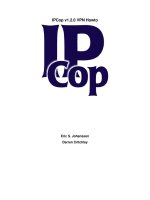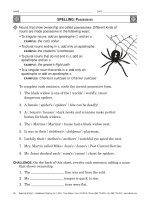Tài liệu SIM Version 2.0.2 Installation Instructions doc
Bạn đang xem bản rút gọn của tài liệu. Xem và tải ngay bản đầy đủ của tài liệu tại đây (111.93 KB, 15 trang )
SIM
Version 2.0.2
Installation Instructions
SIM v2.0.2 Installation Instructions
Table of Contents
A.
Prerequisites .......................................................................................................................... 2
SYSTEM REQUIREMENTS:......................................................................................................... 2
SAVING CONFIGURATIONS ....................................................................................................... 2
UNINSTALL PREVIOUS SIM INSTALLATIONS ............................................................................ 2
INSTALLATION TYPES .............................................................................................................. 3
B.
Full Installation for Personal ORACLE ............................................................................. 4
C.
Software Only Installation ................................................................................................... 7
D.
Loading Configurations........................................................................................................ 9
E.
System Configuration Settings........................................................................................... 10
F.
Installing Oracle Forms Runtime, Patch 18 ..................................................................... 11
Page 1
4/11/2007
SIM v2.0.2 Installation Instructions
A. Prerequisites
System Requirements:
Windows 95/98/2000/NT/XP
Oracle 8.1.7 or higher DBMS
STORET Data Entry Module v2.0 Installed on your machine
64 MB RAM
400 MB free space on a local drive (for SIM tablespace files)
Saving Configurations
If you wish to save your import configurations from a previous installation of SIM, you
must copy these configurations using the Copy/Load Configuration utility in SIM
BEFORE running the SIM v2.0.2 installation.
•
Import Configurations for the example files provided with SIM do not need to be
copied because they will be created as part of the new installation of SIM.
•
Likewise, if you are upgrading directly from SIM v1.2 or earlier, your existing
import configurations cannot be saved and must be re-created manually in SIM
v2.0.2.
Uninstall Previous SIM Installations
If you currently have a previous copy of SIM installed, we strongly recommend that you
uninstall your previous version of SIM at this time. This can be done with the Uninstall
program provided with your previous version of SIM. A shortcut can be found in the
SIM Group in the Windows Start Menu.
Be aware that when you uninstall SIM you will lose the migration log entries in SIM.
This means that the new installation of SIM will not be able to Clear a Migration that was
performed by a previous installation of SIM. If there is a concern about this issue, you
can contact SIM Support to discuss your options. Be aware, however, that SIM 2.0.2
does allow a user to remove data from STORET (even if it was entered manually into
STORET or loaded by a previous version of SIM). For more information about the
“Remove” feature, see the SIM 2.0.2 User Guide.
If you no longer have access to the Uninstall program for your previous installation of
SIM, you can perform the following steps manually to remove your SIM database. If you
have a Software-Only installation of SIM, you can skip this step. Some experience with
Oracle is required.
Page 2
4/11/2007
SIM v2.0.2 Installation Instructions
Substitute the SIM username for <sim_username>, SIM user role for
<sim_user_role>, and SIM tablespace names for <sim_data_tablespace>
and <sim_index_tablespace>:
o Log into SQL-Plus as any user with full DBA rights.
o Issue the following commands:
DROP USER <sim_username> cascade;
DROP ROLE <sim_user_role>;
DROP TABLESPACE <sim_data_tablespace>;
DROP TABLESPACE <sim_index_tablespace>;
o Open Windows Explorer and delete the SIM program folder (e.g.
c:\STORET\orasto2\SIM)
Installation Types
Please read the following descriptions to determine which of the two types of SIM
installations is right for you. Then continue with Section B or C for full details.
Full Installation:
This is designed for cases where the STORET Database and Software (Data Entry
Module or Reports Module) are installed on the same machine. This means that you have
a copy of Personal Oracle 8i on your machine. The Full Installation of SIM will install
the SIM Database and the SIM Software all on the same machine. Refer to Section B for
full details.
Separate Software and Database Installations:
In cases where you have your STORET database installed on an Oracle Database Server
somewhere on your network, you need to perform two separate installations:
1. A Software-Only installation on each user's machine that will be using SIM. Refer to
Section C for full details.
2. A Server Installation of the SIM Database on your Oracle Database Server. Typically
this installation will be performed by your database administrator. Refer to the "SIM202
Server Installation Instructions" (provided as a separate document) for full details.
Page 3
4/11/2007
SIM v2.0.2 Installation Instructions
B. Full Installation for Personal ORACLE
Installation Steps
1.
Save the SIM202_Setup.exe file somewhere on your machine. You will use this file
to install the SIM v2.0.2 database and application.
2.
If you have limited system memory, please restart your computer before beginning
the installation process. Do not run ANY other applications during the installation
process.
3.
Confirm that the Personal Oracle database has been started. The STORET group in
the Start Menu has links to start up and shut down your database.
4.
Start the installation program by double clicking on SIM202_Setup.exe.
5.
An installation wizard will appear. Follow the directions as appropriate and Click
Next to continue. The installation process will verify that STORET v2.0 is installed
(and warn you if it cannot be found).
6.
You will be asked to choose a path for the installation of the SIM Application files.
The default path is C:\STORET\SIM202. It is recommended that you use the
default path.
7.
You will be given the choice of “Full Installation” or “Software Only”. Choose
“Full Installation” to create the SIM202 database and load the SIM Application files.
8.
If a previous version of SIM exists:
•
•
If you choose to uninstall before proceeding, the installer will attempt to launch
the previous version’s uninstall program for you. If it is unable to find the
uninstall program, it is recommended that you run it yourself at this time (or
manually uninstall SIM as described in the previous section).
•
9.
A warning message will appear asking if you want to uninstall before
proceeding.
If you choose not to uninstall before proceeding, you may encounter some errors
during the installation. These errors are not serious but will need to be corrected
by someone before SIM will work correctly.
The installation wizard will continue automatically (once the uninstall program
completes).
10. You will be asked to enter the name of your Oracle database. Enter the name of
your Personal Oracle database used for STORET. If you are uncertain of your
database name, use the default of “STORET” (this is the standard name used by the
Page 4
4/11/2007
SIM v2.0.2 Installation Instructions
STORET v2 installation). The installation wizard will attempt to connect to the
database to confirm that it exists. If it fails to connect, the installation process will
end prematurely.
11. After a successful database connection, the installation process will continue and
may take up to 30 minutes to complete.
12. If any errors are generated during the installation, you will be alerted to this. Once
the installation completes, you should review the installation log files in the SIM202
installation directory for more information.
13. Additionally, if you find the following message in SETUP_SIM_1.log, it is
explained below: “Unable to parse init.ora path. UTL_FILE_DIR could not be set.
See your Install Guide for assistance”
In order for Oracle to read in binary/image documents referenced in import files, it
must be given the proper permissions to the file system. This can be done by setting
an Oracle System Parameter UTL_FILE_DIR to “*”. The installation attempts to do
this two different ways. First it attempts to do it by issuing a command to Oracle to
update this parameter. This only works with Oracle 9i or newer and only if the
database is using the new SPFile option. If this fails you will see the error message
mentioned above in your log file. The installation will then attempt to update this
parameter by editing the database’s parameter file directly. For a standard STORET
install on Oracle 8i this file is found at
‘C:\oracle\ora81\admin\admin\sto2\STORET02\pfile’. If ‘init.ora’ does not exist at
the above path, the install program searches for ‘init*.ora’ inside some of your other
Oracle Home directories to try to find it. If it finds the file, it will add the following
line to the end of the file:
UTL_FILE_DIR=”*”
Once SIM has been installed, you should test whether this parameter has been set
correctly by importing the “Example – Projects.txt” file provided with SIM. If you
receive an error relating to the document/graphic image referenced in the import file,
you may need to set the UTL_FILE_DIR parameter manually by finding the
appropriate init*.ora file and adding the line mentioned above to the end of the
parameter file.
14. When the installation completes you will be prompted to reboot your computer.
Certain database changes will only take effect after the database is restarted.
15. Under the installation directory, the following folders should exist (along with the
SIM202_UserGuide.doc, SIM202_Uninstall.exe, and Object Installer.ico).
Page 5
4/11/2007
SIM v2.0.2 Installation Instructions
•
DBSCRIPTS – files used in the installation/un-installation and includes log files
created during each. The log files should be reviewed to confirm that SIM
installed without errors.
•
EXAMPLES – example import files, example configurations, and
document/graphic objects that can be used to test the SIM functionality.
•
FORMS – SIM application forms
•
ORADATA – directory where Oracle data-files are stored.
16. There should now be a SIM202 program folder in the Programs Folder of your Start
Menu. Click on the shortcut “SIM202” to run the SIM v2.0.2 application.
Page 6
4/11/2007
SIM v2.0.2 Installation Instructions
C. Software Only Installation
Installation Steps
1.
Save the SIM202_Setup.exe file somewhere on your machine. You will use this file
to install the SIM v2.0.2 database and application.
2.
If you have limited system memory, please restart your computer before beginning
the installation process. Do not run ANY other applications during the installation
process.
3.
Start the installation program by double clicking on SIM202_Setup.exe.
4.
An installation wizard will appear. Follow the directions as appropriate and Click
Next to continue. The installation process will verify that STORET v2.0 is installed
(and warn you if it cannot be found).
5.
You will be asked to choose a path for the installation of the SIM Application files.
The default path is C:\STORET\SIM202. It is recommended that you use the
default path.
6.
You will be given the choice of “Full Installation” or “Software Only”. Choose
“Software Only” to load the SIM Application files only.
7.
If a previous version of SIM exists:
•
A warning message will appear asking if you want to uninstall before
proceeding.
•
If you choose to uninstall before proceeding, the installer will attempt to launch
the previous version’s uninstall program for you. If it is unable to find the
uninstall program, it is recommended that you run it yourself at this time.
8.
The installation wizard will continue automatically (once the uninstall program
completes).
9.
When you are notified that the installation is complete, click OK.
10. Under the installation directory, the following folders should exist (along with the
SIM202_UserGuide.doc, SIM202_Uninstall.exe, and Object Installer.ico).
•
EXAMPLES – example import files, example configurations, and
document/graphic objects that can be used to test the SIM functionality.
•
FORMS – SIM application forms
Page 7
4/11/2007
SIM v2.0.2 Installation Instructions
11. Once the installation is complete, a SIM202 program folder will appear in the
Programs Folder of your Start Menu. Click on the shortcut “SIM202” to run the
SIM v2.0.2 application.
12. If there are problems running the SIM Application you may need to modify your
shortcut to include the correct database login. If you have your own login name
(other than storuser) or a specific database name you need to connect to (other than
STORET) you can change your shortcut by right-clicking on it and selecting
“Properties” from the menu. The “Target” field should look something like this:
C:\oracle\ora8\bin\ifrun60.EXE sim_welc storuser/storuser@STORET
You may need to change the database name from STORET to your own
custom database name.
You may need to change the path to ifrun60.EXE to whatever is
appropriate on your machine. You can search for this file using Windows
to find out the correct path.
You may need to change the storuser/storuser to an appropriate
username/password to match your Oracle user account to be used by SIM
Note: You can install the “Software Only” version of SIM on any number of
computers. However, the database should only be installed on one
Oracle server, if you wish to share data with other users.
Page 8
4/11/2007
SIM v2.0.2 Installation Instructions
D. Loading Configurations
If you copied configurations from SIM v1.2.2 or later, you can now load them into SIM
v2.0.2 using the Copy/Load Configuration utility. For help using this utility, refer to the
User’s Guide or on-line documentation.
Note: when loading configurations created by older versions of SIM, errors may be
encountered. These errors are typically the result of new functionality added to SIM
v2.0.2. Once loaded, you can edit the configuration to correct any conversion errors.
Page 9
4/11/2007
SIM v2.0.2 Installation Instructions
E. System Configuration Settings
1. Start SIM by clicking the SIM shortcut.
2. On the menu go to Advanced and choose System Settings.
3. Make changes as needed to the following configuration items:
BUILD_NUMBER
Contains the Version and Build Number for the current installation of SIM. This setting
is read-only in SIM.
DB_OS_WINDOWS
This is a YES/NO value indicating whether your Oracle Database is installed on a
computer running the Microsoft Windows Operating System.
DFLT_ORG
The Default Organization ID to use throughout the SIM application. This will not
prohibit the user from selecting another valid organization if desired.
DOCUMENT_IMPORT_PATH
Indicates the path where SIM should look to load documents and graphic images
referenced (by name) in import files. Remember that this path is from the perspective of
the Oracle Server machine and must be a location visible to it (because it’s the Oracle
server that will be importing the files into STORET).
Also, for Oracle to have access to this folder, an Oracle Initialization Parameter
"utl_file_dir" must be set up to include this path. To allow Oracle file I/O access to any
location set utl_file_dir = '*’ You can change Initialization Parameters using Oracle
Enterprise Manager (as SYSDBA).
STORET_HELP_PATH
The path where your STORET help files are located. The SIM v2.0.2 installer attempts
to locate and set this path if possible.
Page 10
4/11/2007
SIM v2.0.2 Installation Instructions
F. Installing Oracle Forms Runtime, Patch 18
The SIM application was developed with a product known as Oracle Forms. During the
testing of SIM version 2.0.2 there was an issue discovered where the application would
abnormally exit intermittently after closing or transitioning to a new form. This doesn’t
appear to be a critical issue as it doesn’t corrupt your data, but it can be frustrating if it
occurs frequently. This issue was traced to a bug in the Oracle Forms product itself,
rather than SIM. To ensure that the SIM v2.0.2 software runs correctly on your machine,
it is highly recommended that your version of the Oracle Forms Runtime be properly
patched to patch level 18. If you have a standard STORET installation, no patches have
been applied to your software.
Follow the steps below to install Oracle’s Patch 18 for Oracle Forms.
You must begin by downloading Oracle Forms & Reports Patch 18 from the EPA
website. You may find the software at the following URL
This download is approximately 129 MB. It is
recommended that you use a high speed internet connection.
1. Begin by unzipping the patch to a temporary directory of your choice.
2. At the Root level of your temporary directory, double-click Setup.exe to launch
the installer.
3. You will be asked for your company name, and which Oracle Home you wish to
apply this patch to.
1. In the Company Name Field, enter the name of your company/organization
2. When choosing the Oracle Home location, be sure to select the Oracle Home
that you chose when originally installing STORET Reports. Unless you
changed the name when installing STORET Reports, it should be named
“DEFAULT_HOME”.
Page 11
4/11/2007
SIM v2.0.2 Installation Instructions
When you have completed this screen click OK to continue.
4. When prompted for the type of installation you wish to perform choose Custom
WARNING: DO NOT choose Typical as this will install updates for software
that may not be installed on you machine. This can cause SIM and STORET
Reports to stop working.
5. After you choose Custom installation and clicked OK, you will be given a screen
that will show you which Oracle products you have available to install (in the left
pane) and which Oracle products you already have installed (in the right pane).
You only want to install one product from the left pane.
•
Forms Runtime 6.0.8.27.0
If collapsed, expand the Oracle Forms 6.0.8.27.0 branch of the tree in the left
pane by double-clicking the plus to the left. Select ONLY Forms Runtime
6.0.8.27.0 and click the Install button.
Page 12
4/11/2007
SIM v2.0.2 Installation Instructions
6. When Patch 18 installation is complete you will receive a message indicating so.
Click OK to proceed.
7. Exit the installer and click Yes to confirm you wish to exit.
Page 13
4/11/2007
SIM v2.0.2 Installation Instructions
8. After you exit the Oracle installer feel free to close any windows that were
generated during the installation. You may see an error prompt as seen below. If
this appears, click OK and disregard. This message does not mean that anything
has gone wrong with the installation.
At this point your copy of Oracle Forms is patched at patch level 18. This patch includes
numerous fixes and modifications that Oracle has made to Forms. These fixes will
ensure that SIM v2.0.2 runs properly on your machine.
Page 14
4/11/2007