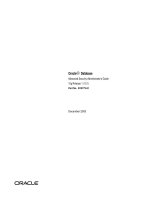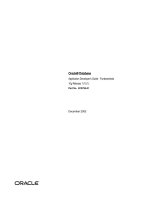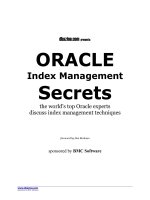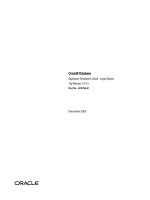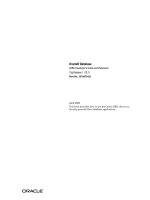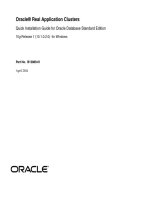Tài liệu Oracle Real Application Clusters: Quick Installation Guide for Oracle Database Standard Edition ppt
Bạn đang xem bản rút gọn của tài liệu. Xem và tải ngay bản đầy đủ của tài liệu tại đây (206.04 KB, 50 trang )
Oracle® Real Application Clusters
Quick Installation Guide for Oracle Database Standard Edition
10g Release 1 (10.1.0.2.0) for Windows
Part No. B13889-01
April 2004
2 Oracle Application Server
This document describes the tasks to install Oracle Database
10g Standard Edition on a Windows two-node cluster, using
Real Application Clusters (RAC) and Automated Storage
Management (ASM). This install also builds a general purpose
starter database with the Sample Schemas included and with
automatic disk backup enabled.
This installation assumes that neither of the nodes has any
Oracle software installed, either from the current or from an
earlier release.
The installation has two phases. In the first phase, you install
and configure the Cluster Ready Services (CRS) software. In the
second phase, you install the Oracle Database with RAC
software. The document includes following topics:
The document includes following topics:
1. Log in to the System as Administrator
2. Check Software Requirements
3. Check Web Browser Requirements
4. Check Hardware Requirements
Oracle Application Server 3
5. Check Disk Space Requirements
6. Check Network Requirements
7. Configure Disk System
8. Install Cluster Ready Services
9. Stamp the Logical Drives for ASM
10. Install Oracle Database 10g with Real Application Clusters
11. Ensure Valid Path Name Exists on Both Nodes
12. What to Do Next
13. Additional Information
14. Documentation Accessibility
1 Log in to the System as Administrator
For all activities in this document, you need to log on to the
nodes in your cluster as a member of the Administrators group.
If you are installing on a Primary Domain Controller (PDC) or a
4 Oracle Application Server
Backup Domain Controller (BDC), then log on as a member of
the Domain Administrators group.
2 Check Software Requirements
Table 1
lists the software requirements for Oracle Real
Application Clusters 10g.
Table 1 Software Requirements
Requirement Value
System
Architecture
32-bit or 64-bit
Note: Oracle provides both 32-bit and 64-bit
versions of Oracle Database for Windows.
Currently, the 64-bit version of the database
must run on the 64-bit version of the operating
system. The 32-bit version of the database must
run on the 32-bit version of the operating
system.
Oracle Application Server 5
3 Check Web Browser Requirements
On Windows 32-bit systems, the following Web browsers are
supported for iSQL*Plus and Oracle Enterprise Manager
Database Control:
■
Netscape Navigator 4.78, 4.79, 7.0.1, or 7.1.0
Operating System RAC for Windows 32-bit is supported on
Windows 2000 with service pack 1 or higher or
Windows Server 2003:
RAC for Windows 64-bit is supported on the
following operating systems:
■
Windows Server 2003 Datacenter Edition for
64-bit Itanium 2 Systems
■
Windows Server 2003 Enterprise Edition for
64-bit Itanium 2 Systems
Network Protocol TCP/IP
Table 1 (Cont.) Software Requirements
Requirement Value
6 Oracle Application Server
■
Microsoft Internet Explorer 5.5 with service pack 1
■
Microsoft Internet Explorer 6.0 with service pack 2
On Windows 64-bit systems, Microsoft Internet Explorer 6.0
with service pack 2 Web browser is supported for iSQL*Plus
and Oracle Enterprise Manager Database Control.
4 Check Hardware Requirements
To ensure that both nodes in the cluster meet the minimum
requirements to install Oracle Database 10g Real Application
Clusters, complete these steps on both of your nodes:
1.
Check that the physical RAM size is at least 512 MB on
Windows 32-bit systems and at least 1 GB on Windows
64-bit systems. For a computer using Windows 2000, for
example, open System in the control panel and select the
General tab. If the size of the physical RAM installed in the
system is less than 512 MB, then you must install more
memory before continuing.
Oracle Application Server 7
2.
Confirm that the size of the configured swap space (also
known as paging file size) is at least twice the physical
RAM size. For a computer using Windows 2000, for
example, open System in the control panel, select the
Advanced tab, and click Performance Options.
If necessary, refer to your operating system documentation
for information about how to configure additional swap
space.
5 Check Disk Space Requirements
To support your Real Application Clusters database, your
database files must be stored on disks that are shared by both
nodes in your cluster. Any shared disks supported by your
hardware vendor, other than Network Attached Storage (NAS),
can be used. The shared disks must be attached to both nodes
in your cluster and both nodes must be able to read and write
to them. For performance and availability reasons, you should
use at least two shared disks for your database files.
8 Oracle Application Server
Table 2
lists the disk space requirements for Oracle Real
Application Clusters 10g installation and database creation.
Table 2 Disk Space Requirements
Requirement Free Space Needed Location
Ancillary
Oracle files
100 MB on both nodes Any local system drive
Temporary
space
100 MB on both nodes for
32-bit systems, 140 MB
on both nodes for 64-bit
systems
Any local system drive
Cluster Ready
Services
software
500 MB on both nodes Any local system drive
but must be the same
named drive on both
nodes
Database
software
1 GB on both nodes Any local system drive
but must be the same
named drive on both
nodes
Database files 7 GB Shared disks
Oracle Application Server 9
Confirm that you have the required amount of free disk space
available.
For a computer using Windows 2000, for example, to check
local disks, open My Computer, right-click the drive that you
are verifying, and choose Properties.
To check the shared disks, navigate to Start > Settings >
Control Panel > Administrative Tools > Computer
Management > Storage > Disk Management.
6 Check Network Requirements
Check that you have the networking hardware and internet
protocol (IP) addresses required for an Oracle Real Application
Clusters installation.
The two nodes in the cluster must be able to communicate with
each other and with external clients using the TCP/IP protocol.
Communication between clients and the nodes in the cluster is
across the public network. Both nodes need a network adapter
configured for the public network.
10 Oracle Application Server
To enable availability and failover, a virtual IP (VIP) address is
also required for each of your nodes. A VIP address can be
moved between nodes in case of a failure. CRS manages the
VIP addresses for you.
To support a virtual IP address, both nodes require an unused
IP address that is compatible with the public network's subnet
and netmask. The virtual IP address and host name should also
be registered in the domain name system (DNS).
For communications between the instances running on the two
nodes, a private network is required. This private network
connects only the nodes in the cluster and cannot be accessed
from outside the cluster. Both nodes need a separate network
adapter configured for this private network.
Specifically, both nodes must meet the following public and
private network requirements:
■
Support two network adapters: one for the public network
interface, used for client connections, and one for the
private network interfaces, used for communication
between the database instances.
Oracle Application Server 11
■
The following describes the naming restrictions for the
public and private network interface names:
- The characters used for the names are case sensitive
- The names must not contain any multibyte language
characters
- The public and private network interface names must
be different from each other
- The name for each interface must be the same on both
nodes
- The public and private IP addresses must be on
different subnets
■
The public network interface must have an IP address and
host name registered in the domain name system (DNS)
■
Each private network interface must have a private IP
address and may, optionally, have a private host name.
Oracle recommends that you use private network IP
addresses for these interfaces, for example: 10.*.*.* or
192.168.*.*. You can use the
12 Oracle Application Server
%SystemRoot%\system32\drivers\etc\hosts file
on both nodes to associate private host names with private
IP addresses.
For example, in a two node cluster, you might have the
following host names and IP addresses:
Host Name Type IP Address Registered In
rac1.mydomain.com Public 143.46.43.100 DNS
rac2.mydomain.com Public 143.46.43.101 DNS
rac1-vip.mydomain.com Virtual 143.46.43.104 DNS
Oracle Application Server 13
As you perform the following steps, you may wish to add your
own values to the preceding table for easy reference when
completing the installation dialogs.
To configure or determine the IP addresses associated with
your cluster nodes, perform the following steps:
rac2-vip.mydomain.com Virtual 143.46.43.105 DNS
rac1-priv Private 10.0.0.1
%SystemRoot%
\system32\
drivers\etc\
hosts
rac2-priv Private 10.0.0.2
%SystemRoot%
\system32\
drivers\etc\
hosts
Host Name Type IP Address Registered In
14 Oracle Application Server
1.
Determine the IP addresses and names for the two public
and two virtual IP addresses that you will be using. These
names and IP addresses should be registered with your
DNS. You will also need to know the IP address of your
DNS server during the installation: you may want to add it
to the values that you record in the preceding table.
2.
If your nodes already contain network adapters with IP
addresses, you can retrieve the public addresses by
entering the ipconfig command in a Command window.
3.
If necessary, install the network adapters for the public and
private networks and configure one of them with a private
IP address and the other with the public IP address. For a
node using Windows 2000, for example, complete the
following procedure to assign IP address information to
each network adapter:
a.
Depending on your system architecture, complete the
first step as follows:
Oracle Application Server 15
On a 32-bit system, navigate to Start > Settings >
Control Panel > Network and Dial-up Connections >
Local Area Connection > Properties
On a 64-bit system, navigate to Start > Settings >
Control Panel > Network Connections > Local Area
Connection > Properties
b.
Double-click Internet Protocol (TCP/IP)
c.
Click Use the following IP address and enter the
required IP address components. Also specify your
DNS server IP address.
d.
Click OK on each intermediate open window and
Close on the main Local Area Connection Status
window to complete the task.
4.
Check that the public network interfaces have the same
interface names on both nodes of your cluster. Similarly,
check that the private network interfaces have the same
interface names on both nodes of your cluster.
16 Oracle Application Server
5.
If you need to change a network interface name, follow
these steps:
a.
Depending on your system architecture, complete the
first step as follows:
On a 32-bit system, navigate to Start > Settings >
Control Panel > Network and Dial-up Connections
On a 64-bit system, navigate to Start > Settings >
Control Panel > Network Connections
b.
Right click the icon of the network interface for which
you need to change the name
c.
Select Rename
d.
Enter and save the new name
6.
To ensure that your public interface appears first in your
ipconfig list, complete these steps on both of your nodes:
a.
Depending on your system architecture, complete the
first step as follows:
Oracle Application Server 17
On a 32-bit system, navigate to Start > Settings >
Control Panel > Network and Dial-up Connections
On a 64-bit system, navigate to Start > Settings >
Control Panel > Network Connections
b.
In the Advanced menu, click Advanced Settings...
c.
If the public interface name is not listed first under the
Adapters and Bindings tab, then select it and click the
arrow to move it to the top of list
d.
Click OK to save the setting and then exit network
setup dialog
7.
On both nodes, edit the
%SystemRoot%\system32\drivers\etc\hosts file to
add an entry for each of the private IP addresses. Because
the private IP addresses are not accessible on the public
network, you do not need to register them with your DNS.
The following example uses the values from the preceding
table, you should substitute your own values if they are
different:
18 Oracle Application Server
10.0.0.1 rac1-priv
10.0.0.2 rac2-priv
8.
From a Command window on one node, execute a ping
command, using the IP address or alias name for the other
node’s private IP address, and another ping command for
its public IP address. Repeat this process from a Command
window on the other node.
If any of the ping commands fail to receive a reply, there is
a configuration problem that must be resolved before you
proceed.
7 Configure Disk System
This task includes the following activities:
■
Disable Write Caching
■
Enable Automount on Each Node (Windows 2003 Only)
■
Prepare Disks for Cluster Ready Services
■
Prepare Disks for Database Storage
Oracle Application Server 19
7.1 Disable Write Caching
Perform the following steps to disable write caching on all the
shared disks that you intend to use for your database files. You
must do this from both nodes in your cluster:
1.
Navigate to Start > Settings > Control Panel >
Administrative Tools > Computer Management > Device
Manager > Disk drives
2.
Expand the Disk drives hive and double-click the first
drive listed
3.
Under the Disk Properties tab for the selected drive,
uncheck the option that enables the write cache
4.
Double-click each of the other drives listed in the Disk
drives hive and disable the write cache as described in the
previous step
20 Oracle Application Server
7.2 Enable Automount on Each Node (Windows 2003
Only)
On Windows 2003 systems only, enable the disk automount
feature by performing the following steps on both nodes of
your cluster:
1.
Enter the command diskpart in a Command window
2.
Enable the disk automount feature by entering the
automount enable command and confirming its
successful execution as follows:
DISKPART> automount enable
Automatic mounting of new volumes enabled.
3.
Type exit to terminate the Diskpart session
When you have prepared both nodes as described in the
previous steps, reboot both of them.