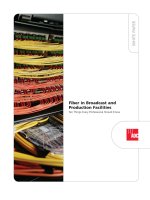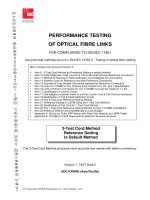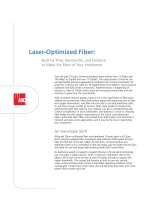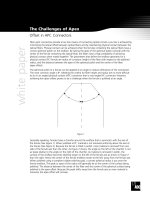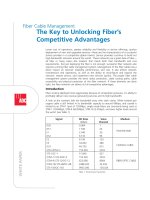Tài liệu Client Installation Guide pptx
Bạn đang xem bản rút gọn của tài liệu. Xem và tải ngay bản đầy đủ của tài liệu tại đây (880.17 KB, 60 trang )
Oracle® Database
Client Installation Guide
10g Release 1 (10.1.0.3) for Linux x86-64
Part No. B14400-01
October 2004
Oracle Database Client Installation Guide, 10g Release 1 (10.1.0.3) for Linux x86-64
Part No. B14400-01
Copyright © 2004, Oracle. All rights reserved.
The Programs (which include both the software and documentation) contain proprietary information; they
are provided under a license agreement containing restrictions on use and disclosure and are also protected
by copyright, patent, and other intellectual and industrial property laws. Reverse engineering, disassembly,
or decompilation of the Programs, except to the extent required to obtain interoperability with other
independently created software or as specified by law, is prohibited.
The information contained in this document is subject to change without notice. If you find any problems in
the documentation, please report them to us in writing. This document is not warranted to be error-free.
Except as may be expressly permitted in your license agreement for these Programs, no part of these
Programs may be reproduced or transmitted in any form or by any means, electronic or mechanical, for any
purpose.
If the Programs are delivered to the United States Government or anyone licensing or using the Programs on
behalf of the United States Government, the following notice is applicable:
U.S. GOVERNMENT RIGHTS Programs, software, databases, and related documentation and technical data
delivered to U.S. Government customers are "commercial computer software" or "commercial technical data"
pursuant to the applicable Federal Acquisition Regulation and agency-specific supplemental regulations. As
such, use, duplication, disclosure, modification, and adaptation of the Programs, including documentation
and technical data, shall be subject to the licensing restrictions set forth in the applicable Oracle license
agreement, and, to the extent applicable, the additional rights set forth in FAR 52.227-19, Commercial
Computer Software--Restricted Rights (June 1987). Oracle Corporation, 500 Oracle Parkway, Redwood City,
CA 94065
The Programs are not intended for use in any nuclear, aviation, mass transit, medical, or other inherently
dangerous applications. It shall be the licensee's responsibility to take all appropriate fail-safe, backup,
redundancy and other measures to ensure the safe use of such applications if the Programs are used for such
purposes, and we disclaim liability for any damages caused by such use of the Programs.
Oracle is a registered trademark of Oracle Corporation and/or its affiliates. Other names may be trademarks
of their respective owners.
The Programs may provide links to Web sites and access to content, products, and services from third
parties. Oracle is not responsible for the availability of, or any content provided on, third-party Web sites.
You bear all risks associated with the use of such content. If you choose to purchase any products or services
from a third party, the relationship is directly between you and the third party. Oracle is not responsible for:
(a) the quality of third-party products or services; or (b) fulfilling any of the terms of the agreement with the
third party, including delivery of products or services and warranty obligations related to purchased
products or services. Oracle is not responsible for any loss or damage of any sort that you may incur from
dealing with any third party.
iii
Contents
Send Us Your Comments
....................................................................................................................... vii
Preface
................................................................................................................................................................. ix
Audience....................................................................................................................................................... ix
Documentation Accessibility..................................................................................................................... ix
Terminology................................................................................................................................................. x
Typographic Conventions.......................................................................................................................... x
Command Syntax........................................................................................................................................ x
Accessing Documentation.......................................................................................................................... x
Related Documentation.............................................................................................................................. xi
1 Installation Overview
Installation Overview.............................................................................................................................. 1-1
Oracle Client Installation Methods ...................................................................................................... 1-1
Interactive Installation Methods ...................................................................................................... 1-1
Automated Installation Methods Using Response Files .............................................................. 1-1
Oracle Client Installation Types ........................................................................................................... 1-2
Installation Considerations .................................................................................................................... 1-2
Hardware and Software Certification............................................................................................. 1-2
Multiple Oracle Homes ..................................................................................................................... 1-3
Installing the Software on a System with an Existing Oracle Installation.......................... 1-3
2 Pre-installation Tasks
Log In to the System as root ................................................................................................................... 2-1
Check the Hardware Requirements...................................................................................................... 2-2
Check the Software Requirements ....................................................................................................... 2-3
Checking the Software Requirements on Linux x86-64................................................................ 2-3
Create Required UNIX Group and User .............................................................................................. 2-6
Creating the Oracle Inventory Group............................................................................................. 2-6
Creating the Oracle Software Owner User..................................................................................... 2-7
Identify Required Software Directories .............................................................................................. 2-8
Identify or Create an Oracle Base Directory .................................................................................... 2-10
Configure the oracle User’s Environment ........................................................................................ 2-11
iv
3 Installation Tasks
Installation Overview.............................................................................................................................. 3-1
Download Oracle Software from the OTN Web Site........................................................................ 3-1
Copy the Oracle Client Software to a Hard Disk............................................................................... 3-3
Install the Oracle Client Software......................................................................................................... 3-3
Reviewing Product-Specific Installation Guidelines .................................................................... 3-3
Running the Oracle Universal Installer .......................................................................................... 3-4
4 Post-installation Tasks
Required Post-installation Tasks .......................................................................................................... 4-1
Downloading and Installing Patches .............................................................................................. 4-1
Running Oracle Enterprise Manager Java Console....................................................................... 4-2
Connecting with Instant Client ........................................................................................................ 4-2
Configuring Oracle Products............................................................................................................ 4-3
Recommended Post-installation Tasks................................................................................................ 4-3
Backing Up the root.sh Script........................................................................................................... 4-3
Setting Up User Accounts................................................................................................................. 4-3
Generating the Client Static Library................................................................................................ 4-3
Required Product-Specific Post-installation Tasks........................................................................... 4-4
Configuring Oracle Net Services ..................................................................................................... 4-4
Configuring Oracle Precompiler...................................................................................................... 4-4
Configuring Pro*C/C++............................................................................................................ 4-4
5 Removing Oracle Software
Removing Oracle Software..................................................................................................................... 5-1
A Mounting Discs
Mounting Discs on Linux x86-64.......................................................................................................... A-1
B Installing and Configuring Oracle Products Using Response Files
Introduction.............................................................................................................................................. B-1
Installation Overview ....................................................................................................................... B-2
Create the oraInst.loc File ...................................................................................................................... B-2
Prepare a Response File ......................................................................................................................... B-3
Run the Installer in Silent or Suppressed Mode............................................................................... B-5
C Troubleshooting
Verify Requirements .............................................................................................................................. C-1
X Windows Display Errors .................................................................................................................... C-1
What to Do If an Installation Error Occurs ........................................................................................ C-2
Reviewing the Log of an Installation Session ................................................................................... C-2
Troubleshooting Configuration Assistants........................................................................................ C-3
Configuration Assistant Failure...................................................................................................... C-3
Fatal Errors......................................................................................................................................... C-4
Silent-Mode Response File Error Handling....................................................................................... C-4
v
Cleaning Up After a Failed Installation.............................................................................................. C-4
Index
vi
vii
Send Us Your Comments
Oracle Database Client Installation Guide, 10g Release 1 (10.1.0.3) for Linux
x86-64
Part No. B14400-01
Oracle welcomes your comments and suggestions on the quality and usefulness of this
publication. Your input is an important part of the information used for revision.
■
Did you find any errors?
■
Is the information clearly presented?
■
Do you need more information? If so, where?
■
Are the examples correct? Do you need more examples?
■
What features did you like most about this manual?
If you find any errors or have any other suggestions for improvement, please indicate
the title and part number of the documentation and the chapter, section, and page
number (if available). You can send comments to us in the following ways:
■
Electronic mail:
■
FAX: (650) 506-7227. Attn: Server Technologies Documentation Manager
■
Postal service:
Oracle Corporation
Server Technologies Documentation Manager
500 Oracle Parkway, Mailstop 4op11
Redwood Shores, CA 94065
USA
If you would like a reply, please give your name, address, telephone number, and
electronic mail address (optional).
If you have problems with the software, please contact your local Oracle Support
Services.
viii
ix
Preface
This guide describes how to install and configure Oracle Client 10grelease 1 (10.1.0.3)
on Linux x86-64.
Audience
The Oracle Database Installation Guide is intended for anyone responsible for installing
Oracle Client 10g release 1 (10.1.0.3) on a single Linux x86-64 system.
Documentation Accessibility
Our goal is to make Oracle products, services, and supporting documentation
accessible, with good usability, to the disabled community. To that end, our
documentation includes features that make information available to users of assistive
technology. This documentation is available in HTML format, and contains markup to
facilitate access by the disabled community. Standards will continue to evolve over
time, and Oracle is actively engaged with other market-leading technology vendors to
address technical obstacles so that our documentation can be accessible to all of our
customers. For additional information, visit the Oracle Accessibility Program Web site
at
/>Accessibility of Code Examples in Documentation
JAWS, a Windows screen reader,
may not always correctly read the code examples in this document. The conventions
for writing code require that closing braces should appear on an otherwise empty line;
however, JAWS may not always read a line of text that consists solely of a bracket or
brace.
Accessibility of Links to External Web Sites in Documentation
This documentation
may contain links to Web sites of other companies or organizations that Oracle does
not own or control. Oracle neither evaluates nor makes any representations regarding
the accessibility of these Web sites.
Support for Hearing and Speech Impaired Customers
Oracle provides dedicated Text
Telephone (TTY) access to Oracle Support Services within the United States of
America 24 hours a day, seven days a week.
■
For technical questions, call 1.800.446.2398
■
For non-technical questions, call 1.800.464.2330
x
Terminology
The names for UNIX operating systems have been shortened in this guide, as follows:
Typographic Conventions
The following typographic conventions are used in this guide:
Command Syntax
UNIX command syntax appears in monospace font. The dollar character ($), number
sign (#), or percent character (%) are UNIX command prompts. Do not enter them as
part of the command. The following command syntax conventions are used in this
guide:
Accessing Documentation
The documentation for Oracle Client 10g release 1 (10.1) for UNIX Systems includes
platform-specific documentation and generic product documentation.
Operating System Abbreviated Name
Linux x86-64 Linux
Convention Description
monospace Monospace type indicates UNIX commands, directory names, usernames,
pathnames, and filenames.
italics Italic type indicates variables, including variable portions of filenames. It is
also used for emphasis and for book titles.
UPPERCASE Uppercase letters indicate Structured Query Language (SQL) reserved words,
initialization parameters, and environment variables.
Convention Description
backslash \ A backslash is the UNIX command continuation character. It is used in
command examples that are too long to fit on a single line. Enter the
command as displayed (with a backslash) or enter it on a single line
without a backslash:
dd if=/dev/rdsk/c0t1d0s6 of=/dev/rst0 bs=10b \
count=10000
braces { } Braces indicate required items:
.DEFINE {macro1}
brackets [ ] Brackets indicate optional items:
cvtcrt termname [outfile]
ellipses ... Ellipses indicate an arbitrary number of similar items:
CHKVAL fieldname value1 value2 ... valueN
italics Italic type indicates a variable. Substitute a value for the variable:
library_name
vertical line | A vertical line indicates a choice within braces or brackets:
FILE filesize [K|M]
xi
Platform-Specific Documentation
Platform-specific documentation includes information about installing and using
Oracle products on particular platforms. The platform-specific documentation for this
product is available in both Adobe portable document format (PDF) and HTML
format on the product disc. To access the platform-specific documentation on disc:
1.
Use a Web browser to open the welcome.htm file in the top-level directory of the
disc.
2.
For DVD-ROMs only, select the appropriate product link.
3.
Select the Documentation tab.
If you prefer paper documentation, then open and print the PDF files.
Product Documentation
Product documentation includes information about configuring, using, or
administering Oracle products on any platform. The product documentation for
Oracle Database 10g products is available in both HTML and PDF formats in the
following locations:
■
On the Oracle Database 10g Documentation Library CD-ROM
To access the documentation from the CD-ROM, use a Web browser to view the
index.htm file in the top-level directory on the disc.
■
In the doc subdirectory on the Oracle Database 10g DVD-ROM
To access the documentation from the DVD-ROM, use a Web browser to view the
welcome.htm file in the top-level directory on the disc, then select the Oracle
Database 10g Documentation Library link.
■
Online on the Oracle Technology Network (OTN) Web site:
/>Related Documentation
The platform-specific documentation for Oracle Database 10g products includes the
following manuals:
■
Oracle Database:
– Oracle Database Release Notes for Linux x86-64
– Oracle Database Quick Installation Guide for Linux x86-64
– Oracle Database Installation Guide for Linux x86-64
– Oracle Real Application Clusters Installation and Configuration Guide
– Oracle Database Administrator’s Reference for UNIX Systems
■
Oracle Client:
– Oracle Database Client Quick Installation Guide for Linux x86-64
– Oracle Database Client Installation Guide for Linux x86-64
■
Oracle Database 10g Companion CD:
– Oracle Database Companion CD Installation Guide for Linux x86-64
– Oracle Database Companion CD Quick Installation Guide for Linux x86-64
xii
Refer to the Oracle Database release notes for your platform for important information
that was not available when this book was released. The release notes for Oracle
Database 10g are updated regularly. You can get the most-recent version from OTN:
/>Installation Overview 1-1
1
Installation Overview
This chapter describes the different types of Oracle Client installations that you can
perform, and issues that you should consider before installing the software. It includes
information about the following topics:
■
Installation Overview
■
Oracle Client Installation Methods
■
Oracle Client Installation Types
■
Installation Considerations
Installation Overview
The Oracle Client installation process consists of four parts:
1.
Planning your installation: This chapter describes the Oracle products that you
can install and issues that you must consider before starting the installation.
2.
Completing pre-installation tasks: Chapter 2 describes pre-installation tasks that
you must complete before installing the product.
3.
Installing software: Chapter 3 describes how to use the Oracle Universal Installer
to install this product.
4.
Completing post-installation tasks: Chapter 4 describes recommended and
required post-installation tasks.
Oracle Client Installation Methods
You can choose different installation methods to install Oracle Client, as follows:
■
Interactive Installation Methods
■
Automated Installation Methods Using Response Files
Interactive Installation Methods
When you use the interactive method to install Oracle Client, the Installer displays a
series of screens that enable you to specify all of the required information to install the
Oracle Client software.
Automated Installation Methods Using Response Files
By creating a response file and specifying this file when you start the Installer, you can
automate some or all of the Oracle Client installation. These automated installation
Oracle Client Installation Types
1-2 Oracle Database Installation Guide
methods are useful if you need to perform multiple installations on similarly
configured systems or if the system where you want to install the software does not
have X Window system software installed.
When you use a response file, you can run the Installer in the following modes,
depending on whether you specify all of the required information or not:
■
Silent Mode: The Installer runs in silent mode if you use a response file that
specifies all required information. None of the Installer screens are displayed.
■
Suppressed Mode: The Installer runs in suppressed mode if you do not specify all
required information in the response file. The Installer displays only the screens
that prompt for the information that you did not specify.
For more detailed information about these modes and about how to complete an
installation using response files, see Appendix B.
Oracle Client Installation Types
You can choose one of the following installation types when installing Oracle Client:
■
Administrator: Enables applications to connect to an Oracle database on the local
system or on a remote system. It also provides tools that allow you to administer
an Oracle database.
■
Runtime: Enables applications to connect to an Oracle database on the local
system or on a remote system.
■
Custom: Allows you to select individual components from the list of
Administrator and Runtime components.
■
Instant Client: Enables you to install only the shared libraries required by Oracle
Call Interface (OCI), Oracle C++ Call Interface (OCCI), or Java database
connectivity (JDBC) OCI applications. This installation type requires much less
disk space than the other Oracle Client installation types.
Installation Considerations
This section contains information that you should consider before deciding how to
install this product. It contains the following sections:
■
Hardware and Software Certification
■
Multiple Oracle Homes
Hardware and Software Certification
The platform-specific hardware and software requirements included in this
installation guide were current at the time this guide was published. However,
because new platforms and operating system software versions might be certified after
this guide is published, review the certification matrix on the OracleMetaLink Web site
for the most up-to-date list of certified hardware platforms and operating system
versions. The OracleMetaLink Web site is available at the following URL:
See Also:
For more information about Instant Client, see the
Oracle Call Interface Programmer’s Guide or the Oracle Database JDBC
Developer's Guide and Reference.
Installation Considerations
Installation Overview 1-3
If you do not have a current Oracle Support Services contract, you can access the same
information from the following Web site:
/>Multiple Oracle Homes
This product supports multiple Oracle homes. This means that you can install this
release or previous releases of the software more than once on the same system, in
different Oracle home directories.
Installing the Software on a System with an Existing Oracle Installation
You must install this product into a new Oracle home directory. You cannot install
products from one release of Oracle Client into an Oracle home directory of a different
release. For example, you cannot install release 10.1 software into an existing Oracle9i
Oracle home directory. If you attempt to install this release into an Oracle home
directory that contains software from an earlier Oracle release, the installation fails.
You can install this release more than once on the same system provided that each
installation is installed in a separate Oracle home directory.
Installation Considerations
1-4 Oracle Database Installation Guide
Pre-installation Tasks 2-1
2
Pre-installation Tasks
This chapter describes the tasks that you must complete before you start the Oracle
Universal Installer. It includes information about the following tasks:
■
Log In to the System as root
■
Check the Hardware Requirements
■
Check the Software Requirements
■
Create Required UNIX Group and User
■
Identify Required Software Directories
■
Identify or Create an Oracle Base Directory
■
Configure the oracle User’s Environment
Log In to the System as root
Before you install the Oracle software, you must complete several tasks as the root
user. To log in as the root user, complete one of the following procedures:
■
If you are installing the software from an X Window System workstation or X
terminal:
1.
Start a local terminal session, for example, an X terminal (xterm).
2.
If you are not installing the software on the local system, enter the following
command to enable remote hosts to display X applications on the local X
server:
$ xhost +
3.
If you are not installing the software on the local system, use the ssh, rlogin,
or telnet command to connect to the system where you want to install the
software:
$ telnet remote_host
Note:
Unless you intend to complete a silent-mode installation,
you must install the software from an X Window System
workstation, an X terminal, or a PC or other system with X server
software installed.
For more information about silent-mode installations, see
Appendix B.
Check the Hardware Requirements
2-2 Oracle Database Installation Guide
4.
If you are not logged in as the root user, enter the following command to
switch user to root:
$ su - root
password:
#
■
If you are installing the software from a PC or other system with X server software
installed:
1.
Start the X server software.
2.
Configure the security settings of the X server software to permit remote hosts
to display X applications on the local system.
3.
Connect to the remote system where you want to install the software and start
a terminal session on that system, for example, an X terminal (xterm).
4.
If you are not logged in as the root user on the remote system, enter the
following command to switch user to root:
$ su - root
password:
#
Check the Hardware Requirements
The system must meet the following minimum hardware requirements:
■
256 MB of physical RAM
■
512 MB of swap space
■
400 MB of disk space in the /tmp directory
■
Between 180 MB and 1.9 GB of disk space for the Oracle software, depending on
the installation type and platform
To ensure that the system meets these requirements, follow these steps:
1.
To determine the physical RAM size, enter the following command:
If the size of the physical RAM installed in the system is less than the required
size, you must install more memory before continuing.
2.
To determine the size of the configured swap space, enter the following command:
Note:
If necessary, see your X server documentation for more
information about completing this procedure. Depending on the X
server software that you are using, you may need to complete the
tasks in a different order.
Platform Command
Linux x86-64
# grep MemTotal /proc/meminfo
Platform Command
Linux x86-64
# grep SwapTotal /proc/meminfo
Check the Software Requirements
Pre-installation Tasks 2-3
If necessary, see your operating system documentation for information about how
to configure additional swap space.
3.
To determine the amount of disk space available in the /tmp directory, enter the
following command:
# df -k /tmp
If there is less than 400 MB of disk space available in the /tmp directory, complete
one of the following steps:
■
Delete unnecessary files from the /tmp directory to achieve the required disk
space.
■
Set the TEMP and TMPDIR environment variables when setting the oracle
user’s environment (described later).
■
Extend the file system that contains the /tmp directory. If necessary, contact
your system administrator for information about extending file systems.
4.
To determine the amount of free disk space on the system, enter the following
command:
# df -k
The following table shows the approximate disk space requirements for software
files for each installation type:
Check the Software Requirements
See the following section for information about checking the software requirements:
■
Checking the Software Requirements on Linux x86-64 on page 2-3
Checking the Software Requirements on Linux x86-64
Check that the required software and patches are installed on the system.
Check for Required Software
Depending on the products that you intend to install, verify that the following
software is installed on the system. The procedure following the table describes how to
check these requirements.
Platform Installation Type Requirement for Software Files (MB)
Linux x86-64 Instant Client 110
Linux x86-64 Administrator 650
Linux x86-64 Runtime 350
Linux x86-64 Custom (maximum) 650
Check the Software Requirements
2-4 Oracle Database Installation Guide
Installation Type or
Product Requirement
All installations One of the following operating system versions:
■
Red Hat Enterprise Linux 3 (Update 2)
■
SuSE Linux Enterprise Server (SLES) 8 with service pack 3 or
later
■
SuSE Linux Enterprise Server 9
All installations The system must be running the following kernel version (or a
later version):
Red Hat Enterprise Linux 3 (Update 2):
2.4.21-15.EL
Note: This is the default kernel version.
SuSE Linux Enterprise Server 8 (x86-64):
2.4.21-185-smp
SuSE Linux Enterprise Server 9:
2.6.5-7.97
All installations The following packages (or later versions) must be installed:
Red Hat Enterprise Linux 3 (Update 2):
make-3.79.1
gcc-3.2.3-34
glibc-2.3.2-95.20
glibc-devel-2.3.2-95.20
glibc-devel-2.3.2-95.20 (32 bit)
compat-db-4.0.14-5
compat-gcc-7.3-2.96.128
compat-gcc-c++-7.3-2.96.128
compat-libstdc++-7.3-2.96.128
compat-libstdc++-devel-7.3-2.96.128
openmotif21-2.1.30-8
setarch-1.3-1
gnome-libs-1.4.1.2.90-34.1 (32 bit)
libaio-0.3.96-3
libaio-devel-0.3.96-3
SuSE Linux Enterprise Server 8 (x86-64):
make-3.79.1
gcc-3.3-43
gcc-c++-3.3-43
glibc-2.2.5-213
glibc-32bit-8.1-9
glibc-devel-32bit-8.1-9
openmotif-2.2.2-124
libaio-0.3.96-3
libaio-devel-0.3.96-3
SuSE Linux Enterprise Server 9:
gcc-3.3.3-43
gcc-c++-3.3.3-43
glibc-2.3.3-98
libaio-0.3.98-18
libaio-devel-0.3.98-18
make-3.80
openmotif-libs-2.2.2-519.1
Check the Software Requirements
Pre-installation Tasks 2-5
To ensure that the system meets these requirements, follow these steps:
1.
To determine which distribution and version of Linux is installed, enter the
following command:
# cat /proc/version
2.
On Red Hat Enterprise Linux 3 systems only, enter the following command to
determine whether the required kernel errata is installed:
# uname -r
2.4.21-15.EL
In this example, the output shows the kernel version (2.4.21) and errata level
(15.EL) on an x86-64 system. If the errata level is less than 15, install the latest
kernel update. Kernel updates are available from the Red Hat Network.
3.
On SuSE Linux Enterprise Server 8 systems only, enter the following command to
determine whether Service Pack 3 is installed:
# uname -r
2.4.21-185.smp
In this example, the output shows the kernel version (2.4.21-185) and type
(smp) on an x86-64 system. If the kernel version is less than 2.4.21-185 on x86-64
systems, contact SuSE for information about obtaining and installing Service Pack
3 or later.
4.
On SuSE Linux Enterprise Server 9 systems only, enter the following command to
determine whether the required kernel is installed:
# uname -r
2.6.5-7.97
In this example, the output shows the kernel version (2.6.5-7.97) on an x86-64
system. If the kernel version is less than 2.6.5-7.97 on x86-64 systems, contact SuSE
for information about obtaining and installing the kernel updates.
PL/SQL native
compilation,
Pro*C/C++,
Oracle Call Interface,
Oracle C++ Call Interface,
Oracle XML Developer’s
Kit (XDK)
The version of GNU C and C++ compilers listed previously for
your distribution is supported for use with these products.
Oracle JDBC/OCI Drivers On x86-64 systems only, you can use the following optional JDK
version with the Oracle JDBC/OCI drivers, however it is not
required for the installation:
■
Sun JDK 1.4.2_03 with the JNDI extension
Note:
Only the distributions and versions listed in the previous
table are supported. Do not install the software on other versions of
Linux.
Installation Type or
Product Requirement
Create Required UNIX Group and User
2-6 Oracle Database Installation Guide
5.
To determine whether the required packages are installed, enter commands similar
to the following:
# rpm -q package_name
If a package is not installed, install it from your Linux distribution media or
download the required package version from your Linux vendor’s Web site.
6.
To continue completing pre-installation tasks, go to the "Create Required UNIX
Group and User".
Create Required UNIX Group and User
Depending on whether this is the first time Oracle software is being installed on this
system and on the products that you are installing, you may need to create the
following UNIX group and user:
■
The Oracle Inventory group (oinstall)
You must create this group the first time you install Oracle software on the system.
The usual name chosen for this group is oinstall. This group owns the Oracle
inventory, which is a catalog of all Oracle software installed on the system.
■
The Oracle software owner user (oracle)
You must create this user the first time you install Oracle software on the system.
This user owns all of the software installed during the installation. The usual name
chosen for this user is oracle. This user must have the Oracle Inventory group as
its primary group.
A single Oracle Inventory group is required for all installations of Oracle software on
the system. After the first installation of Oracle software, you must use the same
Oracle Inventory group for all subsequent Oracle software installations on that system.
However, you can choose to create different Oracle software owner users for separate
installations.
The following sections describe how to create the required UNIX user and group.
Creating the Oracle Inventory Group
You must create the Oracle Inventory group if it does not already exist. The following
subsections describe how to determine the Oracle Inventory group name, if it exists,
and how to create it if necessary.
Note:
If Oracle software is already installed on the system, the
existing Oracle Inventory group must be the primary group of the
UNIX user that you use to install new Oracle software. The
following sections describe how to identify an existing Oracle
Inventory group.
Note:
The following sections describe how to create local users
and groups. As an alternative to creating local users and groups,
you could create the appropriate users and groups in a directory
service, for example, Network Information Services (NIS). For
information about using directory services, contact your system
administrator or see your operating system documentation.
Create Required UNIX Group and User
Pre-installation Tasks 2-7
Determine Whether the Oracle Inventory Group Exists
When you install Oracle software on the system for the first time, the Installer creates
the oraInst.loc file. This file identifies the name of the Oracle Inventory group and
the path of the Oracle Inventory directory. To determine whether the Oracle Inventory
group exists, enter the following command:
# more /etc/oraInst.loc
If the oraInst.loc file exists, the output from this command is similar to the
following:
inventory_loc=/u01/app/oracle/oraInventory
inst_group=oinstall
The inst_group parameter shows the name of the Oracle Inventory group
(oinstall).
Create the Oracle Inventory Group
If the oraInst.loc file does not exist, create the Oracle Inventory group as follows:
■
Enter the following command to create the oinstall group:
# /usr/sbin/groupadd oinstall
Creating the Oracle Software Owner User
You must create an Oracle software owner user in the following circumstances:
■
If an Oracle software owner user does not exist, for example, if this is the first
installation of Oracle software on the system
■
If an Oracle software owner user exists, but you want to use a different UNIX user
Determine Whether an Existing Oracle Software Owner User Exists
To determine whether an Oracle software owner user named oracle exists, enter the
following command:
# id oracle
If the oracle user exists, the output from this command is similar to the following:
uid=440(oracle) gid=200(oinstall) groups=201(dba),202(oper)
If the user exists, determine whether you want to use the existing user or create a new
user. If you want to use the existing user, ensure that the user’s primary group is the
Oracle Inventory group. See one of the following sections for more information:
■
If you want to use the existing Oracle software owner user, and the user’s primary
group is the Oracle Inventory group, see the following section:
– Identify Required Software Directories on page 2-8
■
To modify an existing user, see the "Modify an Existing Oracle Software Owner
User" section on page 2-8.
Note:
If necessary, contact your system administrator before using
or modifying an existing user.
Identify Required Software Directories
2-8 Oracle Database Installation Guide
■
To create a new user, see the following section.
Create a New Oracle Software Owner User
If the Oracle software owner user does not exist or if you require a new Oracle
software owner user, create it as follows, depending on your operating system. In the
following procedure, use the user name oracle unless a user with that name already
exists.
1.
To create the oracle user, enter a command similar to the following:
# /usr/sbin/useradd -g oinstall[ -G dba] oracle
In this command:
– The -g option specifies the primary group, which must be the Oracle
Inventory group, for example oinstall
– The -G option specifies optional secondary groups
2.
Set the password of the oracle user:
# passwd oracle
See the following sections to continue:
■
Identify Required Software Directories on page 2-8
Modify an Existing Oracle Software Owner User
If the oracle user exists, but its primary group is not oinstall, you can modify it as
follows:
■
Enter a command similar to the following, specifying the primary group using the
-g option and any required secondary groups using the -G option:
# /usr/sbin/usermod -g oinstall -G dba oracle
Identify Required Software Directories
You must identify or create three directories for the Oracle software, as follows:
■
Oracle base directory
■
Oracle Inventory directory
■
Oracle home directory
The following subsections describe the requirements for these directories.
Oracle Base Directory
The Oracle base directory acts as a top-level directory for Oracle software installations.
It is analogous to the C:\Oracle directory used for Oracle software installations on
Windows systems. On Linux systems, the Optimal Flexible Architecture (OFA)
guidelines recommend that you use a path similar to the following for the Oracle base
directory:
/mount_point/app/oracle_sw_owner
In this example:
■
mount_point is the mount point directory for the file system that will contain the
Oracle software.
Identify Required Software Directories
Pre-installation Tasks 2-9
The examples in this guide use /u01 for the mount point directory. However, you
could choose another mount point directory, /oracle or /opt/oracle for
example.
■
oracle_sw_owner is the UNIX user name of the Oracle software owner, for
example oracle.
You can use the same Oracle base directory for more than one installation or you can
create separate Oracle base directories for different installations. If different UNIX
users install Oracle software on the same system, each user must create a separate
Oracle base directory. The following example Oracle base directories could all exist on
the same system:
/u01/app/oracle
/u01/app/orauser
/opt/oracle/app/oracle
The following sections describe how to identify existing Oracle base directories that
might be suitable for your installation and how to create a new Oracle base directory if
necessary.
Regardless of whether you create a new Oracle base directory or decide to use an
existing one, you must set the ORACLE_BASE environment variable to specify the full
path to this directory.
Oracle Inventory Directory
The Oracle Inventory directory (oraInventory) stores an inventory of all software
installed on the system. It is required by, and shared by, all Oracle software
installations on a single system. The first time you install Oracle software on a system,
the Installer prompts you to specify the path to this directory. Oracle recommends that
you choose the following path:
oracle_base/oraInventory
The Installer creates the directory that you specify and sets the correct owner, group,
and permissions on it. You do not need to create it.
Oracle Home Directory
The Oracle home directory is the directory where you choose to install the software for
a particular Oracle product. You must install different Oracle products, or different
releases of the same Oracle product, in separate Oracle home directories. When you
run the Installer, it prompts you to specify the path to this directory, as well as a name
that identifies it. The directory that you specify must be a subdirectory of the Oracle
base directory. Oracle recommends that you specify a path similar to the following for
the Oracle home directory:
oracle_base/product/10.1.0/client_1
The Installer creates the directory path that you specify under the Oracle base
directory. It also sets the correct owner, group, and permissions on it. You do not need
to create this directory.
Note:
All Oracle software installations rely on this directory. Make
sure that you back it up regularly.
Do not delete this directory unless you have completely removed
all Oracle software from the system.