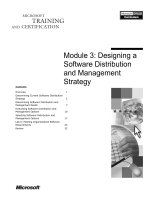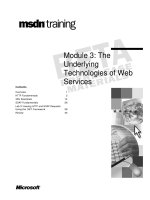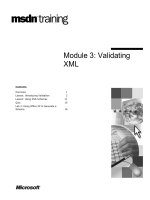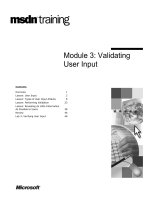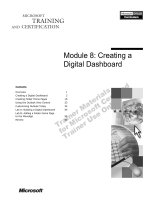Tài liệu Module 3: Creating a Windows Installer Package doc
Bạn đang xem bản rút gọn của tài liệu. Xem và tải ngay bản đầy đủ của tài liệu tại đây (1.02 MB, 34 trang )
Contents
Overview 1
Introduction to Creating a Windows
Installer Package 2
Repackaging an Application by Using
WinINSTALL LE 4
Modifying a Repackaged Windows
Installer Package 10
Troubleshooting 16
Best Practices 18
Lab A: Creating a Windows Installer
Package by Using WinINSTALL LE 19
Review 27
Module 3: Creating a
Windows Installer
Package
Information in this document is subject to change without notice. The names of companies,
products, people, characters, and/or data mentioned herein are fictitious and are in no way intended
to represent any real individual, company, product, or event, unless otherwise noted. Complying
with all applicable copyright laws is the responsibility of the user. No part of this document may
be reproduced or transmitted in any form or by any means, electronic or mechanical, for any
purpose, without the express written permission of Microsoft Corporation. If, however, your only
means of access is electronic, permission to print one copy is hereby granted.
Microsoft may have patents, patent applications, trademarks, copyrights, or other intellectual
property rights covering subject matter in this document. Except as expressly provided in any
written license agreement from Microsoft, the furnishing of this document does not give you any
license to these patents, trademarks, copyrights, or other intellectual property.
2000 Microsoft Corporation. All rights reserved.
Microsoft, BackOffice, MS-DOS, Windows, Windows NT, and PowerPoint are either registered
trademarks or trademarks of Microsoft Corporation in the U.S.A. and/or other countries.
Other product and company names mentioned herein may be the trademarks of their respective
owners.
Project Leads and Instructional Designers: Mark Johnson, Jay Johnson (Write Stuff)
Instructional Design Consultant: Susan Greenberg
Instructional Design Contributors: H. James Toland III (ComputerPREP, Inc),
Andy Sweet (S&T OnSite), Robert Deupree (S&T OnSite)
Lead Program Managers: Jeff Clark, Don Pattee
Program Manager: Ryan Calafato
Technical Contributors: Blain Barton, Ken Rosen, Peggy See, Greg Stemp (S&T OnSite),
Tammy White
Graphic Artist: Julie Stone (Independent Contractor)
Editing Manager: Lynette Skinner
Editors: Wendy Cleary (S&T OnSite), Thomas Blood (Volt Technical)
Copy Editor: Karen Johnson (S&T Consulting)
Online Program Manager: Debbi Conger
Online Publications Manager: Arlo Emerson (Aditi)
Online Support: Eric Brandt (S&T OnSite)
Multimedia Development: Kelly Renner (Entex)
Testing Leads: Sid Benavente, Keith Cotton
Testing Developer: Greg Stemp (S&T OnSite)
Courseware Testing: Data Dimensions, Inc.
Production Support: Carolyn Emory (S&T Consulting)
Manufacturing Manager: Rick Terek (S&T OnSite)
Manufacturing Support: Laura King (S&T OnSite)
Lead Product Manager, Development Services: Bo Galford
Lead Product Manager: Gerry Lang
Group Product Manager: Robert Stewart
Module 3: Creating a Windows Installer Package iii
Instructor Notes
This module provides students with the knowledge and skills to create
Windows Installer Packages for deploying Microsoft
®
Windows
®
2000
Professional and applications by using WinINSTALL LE.
In the lab, students will have the opportunity to repackage an application for
Windows Installer by using WinINSTALL LE.
At the end of this module, students will be able to:
Describe the difference between a native Microsoft Windows Installer
package and a repackaged Windows Installer package.
Repackage an application as a Windows Installer package by using the
WinINSTALL LE third-party repackaging application.
Modify a Windows Installer package by using the WinINSTALL LE third-
party repackaging application.
Materials and Preparation
This section provides you with the required materials and preparation tasks that
are needed to teach this module.
Required Materials
To teach this module, you need the Microsoft PowerPoint
®
file 1567b_03.ppt.
Preparation Tasks
To prepare for this module, you should:
Read all of the materials for this module.
Complete the lab.
Practice all of the delivery tips.
Become familiar with the Microsoft OEM System Builder Program and
Web site by registering at Review the
Technical section of the Web site and the preinstallation process of other
operating systems.
Read the following technical white papers located on the Trainer Materials
compact disc:
• Using WinINSTALL LE to Repackage Applications for the Windows
Installer
• The Windows Installer Service
• Automated Deployment Options
• Microsoft Internet Explorer 5 Corporate Deployment Guide
Presentation:
30 Minutes
Lab:
30 Minutes
iv Module 3: Creating a Windows Installer Package
Module Strategy
Use the following strategy to present this module:
Introduction to Creating a Windows Installer Package
Describe how Windows Installer packages use Windows 2000 Professional
to install applications.
Introduce the concept of repackaging an application.
Describe how Windows Installer packages are distributed.
Repackaging an Application by Using WinINSTALL LE
Explain how WinINSTALL LE can be used to repackage an application in a
three-step process. Explain the importance of using a clean computer when
taking the Before snapshot.
Explain how to install and configure an application in advance of taking the
After snapshot.
Discuss the importance of taking the After snapshot immediately after
students have installed and configured their applications.
Describe how the Discover wizard creates the Windows Installer package.
Modifying a Repackaged Windows Installer Package
Explain how students can use the VERITAS Software Console to modify
the file set contained in a repackaged application.
Describe the steps for adding application shortcuts to the repackaged
application.
Explain how to add and remove files from a Windows Installer package.
Explain how to add descriptive information to a Windows Installer package.
Troubleshooting
Discuss useful troubleshooting strategies when creating a Windows Installer
package.
Best Practices
Discuss the best practices for creating a Windows Installer package.
Customization Information
This section identifies the lab setup requirements for a module and the
configuration changes that occur on student computers during the labs. This
information is provided to assist you in replicating or customizing Microsoft
Official Curriculum (MOC) courseware.
The lab in this module is also dependent on the classroom
configuration that is specified in the Customization Information section at the
end of the Classroom Setup Guide for course 1567B, Preinstalling and
Deploying Microsoft Windows 2000 Professional.
Important
Module 3: Creating a Windows Installer Package v
Lab Setup
There are no lab setup requirements that affect replication or customization.
Lab Results
The lab in this module requires that students work on two computers (Computer
A and Computer B).
Performing the lab in this module introduces the following configuration
changes on Computer A:
Installation of WinINSTALL LE.
Creation of a share to the folder containing the WinINSTALL LE files.
Installation of the Hypertext Markup Language (HTML) Help Workshop
application.
Addition of a desktop shortcut to the HTML Help Workshop folder.
Performing the lab in this module introduces the following configuration
changes on Computer B:
Creation of the C:\Storage folder.
Creation of the Hhelp.msi file in the C:\Storage folder.
Module 3: Creating a Windows Installer Package 1
Overview
Introduction to Creating a Windows Installer Package
Repackaging an Application by Using WinINSTALL LE
Modifying a Repackaged Windows Installer Package
Troubleshooting
Best Practices
At the end of this module, you will be able to:
Describe the difference between a native Microsoft
®
Windows
®
Installer
package and a repackaged Windows Installer package.
Repackage an application as a Windows Installer package by using the
WinINSTALL LE third-party repackaging application.
Modify a Windows Installer package by using the WinINSTALL LE
third-party repackaging application.
Slide Objective
To provide an overview
of the module topics
and objectives.
Lead-in
In this module, you will learn
how to create a Windows
Installer package by
repackaging an application.
2 Module 3: Creating a Windows Installer Package
Introduction to Creating a Windows Installer Package
Package
Software
Distribution
Point
Repackaging
Application
A Repackaged Application Contains
Preconfigured Software
Use a Third-Party Repackaging
Application to Repackage an
Application
Install the Package from Removable
Media or a Network Share
A Repackaged Application Contains
Preconfigured Software
Use a Third-Party Repackaging
Application to Repackage an
Application
Install the Package from Removable
Media or a Network Share
Reference
Computer
Windows 2000 Professional
and Applications
Windows Installer packages provide a way to deploy an installed and
preconfigured application to new or existing computers by using
Windows 2000 Professional.
Some applications come with Windows Installer packages already created for
them. If you have an application that does not include a native Windows
Installer package, you can create a Windows Installer package by repackaging
the application. Repackaging an application means creating a Windows Installer
package for that application based on the installation and configuration of the
application.
By using a Windows Installer package, you provide users with applications that
can be easily deployed to new or existing computers, can perform self-diagnosis
and repair, and can be cleanly and safely uninstalled.
Windows Installer is a service that runs on a client computer to manage
applications. When you repackage an application, you install and configure
the application on a reference computer once, based on user needs. The
reference computer runs only Windows 2000 Professional, and the sole purpose
of the reference computer is to provide a computer on which to configure and
repackage an application.
Slide Objective
To introduce how a
Windows Installer package
is created.
Lead-in
Windows Installer packages
use Windows 2000
Professional to preinstall
and deploy applications.
Use the illustration on the
slide to introduce the
process of creating a
Windows Installer package.
Refer to the student notes
for supporting details.
Module 3: Creating a Windows Installer Package 3
You create a repackaged application by using a third-party repackaging tool.
The package contains the preconfigured application folders, files, shortcuts, .ini
files, and registry keys. It also contains the instructions for how to install or
remove the application.
After repackaging an application, you can install the application automatically
on a client computer. Use the runonce command to install the application from
a software distribution point.
Windows 2000 includes the WinINSTALL LE repackaging application,
which is manufactured by VERITAS Software. WinINSTALL LE is located in
the Valueadd\3rdparty\Mgmt\Winstle folder on the Windows 2000 Professional
compact disc. For OEM system builders, see the Microsoft OEM System
Builder Program Web site at for specific
instructions about obtaining WinINSTALL LE.
Note
4 Module 3: Creating a Windows Installer Package
Repackaging an Application by Using WinINSTALL LE
Take a Before Snapshot
Take a Before Snapshot
The Configuration Is
Recorded
The Configuration Is
The Configuration Is
Recorded
Recorded
Install and Configure
the Application
Install and Configure
the Application
Run the Setup Program
Run the Setup Program
Run the Setup Program
Take an After Snapshot
Take an After Snapshot
The Configuration Changes
Are Recorded
The Configuration Changes
The Configuration Changes
Are Recorded
Are Recorded
\
If your application does not have a native package, you need to create a
Windows Installer package by repackaging the application. Before you
repackage the application, the repackaging tool must determine which files
Windows Installer needs to copy and which registry settings it must change to
install the application.
Repackaging an application by using WinINSTALL LE is a three-step process:
1. Take a Before snapshot.
The Before snapshot is a record of the hard disk configuration on the
reference computer, including folders, files, icons and shortcuts, .ini files,
and registry entries. The Discover wizard needs this information to
determine what to include in the Windows Installer package.
2. Install and configure the application.
After creating a record of the original hard disk configuration, you install
the application on the reference computer by using the Setup program of the
application. After installing the application, you configure the application
the way that you want it deployed to users.
3. Take an After snapshot.
After installing the application, you take an After snapshot to create a
second record of the hard disk configuration on the reference computer.
When the After snapshot is complete, the Discover wizard finishes creating
the Windows Installer.
VERITAS Software recommends that you have a minimum of 250
megabytes (MB) of available hard disk space on the reference computer for the
temporary files that are created during the repackaging process. When you take
the After snapshot, these temporary files are automatically deleted.
Slide Objective
To describe how
WinINSTALL LE can be
used to repackage an
application in a three-step
process.
Lead-in
You use WinINSTALL LE to
repackage an application
that does not have a native
Windows Installer package.
Describe the steps to
repackage an application.
Refer to the student notes
for supporting details.
Important
Module 3: Creating a Windows Installer Package 5
Taking a Before Snapshot
Install WinINSTALL LE on a Second Computer
Install WinINSTALL LE on a Second Computer
Quit All Applications and Utilities
Quit All Applications and Utilities
Run the Discover Wizard over the Network
Run the Discover Wizard over the Network
Follow the On-Screen Instructions
Follow the On-Screen Instructions
You use a third-party repackaging application to take a Before snapshot of the
hard disk on the reference computer. The Before snapshot captures:
Folder and file names, sizes, and creation dates.
Copies of all .ini files.
Copies of all registry entries.
A record of all system icons and shortcuts.
To take a Before snapshot, perform the following steps:
1. If you have not installed WinINSTALL LE, using a second, networked
computer, open the Valueadd\3rdpartyMgmt\Winstle folder located on the
Windows 2000 Professional compact disc. Double-click the Swiadmle.msi
file.
For OEM system builders, see the Microsoft OEM System Builder
Program Web site at for current
information about preinstallation instructions and tools.
WinINSTALL LE installs the Discover wizard in the C:\Program
Files\VERITAS Software\Winstall folder.
Do not install WinINSTALL LE on the reference computer.
Instead, install WinINSTALL LE on a second, networked computer, and
then share the Winstall folder. Then run the Discover wizard over the
network.
Slide Objective
To explain how to take a
Before snapshot.
Lead-in
The first step in using
WinINSTALL LE to
repackage an application
involves making a record of
the hard disk configuration
of the reference computer.
Describe the steps required
to take the Before snapshot.
Key Point
Always install applications
on computers that have only
the operating system
installed; otherwise, the
package may fail when you
try to deploy it.
Note
Im
portant
6 Module 3: Creating a Windows Installer Package
2. On the reference computer, quit all applications, including screen savers and
antivirus utilities.
3. On the reference computer, open a command prompt, type the network
location of the Discover wizard, and then press ENTER. For example, type
\\computer_name\winstall\discoz.exe
The Discover wizard starts.
4. On the reference computer, follow the on-screen instructions to take a
Before snapshot of the hard disk on the reference computer.
Run the Discover wizard on the reference computer, which is
running only Windows 2000 Professional, and has no applications installed
on it.
Important
Module 3: Creating a Windows Installer Package 7
Installing and Configuring an Application
Install the Application
Install the Application
Run the Setup Program
Run the Setup Program
Run the Setup Program
Start the Application
Start the Application
Configure the Application
As Needed
Configure the Application
Configure the Application
As Needed
As Needed
Restart the Computer
Restart the Computer
The Changes Are Recorded
The Changes Are Recorded
The Changes Are Recorded
After taking a Before snapshot of the reference computer, the next step is to
install and configure the application based on users’ needs.
To install and configure the application, perform the following steps:
1. Install the application.
Run the Setup program for the application, and choose setup options that
will appropriately configure the application for users. It is recommended
that you install applications in the Program Files folder, but it is not
required.
Do not repackage an application that installs Microsoft Internet
Explorer because Windows 2000 includes a version of Internet Explorer that
is different from the version included with most applications. Installing
Internet Explorer with an installer application may fail and could leave the
computer inoperable.
2. Start and configure the application.
By starting the application, you are verifying that you installed it
successfully, and that the application is ready for users. (For example, some
applications do not ask for the product identification number until they are
first run.) Configure the application options that you want available to users.
3. Shut down and then restart the computer.
This ensures that all changes are recorded to the registry, and that all files
required by the application are closed. Be sure that you restart the computer
before taking the After snapshot.
Any configuration changes that you make after restarting the
computer will be included in the Windows Installer package.
Slide Objective
To explain how to install and
configure an application
before repackaging it.
Lead-in
After taking the Before
snapshot, the next step is to
install and configure the
application that you
intend to repackage.
Describe the steps involved
in installing and configuring
an application.
Key Point
Take the After snapshot
immediately after installing
and configuring the
application. Otherwise, any
additional changes that
students make to their
systems will be included
as part of the Windows
Installer package.
Important
Important