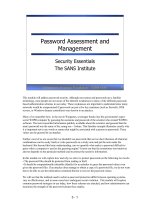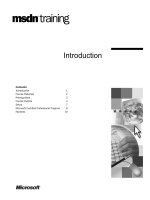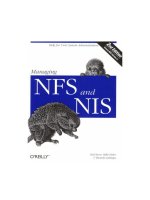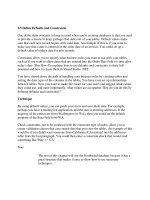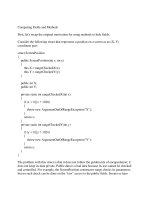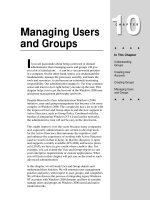Tài liệu Managing Users and Groups ppt
Bạn đang xem bản rút gọn của tài liệu. Xem và tải ngay bản đầy đủ của tài liệu tại đây (531.14 KB, 54 trang )
Managing Users
and Groups
I
f you are passionate about being a network or domain
administrator, then managing users and groups will give
you a lot of satisfaction . . . it can be a very powerful position
in a company. On the other hand, unless you understand the
fundamentals, manage the processes sensibly, and learn the
tools and resources, it can become an extremely frustrating
responsibility. Our administration mantra is: Use your common
sense and learn to do it right before you take up the task. This
chapter helps you to get the best out of the Windows 2000 user
and group management philosophy and tools.
Despite Microsoft’s Zero Administration Windows (ZAW)
initiative, user and group management has become a lot more
complex in Windows 2000. The complexity has a lot to do with
the improved User and Group objects and the new support in
Active Directory, such as Group Policy. Combined with the
burden of integrating Windows NT 4.0 and earlier networks,
the administrative task will not be easy in the short-term.
This might improve over the years because many companies
and, especially, administrators are certain to develop tools
for the Active Directory that automate the repetitive stuff
and enhance the experience of working with Active Directory
(and we touch on that in here). In that the directory is open
and supports a widely available API (ADSI) and access proto-
col (LDAP), we have to give credit where credit is due. For
example, you can extend the User and Group objects to suit
your enterprise requirements or custom applications. What
you will learn in this chapter will put you on the road to such
advanced administration.
In this chapter, we will study User and Group objects and
understand their function. We will entertain user management
practice and policy with respect to user, groups, and computers.
We will also discuss the process of integrating legacy Windows
NT accounts with Windows 2000 domains and how to sensibly
manage users and groups on Windows 2000 mixed and native
mode networks.
10
10
CHAPTER
✦✦✦✦
In This Chapter
Understanding
Groups
Creating User
Accounts
Creating Groups
Managing Users
and Groups
✦✦✦✦
4667-8 ch10.f.qc 5/15/00 2:01 PM Page 319
320
Part III ✦ Active Directory Services
This chapter does not discuss management of the user workspace. Advanced items
such as Group Policy, user profiles and logon scripts, workspace management, and
so on, are discussed in Chapter 11.
The Windows 2000 Account: A User’s Resource
No one can work in a company, use any computer, or attach to any network without
access to a user account. A user account is like the key to your car. Without the key,
you cannot drive anywhere.
What Is a User?
This question may seem patronizing at first, but in a Windows network domain
(and also the local computer), the definition of user relates to autonomous
processes, network objects (devices and computers), and humans. Human
users exploit the networks or machines to get work done, meet deadlines,
and get paid. But any process, machine, or technology that needs to exploit
another object on the network or machine is treated as a user by the Windows
operating systems. In a nutshell, the Windows 2000 security subsystem does
not differentiate between a human and a device using its resources. All users
are viewed as “security principals,” which at first are trusted.
When you install Windows 2000 (not upgrade) or create a new Active Directory
domain, the operating system and its elements are completely exposed. The
governing policy on a new domain is that everyone can access everything. This
makes sense: Keep the doors open until the jewels have been delivered. As soon
as you begin adding users to the system, and they begin adding resources that
need protection, you should begin using the tools described in this chapter and in
several others to lock down the elements and secure the network.
User objects are derived from a single user class in Active Directory, which in
turn derives from several parents. Machine accounts are thus derived from the User
object. To obtain access to the User object, you need to reference its distinguished
name (DN) in program or script code. This is handled automatically by the various
GUI objects, but if you plan to write scripts that access the object, you should be
referencing the object’s GUID.
What Are Contacts?
Contacts are new objects in Windows 2000 networks. They are derived from
the same class hierarchy as the User object; however, the Contact object does
not inherit security attributes from its parent. A contact is thus only used for
communication purposes: for e-mail, faxing, phoning, and so on. Windows 2000
distribution lists are made up of contacts.
Note
4667-8 ch10.f.qc 5/15/00 2:01 PM Page 320
321
Chapter 10 ✦ Managing Users and Groups
You can access active directory contacts from the likes of Outlook and Outlook
Express and any other LDAP-compliant client software. The Contact object is
almost identical to the object in the Windows Address Book (WAB). Later, we show
you how to force Outlook and Outlook Express to default to Active Directory as its
contact repository.
Local Users and “Local Users”
The term local user is often used to describe two types of users: users local to
machines that log on locally to the workstation service, and users that are local to
a network or domain. Using the term interchangeably can cause confusion among
your technical staff . . . and you have enough confusing things to deal with.
We believe it makes sense to refer to local users as users who log on locally to
a workstation or PC or a server. In other words, the local user can log on to the
machine he or she is actually sitting at, where accounts have been created, or
into a remote machine that has granted the user the “right” to log on locally, such
as an application server that is accessed by a terminal session on a remote client.
When referring to generic users on the domain or users collectively, it makes
more sense to refer to these users as domain users or domain members. However,
as we will discuss later, a user can also be a member of a local domain, and such an
account is often referred to as a local user. On legacy NT domains, this was further
confused by the ability to create a “local account,” which was meant for users from
non-trusted domains. This is no longer the case with Windows 2000 domains.
Whether you agree or not, we suggest you decide what the term local user
means to your environment and then stick to that definition.
Domain controllers (DCs) are not supposed to provide local logon services other
than to administrators, and it is documented that there is no way to log on locally
(also known as interactive logon) to a DC from another machine. However, we have
found that not to be true because Group Policy can be changed to allow local logon.
See Chapter 25 for information on how to log on locally to a domain controller.
What Is a Group?
Groups are collections of users, contacts, computers, and other groups (a process
known as nesting). Groups are supported in Active Directory (much to the horror
of directory purists) and in the local computer’s security subsystem. How Windows
2000 works with groups is discussed later in this chapter. Figure 10-1 illustrates the
group container philosophy.
You would be right to wonder why Microsoft gives us both groups and organizational
units (OUs) to manage. Groups, however, are a throwback to the Windows NT era.
Remember, Windows 2000 is built on NT, and groups were thus inherited from the
earlier technology and enhanced for Windows 2000. Although groups may appear
to be a redundant object next to OUs, they are a fact of Windows 2000 and are here
to stay. They are also extremely powerful management objects.
Note
4667-8 ch10.f.qc 5/15/00 2:01 PM Page 321
322
Part III ✦ Active Directory Services
Figure 10-1: Groups are collections or concentrations of users, computers,
and other groups.
The difference between groups and OUs is explained in Chapters 2 and 7, and
later in this chapter.
Specifically, we create and use groups to contain the access rights of User objects
and other groups within a security boundary. We also use groups to contain User
objects that share the same access rights to network objects, such as shares,
folders, files, printers, and so on. Groups thus provide a security filter against
which users and other groups are given access to resources. This critical role
of the groups is illustrated in Figure 10-2.
It is not good practice to stick user accounts into every nook and cranny of
a Windows domain. If you start that practice, you will soon have a domain
that resembles a bowl of rice noodles at your local dim sum. It is a wonder that
Microsoft engineers still allow us to stick a user account anywhere, because
that practice is very rare on a well-run network. We believe the only place you
should put a user is into a group . . . even if the group never sees more than one
member. Make this your number one user management rule: “Users live in
groups. Period.”
Note
Cross-
Reference
4667-8 ch10.f.qc 5/15/00 2:01 PM Page 322
323
Chapter 10 ✦ Managing Users and Groups
Figure 10-2: Groups provide a security “filter” against which users and other
groups are given access to resources.
We can also use groups to create distribution lists (a new type of group). For example,
we can create a group, and every user in the group will receive any e-mail sent to it.
This is a boon for e-mail administrators.
Groups versus organizational units
Many now feel that the Group object has been rendered redundant by the OU.
That might be the case if OUs were recognized by the security subsystem and the
access control mechanisms; that is, if they were security principals. But the Group
object is a sophisticated management container that is able to bestow all manner
of control over the user accounts and other groups it contains.
What we believe is good about the group is that it can be used to contain a mem-
bership across organizational and multiple domain boundaries. An organizational
unit, on the other hand, belongs to a domain. Complex mergers and acquisitions,
and companies that are so dispersed that their only “geographical” boundary is
between the earth and the moon, are excellent candidates that could use groups
to contain memberships from the organizational units of their acquisitions or
member companies and departments. Figure 10-3 illustrates how one group
called Accounting can contain the department heads and key people from
several Accounting departments throughout the enterprise.
object(objectname)
1. Read
2. Execute
3. Write
4667-8 ch10.f.qc 5/15/00 2:01 PM Page 323
324
Part III ✦ Active Directory Services
Figure 10-3: The Accounting group
is a universal container that allows its
members to access resources in the
departments of several corporate
domains in a forest.
Microsoft could have given the same power to the OU, but it did not, at least in the
first version of Windows 2000. Instead, it is hoping we will see how groups and OUs
fit into the overall management philosophy. Our guess is that it would have caused
a serious delay in the release of Windows 2000 had Microsoft made OU security
principals behave like groups. We look at the differences a little later; suffice it to
say now that the Group object is certainly not redundant; it is a very powerful
management tool.
What is a network from the viewpoint of users and groups?
There are several definitions of a network. From the perspective of users and
containers of users, a network is a collection of resources (collection of network
objects as opposed to device) that can be accessed for services. Users exploit
network objects to assist them with their work. Network resources include
messaging, printers, telecommunications, information retrieval, collaboration
services, and more.
Administrators new to Windows 2000 should get familiar with the meaning of
network object, for it is used to reference or “obtain a handle” on any network
component, both hard and soft.
Exploring the Users and Computers Management Tools
Windows 2000 ships with tools to manage local logon accounts and Active Directory
accounts. These tools are Users and Passwords, Local Users and Groups on standalone
machines (including workstations running Windows 2000 Professional) and member
servers, and Active Directory Users and Computers on domain controllers.
4667-8 ch10.f.qc 5/15/00 2:01 PM Page 324
325
Chapter 10 ✦ Managing Users and Groups
The Active Directory Users and Computers MMC snap-in is the primary tool used to
create and manage users in network domains. It is launched from the Administrative
Tools menu. Figure 10-4 illustrates the Users and Computers snap-in. This snap-in
will almost certainly become more sophisticated as the use of Active Directory
increases.
Figure 10-4: The Active Directory Users and Computers snap-in
Run the snap-in. First, let’s put the snap-in into advanced mode so that we can see
all the menu options in the Users and Computers MMC library. Select any node in
the tree and right-click. Select View ➪ Advanced Features from the pop-up list that
appears. A check mark will appear, meaning the entire snap-in is in advanced mode
and you can access all menu options.
You will notice that you can also check the item above Advanced Features, the
“Users, Groups, and Computers as Containers” menu item. But this may give you
too much information to deal with in the learning phase. Select this feature when
you know your way around this snap-in.
In the left pane, the snap-in loads the tree that represents the domain you are
managing. Note that you can select a number of built-in folders:
✦ The Built-in folder contains the built-in or default groups created when you
install the Active Directory and promote the server to a domain controller.
✦ The Computer folder contains any computers that are added to the domain
you are managing. It will be empty if you have not added any computers to
the domain at this stage.
✦ The Domain Controllers folder will always contain at least one computer . . .
the domain controller you are currently working on.
4667-8 ch10.f.qc 5/15/00 2:01 PM Page 325
326
Part III ✦ Active Directory Services
✦ The ForeignSecurityPrincipals folder is the default container for security
identifiers (SIDs) associated with objects from other trusted domains.
✦ The Users folder contains built-in user and group accounts. When you
upgrade Windows NT to Windows 2000, all the user accounts from the old
NT domain are placed into this folder. This folder is not an OU, and no OU
group policy can be linked to it. For all intents and purposes, this folder
should be blank or at least should not contain any accounts when you first
do a clean install of Windows 2000 and promote it to Active Directory. Instead,
the built-in accounts should have been placed in the built-in folder, period.
We guess it is one of those things that Microsoft did without very much
forethought. But they did give us the ability to move items from folder to
folder, and it may make more sense for you to move all the built-in objects
to the built-in folder . . . especially since you cannot delete them.
✦ The LostAndFound folder contains objects that have been orphaned.
✦ The System folder contains built-in system settings.
Now, before we proceed, know that there are two levels to understanding how
user accounts work. You can cover the basics of user accounts by poking around
in the Active Directory User and Computers snap-in MMC panels, or you can make
an effort to learn about the most important attributes (compulsory and optional)
of user accounts at a lower level. If you are a serious network and Windows
administrator, then we suggest the latter. Why?
Firstly, as an administrator, knowing the stuff of which user accounts are made
will take your management knowledge and skills to a higher level. You will be able
to contribute much more to the overall management of your enterprise network
if you know how to perform advanced searches for users, scientifically manage
passwords, better protect resources, troubleshoot, and so forth. If you think
administrators do not need to know how to program, then think again; it could
make a $20K difference, positively, on your salary package.
Secondly, senior administrators and corporate developers may need to circumvent
the basic MMC panels and code directly to the Active Directory Service Interfaces
(ADSI). On Windows NT 4.0, senior administrators often created scripts that would
block manipulate the accounts in the SAM, or security accounts database. User
Manager for Domains was often too dumb to be of use in major domain operations.
Top Windows 2000 administrators will need to know how to code to the Active
Directory, and write scripts (which will require basic programming knowledge)
that make life easier and lessen the administrative burden. Knowing everything
about User objects will make your services that much more in demand. We
suggest you first read Chapters 2 and 7 before you tackle the following text.
4667-8 ch10.f.qc 5/15/00 2:01 PM Page 326
327
Chapter 10 ✦ Managing Users and Groups
Windows 2000 User Accounts
A Windows 2000 user account can be a domain account or a local account. When
you first install any version of Windows 2000 or promote a server to a domain
controller, a number of domain and local accounts are automatically created.
When you install Active Directory on a server, that is, when you promote it to a
domain controller, the local accounts are disabled.
Domain accounts
Domain accounts or network accounts are User account objects that are stored in
Active Directory and that are exposed to the distributed Windows networking and
security environment. Domain accounts are enterprise-wide. Humans, machines,
and processes use domain accounts to log on to a network and gain access to
its resources. Each logon attempt goes through a “security clearance” whereby
the system compares the password provided by the user against the password
stored in the password attribute field in the Active Directory. (Refer to Chapters
2 and 7 for conceptual discussions on attributes.) If the password matches the
record, then the user is cleared to proceed and use network resources, perform
activities on computers, and communicate.
Remember, Active Directory is a “multi-master” directory service. This means that
changes to users and groups are replicated to other member DCs (but not to a
local account database). You can manage users on any DC on the network and not
worry about locating a primary DC, as was the case with Windows NT 4.0 and
earlier. User objects also contain certain attributes that are not replicated to
other DCs. These attributes can be considered of interest only to the local domain
controller. For example, the attribute LastLogon is of interest only to the
local network’s domain controller; it is of no importance to the other domain
controllers in the domain or the forest.
You can also create a user account in any part of the AD . . . as long as you have
rights to create or manage that User object. While container objects such as OUs
and groups serve to assist in the management of collections of users, there is no
mechanism other than having admin rights to prevent a user account from being
created anywhere in a forest.
Local accounts
Local accounts (users) are identical to network accounts in every way, but they
are not stored in Active Directory. Local accounts are machine-specific objects.
In other words, a local user account can only be validated against a local security
database — the SAM or Security Account Manager. Secondly, local accounts only
provide access to resources within the “boundaries” of the machine “domain” and
no further. An analogy might be that the key to your house only lets you enter your
house. All other houses in your neighborhood are off limits.
Note
4667-8 ch10.f.qc 5/15/00 2:01 PM Page 327
328
Part III ✦ Active Directory Services
If you are new to Windows networking, you may be wondering why machines on a
Windows 2000 network would have local accounts. As you know, you can create a
network of machines and not manage it with Active Directory at all, which would
certainly send your cost of ownership soaring. But there are also good reasons
why these accounts are better off on the local machine rather than sitting in Active
Directory; you will discover these reasons in this chapter. Active Directory users
can “connect” to local machines from remote services (such as to the local FTP
account), which is achieved by virtue of having the “right” to log on locally at the
target machine. Local user accounts can also exist on machines that are part of
Active Directory domains, and which are not the domain controllers. You can also
make a domain controller an application server for a small business, and allow a
number or users to log on locally to the DC by way of terminal sessions. This is
discussed in detail in Chapter 25.
Local user accounts are restricted to the Access Control List of the local computer.
The local domain itself does not replicate this information off the local machine
because it only matters to the local account system, which is not distributed.
The tools to manage the local, machine native domains can be accessed through
the Users and Passwords and Administrative Tools applications in Control Panel.
Predefined accounts
When you install Windows 2000, either as a standalone or member server, or as a
domain controller supporting Active Directory, the operating system establishes
default accounts. On a standalone machine (server or workstation), the default
accounts are local to the machine native domain and established in the SAM.
On a domain controller—in Active Directory — the default accounts are network
accounts. Built-in accounts cannot be deleted, but they can be renamed or moved
from one container to another.
The default accounts include administration accounts that enable you to log on
and manage the network or the local machine. Windows 2000 also installs built-in
machine or Guest accounts and anonymous Internet user accounts. You will notice
that these so-called accounts are disabled by default and must be implicitly enabled.
It is a good idea as soon as feasible to rename the Administrator account to hide its
purpose and thus its access and security level (hiding was not possible on Windows
NT). If you have security fears, you can audit the activity of the Administrator to
determine who or what is using the account and when.
When you demote a domain controller (DC) to a standalone server, and especially
if it is the last DC on the network, the OS prompts you for the password you will
use for the local Administrator account. In the process of stripping away AD and
its administrator accounts, the OS ensures that you will be able to log on locally
and gain access to the machine after the conversion. When AD departs from the
server, it hands control of the machine back to the machine-specific domain and
Security Account Manager (SAM).
Note
4667-8 ch10.f.qc 5/15/00 2:01 PM Page 328
329
Chapter 10 ✦ Managing Users and Groups
Administrator account
The Administrator account is the first user account created when you install Windows
2000, regardless of which of the four versions of Windows 2000 you are installing. The
Administrator account is created in both the local SAM and in Active Directory.
The Administrator is the CEO on Windows 2000 and all earlier versions. By logging on
as the Administrator, you get total access to the entire system and network. Without
the power of this built-in user, it would be impossible to set up the first objects.
The Administrator account is dangerous, however. Over time, the password to this
account gets handed around, and your network goes to hell. We have even seen situa-
tions where the Administrator’s account password finds its way around the world in
large corporations, even allowing users in foreign domains to mess things up without
the key MIS people at HQ finding out. In one situation, it ended up in the hands of a
subcontractor who managed to bring an office to a standstill for a week.
So how do you protect this account from abuse? For starters, you cannot delete
or disable the account because then it would be too easy to get locked out of the
system or fall victim to a denial-of-service (DoS) attack.
But you can rename this account, which presents an opportunity to conceal the
Administrator’s true identity and lock down access to it. It then makes common
sense, before new (flesh and blood) administrators are added to the domain, to
record the Administrator password in a document and then lock it away in a
secure place.
1. Rename the Administrator account. Remember to provide a UPN and rename
the down-level or NETBIOS name as well, because renaming merely changes
the “hidden” attribute and label.
2. Create a new user as a decoy Administrator and endow it with administrator
power by assigning the account to the Administrators group. Or leave the
account with no powers of administration.
3. Appoint the Administrator (which can be under the new name) account
as the manager of this account. This is done on the Organization tab, in the
Manager field.
4. Cease using the real Administrator and lock away the password.
You would now be correct in saying, “But that still does not stop someone from
getting hold of one of the other administrator accounts and abusing them.” But
now you have accounts than can be monitored, audited, disabled, and deleted if
they become a security risk. And it might pay in certain circumstances to delete
and recreate administrators at certain intervals.
To rename the Administrator account, you need to first give an Administrator
account the “right to rename the Administrator account.” This right is granted by
Group Policy, which is discussed in the next chapter. Once you have renamed the
real Administrator, you can create a decoy Administrator account.
Tip
4667-8 ch10.f.qc 5/15/00 2:01 PM Page 329
330
Part III ✦ Active Directory Services
It is also a wise move to move the Administrator and administrator type accounts
out of the Users folder. There are several reasons for this advice:
✦ Anyone looking for the Administrator will go here first, and denying access
to this folder may be impractical.
✦ The security policy governing the Users folder is inherited from the root
domain. This means that if for any reason the default or root domain policy
changes, it may affect the account without you being aware of the event.
✦ The Administrator accounts are better grouped in the main IS OU where
access is controlled by specific OU policy, focused management, and
delegated responsibility.
Here’s how to move the Administrator account:
1. Open Active Directory Users and Computers. Double-click the Users folder.
2. Select the Administrator account in the right-hand pane and right-click your
mouse. Now select the move option. The list of folders and OUs appears.
3. Drill down to a different OU of your choice. Select that OU and click OK.
The Administrator account is now moved to the new OU.
Another means of protecting the network and the Administrator account, and a
sophisticated means of management and troubleshooting, is to use the RunAs
service. Also known as the secondary login, it allows a user who is logged on
with their regular user account to perform functions with the privileges of
another account, typically an administrator’s. RunAs is demonstrated later
in this chapter in the configuration of user accounts (see also Chapter 25).
Guest account
The Guest account is the second of the default accounts that are pre-built when you
install Windows 2000 the first time, and when you create a domain controller and
install Active Directory. The account is useful for guests and visitors who either do
not have accounts on any domain in the forest, or whose accounts may be disabled.
The Guest account does not require a password, and you can grant it certain access
and rights to resources on the computer (see Rights and Permissions discussed
later in this chapter). We believe the Guest account on any domain should be relo-
cated to an OU whose security and account policy is appropriate to manage secu-
rity risks. You can leave the Guest account in the Users folder (which is a domain
folder and not an OU), but the security policy governing that account in the Users
folder is inherited from the root domain. This means that if for any reason the
default or root domain policy changes, it will affect the Guest account without you
being conscious of the event. The Guest account is also automatically placed into
the Guest group, which you may wish to also place in the Visitors OU. You can
move the Guest account with Active Directory Users and Computers, just as in
the previous example. In our Millennium City network, we’ve moved the Guest
account to the City Hall-Visitors OU.
Cross-
Reference
4667-8 ch10.f.qc 5/15/00 2:01 PM Page 330
331
Chapter 10 ✦ Managing Users and Groups
In the User folder, the Guest account is granted the right to log on locally to a
local computer or member server. In the City Hall-Visitors OU, you can grant
specific access to the domain resources, such as e-mail, access to printers and
devices, and so on. You can also create several Visitor accounts for accounting
and auditing purposes and to keep track of the objects each visitor accesses.
Using logon scripts and profiles, you can track activity between each logon and
logoff period and use that to generate reports. From these reports, you can run
invoices, statements, bills, and so on. If you run a service bureau, then this is the
direction you should be considering.
Some organizations do not believe in Guest or Visitor accounts and keep these
disabled from the get-go. If you disable the Guest account, you are denying anyone
who does not have an account from logging on. In highly secure environments,
this policy may be valid. And this was, and still is, the case in many Windows NT
domains that do not provide for the additional protection of the OU security policy.
But these accounts can be handy even in sensitive environments. Consider the
following before taking the easy way out and disabling the account:
✦ With a Guest account, a new user awaiting a user account can get some work
done on a computer. They can, for example, begin reading company policy or
the employee handbook, and they can fill in employee forms, and so on.
✦ With a Guest account, a user who has been locked out for whatever reason
can at least log on to the domain and gain access to the company intranet and
local resources. Let’s say you have an intranet Web site that allows the user to
access the help-desk and open a ticket; then a user who cannot log onto the
domain can still generate a ticket for an account lockout problem. Lockouts
can and will happen often.
✦ An employee suspected of a misdeed can be asked to log on to a Guest
account while the reason for an account lockout is being investigated. This
may help diffuse a situation that has the potential of becoming tense. The
user’s account can also be transferred out of his or her usual OU to the
Visitors OU or a holding OU. This gives the user the impression that he
or she is still able to log on to the domain, but certain access rights have
been removed.
The Internet user account
Windows 2000 also provides default or built-in accounts for anonymous access to
IIS and for generic access to Terminal Services. See Chapters 23 and 25.
Account Policy
Before you go creating users, you must first take the time to fully understand how
account policy on Windows 2000 affects account creation and management on an
account-by-account basis.
4667-8 ch10.f.qc 5/15/00 2:01 PM Page 331
332
Part III ✦ Active Directory Services
The Windows Group Policy technology (which also includes account and security
policy) governs how all accounts can be configured on both standalone servers and
in the Active Directory. If you create users from the get-go, the accounts will be set
up with the default account policy attributes. They will remain this way until Active
Directory site, domain, or OU policies override this (when a domain controller and
Active Directory is installed and sites, domains, and OUs are created).
On Windows NT 4.0 and earlier, the account policy setup on a workstation or
member server survived domain policy, but this is not so any more. You have to
specifically force the local policy to take precedence over the domain policy. We
explain this in more detail in Chapter 11.
What you should be aware of here, especially if you have been given certain
responsibility to create an account and set up a computer, is the order of
precedence for security and account policies. The order of precedence, from
the highest to the lowest, is as follows:
1. Site Policy
2. Domain Policy
3. OU Policy
4. Local Policy
The local policy governs the local accounts you set up on the computer itself, in its
native or machine-specific domain. But the local policy is overridden by the policies
of higher precedence, unless you take the steps to avert that behavior.
Security Principals and the
Logon Authentication Process
The onus of “good behavior” rests on the shoulders of User and Group objects in
Windows 2000. As mentioned earlier, these objects have the total trust of the OS
when first installed. They are often referred to as security principals and trustees.
Every other object that is not a security principal or that does not exist in AD
within a security context is rejected by the security subsystem, and thus cannot
present for rights and access. The Contact object is a good example of an object
that is not a security principal. You may create other non-security objects and
register them in the Active Directory.
Several security principals are defined to the security subsystem by default. These
include groups such as Domain Users, Domain Admins, and so on.
When a user attempts to log on to Windows 2000, by way of the AD or the local
security authority (LSA), the security system checks to see if the user exists and
if the password provided matches the password stored in the relevant database.
If the user is authenticated, Windows 2000 creates an access token for the user
(see Chapters 1 and 3).
4667-8 ch10.f.qc 5/15/00 2:01 PM Page 332
333
Chapter 10 ✦ Managing Users and Groups
If the domain controller does not receive the correct password or the user account
is unknown, the user is gracefully returned to the logon dialog box. But once a user
is authenticated, Windows then proceeds to activate whatever rights and permis-
sions the user has on the network.
The process that Windows 2000 uses to “follow” the user through the domain is
known as access token assignment. In other words, the access token is assigned to
the user for the duration of the logon and acts as a security tag a user wears when
“roaming” from computer to computer and from resource to resource. User account
information is replicated to all domain controllers in the enterprise, even across
slow WAN links.
To more fully understand the authentication process at the lower levels of
Windows 2000 and the security subsystem, refer to Chapters 1 and 3.
Security Identifiers
The security identifier (SID) is a unique value of variable length that is used to
identify an account (known as a trustee to the kernel) to the security subsystem.
Windows refers to the SID rather than the user or group name when referencing
these objects for security purposes. The SID is not the same thing as the object
identifier or OID. OIDs are explained in Chapter 7. SIDs guarantee that the account
and all its associated rights and permissions are unique. If you delete an account
and then recreate it under the same name, you will find that all rights and permis-
sions of the deceased account are gone. This is because the old SID was deleted
with the original account.
When you create an account, the system also creates the SID and stores it in the
security structures of AD or the SAM. The first part of the SID identifies the domain
in which the SID was created. The second part is called the relative ID (RID), and
that refers to the actual object created (which is thus relative to the domain).
When a user logs onto the computer or domain, the SID is retrieved from the database
and placed in the user’s access token. From the moment of logon, the SID is used in
the access token to identify the user in all security-related actions and interactions.
Both Windows NT and Windows 2000 also use the SID for the following purposes:
✦ To identify the object’s owner
✦ To identify the object owner’s group
✦ To identify the account user in access related activity (see Access Control
Entries in Chapter 3)
Special well-known SIDs are also created by the system during installation to identify
the built-in users and groups. When a user logs on to the system as Guest, the access
token for that user will include the well-known SID for the Guest group, which will
restrict the user from doing damage or accessing objects they are not entitled to.
Cross-
Reference
4667-8 ch10.f.qc 5/15/00 2:01 PM Page 333
334
Part III ✦ Active Directory Services
SAM and LSA Authentication
The Windows 2000 SAM is inherited from NT 4.0 SAM and works the same. However,
it no longer plays a part in network domain management. Standalone and member
servers use the Windows 2000 SAM to authenticate or validate users that have
local accounts, including autonomous processes. The SAM is still buried in the
registry and plays an important role in Windows 2000, and it is an integral part of
the Local Security Authority (LSA). LSA authentication exists for several reasons:
✦ To process local logon requests.
✦ To allow ISVs and customers with special requirements to use the LSA to gain
local authentication services. An access control application might use the LSA
to validate holders of magnetic access control cards and the like.
✦ To provide special local access to devices. In order for a device to be installed
and gain access to system resources, it might have to be authenticated by the
LSA. Such an example is a tape-backup device driver, which might need to gain
access to a local database management system or to machine-protected pro-
cesses that require it to be logged on locally.
✦ To provide heterogeneous local authentication. Not everyone will be able to
take advantage of the Active Directory authentication and logon process, and
not everyone will want to. The LSA thus provides these “users” (processes)
with a local logon facility they were accustomed to, or built for, on Windows
NT 4.0 and earlier.
As discussed earlier in Chapter 4, when you set up a standalone server, Windows
creates default or built-in accounts. These are actually created in a local Windows 4.0-
type domain stored in the local SAM. The two local domains created are Account
and Builtin.
When you first install Windows 2000, these local domain systems are named after
the NETBIOS-type name of the machine. If you change the machine’s name, the
domain name will be changed to the new machine name the next time you restart
the server. In other words, if you set up a standalone server named LONELY1, a
local domain named LONELY1 will be created in the local SAM. The OS will then
create the built-in accounts for this domain. Later, you’ll be able to create any
local user in the local legacy domain. Services will also use the local domain
for system accounts.
The Active Directory includes a SAM service provider that allows Windows 2000
domain controllers to interoperate with NT 4.0 domain controllers. Such service
providers also exist for other directory services, such as Novell NDS.
Note
4667-8 ch10.f.qc 5/15/00 2:01 PM Page 334
335
Chapter 10 ✦ Managing Users and Groups
User Accounts in Action
A user account is like a bank account. Without a bank account, there is no way
you can access the services of a bank, store money, pay bills, take out loans, and
manage your financial affairs. When a user comes to work and cannot log on, the
scene that ensues is like a bank account that has been closed unexpectedly.
Getting Familiar with RunAs
Before you proceed with account creation and management, you should take some
time to understand the RunAs application and service. It will be invaluable to you in
your administration endeavors, especially for troubleshooting account problems.
RunAs is also known as secondary or alternate logon.
RunAs allows you to execute applications, access resources, or load an environment
or profile, and so on, using the credentials of another user account, without having
to log off from the account you initially logged onto your computer with. RunAs is
a non-graphical executable that resides in the
%System%\System32
folder of your
server or workstation. It is also a service that can be accessed from various loca-
tions in the operating system. You can link to it from the desktop, or create scripts
and applications that make use of its services. You can also create a shortcut to
an application and allow it to be executed using the credentials of any another
user account (provided you have the password to the other account).
In this chapter, we will not explain all the available parameters and switches that
can be used with RunAs from the command line because that has been provided in
Appendix A, and you can execute RunAs from the command line with the
/?
switch
and obtain a list of RunAs options and their usage.
RunAs essentially allows you to operate an environment or application in the
security context of another user account, while remaining in your current security
context or in your current logged-on state. The simplest, but very useful, feature of
RunAs lets you test a logon name and account password without having to log off
from your workstation. Perhaps the best way to describe RunAs usage is to provide
a simple example.
Create a shortcut to the Command Console on the desktop and allow it to be used
to test a User ID and password as follows:
1. Create a shortcut to the command prompt on your desktop. This is explained
at the beginning of Appendix A.
2. Right-click the shortcut and select Properties. On the Shortcut tab, check the
“Run as different user” option.
3. Click OK.
Note
4667-8 ch10.f.qc 5/15/00 2:01 PM Page 335
336
Part III ✦ Active Directory Services
You will now notice that when you right-click the shortcut the Run as. . . line has
been added into the Context menu in bold type. But you can just double-click the
shortcut icon and the Run As Other User dialog box will appear. Now you can enter
your user’s account, domain, and password.
If you investigate RunAs further, you will discover that you can test alternate logons
and troubleshoot problems such as access to shares, printers, and so on. You can
log on and switch to the environment provided by the alternate account, and you
can allow users to run an application in the context of another account.
Naming User Accounts
You can make your life as a user administrator more enjoyable if you follow the
recommended convention for naming user accounts. You can and should plan
your user namespace carefully, publish the rules and policy surrounding the
chosen convention, and stick to it. There is nothing worse than inheriting a
directory of accounts where no naming convention exists.
In order to set up your naming convention checklist, consider the following:
1. User account names must be unique in the domain the accounts are created.
For example, you cannot have two names set up as
mcity\john samuels
or
. One must become
. You can, however,
create an account with the same UPN prefix in another domain. For example:
or
mcpd\johns
.
2. The user account prefix can contain a maximum of 20 characters in any case.
The logon process is not sensitive to the case. The field, however, preserves
the case, allowing you to assist in naming convention, such as
JohnS
as
opposed to
johns
.
3. The following characters are not permissible in the account name:
“ < > ? * / \ | ; : = , + [ ]
4. You can use letters and dashes or underscores in the name to assist with
convention, but remember, account names may be used as e-mail addresses.
Follow the suggestions in UPN naming convention described later.
Passwords
Accounts do not always have to have passwords. As discussed earlier, this is
controlled by Group Policy. Many administrators use the method of combining
initials and numbers for passwords, and we keep them consistent throughout
the enterprise.
4667-8 ch10.f.qc 5/15/00 2:01 PM Page 336
337
Chapter 10 ✦ Managing Users and Groups
In order to set up your password convention checklist, consider the following:
1. The passwords can be up to 128 characters in length. That does not mean
Microsoft expects you to saddle your users with a password that takes all
day to input. But smart cards and non-interactive logon devices can use a
field of that length.
2. Do not create passwords that are less than five characters; a minimum of
eight is recommended.
3. The following characters are not permissible in the password:
“ < > ? * / \ | ; : = , + [ ]
Password management is a nightmare for everyone. Most administrators we know
keep lists of passwords in various database files and helpdesks because users often
find themselves locked out of domains and resources for “no apparent reason.” To
troubleshoot and assist the user, we often need to log on to his or her account and
“experience” what might be going wrong. Many administrators troubleshoot this
way; it helps to be in the user’s context when troubleshooting. The new RunAs
service we describe in this chapter is a useful tool for managing user accounts
and troubleshooting passwords.
The password issuance and management-style questions are similar from platform
to platform, especially from NetWare to Windows NT and Windows 2000. In giving
users passwords, you have three choices that can be adapted and become policy:
✦ Assign the passwords.
✦ Let the user choose the password.
✦ Assign passwords to certain users; allow others to set their own.
All three choices have their pros and cons, and every company will have a reason
for going with one option or the other.
If you go with the first option, you will either have to adopt a password-naming
scheme that lends itself to easy recollection by administrators (as secure as an
open field) or enter the user’s passwords in a secure database.
The former is not really secure because it would not take much to figure out
the scheme the administrators are using. A popular password-forming approach
is to join the users’ initials and parts of their social security numbers, driver’s
licenses, or some other form of number society issues us. For example: jrs0934.
This scheme has been in place at several companies we worked. In that several
thousand accounts were set up under the scheme, it has been a nightmare to
change it.
4667-8 ch10.f.qc 5/15/00 2:01 PM Page 337
338
Part III ✦ Active Directory Services
The second approach, letting users select their own passwords, is more secure
but fraught with danger. Firstly, users who have lots of sensitive stuff on their
machines and in their folders often assign weak passwords that can easily be
cracked. We have found users choosing 12345678 and giving us the excuse
they were going to change it later . . . three months later.
Secondly, having users choose their own passwords can be nightmarish on
corporate networks. When troubleshooting problems, administrators often have
to ask for the passwords over the telephone (for all to hear) and in e-mail. And
then there are the occasions when we have to reset the password anyway because
the owner is either not present or Windows 2000 rejects the password. We have
not seen “correct password rejection” on Windows 2000 yet, but we have seen
it happen many times on Windows NT, even seconds after resetting it in the NT
User Manager. It is just one of those quirky things we learned to live with.
We believe the best policy is to go with the third choice: Assign a password for
most corporate users and allow selected users (who demand the security and who
can justify it) to set their own passwords. The latter users fall into groups that have
access to company financial information, bank account numbers, credit card num-
bers, personnel records, and so on. Paranoid executives fall into the latter group
as well.
Generate secure passwords (as opposed to obvious acronyms). Record the pass-
word in a secure place: either a database management system that is hard to crack,
like an encrypted Microsoft Access database file, or in an SQL server table. The one
weakness of this option is giving new users their passwords. Often, the password
ends up going through several hands before ending up at the user. You could create
a temporary password assignment scheme.
You might also try your hand at adding a field to the Active Directory User object that
displays the password in plain text (the schema is there to be extended, see Chapter
6). You can secure the objects in the AD so that only certain administrators have
access to the field. You would also have to create a GUI to read the field because
the Account tab on the User Properties dialog box is off limits to such wild ideas.
Protecting passwords is more important under Windows 2000 than under Windows
NT, or any other OS for that matter. The reason is the Single Sign-on Initiative (SSO)
and the Kerberos ticket-granting service discussed in Chapter 3. On older OSs, you
need new user IDs and passwords for just about any service, such as voice mail, fax
mail, SQL Server, Internet access, and so on. As more applications support the SSO,
one password will eventually suffice for all. But this is a double-edged sword. If the
password or access falls into mischievous hands, the culprit will have access to
everything authenticated in the SSO process.
4667-8 ch10.f.qc 5/15/00 2:01 PM Page 338
339
Chapter 10 ✦ Managing Users and Groups
Logon
We have discussed the concept of local logon in various places, but this is a
right and not an automatic privilege. In order for a user to connect to the machine
standing next to him or her or to a remote machine across the network, he or she
would need authority in two places:
1. The domain the user is a member of must allow the user to request logon
permission from a machine. The default is to allow the user to request logon
from any machine, which means the target machine’s SAM gets to say yes or
no and not the domain.
2. The target machine must give the account the right to log on locally.
Unless the target machine has special software on it that requires local logon
and authentication, it makes more sense to provide access to resources on remote
machines via domain groups.
Granting Remote Access
Remote access privileges are the most sought after rights in any organization. By
being given access to RAS, users may be allowed to telecommute, work from home,
or access the network and servers from the road. Road warriors also give you the
most headaches because remote policy is by its very nature governed by more
stringent security requirements.
When setting up groups, it may pay to also create remote user groups in specific
OUs. You will certainly run into problems putting every remote user into an enter-
prise-wide remote user group. Users who are restricted at certain levels when they
work on the premises will find life more open and accessible when connecting from
home. And users who have a wide berth in the office will find life claustrophobic on
the outside.
Remote Access Service is discussed in detail in Chapter 15.
Creating a User Account
In this example, we’re creating user accounts for the Driver Compensation Program
(DCP) in Millennium City. They exist in the DCP OU, which resides in the CITYHALL
domain.
Select the domain, right-click the DCP OU created earlier, and select New ➪
User. The Create New Object dialog box loads, as shown in Figure 10-5. The
most important information you will need here is the old SAM account name of
Cross-
Reference
4667-8 ch10.f.qc 5/15/00 2:01 PM Page 339
340
Part III ✦ Active Directory Services
the user that is connecting or a new NetBIOS name. This is the name the user used
or still uses to log on to the legacy NT domain. It is not the name of the machine
that is connecting. Remember that this is a NetBIOS name; it must be less than
20 characters, and you need to watch for the illegal characters discussed earlier.
You can create a new user account anywhere in the domain and later move it
as needed.
Figure 10-5: Create New
Object - User dialog box
The User Principal Name
In the beginning, on legacy NT, we had little flexibility with logon names. We would
typically use contractions of first and last names, such as jshapiro or jeffreys, or
names typically assigned to people serving 25 years to life, such as psjrs08676.
Now, everything is different. The user’s logon name and e-mail addresses are the
same. There are good reasons to do this. First, this change supports the SSO initia-
tive, better known as Single Sign-On. As long as the resources the user needs access
to support TCP/IP, RFC 822 naming, and Kerberos authentication, the user ID or the
resulting authentication certificates can be relayed to these technologies. Second,
the UPN allows you to use an e-mail address to log on to the domain from anywhere
on the Internet. As long as the domain controller is exposed to the Internet, or the
packets find the DC through a firewall, it is possible to log on and access resources.
As discussed earlier, if you can resolve CITYHALL.GENESIS.MCITY.ORG on the
Internet, you’ll be able to log in. The prefix part of the UPN provides the so-called
user ID, while the suffix identifies the domain.
So, given that life would be easier if your users’ logon IDs and e-mail addresses were
the same, you have some serious restructuring to do. Perhaps the best place to start
is at your e-mail server. Here, all the accounts are set up with UPNs already. And if
you have been running an Exchange server, then all the better. Simply dump all the
names into a comma separated file (
.csv
) and use these as the basis for your UPNs.
Note
4667-8 ch10.f.qc 5/15/00 2:01 PM Page 340
341
Chapter 10 ✦ Managing Users and Groups
Using first and last names as a UPN is a good idea. RFC 822 requires that you
separate the elements of the UPN with acceptable characters. Obviously, the @
sign is not acceptable, nor is the & (ampersand). Simple dot notation works the
best:
or
.
Figure 10-5 shows you the two logon types that can be used, the UPN (armando.
martinez) and the down-level NetBIOS name (amartinez). In the first one, the user
enters the prefix part of the UPN as the User ID and the suffix as the domain name.
This may be less comfortable for people accustomed to logging into Windows NT
domains or NetWare.
If you are not yet ready to move users to Windows 2000 but plan to in the near
future, now is the time to start preparing for UPNs. For example, if your e-mail
server accounts do not make attractive UPNs (such as
zp-badboy5.shapiroj@
wierdestofcorps.com
), now is the time to change them. You seldom if ever need
to type your e-mail address every time you send a message, but you do need to
type at least the prefix every time you log in to Windows 2000. Try keeping the
UPNs as short as possible without turning everyone’s name into an acronym. For
example
jshapiro
works better than
jeffrey.shapiro
, which is better than
js
. Anyone who ends up with a UPN of more than, say, eight letters may never
want to log in again.
Before you add the name, you will need to check that the UPN you entered when
you created the account conforms to the standards you have set for your network.
This double-checking exercise is worthwhile here because there will be many times
when the UPN has to be entered after the account has been created. If you copy an
account, the UPN field will have to be updated. Remember, the UPN conforms to
the Internet standard e-mail address governed by RFC 822, such as
jeffrey.
or
.
Click Next to fill in the password in the next dialog box, shown in Figure 10-6. Click
Finish when you’re done. That’s all there is to creating a user. Next, you need to set
the properties for the user.
Figure 10-6: Adding the password
to the New Object - User dialog box
4667-8 ch10.f.qc 5/15/00 2:01 PM Page 341
342
Part III ✦ Active Directory Services
Setting properties
After the account has been created, you need to set the Properties to define the
user’s rights and privileges, access to resources, contact information, and so on.
To access the property sheets of the user account object, simply double-click the
account in Active Directory, or right-click it and select the Properties option in
the Context menu. In this example, you double-click Armando R. Martinez, and
Armando’s Properties dialog box loads, as illustrated in Figure 10-7.
Figure 10-7: The User Properties dialog box
The User Properties dialog box has a lot of tabs that you can use to configure the
User object and populate it with information. Many of the tabs are self-explanatory,
so the following sections do not describe them all, just the ones that you need to
set when creating a new user account.
Account tab properties
The options on the Account tab are security options, and they need to be managed
carefully. If you’ve used the NT 4.0 User Manager application, you will recognize
many of these.
✦ Account expires: Set this to Never to indicate that the account never expires.
Set one of the other options, X and Y, if you want the account to exist for only
a certain period of time. Locking a person out at some future date is valuable
for applications services and for temps and subcontractors who will be
classified a security risk at some future date.
4667-8 ch10.f.qc 5/15/00 2:01 PM Page 342
343
Chapter 10 ✦ Managing Users and Groups
✦ Home folder: This should be a directory on a file server somewhere. When
the user logs in, his or her home directory will be immediately accessible.
You can set this path to a folder on the user’s local machine. In this case, we
want to set the path to a share on the SQL Server 2000 machine so that the
user has immediate access to data entry tools on that server.
✦ First, Last and Initial: When you enter the First, Last, and Initials, the display
name is formed automatically. You can also change the display name to suit a
company standard or policy. We want to leave the display name as is — that
way, wherever users of CITYHALL are logged on, we will be able to spot them
immediately in open file lists, connection lists, owners, and so on.
✦ Description: This information can describe the purpose of the account, or it
can be information that better identifies it. The bigger the network, the more
important it is to fill in this field. In this case, we’ll insert “DCP Entry Team
Leader” to describe the purpose of the account.
✦ Office: Enter the user’s physical office address.
✦ Telephone number: Enter the user’s telephone number and extension, if any.
✦ E-mail: Enter the user’s e-mail address. It might be intuitive for this field
to default to the UPN, but it doesn’t. However, the field is also not e-mail
format-sensitive, so if an SMTP format is out, you can enter a cc:Mail address,
an X:400 address, or something else. It is important to keep the entries here
consistent because access to this field is open via the ADSI and the field will
no doubt be a key repository of information for many people-tracking tools,
ERP apps, communications applications, and more. At the time of this
writing, we don’t know what e-mail applications will be using this field,
but it is available to access.
✦ Web page: Enter the user’s home page, if applicable. The idea of this field may
be foggy at first, because why would you have all your users worry about home
pages? However, these fields can be used for other applications, such as an ISP
whose user accounts “rent” homepages. If you are an ISP, you can set up user
accounts in the directory to manage access and accounting from the directory.
The field is a string data type, so an IP address is feasible here too.
✦ Address: On the Address tab, enter the user’s address.
✦ Logon to: This is the path of the workstation or server to which the users
can log in. For an administrator, leave this at the default. If the employee
were new or questionable, we would restrict him or her to the department’s
machine and lock the person out of the other MIS machines. For the sake
of demonstration, Figure 10-8 shows the restriction in force. This restriction
applies to all member machines, not just workstations, as it might suggest.
By not setting any values in this dialog box, you give the user access to all
machines on the network.
4667-8 ch10.f.qc 5/15/00 2:01 PM Page 343