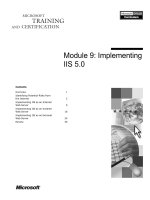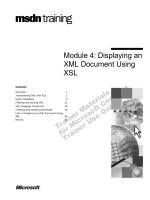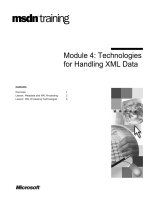Tài liệu Module 4: Implementing and Managing DHCP ppt
Bạn đang xem bản rút gọn của tài liệu. Xem và tải ngay bản đầy đủ của tài liệu tại đây (1.26 MB, 48 trang )
Module 4: Implementing
and Managing DHCP
Contents
Overview
Overview of DHCP
1
2
Installing the DHCP Service
12
Authorizing the DHCP Service
13
Lab A: Configuring the DHCP Service
15
Creating and Configuring a Scope
17
Configuring DHCP in a Routed Network
29
Supporting DHCP
33
Review
40
Information in this document, including URL and other Internet Web site references, is subject to
change without notice. Unless otherwise noted, the example companies, organizations, products,
domain names, e-mail addresses, logos, people, places, and events depicted herein are fictitious,
and no association with any real company, organization, product, domain name, e-mail address,
logo, person, places or events is intended or should be inferred. Complying with all applicable
copyright laws is the responsibility of the user. Without limiting the rights under copyright, no
part of this document may be reproduced, stored in or introduced into a retrieval system, or
transmitted in any form or by any means (electronic, mechanical, photocopying, recording, or
otherwise), or for any purpose, without the express written permission of Microsoft Corporation.
Microsoft may have patents, patent applications, trademarks, copyrights, or other intellectual
property rights covering subject matter in this document. Except as expressly provided in any
written license agreement from Microsoft, the furnishing of this document does not give you any
license to these patents, trademarks, copyrights, or other intellectual property.
2001 Microsoft Corporation. All rights reserved.
Microsoft, MS-DOS, Windows, Windows NT,
copy editor. Microsoft, MS-DOS, Windows, and Windows NT are listed first, followed by all
other Microsoft trademarks listed in alphabetical order. > are either registered trademarks or
trademarks of Microsoft Corporation in the U.S.A. and/or other countries.
The names of actual companies and products mentioned herein may be the trademarks of their
respective owners.
Module 4: Implementing and Managing DHCP
iii
Instructor Notes
Presentation:
80 Minutes
Labs:
30 Minutes
This module provides students with the knowledge and skills necessary to
configure automatic Internet Protocol (IP) addressing in a Microsoft®
Windows® 2000 network by using Dynamic Host Configuration Protocol
(DHCP).
At the end of this module, students will be able to:
!
Define DHCP and describe how to use it on a network.
!
Install the DHCP service.
!
Authorize the DHCP service.
!
Create and configure a scope.
!
Configure DHCP in a routed network.
!
Support DHCP on a network.
Materials and Preparation
This section provides you with the required materials and preparation tasks that
are needed to teach this module.
Required Materials
To teach this module, you need the Microsoft PowerPoint® file 2126a_04.ppt.
Preparation Tasks
To prepare for this module, you should:
!
Read all of the materials for this module.
!
Complete the labs.
!
Read the white paper Dynamic Host Configuration Protocol for
Windows 2000 Server, under Additional Reading on the Web page on the
Student Materials compact disc.
!
Read the entire “Dynamic Host Configuration Protocol” section in the
Microsoft Windows 2000 Server Resource Kit.
!
Read the following RFCs under Additional Reading on the Web page on
the Student Materials compact disc:
• RFC 951, Bootstrap Protocol (BOOTP)
• RFC 1534, Interoperation Between DHCP and BOOTP
• RFC 1542, Clarifications and Extensions for the Bootstrap Protocol
• RFC 2131, Dynamic Host Configuration Protocol
• RFC 2132, DHCP Options and BOOTP Vendor Extensions
iv
Module 4: Implementing and Managing DHCP
Module Strategy
Use the following strategy to present this module:
!
Overview of DHCP
This section is designed to provide an overview of DHCP and how it works
to assign IP addresses to client computers automatically. Start by explaining
the difference between automatic and manual IP address assignment. Next,
explain how DHCP operates. Keep this description basic and easy to
understand. Do not present too much detail yet, because detailed operations
are covered later in this module.
Next, describe the IP lease generation process and the lease renewal process.
Describe the message types that are used during lease generation and
renewal. Then, explain the requirements for DHCP server and client
computers.
!
Installing the DHCP Service
This section is designed to explain the installation process for DHCP.
Explain the steps for installing the DHCP service. Be sure to point out the
importance of assigning a static IP address to the DHCP server.
!
Authorizing the DHCP Service
This section is designed to explain the authorization process for a DHCP
server. Explain to students why they must authorize a new DHCP server,
and what happens to a DHCP server that is not authorized. Then describe
the process for authorizing a DHCP server. Use the animated slide to help
explain this content.
!
Creating and Configuring a Scope
This section is designed to explain how to create and configure DHCP
scopes. Start by defining a scope. Explain the components of a scope and
why they are important. Next, explain how to create a scope by using the
New Scope Wizard. Then, explain how to configure a scope with options.
Explain the common scope options and the ones that are supported by
DHCP.
Next, explain how to customize the use of scope options to apply to specific
types of computers. Do not spend too much time defining vendor classes
because these are covered later in the module.
Finally, explain how to reserve IP addresses for client computers. Explain
when it is appropriate to reserve IP addresses for client computers and when
it is not appropriate.
Module 4: Implementing and Managing DHCP
!
v
Configuring DHCP in a Routed Network
This section is designed to explain how to configure DHCP in a routed
network. First, explain the options for configuring DHCP in a routed
environment. Explain the options, the application for each option, and the
benefits and drawbacks of each option. Next, provide more detail on using a
DHCP relay agent. Explain the messages that a DHCP relay agent uses and
how it works to forward lease requests across subnets. Then, explain how to
install a DHCP relay agent, and how to configure a DHCP relay agent.
!
Supporting DHCP
This section is designed to explain how to support DHCP. Start by
explaining how to monitor the DHCP service and the reasons for monitoring
the DHCP service. Explain how to enable logging and describe the
information that logging provides. Next, explain how to troubleshoot the
DHCP database when problems arise. Explain where the database is stored,
and what students must do to troubleshoot the database. Then, explain the
steps and guidelines to remove a DHCP server from the network. Explain
the conditions under which students must perform this task, and explain the
requirements so that other network servers can resume the work of the
server that is being removed from the network.
Module 4: Implementing and Managing DHCP
1
Overview
Slide Objective
To provide an overview of
the module topics and
objectives.
!
Overview of DHCP
Lead-in
!
Installing the DHCP Service
!
Authorizing the DHCP Service
!
Creating and Configuring a Scope
!
Configuring DHCP in a Routed Network
!
Supporting DHCP
In this module, you will learn
how to use DHCP to
automate the assignment of
IP addresses.
Depending on the size of your network, the management and assignment of
Internet Protocol (IP) addresses to client computers can require a significant
amount of time and effort. But with a Microsoft® Windows® 2000 network, you
can enable dynamic IP addressing by using the Dynamic Host Configuration
Protocol (DHCP) on a DHCP server to automate the assignment and
management of network IP addresses.
At the end of this module, you will be able to:
!
Define DHCP and describe how to use it on a network.
!
Install the DHCP service.
!
Authorize the DHCP service.
!
Create and configure a scope.
!
Configure DHCP in a routed network.
!
Support DHCP on a network.
2
Module 4: Implementing and Managing DHCP
" Overview of DHCP
Slide Objective
To introduce topics related
to DHCP functionality.
Lead-in
To implement DHCP
effectively, you must
understand how DHCP
works, including the lease
generation and renewal
processes.
!
Manual vs. Automatic TCP/IP Configuration
!
DHCP Operation
!
The DHCP Lease Generation Process
!
The DHCP Lease Renewal Process
!
Requirements for DHCP Servers and Clients
A DHCP server uses a lease generation process to assign IP addresses to client
computers for a specific period of time. IP address leases are normally
temporary, so DHCP clients must periodically attempt to renew their leases
with the DHCP server. Understanding the details of the DHCP lease generation
and renewal process provides a foundation for effectively implementing
dynamic IP addressing in your network environment.
Module 4: Implementing and Managing DHCP
Manual vs. Automatic TCP/IP Configuration
Slide Objective
To compare manual TCP/IP
configuration with automatic
configuration through
DHCP.
Lead-in
Let’s compare the process
for manually configuring IP
addresses with using
DHCP.
Manual
Manual TCP/IP
TCP/IP Configuration
Configuration
Automatic
Automatic TCP/IP
TCP/IP Configuration
Configuration
Disadvantages
Advantages
IP addresses entered manually
on each client computer
IP addresses are supplied
automatically to client computers
Possibility of entering
incorrect or invalid IP address
Ensures that clients always use
correct configuration information
Incorrect configuration can
lead to communication and
network problems
Eliminates common source of
network problems
Administrative overhead on
networks where computers are
frequently moved
Client configuration updated
automatically to reflect changes in
network structure
To understand why DHCP is useful for configuring Transmission Control
Protocol/Internet Protocol (TCP/IP) on client computers, it helps to compare
manual TCP/IP configuration with automatic configuration by using DHCP.
Manual TCP/IP Configuration
When you configure TCP/IP manually on your network, you must enter an IP
address on each client computer. In some cases, users enter an incorrect or
invalid IP address instead of a valid IP address from the network administrator.
Using an incorrect address can cause network problems that are difficult to
trace.
Also, typographical errors in the IP address, subnet mask, or default gateway
can result in an incorrect default gateway or subnet mask, or problems
associated with duplicate IP addresses, which cause communication problems.
Moreover, on networks where computers frequently move from one subnet to
another, manually entering IP addresses can take valuable time.
Automatic TCP/IP Configuration
Using DHCP to configure TCP/IP automatically means that users no longer
need to acquire an IP address from an administrator. Instead, the DHCP server
automatically supplies all of the necessary configuration information to DHCP
clients. The DHCP server also ensures that network clients use correct
configuration information, thereby eliminating a common source of network
problems. Finally, DCHP automatically updates client configuration
information to reflect changes in network structure and the relocation of users
to other physical networks, without manually reconfiguring client IP addresses.
3
4
Module 4: Implementing and Managing DHCP
DHCP Operation
Slide Objective
Non-DHCP Client:
static IP
configuration
To introduce the
functionality of DHCP.
Lead-in
DHCP Client:
IP configuration
from
DHCP server
Each time that a DHCP
client starts, it requests IP
addressing information from
a DHCP server.
IP Address1
DHCP Client:
IP configuration
from DHCP server
IP Address2
DHCP
Database
IP Address1
IP Address2
IP Address3
DHCP
Server
Each time that a DHCP client starts, it requests an IP address from a DHCP
server. When the DHCP server receives the request, it selects an IP address
from a range of addresses defined in its database. The DHCP server offers this
address to the DHCP client.
If the client accepts the offer, the DHCP server leases the IP address to the
client for a specified period of time. The default duration of an IP address lease
is eight days, but this duration is configurable. The client then uses the IP
address to access the network.
The IP addressing information sent by the DHCP server to the DHCP client can
contain several elements, including:
!
An IP address.
!
A subnet mask.
!
Optional values, such as:
•
A default gateway address.
•
The IP addresses of Domain Name System (DNS) servers.
•
The IP addresses of Windows Internet Name Service (WINS) servers.
•
Domain name.
Note For more information about DHCP, see RFC 2131, Dynamic Host
Configuration Protocol, and RFC 2132, DHCP Options and BOOTP Vendor
Extensions, under Additional Reading on the Student Materials compact disc.
For more information about the Bootstrap Protocol (BOOTP) and how it
interacts with DHCP, see RFC 951, Bootstrap Protocol (BOOTP), RFC 1534,
Interoperation Between DHCP and BOOTP, and RFC 1542, Clarifications and
Extensions for the Bootstrap Protocol, under Additional Reading on the
Student Materials compact disc.
Module 4: Implementing and Managing DHCP
5
The DHCP Lease Generation Process
Slide Objective
To introduce the four
phases in the DHCP lease
generation process.
DHCP Client
DHCP Servers
1 IP
IP Lease
Lease Discovery
Discovery
Lead-in
The process that DHCP
uses to automatically
configure clients occurs in
four phases.
IP
IP Lease
Lease Offer
Offer
3
2
IP
IP Lease
Lease Request
Request
IP
IP Lease
Lease
4
Acknowledgement
Acknowledgement
DHCP uses a four-step process to lease IP addressing information to DCHP
clients:
1. IP lease discovery
Delivery Tip
Use the slide to briefly
describe the four steps.
2. IP lease offer
3. IP lease request
4. IP lease acknowledgement
The complete process is sometimes referred to as DORA: Discovery, Offer,
Request, and Acknowledgment.
Note If a computer has multiple network adapters that are bound to TCP/IP,
the DHCP process occurs separately over each adapter. The DHCP server
assigns a unique IP address to each adapter that is bound to TCP/IP.
IP Lease Discovery
The lease generation process begins when a client computer either starts or
initializes TCP/IP for the first time. The lease process also begins when a client
computer attempts to renew its lease and is denied, such as when you move a
client computer to another subnet.
The process starts when the client initializes a limited version of TCP/IP and
broadcasts a DHCP discovery (DHCPDISCOVER) message for IP addressing
information. The client does not yet have an IP address, so it uses 0.0.0.0 as the
source address. And because the client does not know the IP address of a DHCP
server, it uses 255.255.255.255 as the destination address. This broadcasts the
DHCPDISCOVER message to the entire subnet.
6
Module 4: Implementing and Managing DHCP
The DHCPDISCOVER message also contains the media access control (MAC)
address, which is the hardware address of the client’s network adapter. The
DHCPDISCOVER message also contains the client’s computer name so that
DHCP servers can determine which client sent the DHCPDISCOVER message.
IP Lease Offer
All DHCP servers that have an IP address that is valid for the network segment
to which the client is connected respond with a DHCP offer (DHCPOFFER)
message, which includes the following information:
!
The client’s hardware address
!
An offered IP address
!
A subnet mask
!
The length of the lease
!
A server identifier, which is the IP address of the offering DHCP server
Each responding DHCP server reserves the offered IP address so that it does
not offer it to another DHCP client before the requesting client accepts the
address.
The DHCP client waits one second for an offer. If it does not receive an offer, it
rebroadcasts the request four times at 2-, 4-, 8-, and 16-second intervals, plus a
random length of time between 0 and 1,000 milliseconds.
If the client does not receive an offer after four requests, it uses an IP address in
the reserved range from 169.254.0.1 through 169.254.255.254. The use of one
of these autoconfigured IP addresses ensures that clients on a subnet without a
DHCP server can communicate with each other. The DHCP client continues in
an attempt to find a DHCP server every five minutes.
When a DHCP server becomes available, clients receive valid IP addresses,
allowing them to communicate with hosts both on and off their subnet.
IP Lease Request
The DHCP client responds to the first offer that it receives by broadcasting a
DHCP request (DHCPREQUEST) message to accept the offer. The
DHCPREQUEST message includes the server identification of the server
whose offer it accepted. All other DHCP servers then retract their offers and
retain their IP addresses for other IP lease requests.
Module 4: Implementing and Managing DHCP
7
IP Lease Acknowledgement
The DHCP server that issues the accepted offer broadcasts a DHCP
acknowledgement (DHCPACK) message to acknowledge the successful lease.
This message contains a valid lease for the IP address and other configuration
information.
When the DHCP client receives the acknowledgment, TCP/IP initializes by
using the configuration information that the DHCP server provides. The client
also binds the TCP/IP protocol to the network services and network adapter,
permitting the client to communicate on the network.
Important All communication between a DHCP server and a DHCP client uses
User Datagram Protocol (UDP) ports 67 and 68. Some switches do not properly
forward DHCP broadcasts by default. For DHCP to function correctly, you may
need to configure these switches to forward broadcasts over these ports.
8
Module 4: Implementing and Managing DHCP
The DHCP Lease Renewal Process
Slide Objective
DHCPREQUEST
DHCPREQUEST
To illustrate how a DHCP
client renews a lease from a
DHCP server.
Source
SourceIP
IP Address
Address==192.168.0.77
192.168.0.77
Dest.
Dest. IP
IP Address
Address==192.168.0.108
192.168.0.108
Requested
RequestedIP
IPAddress
Address==192.168.0.77
192.168.0.77
Hardware
HardwareAddress
Address ==08004....
08004....
Lead-in
All DHCP clients attempt to
renew their lease when 50
percent of the lease duration
has expired.
DHCPACK
DHCPACK
DHCP Client
Source
SourceIP
IPAddress
Address ==192.168.0.108
192.168.0.108
Dest.
Dest. IP
IP Address
Address==192.168.0.77
192.168.0.77
Offered
OfferedIP
IPAddress
Address==192.168.0.77
192.168.0.77
Client
Client Hardware
HardwareAddress
Address == 08004...
08004...
Subnet
Subnet Mask
Mask ==255.255.255.0
255.255.255.0
Length
Lengthof
ofLease
Lease ==88 days
days
Server
ServerIdentifier
Identifier==192.168.0.108
192.168.0.108
DHCP
DHCP Option:
Option: Router
Router== 192.168.0.1
192.168.0.1
DHCP Server
At specific intervals, a DHCP client attempts to renew its lease to ensure that it
has up-to-date configuration information.
Delivery Tip
Use the illustration to
explain the IP lease renewal
process.
Emphasize that the lease
renewal process involves
the latter two phases of the
lease generation process.
Automatic Lease Renewal
A DHCP client automatically attempts to renew its lease when 50 percent of the
lease duration expires. To attempt a lease renewal, the DHCP client sends a
DHCPREQUEST message directly to the DHCP server from which it obtained
the lease.
If the DHCP server is available, it renews the lease and sends the client a
DHCPACK message with the new lease duration and any updated configuration
parameters. The client updates its configuration when it receives the
acknowledgment. If the DHCP server is unavailable, the client continues to use
its current configuration parameters.
If a DHCP client cannot renew its lease at the 50 percent interval, the client
continues to use its current configuration parameters. It then broadcasts a
DHCPDISCOVER message to update its address lease when 87.5 percent of the
current lease duration expires. At this stage, the DHCP client accepts a lease
that is issued by any DHCP server.
Note If a client requests an invalid or duplicate address for the network, a
DHCP server can respond with a DHCP denial (DHCPNAK) message. This
message forces the client to release its IP address and obtain a new, valid
address.
Module 4: Implementing and Managing DHCP
9
If a DHCP server responds with a DHCPOFFER message to update the client’s
current lease, the client can renew its lease based on the server that offered the
message and continue operation.
If the lease expires, the client must immediately discontinue its use of the
current IP address. The DHCP client then begins the DHCP lease process in an
attempt to lease a new IP address.
Note When you restart a DCHP client, it automatically attempts to renew the
IP address lease that it had when it shut down. If the lease request is
unsuccessful, the client attempts to contact the configured default gateway. If
the default gateway responds and lease time is still available, the DHCP client
uses the same IP address until its next lease renewal attempt. If the DHCP client
cannot renew the lease or contact the default gateway, it stops using the current
IP address. The client then uses an IP address in the reserved range from
169.254.0.1 through 169.254.255.254 and tries to contact a DHCP server every
five minutes.
Manual Lease Renewal
You can renew an IP lease manually if you need to update DHCP configuration
information immediately. For example, if you want DHCP clients to
immediately obtain the address of a newly installed router from a DHCP server,
renew the lease from the client to change this configuration.
Delivery Tip
Provide examples of when
you might want to release a
lease, such as when you
move a client to a different
network.
To renew the lease manually, use the ipconfig command with the /renew
switch. This command sends a DHCPREQUEST message to the DHCP server
to update configuration options and to renew the lease time.
Note Clients using Microsoft Windows 3.51, Microsoft Windows NT® version
4.0, Windows 2000, and Microsoft Windows XP can use the ipconfig
command with the /release switch to release a lease (for example, if you are
relocating a client from one subnet to another). This command sends a
DHCPRELEASE message to the DHCP server to release a client lease. After
you issue this command, the client can no longer communicate on the network
by using TCP/IP. Clients using Microsoft Windows 95 or Microsoft Windows
98 must use the winipcfg command to release an IP lease.
10
Module 4: Implementing and Managing DHCP
Requirements for DHCP Servers and Clients
Slide Objective
To describe the
requirements for DHCP
servers and clients.
!
Lead-in
Before you implement
DHCP, you must ensure
that the servers and clients
meet certain requirements.
!
Windows 2000 DHCP Service Requirements
#
The DHCP service
#
Static IP address, subnet mask, and default gateway
#
Range of valid IP addresses
DHCP Clients
#
Windows 2000 Professional, Windows 2000 Server, Windows XP
#
Windows NT Server or Workstation 3.51 or later
#
Windows 95 or Windows 98
#
Windows for Workgroups 3.11, running TCP/IP-32
#
Microsoft Network Client 3.0 for MS-DOS
#
LAN Manager 2.2c
#
Non-Microsoft operating systems
The Windows 2000 DHCP service has specific software requirements for the
server and client computers.
Delivery Tip
Mention that the DHCP
server does not need to be
a domain controller.
Also mention that a DHCP
server cannot also be a
DHCP client.
DHCP Server Requirements
All products in the Windows 2000 Server family include the DHCP service.
Consequently, a server running any of the Windows 2000 Server family of
operating systems can serve as a DHCP server.
A computer running Windows 2000 Server and acting as a DHCP server
requires:
!
Installation of the DHCP service.
!
A static IP address, a subnet mask, and if needed, a default gateway.
!
A range of valid IP addresses for lease or assignment to clients.
DHCP Clients
You must configure client computers to automatically obtain IP addresses from
a DHCP server. Client computers running any of the following operating
systems can be DHCP clients:
!
Windows 2000 Professional, Windows 2000 Server, and Windows XP
!
Microsoft Windows NT Server version 3.51 or later, or Windows NT
Workstation version 3.51 or later
!
Windows 95 or Windows 98
!
Windows for Workgroups version 3.11 with TCP/IP-32 installed
Module 4: Implementing and Managing DHCP
!
Microsoft MS-DOS® with the Microsoft Network Client version 3.0 for
MS-DOS installed, and using the real-mode TCP/IP driver
!
Microsoft LAN Manager version 2.2c (LAN Manager 2.2c for OS/2 is not
supported)
!
Many non-Microsoft operating systems
Enabling DHCP Clients
To enable DHCP support on a client computer that is running Windows 2000
and Windows XP, you must configure the TCP/IP properties on that computer
so that the computer obtains an IP address automatically.
To configure clients running Windows 2000 and Windows XP to obtain IP
addresses automatically:
1. Open the Properties dialog box for the network connection that you are
configuring.
2. Click Internet Protocol (TCP/IP), and then click Properties.
3. In the Internet Protocol (TCP/IP) Properties dialog box, on the General
tab, click Obtain an IP address automatically.
4. If you assign DNS server addresses by using DHCP, click Obtain DNS
server address automatically.
5. Click OK twice.
11
12
Module 4: Implementing and Managing DHCP
Installing the DHCP Service
Slide Objective
To introduce the interface
for installing the DHCP
service.
Networking Services
To add or remove a component, click the check box. A shaded box means that only part
of the component will be installed. To see what’s included in a component, click Details.
Subcomponents of Networking Services:
Lead-in
COM Internet Services Proxy
You install the DHCP
service on a computer
running Windows 2000
Server to create a DHCP
server.
0.0 MB
0.8 MB
0.0 MB
Domain Name System (DNS)
Dynamic Host Configuration Protocol (DHCP)
0.0 MB
Internet Authentication Service
0.0 MB
QoS Admission Control Service
0.0 MB
Simple TCP/IP Services
0.0 MB
Site Server LDAP Services
1.8 MB
Description:
Enables a network connected to the Internet to automatically assign a
temporary IP address to a host when the host connects to the network.
Total disk space required:
Space available on disk:
0.9 MB
Details...
912.4 MB
OK
Cancel
To create a DHCP server, you must install the DHCP service on a computer
running Windows 2000 Server.
Delivery Tip
Emphasize the need for
providing a static TCP/IP
configuration for a DHCP
server.
Important Before you can install the DHCP service on the computer that you
want to designate as the DHCP server, you must specify a static IP address,
subnet mask, and default gateway address for the network adapter that is bound
to TCP/IP.
For more information about configuring these parameters, see “Configure
TCP/IP for Static Addressing” in Windows 2000 Server Help.
To install the DHCP service:
1. In Control Panel, double-click Add/Remove Programs.
2. In Add/Remove Programs, click Add/Remove Windows Components.
3. In the Windows Components Wizard, on the Windows Components page,
under Components, click Networking Services, and then click Details.
4. In the Networking Services dialog box, under Subcomponents of
Networking Services, select the Dynamic Host Configuration Protocol
(DHCP) check box, and then click OK.
5. Click Next.
Module 4: Implementing and Managing DHCP
13
Authorizing the DHCP Service
Slide Objective
To illustrate DHCP server
authorization in a domain.
Lead-in
In Windows 2000, you must
authorize a DHCP server
before the server can issue
leases to DHCP clients.
Domain Controller/
DHCP Server
! If authorized,
the service starts
and releases an IP
address
! If unauthorized,
the service starts, logs
an error, and will not
respond to clients
DHCP Server
DHCP service
checks for
authorization
Clients
DHCP Server
You must authorize a DHCP server before the server can issue leases to DHCP
clients. By requiring authorization of the DHCP servers, you can prevent
unauthorized DHCP servers from offering potentially invalid IP addresses to
clients. This requirement provides a network administrator a great degree of
control over IP lease assignments in a Windows 2000 network.
Note Only DHCP servers running Windows 2000 Server check for
authorization. Other DHCP servers can still operate even though they are not
authorized.
Detection of Unauthorized DHCP Servers
For DHCP authorization to work correctly, you must configure your network so
that when the DHCP service starts, it sends out a DHCP informational
(DHCPINFORM) message to the local broadcast address (255.255.255.255).
When this message is sent, other DHCP servers reply with DHCP
acknowledgement (DHCPACK) messages, which contain information about
any Active Directory™ directory service root domain identified by each DHCP
server.
The server that is attempting to initialize the DHCP service then contacts a
domain controller in each of the domains that it identifies. This server queries
Active Directory for a list of DHCP servers that are currently authorized to
operate on the network.
If the DHCP server is authorized, the DHCP service starts and releases an IP
address to that computer. If the DHCP server is not authorized, the DHCP
service starts, logs an error in the system log, and ignores all client requests.
14
Module 4: Implementing and Managing DHCP
Note A DHCP server broadcasts a DHCPINFORM message every five
minutes in an attempt to detect other DHCP servers on the network. This
repeated broadcast of messages enables the server to determine changes in its
authorization status and to update its status.
Authorizing a DHCP Server
To authorize a DHCP server:
Delivery Tip
Demonstrate the process for
authorizing a DHCP server.
1. On the Administrative Tools menu, open DHCP.
2. In the console tree, right-click DHCP, and then click Manage authorized
servers.
3. In the Manage Authorized Servers dialog box, click Authorize.
4. In the Authorize DHCP Server dialog box, type the name or IP address of
the DHCP server to authorize, and then click OK.
5. In the DHCP message box, click Yes to confirm the authorization.
Important To authorize a DHCP server, you must be a member of the
Enterprise Administrators group. This group has network-wide administrative
privileges.
For more information about delegating the ability to authorize DHCP servers to
a user who is not a member of the Enterprise Administrators group, see “To
Delegate Ability to Authorize DHCP servers to a Non-Enterprise
Administrator” in Windows 2000 Server Help.