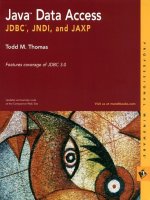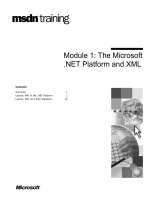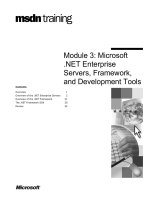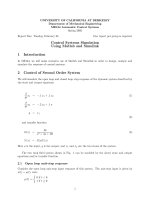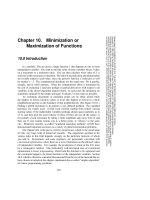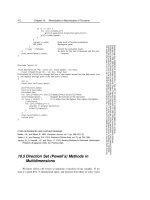Tài liệu Bonus Reference VB.NET Functions and Statements pptx
Bạn đang xem bản rút gọn của tài liệu. Xem và tải ngay bản đầy đủ của tài liệu tại đây (221.75 KB, 57 trang )
Bonus Reference
VB.NET Functions and
Statements
This bonus reference describes
the functions and statements that are supported by Visual
Basic .NET, grouped by category. When you’re searching for the statement to open a file, you
probably want to locate all file I/O commands in one place. This is exactly how this reference is
organized. Moreover, by grouping all related functions and statements in one place, I can present
examples that combine more than one function or statement.
The majority of the functions are the same as in VB6. One difference is that many of the VB6
statements are implemented as functions in VB.NET. Moreover, many VB6 functions have an
equivalent method in a Framework class. VB programmers are so accustomed to the old func-
tions that they will not consider the alternatives—at least for a while. The Len() function of VB6
returns the length of a string. In VB.NET you can retrieve the length of a string with the Length
method of a string variable. If strVar is declared as string variable, you can retrieve its length by
calling the Length method:
Dim strVar As String = “a short string”
Console.WriteLine(“The string contains “ & strVar.Length & “ characters”)
Or you can call the Len() function passing the name of the string as argument:
Dim strVar As String = “a short string”
Console.WriteLine(“The string contains “ & Len(strVar) & “ characters”)
Most of the built-in functions are VB6 functions, and they accept optional arguments.
VB.NET uses overloaded forms of the same function, and this is an important difference you
have to keep in mind as you work with the built-in functions. If you omit an optional argument,
you must still insert the comma to indicate that an argument is missing. Optional arguments are
enclosed in square brackets. The Mid() function, for example, extracts a number of characters
from a string, and its syntax is
newString = Mid(string[, start][, length])
The starting location of the characters to be extracted is specified by the start argument, and the
number of characters to be extracted is length. If you omit the start argument, the extraction starts
with the first character in the string. If you omit the length argument, all the characters from the
specified position to the end of the string are extracted. The only mandatory argument is the first one,
which is the string from which the characters will be extracted, and this argument can’t be omitted.
The methods of the various classes are discussed in detail in the book. This bonus reference con-
tains all the functions supported by VB.NET, and these functions are listed by category in Table 1.
Items in the table that are not followed by parentheses are statements and are also described in this
reference.
Table 1: VB.NET Functions by Type
Type Functions
Input/Output InputBox(), MsgBox()
File and Folder Manipulation ChDir(), ChDrive(), CurDir(), Dir(), FileCopy(), FileDateTime(), FileLen,
GetAttr(), Kill, MkDir(), Rename(), RmDir(), SetAttr()
Data Type Identification IsArray(), IsDate(), IsDBNull(), IsNothing() IsNumeric(), IsReference,
TypeName(), VarType()
Variable Type Conversion CBool(), CByte(), CChar(), CDate(), CDbl(), CDec(), CInt(), CLng(), CObj(),
CShort(), CSng(), CStr(), CType()
String Manipulation Asc(), AscW(), Chr(), ChrW(), Filter(), InStr(), InStrRev(), Join(), LCase(),
Left(), Len(), LTrim(), Mid(), Mid, Replace(), Right(), RTrim(), Space(),
Split(), StrComp(), StrConv(), StrDup(), StrReverse(), Trim(), UCase()
Data Formatting Format(), FormatCurrency(), FormatDateTime(), FormatNumber(),
FormatPercent(), LSet(), RSet(), Str(), Val()
Math Abs(), Atan(), Cos(), Exp(), Fix(), Hex(), Int(), Log(), Oct(), Pow(),
Round(), Sin(), Sqrt(), Tan()
Date and Time DateAdd(), DateDiff(), DatePart(), DateSerial(), DateValue(), Day(),
Hour(), Minute(), Month(), MonthName(), Now(), Second(),
TimeSerial(), TimeValue(), Weekday(), WeekdayName(), Year()
Financial DDB(), FV(), IPmt(), IRR(), MIRR(), NPer(), NPV(), Pmt(), PPmt(), PV(),
Rate(), SLN(), SYD()
File I/O EOF(), FileAttr(), FileClose(), FileOpen(), FileGet(), FilePut(), FreeFile(),
Input(), LineInput(), Loc(), Lock(), LOF(), Print(), PrintLine(), Reset(),
Seek(), Unlock(), Width(), Write(), WriteLine()
Random Numbers Rnd(), Randomize
Graphics QBColor(), RGB()
Registry DeleteSetting(), GetAllSettings(), GetSetting(), SaveSetting()
Application Collaboration AppActivate(), Shell()
Miscellaneous Beep, CallByName(), Choose(), Environ(), IIf(), Option, Switch()
BONUS REFERENCE VB.NET FUNCTIONS AND STATEMENTS
chF2
These functions and statements are described in the following sections, along with examples. The
entries are not discussed alphabetically within each category. I start with the simpler ones so that I
can present examples that combine more than one function and/or statement.
Input/Output
Visual Basic provides two basic functions for displaying (or requesting) information to the user:
MsgBox() and InputBox(). Windows applications should communicate with the user via nicely
designed forms, but the MsgBox() and InputBox() functions are still around and quite useful.
InputBox(prompt[, title][, default][, xpos][, ypos])
The InputBox() function displays a dialog box with a prompt and a TextBox control and waits for
the user to enter some text and click the OK or Cancel button. The arguments of the InputBox()
function are shown in Table 2.
Table 2: Arguments of the InputBox() Function
Argument What It Is Description
prompt The prompt that appears in the dialog box If necessary, the prompt is broken into multiple
lines automatically. To control line breaks from
within your code, use a carriage return charac-
ter or a linefeed character (vbCr, vbLf).
title The title of the dialog box If you omit this argument, the application’s
name is displayed as the title.
default The default input (if any) If you anticipate the user’s response, use this
argument to display it when the dialog box is
first opened.
xpos, ypos Expressed in twips.
The simplest format of the InputBox() function is as follows:
SSN = InputBox(“Please enter your social security number”)
The string that the user enters in the dialog box is assigned to the variable SSN. The return value
is always a string, even if the user enters numeric information. When prompting for input with the
InputBox() function, always check the value returned by the function. At the very least, check for a
blank string. Use the IsNumeric() function if you expect the user to enter a number, use the IsDate()
function if you expect the user to enter a date, and so on.
BDay = InputBox(“Please enter your birth date”)
If IsDate(BDay) Then
MsgBox(“Preparing your horoscope”)
Else
MsgBox(“Please try again with a valid birth date”)
End If
The coordinates of the top-left corner of the
dialog box
chF3
INPUT/OUTPUT
MsgBox(prompt[, buttons][, title])
The MsgBox() function displays a dialog box with a message and waits for the user to close it by
clicking a button. The message is the first argument (prompt). The simplest form of the MsgBox()
function is as follows:
MsgBox(“Your computer is running out of memory!”)
This function displays a message in a dialog box that has an OK button. The MsgBox() function
can display other buttons and/or an icon in the dialog box and return a numeric value, depending on
which button was clicked. Table 3 summarizes the values for the buttons argument.
Table 3: The MsgBoxStyle Enumeration
Constant Value Description
Button Values
OKOnly 0 Displays OK button only.
OKCancel 1 Displays OK and Cancel buttons.
AbortRetryIgnore 2 Displays Abort, Retry, and Ignore buttons.
YesNoCancel 3 Displays Yes, No, and Cancel buttons.
YesNo 4 Displays Yes and No buttons.
RetryCancel 5 Displays Retry and Cancel buttons.
Icon Values
Critical 16 Displays Critical Message icon.
Question 32 Displays Warning Query icon.
Exclamation 48 Displays Warning Message icon.
Information 64 Displays Information Message icon.
Default Button
DefaultButton1 0First button is default.
DefaultButton2 256 Second button is default.
DefaultButton3 512 Third button is default.
DefaultButton4 768 Fourth button is default.
Modality
ApplicationModal 0 The user must respond to the message box before switch-
ing to any of the Forms of the current application.
SystemModal 4096 All applications are suspended until the user responds to
the message box.
BONUS REFERENCE VB.NET FUNCTIONS AND STATEMENTS
chF4
Button values determine which buttons appear in the dialog box. Notice that you can’t choose
which individual buttons to display; you can only choose groups of buttons.
Icon values determine an optional icon you can display in the dialog box. These are the common
icons used throughout the Windows user interface to notify the user about an unusual or excep-
tional event.
Default button values determine which button is the default one; pressing Enter activates this but-
ton. The constants
ApplicationModal
and
SystemModal
determine whether the message box is modal.
To combine any of these settings into a single value, simply add their values.
Finally, the MsgBox() function returns an integer, which indicates the button pressed, according
to Table 4.
Table 4: The MsgBoxResult Enumeration
Constant Value
OK 1
Cancel 2
Abort 3
Retry 4
Ignore 5
Yes 6
No 7
To display a dialog box with the OK and Cancel buttons and the Warning Message icon, add the
values
MsgBoxStyle.Exclamation
and
MsgBoxStyle.OKCancel
as follows:
cont = MsgBox(“This operation may take several minutes”, _
MsgBoxStyle.Exclamation + MsgBoxStyle.OKCancel)
The value returned by the MsgBox() function is a member of the MsgBoxResult enumeration,
which is shown in Table 4. Your program continues with the operation if the value of cont is
MsgBoxResult.OK
.
To display a dialog box with the Yes and No buttons and the Critical Message icon, add the val-
ues 4 and 16 as follows:
cont = MsgBox(“Incomplete data. Would you like to retry?”, _
MsgBoxStyle.YesNo + MsgBoxStyle.Critical)
If cont = MsgBoxResult.Yes Then ‘ user clicked Yes
{ prompt again }
Else ‘ user clicked No
{ exit procedure }
Endif
chF5
INPUT/OUTPUT
File and Folder Manipulation
The following Visual Basic functions manipulate files and folders (move and rename files, create
new folders and delete existing ones, and so on). The functions discussed in this section do not
manipulate the contents of the files. Most of them are equivalent to the members of the File and
Directory objects, discussed in Chapter 13. They are also equivalent to the basic DOS commands
for manipulating files and folders.
GetAttr(pathname)
This function returns an integer (a member of the FileAttribute enumeration) representing the
attributes of a file, directory, or folder, according to Table 5.
Table 5: The FileAttribute Enumeration
Constant Value Attribute
Normal 0Normal
ReadOnly 1Read-only
Hidden 2 Hidden
System 4System
Volume 8Volume label
Directory 16 Directory or folder
Archive 32 File has changed since last backup
To determine which attributes are set, use the AND operator to perform a bitwise comparison of
the value returned by the GetAttr() function and the value of one or more attributes. If the result is
not zero, that attribute is set for the named file. For example, to find out if a file is read-only, use a
statement such as the following:
Result = GetAttr(FName) And FileAttribute.ReadOnly
If the file Fname has its read-only attribute set, Result will be 1. If not, Result will be 0, regardless of
the values of any other attributes. To find out whether a file has its archive attribute set, then the
statement
Result = GetAttr(FName) And FileAttribute.Archive
will assign the value 32 to the Result variable.
If the file has both its archive and read-only attributes set, the GetAttr() function will return the
value 33. However, you must AND this value with the appropriate constant to find out whether a
certain attribute is set.
BONUS REFERENCE VB.NET FUNCTIONS AND STATEMENTS
chF6
SetAttr(pathname, attributes)
The SetAttr() function sets the attributes of a file. The argument pathname is the path name of an
existing file and attributes is a numeric value that specifies one or more attributes. To set an attribute
without affecting any existing attributes, use a statement like
SetAttr(pathname, GetAttr(file_name) Or new_attribute)
The new_attribute argument can have any of the values shown in Table 5 in the preceding section.
To change multiple attributes, combine the corresponding values with the logical OR operator.
Notice that the statement
SetAttr(file_name, new_attribute)
will turn on a specific attribute, but it will clear all other attributes. If a file is read-only and hidden,
its Attributes property is 3 (1 + 2 according to Table 5). If you attempt to turn on the Archive
attribute by setting its Attributes property to 32, the other two attributes will be cleared. By combin-
ing the new attribute (32) and the existing attributes with the OR operator, the file will be read-
only, hidden, and archive.
To remove a specific attribute, first find out whether this attribute is already set, and then sub-
tract its value from the value returned by the GetAttr() function. To remove the Hidden attribute,
use a structure such as the following:
If GetAttr(file_name) And FileAttribute.Hidden Then
SetAttr(file_name, GetAttr(file_name) – FileAttribute.Hidden)
End If
You can also use the MsgBox() function to prompt the user to change the read-only attribute:
If GetAttr(file_name) And FileAttribute.ReadOnly Then
reply = MsgBox(“This is a read-only file. Delete it anyway?”, _
MsgBoxStyle.YesNo)
If reply = MsgBoxResult.Yes Then
SetAttr(file_name, GetAttr(file_name) - FileAttribute.ReadOnly)
Kill(file_name)
End If
Else
Kill(file_name)
End If
You can also use the XOR operator to reset an attribute. The call to the SetAttr() function can
also be written as follows (the two methods of resetting an attribute are equivalent):
SetAttr(file_name, GetAttr(file_name) Xor FileAttribute.ReadOnly)
Kill(pathname)
The Kill() function deletes the specified file permanently from the hard disk. The argument
pathname specifies one or more file names to be deleted. The Kill() function supports the use of
chF7
FILE AND FOLDER MANIPULATION
multiple-character (*) and single-character (?) wildcards to specify multiple files. If the specified file
does not exist, a runtime error is generated. The Kill() function is frequently used as follows:
Try
Kill(“C:\RESUME.OLD”)
Catch exc As Exception
End Try
The error handler prevents the runtime error that would occur if the specified file doesn’t exist or
can’t be deleted, and the program continues with the execution of the following statement.
The Kill() function does not move the specified file to the Recycle Bin; it permanently deletes the
file from the disk. If you move the file to the Recycle Bin with the FileCopy() function, the file will
appear in the Recycle Bin’s window, but you won’t be able to restore it.
FileDateTime(pathname)
This function returns the date and time when a file was created or last modified. The following
statement:
Console.WriteLine(FileDateTime(“myDocument.txt”))
returns a date/time value such as “21/11/01 14:13:02 PM”.
FileLen(pathname)
The FileLen() function returns a long integer value indicating the file’s length in bytes. The file
whose length you want to find out is passed as an argument to the function. The statement
MsgBox(“The file contains” & FileLen(“.\docs\myDocument.txt”) & “ bytes”)
displays the length of the specified file in a message box.
The FileLen() function is different from the LOF() function, which returns the length of a file
that has already been opened. See the description of the LOF() function in the section “File I/O.”
MkDir(path)
The MkDir() function creates a new folder (directory). The path argument can be the full path of the
new folder, or just a folder name, in which case a new folder is created under the current folder. The
statement:
MkDir(“C:\Users\New User”)
will create the
New User
folder under
C:\Users
, but only if the parent folder exists already. If
C:\Users
doesn’t already exist, you must call the MkDir() function twice, to create two folders, as
shown next:
MkDir(“C:\Users”)
MkDir(“C:\Users\New User”)
Alternatively, you can switch to the parent folder and then create the subfolder:
ChDrive(“C:\”)
ChDir(“C:\”)
BONUS REFERENCE VB.NET FUNCTIONS AND STATEMENTS
chF8
MkDir(“Users”)
ChDir(“Users”)
MkDir(“New User”)
You should also use the appropriate error-trapping code, because if a folder you attempt to create
exists already, a runtime error will occur.
RmDir(path)
The RmDir() function deletes a folder (directory), specified by the path argument. The argument
can’t contain wildcard characters (in other words, you can’t remove multiple folders with a single call
to the RmDir() function). Moreover, the folder must be empty; if not, a runtime error will occur.
To remove a folder containing files, use the Kill() function to delete the files first. In addition, you
must remove all subfolders of a given folder before you can remove the parent folder.
The statement:
RmDir(“C:\Users”)
will generate an error message. You must first remove the subfolder, then the parent folder:
RmDir(“C:\Users\New User”)
RmDir(“C:\Users”)
ChDir(path)
The ChDir() function changes the current folder (directory). If your application opens many disk
files, you can either specify the path name of each file, or switch to the folder where the files reside
and use their names only.
To switch to the folder
C:\Windows
, use the statement:
ChDir(“C:\Windows”)
If the argument of the ChDir() function doesn’t include a drive name, then ChDir() will attempt
to switch to the specified folder on the current drive. If no such folder exists, then the current folder
won’t change and a runtime error will be raised.
The ChDir() function changes the current folder but not the current drive. For example, if the
current drive is C:, the following statement changes the current folder to another folder on drive D:, but
C: remains the current drive:
ChDir “D:\TMP”
To change the current drive, use the ChDrive() function, described next.
You can also use relative folder names. The statement
ChDir(“..”)
takes you to the parent folder of the current folder, while the statement
ChDir(“..\MyFiles”)
takes you to the
MyFiles
folder of the parent folder (both the current folder and
MyFiles
are sub-
folders of the same folder).
chF9
FILE AND FOLDER MANIPULATION
ChDrive(drive)
The ChDrive() function changes the current drive. The drive argument must be the name of an exist-
ing drive. If the drive argument is a multiple-character string, ChDrive() uses only the first letter.
CurDir([drive])
The CurDir() function, when called without an argument, returns the name of the current folder in
the current drive. To find out the current folder on another drive, supply the drive’s name as argu-
ment. If you’re in a folder of the C: drive, the function
CDir = CurDir()
returns the current folder on the current drive. To find out the current folder on drive D:, call the
function CurDir() as follows:
DDir = CurDir(“D”)
Dir([pathname[, attributes]])
The Dir() function accepts two optional arguments and returns a string with the name of a file or
folder that matches the specified pathname or file attribute(s).
If you specify the first argument, which supports wildcard characters, Dir() will return the name
of the file or folder that matches the specification. If no file or folder matched the specification, an
empty string is returned (“”). The second argument is a numeric value, which specifies one or more
attributes, from the enumeration shown in Table 5 earlier in this reference. If the second argument is
omitted, only normal files (files without attributes) are returned.
A common use of the Dir() function is to check whether a specific file or folder exists. The
statement:
OCXFile = Dir(“C:\WINDOWS\SYSTEM\MSCOMCTL.OCX”)
will return “MSCOMCTL.OCX” if the specified file exists, an empty string otherwise.
To find out how many DLL files exist in your
WinNT\System
folder, you must specify a wildcard
specification and call the Dir() function repeatedly:
Dim DLLFile As String
Dim DLLFiles As Integer
DLLFile = Dir(“C:\WINNT\SYSTEM\*.DLL”)
If DLLFile <> “” Then DLLFiles = DLLFiles + 1
While DLLFile <> “”
DLLFile = Dir()
DLLFiles = DLLFiles + 1
End While
MsgBox(DLLFiles)
The Dir() function is called for the first time with an argument. If a DLL file is found, its name
is returned. Then the function is called repeatedly, this time without arguments. Each time it returns
the name of the next DLL file, until all DLL files that match the original specification are exhausted.
After the loop, the variable DLLFiles contains the number of DLL files in the
\WinNT\System
folder.
(There should be two dozen DLL files there, even on a bare-bones system.)
BONUS REFERENCE VB.NET FUNCTIONS AND STATEMENTS
chF10
If you want to find out whether there are any hidden DLL files in the
\WinNT\System
folder, sup-
ply the attributes arguments to the Dir() function:
HiddenFile = Dir(“C:\WINNT\SYSTEM\*.DLL”, FileAttribute.Hidden)
You can also combine multiple attributes by adding the corresponding constants.
To list all the subfolders in a given folder, you must specify the
FileAttribute.Directory
attrib-
ute, which returns folder names as well as the names of the normal files. To check whether an entry
is a folder or a file, you must also examine its attributes with the GetAttr() function. The following
loop counts the subfolders of the System folder.
Dim path, FName As String
Dim totFolders As Integer
path = “C:\”
FName = Dir(path, FileAttribute.Directory)
While FName <> “”
If (GetAttr(path & FName) And FileAttribute.Directory) = _
FileAttribute.Directory Then
Console.WriteLine(FName)
totFolders = totFolders + 1
End If
FName = Dir()
End While
Console.WriteLine(“Found “ & totFolders & “ folders”)
If you run this code segment, you’ll see a list of folder names followed by the total number of
folders under the specified folder.
FileCopy(source_file, dest_file)
The FileCopy() function copies a file to a new location on the hard disk. source_file is the name of the
file to be copied. If the file is in the current folder, then you can specify its name only. Otherwise, you
must specify the file’s path name. The dest_file argument specifies the target file name and may include a
folder and drive name. Notice that the file can’t be copied if an application is using it at the time.
To copy the file
C:\VBMaterial\Examples\Files.txt
to
D:\MasteringVB\Files.txt
, use the fol-
lowing statements:
source = “C:\VBMaterial\Examples\Files.txt”
destination = “D:\MasteringVB\Files.txt”
FileCopy(source, destination)
The FileCopy() function does not allow wildcard characters. In other words, you can’t use this
function to copy multiple files at once.
Rename(oldpath, newpath)
The Rename() function renames a disk file or folder. The existing file’s or folder’s name is specified
by the oldpath argument, and the new name is specified with the newpath argument. The path specified by
the newpath argument should not exist already. The statement
Rename(“C:\Users”, “C:\All Users”)
chF11
FILE AND FOLDER MANIPULATION
will rename the folder
C:\Users
to
C:\All Users
. The folder will be renamed even if it contains sub-
folders and/or files. If you attempt to rename two nested folders at once with a statement like the
following one:
Rename(“C:\Users\New User”, “C:\All Users\User1”)
a runtime error will be generated. Rename them one at a time (it doesn’t make any difference which
one is renamed first).
The Rename() function can rename a file and move it to a different directory or folder, if nec-
essary. However, it can’t move a folder (with or without its subfolders and files). If the folder
D:\New
User
folder exists, the following statement will move the file
UserProfile.cps
to the folder
New User
on the D: drive and rename it as well:
Rename(“C:\AllUsers\User1\Profile1.cps”, “D:\New User\UserProfile.cps”)
If the folder
D:\New User
does not exist, it will not be created automatically. You must first cre-
ate it, then move the file there. The Rename() function cannot create a new folder.
Notice that the Rename() function can not act on an open file. You must first close it, then
rename it. Like most file- and folder-manipulation statements of Visual Basic, the Rename func-
tion’s arguments don’t recognize wildcards.
Data Type Identification
The functions in this section merely identify a data type. To change data types, use the functions in
the following section, “Variable Type Conversion.”
IsArray(variable)
This function returns True if its argument is an array. If the variable names has been defined as
Dim names(100)
then the function
IsArray(names)
returns True.
IsDate(expression)
This function returns True if expression is a valid date. Use the IsDate() function to validate user data.
Dates can be specified in various formats, and validating them without the help of the IsDate() func-
tion would be a task on its own.
BDate = InputBox(“Please enter your birth date”)
If IsDate(BDate) Then
MsgBox “Date accepted”
End If
BONUS REFERENCE VB.NET FUNCTIONS AND STATEMENTS
chF12
IsDBNull(expression)
This function returns True if expression is DBNull. A DBNull value is a nonvalid value and is differ-
ent from the Nothing value. The DBNull value represents missing or nonexistent data.
IsNothing(expression)
This function returns a Boolean (True/False) value indicating whether expression represents an object
variable that hasn’t been instantiated yet. Let’s say you’ve declared an object variable with the follow-
ing statements:
Dim obj As Object
After this declaration, the expression
IsNothing(obj)
is True. Later in your code, you assign an
object to the obj variable with the following statement:
obj = New Rectangle(10, 100, 12, 12)
After the execution of this statement, obj is no longer Nothing. You can set it back to Nothing
explicitly to release the object it references (the Rectangle object):
obj = Nothing
You can also compare an object variable against the Nothing value with the following statement:
If IsNothing(obj) Then
{ code to initialize variable }
End If
{ code to process variable }
You can also use the Is keyword to compare an object variable against the Nothing value:
If obj Is Nothing Then
IsNumeric(expression)
This function returns True if expression is a valid number. Use this function to check the validity of
strings containing numeric data as follows:
age = InputBox(“Please enter your age”)
If Not IsNumeric(age) Then
MsgBox(“Please try again, this time with a valid number”)
End If
IsReference(expression)
This function returns a Boolean (True/False) value indicating whether expression represents an object
variable. To find out the type of object, use the TypeName() or VarType() functions, which are
described next.
chF13
DATA TYPE IDENTIFICATION
TypeName(variable_name)
This function returns a string that identifies the variable’s type. The variable whose type you’re
examining with the TypeName function may have been declared implicitly or explicitly. Suppose
you declare the following variables
Dim name As Integer
Dim a
The following statements produce the results shown in bold:
Console.WriteLine(TypeName(name))
Integer
Console.WriteLine(TypeName(a))
Nothing
a = “I’m a string”
Console.WriteLine(TypeName(a))
String
VarType(variable)
The VarType() function returns a member of the VariantType enumeration indicating the type of a
variable, according to Table 6.
Table 6: The VariantType Enumeration
Constant Description
Array Array
Boolean Boolean
Byte Byte
Char Character
Currency Currency
DataObject A data-access object
Date Date
Decimal Decimal
Double Double-precision floating-point number
Empty Empty (uninitialized)
Error Error
Integer Integer
Long Long integer
Null Null (no valid data)
Object Automation object
Short Short integer
Single Single-precision floating-point number
String String
UserDefinedType User-defined type (structure). Each member of the structure has its own type.
Variant Variant (used only with arrays of Variants)
BONUS REFERENCE VB.NET FUNCTIONS AND STATEMENTS
chF14
Variable Type Conversion
These functions convert their numeric argument to the corresponding type. With the introduction
of the Variant data type, these functions are of little use. You can use them to document your code
and show that the result of an operation should be of the particular type, but keep in mind that all
operands in an arithmetic operation are first converted to double-precision numbers for the greatest
possible accuracy. Table 7 lists the variable type conversion functions.
Table 7: Variable Type Conversion Functions
Function Converts Its Argument To
CBool(expression) Boolean (True/False)
CByte(expression) Byte
CChar(expression) Char
CDate(expression) Date
CDec(expression) Decimal
CDbl(expression) Double
CInt(expression) Integer
CLng(expression) Long
CObj(expression)Object
CShort(expression) Short
CSng(expression) Single
CStr(expression) String
CType(expression, type) The type specified
CType(varName, typeName)
This function converts the variable (or expression) specified by the first argument to the type speci-
fied by the second argument. The following statements convert the integer value 1,000 and the
string “1000” to Double values:
CType(1000, System.Double)
CType(“1000”, System.Double)
String Manipulation
The following functions manipulate strings. Visual Basic .NET provides an impressive array of
functions for string manipulation, as the average application spends most of its time operating on
strings, not numbers. This group contains a single statement, the Mid statement, which happens to
have the same name as the Mid() function. All the string-manipulation functions of Visual Basic
chF15
STRING MANIPULATION
have an equivalent method (or property) in the
System.String
class, as well as in the StringBuilder
class, which were described in Chapter 12.
Asc(character), AscW(string)
The Asc() function returns the character code corresponding to the character argument, and it works
on all systems, regardless of whether they support Unicode characters. If you specify a string as argu-
ment to the Asc() function, it will return the character code of the first character in the string.
The AscW() function returns the Unicode character code except on platforms that do not sup-
port Unicode, in which case, the behavior is identical to that of the Asc() function.
If you call either function with a string instead of a character, the character code of the string’s
first character is returned.
Chr(number), ChrW(number)
The Chr() function is the inverse of the Asc() function and returns the character associated with the
specified character code. Use this function to print characters that don’t appear on the keyboard
(such as line feeds or special symbols).
The ChrW() function returns a string containing the Unicode character except on platforms that
don’t support Unicode, in which case, the behavior is identical to that of the Chr() function.
LCase(string), UCase(string)
The LCase() function accepts a string as an argument and converts it to lowercase; the Ucase() func-
tion accepts a string as an argument and converts it to uppercase. After the following statements are
executed:
Title = “Mastering Visual Basic”
LTitle = LCase(Title)
UTitle = UCase(Title)
the variable LTitle contains the string “mastering visual basic”, and the variable UTitle contains the
string “MASTERING VISUAL BASIC”.
InStr([startPos,] string1, string2[, compare])
The InStr() function returns the position of string2 within string1. The first argument, which is
optional, determines where in string1 the search begins. If the startPos argument is omitted, the search
begins at the first character of string1. If you execute the following statements:
str1 = “The quick brown fox jumped over the lazy dog”
str2 = “the”
Pos = Instr(str1, str2)
the variable Pos will have the value 33. If you search for the string “he” by setting:
str2 = “he”
the Pos variable’s value will be 2. If the search begins at the third character in the string, the first
instance of the string “he” after the third character in the original string will be located:
Pos = InStr(3, str1, str2)
BONUS REFERENCE VB.NET FUNCTIONS AND STATEMENTS
chF16
This time the Pos variable will be 34.
The search is by default case-sensitive. To locate “the”, “The”, or “THE” in the string, specify
the last, optional argument, whose value is
CompareMethod.Binary
(default) for a case-sensitive
search and
CompareMethod.Text
for a case-insensitive search (Table 8).
Table 8: The CompareMethod Enumeration
Value Description
Binary Performs a binary (case-sensitive) comparison
Text Performs a textual (case-insensitive) comparison
The following statement locates the first occurrence of “the” in the string, regardless of case:
str1 = “The quick brown fox jumped over the lazy dog”
str2 = “the”
Pos = InStr(1, str1, str2, CompareMethod.Text)
The value of Pos will be 1. If you set the last argument to
CompareMethod.Binary
, the Pos variable
becomes 33.
InStrRev(string1, string2[, start][, compare])
This function returns the position of one string within another as does the InStr() function, but it
starts from the end of the string (hence InStrRev = “in string reverse”). The string1 argument is the
string being searched, and the string2 argument is the string being searched for. The other two argu-
ments are optional. The start argument is the starting position for the search. If it is omitted, the
search begins at the last character. Notice that in this function, the starting location of the search is
the third argument. The compare argument indicates the kind of comparison to be used in locating the
substrings, and its value is one of the members of the CompareMethod enumeration, listed in Table
8 earlier. If compare is omitted, a binary comparison is performed.
StrComp(string1, string2[, compare])
This function compares two strings and returns a value indicating the result, according to Table 9.
Table 9: Values Returned by the StrComp() Function
Value Description
–1 string1 is less than string2.
0 string1 is equal to string2.
1 string1 is greater than string2.
Null string1 and/or string2 is Null.
chF17
STRING MANIPULATION
The last argument of the StrComp() function determines whether the comparison will be case-
sensitive. If compare is
CompareMethod.Binary
(or omitted), the comparison is case-sensitive. If it’s
CompareMethod.Text
, the comparison is case-insensitive.
The following function:
StrComp(“Sybex”, “SYBEX”)
returns 1 (“Sybex” is greater than “SYBEX”, because the lowercase y character is after the uppercase
Y in the ASCII sequence). The function
StrComp(“Sybex”, “SYBEX”, CompareMethod.Text)
returns 0.
Left(string, number)
This function returns a number of characters from the beginning of a string. It accepts two argu-
ments: the string and the number of characters to extract. If the string date1 starts with the month
name, the following Left() function can extract the month’s abbreviation from the string, as follows:
date1 = “December 25, 1995”
MonthName = Left(date1, 3)
The value of the MonthName variable after the execution of the statements is “Dec”.
Right(string, number)
This function is similar to the Left() function, except that it returns a number of characters from the
end of a string. The following statements
date1 = “December 25, 1995”
Yr = Right(date1, 4)
assign to the Yr variable the value “1995”.
Mid(string, start, [length])
The Mid() function returns a section of a string of length characters, starting at position start. The fol-
lowing function:
Mid(“09 February, 1957”, 4, 8)
extracts the name of the month from the specified string.
If you omit the length argument, the Mid() function returns all the characters from the starting
position to the end of the string. If the specified length exceeds the number of characters in the
string after the start position, the remaining string from the start location is returned.
Mid(string, start[, length]) = new_string
In addition to the Mid() function, there’s a Mid statement, which does something similar. Instead of
extracting a few characters from a string, the Mid statement replaces a specified number of characters
in a String variable (specified with the first argument, string) with another string (the argument
BONUS REFERENCE VB.NET FUNCTIONS AND STATEMENTS
chF18
new_string). The location and count of characters to be replaced are specified with the arguments start
and length. The last argument is optional. If you omit it, all the characters from the starting character
to the end of the string will be replaced.
If you’re writing code that performs operations with long strings, you should use the String-
Builder class of the .NET Framework. StringBuilder variables are text variables, but the compiler can
handle them much more efficiently than strings. The StringBuilder class is discussed in detail in
Chapter 12.
Len(string)
The Len() function returns the length of a string. After the following statements execute:
Name = InputBox(“Enter your first name”)
NameLen = Len(Name)
the variable NameLen contains the length of the string entered by the user in the input box.
The Len() function is frequently used as a first test for invalid input, as in the following lines:
If Len(Name) = 0 Then
MsgBox (“NAME field can’t be empty”)
Else
MsgBox (“Thank you for registering with us”)
EndIf
The Len() function can accept any base type as argument, and it returns the number of bytes
required to store the variable. The expression
Len(12.01)
will return 8 (by default, floating-point values are stored in Double variables). The expression
Len(12)
will return 4, because integers are stored in 4 bytes.
LTrim(string), RTrim(string), Trim(string)
These functions trim the spaces in front of, after, and on both sides of a string, respectively. They
are frequently used in validating user input. Let’s say you want to make sure that the EMail variable
isn’t empty and you use the following If structure:
If EMail <> “” Then
MsgBox (“Applications without an e-mail address won’t be processed”)
End If
The preceding won’t, however, catch a string that only has spaces. To detect empty strings, use
the Trim() function instead:
If Trim(EMail) = “” Then
MsgBox (“Invalid Entry!”)
End If
chF19
STRING MANIPULATION
Space(number)
This function returns a string consisting of the specified number of spaces. The number argument is
the number of spaces you want in the string. This function is useful for formatting output and clear-
ing data in fixed-length strings.
StrDup(number, character)
This function returns a string of number characters, all of which are character. The following function:
StrDup(12, “*”)
returns the string “************”. Use the StrDup() function to create long patterns of special sym-
bols. The StrDup() function replaces the String() function of VB6.
StrConv(string, conversion)
This function returns a string variable converted as specified by the conversion argument, whose values
as shown in Table 10.
Table 10: The vbStrConv Enumeration
Constant Converts
UpperCase The string to uppercase characters
LowerCase he string to lowercase characters
ProperCase The first letter of every word in string to uppercase
Wide Narrow (single-byte) characters in string to wide (double-byte) characters*
Narrow Wide (double-byte) characters in string to narrow (single-byte) characters*
Katakana Hiragana characters in string to Katakana characters*
Hiragana Katakana characters in string to Hiragana characters*
TraditionalChinese Simplified Chineese to traditional Chinese*
SimplifiedChinese Traditional Chinese to simplified Chinese*
*Applies to Far East locales.
To perform multiple conversions, add the corresponding values. To convert a string to lowercase
and to Unicode format, use a statement such as the following:
newString = StrConv(txt, vbStrConv.LowerCase + vbStrConv.Unicode)
StrReverse(string)
This function reverses the character order of its argument. Its syntax is:
StrReverse(string)
where string is a string variable or expression that will be reversed.
BONUS REFERENCE VB.NET FUNCTIONS AND STATEMENTS
chF20
Filter(inputStrings, value[, include][, compare])
This function returns an array containing part of a string array, based on specified filter criteria. The
inputStrings argument is a one-dimensional array of the strings to be searched, and the value argument is
the string to search for. The last two arguments are optional. include indicates whether the function
should contain substrings that include or exclude the specified value. If True, the Filter() function
returns the subset of the array that contains value as a substring. If False, the Filter() function returns
the subset of the array that does not contain value as a substring. The compare argument indicates the
kind of string comparison to be used and can be either of the values (
CompareMethod.Binary
or
CompareMethod.Text
) in Table 8, shown previously in this reference.
The array returned by the Filter() function contains only enough elements to store the number
of matched items. To use the Filter() function, you must declare an array without specifying its
dimensions, which will accept the selected strings. Let’s say you have declared the Names array as
follows:
Dim selNames() As String
Dim Names() As String = {“Abe”, “John”, “John”, “Ruth”, “Pat”}
You can find out if the name stored in the variable myName is in the Names array by calling the
Filter() function as follows:
selNames = Filter(Names, myName)
If the name stored in the variable myName isn’t part of the Names array, selNames is an array with no
elements (its Length property is 0). If the name stored in the variable myName is “Abe,” the upper
bound of the array selNames will be 0, and the element
selNames(0)
will be “Abe.” If the value of the
myName variable is “John,” the upper bound of the selNames array will be 1, and the elements
sel-
Names(0)
and
selNames(1)
will have the value “John.”
You can also create an array that contains all the elements in the original, except for a specific
value. The array selNames created with the statement
selNames = Filter(Names, “Ruth”, False)
will have 4 elements, which are all the elements of the array Names except for “Ruth.”
Replace(expression, find, replacewith[, start][, count][, compare])
This function returns a string in which a specified substring has been replaced with another
substring, a specified number of times. The expression argument is a string on which the Replace
function acts. The find argument is the substring to be replaced, and replacewith is the replacement
string. The remaining arguments are optional. The start argument is the character position where
the search begins. If it is omitted, the search starts at the first character. The count argument
is the number of replacements to be performed. If it is omitted, all possible replacements will
take place. Finally, the compare argument specifies the kind of comparison to be performed. The
values of the compare argument are the members of the CompareMethod enumeration, described
in Table 8.
chF21
STRING MANIPULATION
Join(list[, delimiter])
This function returns a string created by joining a number of substrings contained in an array.
The list argument is a one-dimensional array containing the strings to be joined, and the optional
delimiter argument is a character used to separate the substrings in the returned string. If it is omitted,
the space character (“ ”) is used. If delimiter is a zero-length string, all items in the list are concate-
nated with no delimiters.
Split(expression[, delimiter][, count][, compare])
This function is the counterpart of the Join() function. It returns a one-dimensional array containing
a number of substrings. The expression argument is a string that contains the original string that will
be broken into smaller strings, and the optional delimiter argument is a character delimiting the sub-
strings in the original string. If delimiter is omitted, the space character (“ ”) is assumed to be the
delimiter. If delimiter is a zero-length string, a single-element array containing the entire expression
string is returned. The count argument is also optional, and it determines the number of substrings
to be returned. If it’s –1, all substrings are returned. The last argument, compare, is also optional and
indicates the kind of comparison to use when evaluating substrings. Its value can be one of the
CompareMethod enumeration’s members (Table 8).
Let’s say you have declared a string variable with the following path name:
path = “c:\win\desktop\DotNet\Examples\Controls”
The Split() function can extract the path’s components and assign them to the
parts
array, if called
as follows:
parts = Split(“c:\win\desktop\DotNet\Examples\Controls”, “\”)
To display the parts of the path, set up a loop such as the following:
For i = 0 To parts.GetUpperBound(0)
Console.WriteLine(parts(i))
Next
Data Formatting
In addition to the ToString method exposed by all VB.NET variables, all VB6 formatting functions
are supported by VB.NET.
Format(expression[, format[, firstdayofweek[, firstweekofyear]]])
This function returns a string containing an expression formatted according to instructions con-
tained in a format expression. The expression variable is the number, string, or date to be converted,
and format is a string that tells Visual Basic how to format the value. The string “hh:mm.ss”, for
example, displays the expression as a time string (if the first argument is a date expression).
The Format() function is used to prepare numbers, dates, and strings for display.
Atan(1)*4
cal-
culates pi with double precision; if you attempt to display the following expression:
Console.WriteLine(Math.Atan(1)*4)
BONUS REFERENCE VB.NET FUNCTIONS AND STATEMENTS
chF22
the number 3.14159265358979 is displayed. If this value must appear in a text control, chances are
good that it will overflow the available space.
You can control the number of decimal digits to be displayed with the following call to the For-
mat() function:
Console.WriteLine(Format(Math.Atan(1)*4, “##.####”))
This statement displays the result 3.1416. If you are doing financial calculations and the result turns
out to be 13,454.332345201, it would best to display it as a proper dollar amount, with a statement
such as the following:
amount = 13454.332345201
Console.WriteLine(Format(amount, “$###,###.##”))
These statements display the value $13,454.33.
The firstdayofweek and firstweekofyear arguments are used only in formatting dates. The firstdayofweek
argument determines the week’s first day and can have one of the values in Table 11. Similarly, first-
weekofyear determines the first week of the year, and it can have one of the values in Table 12.
Table 11: The DayOfWeek Enumeration
Constant Value Description
System 0Use NLS API setting
Sunday 1Sunday (default)
Monday 2Monday
Tuesday 3Tuesday
Wednesday 4Wednesday
Thursday 5 Thursday
Friday 6Friday
Saturday 7 Saturday
Table 12: The WeekOfYear Enumeration
Constant Value Description
System 0Uses NLS API setting
FirstJan1 1Year starts with the week of January 1
FirstFourDays 2Year starts with the week that has at least four days
FirstFullWeek 3Year starts with the first full week
chF23
DATA FORMATTING
There are many formatting strings for all three types of variables: numeric, string, and date and
time. Tables 13 through 15 show them.
Table 13: User-Defined Time and Date Formatting
Character Description
:Time separator. In some locales, other characters may be used to represent the time sepa-
rator. The time separator separates hours, minutes, and seconds when time values are
formatted.
/ Date separator. In some locales, other characters may be used to represent the date separa-
tor. The date separator separates the day, month, and year when date values are formatted.
dDisplays day as a number (1–31).
dd Displays day as a number with a leading zero (01–31).
ddd Displays day as an abbreviation (Sun–Sat).
dddd Displays day as a full name (Sunday–Saturday).
wDisplays day of the week as a number (1 for Sunday through 7 for Saturday).
ww Displays week of the year as a number (1–54).
MDisplays month as a number (1–12). If M immediately follows h or hh, the minute rather
than the month is displayed.
MM Displays month as a number with a leading zero (01–12). If M immediately follows h or hh,
the minute rather than the month is displayed.
MMM Displays month as an abbreviation (Jan–Dec).
MMMM Displays month as a full month name (January–December).
qDisplays quarter of the year as a number (1–4).
yDisplays day of the year as a number (1–366).
yy Displays year as a 2-digit number (00–99).
yyyy Displays year as a 4-digit number (0100–9999).
hDisplays hours as a number (0–12).
hh Displays hours with leading zeros (00–12).
HDisplays hours as a number in 24-hour format (0–24)
HH Displays hours with a leading zero as a number in 24-hour format (00–24)
mDisplays minutes without leading zeros (0–59).
mm Displays minutes with leading zeros (00–59).
sDisplays seconds without leading zeros (0–59).
Continued on next page
BONUS REFERENCE VB.NET FUNCTIONS AND STATEMENTS
chF24
Table 13: User-Defined Time and Date Formatting (continued)
Character Description
ss Displays seconds with leading zeros (00–59).
AM/PM Uses the 12-hour format and displays the indication AM/PM.
am/pm Uses the 12-hour format and displays the indication am/pm.
A/P Uses the 12-hour format and displays the indication A/P
a/p Uses the 12-hour format and displays the indication a/p.
AMPM Uses the 12-hour format and displays the AM/PM string literal as defined by the system.
Use the Regional Settings applet in the Control Panel to set this literal for your system.
Table 14: User-Defined Number Formatting
Character Description Explanation
None Displays the number with no formatting.
0 Digit placeholder Displays a digit or a zero. If the expression has a digit in the
position where the 0 appears in the format string, display
it; otherwise, display a zero in that position. If the number
has fewer digits than there are zeros in the format expres-
sion, leading or trailing zeros are displayed. If the number
has more digits to the right of the decimal separator than
there are zeros to the right of the decimal separator in the
format expression, round the number to as many decimal
places as there are zeros. If the number has more digits to
the left of the decimal separator than there are zeros to the
left of the decimal separator in the format expression, dis-
play the extra digits without modification.
# Digit placeholder Displays a digit or nothing. If the expression has a digit in
the position where the # appears in the format string, dis-
play it; otherwise, display nothing in that position. This
symbol works like the 0 digit placeholder, except that lead-
ing and trailing zeros aren’t displayed if the number has the
same or fewer digits than there are # characters on either
side of the decimal separator in the format expression.
. Decimal placeholder The decimal placeholder determines how many digits are
displayed to the left and right of the decimal separator. If
the format expression contains only number signs to the
left of this symbol, numbers smaller than 1 begin with a
decimal separator. To display a leading zero displayed with
fractional numbers, use 0 as the first digit placeholder to
the left of the decimal separator.
Continued on next page
chF25
DATA FORMATTING