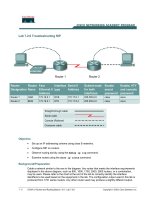Tài liệu Lab 1.2.6 Connecting Router LAN Interfaces ppt
Bạn đang xem bản rút gọn của tài liệu. Xem và tải ngay bản đầy đủ của tài liệu tại đây (145.68 KB, 2 trang )
1 - 2 CCNA 2: Routers and Routing Basics v 3.0 - Lab 1.2.6 Copyright 2003, Cisco Systems, Inc.
Lab 1.2.6 Connecting Router LAN Interfaces
Objective
• Identify the Ethernet or Fast Ethernet interfaces on the router.
• Identify and locate the proper cables to connect the router and PC to a hub or switch.
• Use the cables to connect the router and PC to the hub or switch.
Background/Preparation
This lab focuses on the ability to connect the physical cabling between Ethernet LAN devices such
as hubs and switches and the appropriate Ethernet interface on a router. The computer(s) and router
should be preconfigured with the correct IP network settings. Start this lab with the computer(s),
router and hub or switch all turned off and unplugged. The following resources will be required:
• At least one workstation with an Ethernet 10/100 NIC installed
• One Ethernet switch or hub
• One router with an RJ-45 Ethernet or Fast Ethernet interface, or an AUI interface
• 10BASE-T AUI, DB-15 to RJ-45 transceiver, for a 2500 Series router with an AUI Ethernet
interface
2 - 2 CCNA 2: Routers and Routing Basics v 3.0 - Lab 1.2.6 Copyright 2003, Cisco Systems, Inc.
• Several Ethernet cables, straight-through and crossover, to choose from for connecting the
workstation and router to the hub or switch
Step 1 Identify the Ethernet or FastEthernet interfaces on the router
a. Examine the router.
b. What is the model number of the router?
__________________
c. Locate one or more RJ-45 connectors on the router labeled 10/100 Ethernet. This identifier may
vary depending on the type of router used. A 2500 series router will have an AUI DB-15 Ethernet
port labeled AUI 0. These will require a 10BASE-T transceiver to connect to the RJ-45 cable.
d. Identify the Ethernet ports shown that could be used for connecting the routers. Record the
information below. Record the AUI port numbers if the router is a Cisco 2500 series router.
Router Port Port
Step 2 Identify the proper cables and connect router
a. The connection between the router and the hub will be accomplished using a cat 5 straight
through patch cable. Locate a patch cable that is long enough to reach from the router to the
hub. Be sure to examine the cable ends carefully and select only straight through cables.
b. Use a cable to connect the Ethernet interface that uses the 0 (zero) designation on the router to
a port on the hub or switch. Also use the 10BASE-T AUI transceiver for the 2500 series.
Step 3 Locate the RJ-45 to DB-9 adapter
a. The computer(s) will also connect to the hub using a straight through patch cable. Run Category
5 patch cables from each PC to where the switch or hub is located. Connect one end of these
cables to the RJ-45 connector on the computer NIC and connect the other end to a port on the
hub or switch. Be sure to examine the cable ends carefully and select only straight through
cables.
Step 4 Locate or build a rollover cable
a. Plug in and turn on the routers, computers, and hub or switch.
b. To verify the router connections, insure that the link light on the router interface and the
hub/switch interface are both lit.
c. To verify the computer connections, insure that the link light on the NIC and the hub interface are
both lit.