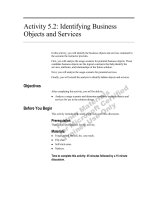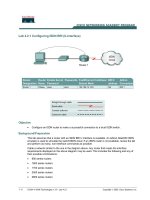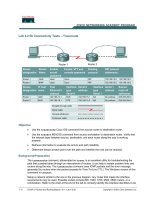Tài liệu Lab 5.2.5b Managing IOS Images with ROMmon and Xmodem docx
Bạn đang xem bản rút gọn của tài liệu. Xem và tải ngay bản đầy đủ của tài liệu tại đây (211.87 KB, 9 trang )
1 - 9 CCNA 2: Routers and Routing Basics v 3.0 - Lab 5.2.5b Copyright 2003, Cisco Systems, Inc.
Lab 5.2.5b Managing IOS Images with ROMmon and Xmodem
Objective
• Recover a Cisco 1700 series router stuck in ROM monitor (ROMmon) (rommon# > prompt).
• Learn how to avoid the getting a Cisco 1700 series router stuck in ROMmon.
Background/Preparation
This is a process that is needed only as an emergency when a user has deleted or erased the IOS
and there is no possibility of being able to upload a new version of the IOS from a TFTP server. The
first steps will be showing how to avoid doing this procedure.
If the procedure cannot be avoided this lab explains how to use the xmodem command at the
console to download Cisco IOS® Software using the ROM monitor (ROMmon). Xmodem can be
used on a group of routers (listed below) and is used in disaster recovery situations where the router
has no valid Cisco IOS software or boot flash image to boot from and hence, only boots up in
ROMmon. This procedure can also be used where there are no Trivial File Transfer Protocol (TFTP)
servers or network connections, and a direct PC connection (or through a modem connection) to the
router's console is the only viable option. Because this procedure relies on the console speed of the
router and the serial port of the PC, it can take a long time to download an image. Downloading
Cisco IOS Software Release 12.1(16) IP Plus image to a Cisco 1600 series router using a speed of
38400 bps takes approximately 25 minutes. This process is valid for the Cisco 827, 1600, 1700,
2600, 3600, and 3700 Series Routers.
Cable a network similar to the one in the previous diagram. Any router that meets the interface
requirements may be used. Possible routers include 800, 1600, 1700, 2500 and 2600 routers, or a
combination. Refer to the chart at the end of the lab to correctly identify the interface identifiers to be
used based on the equipment in the lab. The configuration output used in this lab is produced from
1721 series routers. Any other router used may produce slightly different output. The following steps
are intended to be executed on each router unless specifically instructed otherwise.
Start a HyperTerminal session as performed in the Establishing a HyperTerminal session lab.
Note: Go to the erase and reload instructions at the end of this lab. Perform those steps on all
routers in this lab assignment before continuing.
Step 1 Finding a Valid Image in Flash
2 - 9 CCNA 2: Routers and Routing Basics v 3.0 - Lab 5.2.5b Copyright 2003, Cisco Systems, Inc.
a. Issue the dir flash: command for each available device. Look for a valid Cisco IOS®
Software image:
rommon 3 > dir flash:
File size Checksum File name
3307884 bytes (0x804b4c)0x6ba0 c1700-ny-mz.121-6.bin
rommon 4 >
Step 2 Recover from Listed Images if there are any
a. Boot from any image that is listed in Step 1. If the image is valid, it will bring back normal
operation mode:
rommon 5 > boot flash:c1700-ny-mz.121-6.bin
program load complete, entry point: 0x80008000, size: 0x804a30
Self decompressing the image : ###################################
########...
Step 3 Record information using show version
a. If none of the files are valid, download a new one using one of the following procedures. The first
step is to have recorded the show version information at the initial setup. This will provide the
needed information about the IOS image name.
Cisco Internetwork Operating System Software
IOS (tm) C1700 Software (C1700-Y-M), Version 12.2(11)T, RELEASE
SOFTWARE (fc1)
TAC Support:
Copyright (c) 1986-2002 by cisco Systems, Inc.
Compiled Wed 31-Jul-02 09:08 by ccai
Image text-base: 0x80008124, data-base: 0x807E332C
ROM: System Bootstrap, Version 12.2(7r)XM1, RELEASE SOFTWARE (fc1)
Router uptime is 15 minutes
System returned to ROM by reload
System image file is "flash:c1700-y-mz.122-11.T.bin"
cisco 1721 (MPC860P) processor (revision 0x100) with 29492K/3276K bytes
of memory.
Processor board ID FOC06380F0T (479701011), with hardware revision 0000
MPC860P processor: part number 5, mask 2
Bridging software.
X.25 software, Version 3.0.0.
1 FastEthernet/IEEE 802.3 interface(s)
2 Serial(sync/async) network interface(s)
32K bytes of non-volatile configuration memory.
16384K bytes of processor board System flash (Read/Write)
--More—
Configuration register is 0x2102
b. The Highlighted lines should be recorded in case this procedure needs to be performed.
Step 4 Configure boot register to enter ROMMON mode
a. If not already done, configure Windows HyperTerminal for 8-N-1 at 9600 bps. Connect the PC
serial port to the console port of the router. Once connected, get into the ROMmon prompt
(rommon 1>). Typically, if the router Cisco IOS software image and bootflash image are both
corrupt, the router only comes up in ROMmon mode. If the former is not true and it is necessary
to get into the ROMmon prompt, change the configuration register. Typically, change 0x2102 as
given by show version to 0x0 as follows:
3 - 9 CCNA 2: Routers and Routing Basics v 3.0 - Lab 5.2.5b Copyright 2003, Cisco Systems, Inc.
Router>ena
Router#configure terminal
Enter configuration commands, one per line. End with CNTL/Z.
Router(config)#config-register 0x0
Router(config)#exit
Router#
*Mar 1 00:29:21.023: %SYS-5-CONFIG_I: Configured from console by
console
Router#reload
System configuration has been modified. Save? [yes/no]: n
Proceed with reload? [confirm][Enter]
*Mar 1 00:30:32.235: %SYS-5-RELOAD: Reload requested by console.
System Bootstrap, Version 12.2(7r)XM1, RELEASE SOFTWARE (fc1)
TAC Support:
Copyright (c) 2001 by cisco Systems, Inc.
C1700 platform with 32768 Kbytes of main memory
rommon 1 >
Step 5 View available commands from the rommon prompt
a. Enter the following at the ROM monitor prompt:
rommon 1 >?
alias set and display aliases command
boot boot up an external process
break set/show/clear the breakpoint
confreg configuration register utility
context display the context of a loaded image
dev list the device table
dir list files in file system
dis display instruction stream
help monitor builtin command help
history monitor command history
meminfo main memory information
repeat repeat a monitor command
reset system reset
set display the monitor variables
sync write monitor environment to NVRAM
sysret print out info from last system return
tftpdnld tftp image download
unalias unset an alias
unset unset a monitor variable
xmodem x/ymodem image download
b. This lab will use the confreg to reset the console speed. Use xmodem to transfer the file.
Step 6 Reset terminal speed for faster download
a. By specifying a data-rate of 115200 bps for example, the download rate can be increased
reducing download time. These are the steps to reset the speed on the router.
rommon 2 >confreg
Configuration Summary
(Virtual Configuration Register: 0x1820)
enabled are:
break/abort has effect
4 - 9 CCNA 2: Routers and Routing Basics v 3.0 - Lab 5.2.5b Copyright 2003, Cisco Systems, Inc.
console baud: 9600
boot: the ROM Monitor
do you wish to change the configuration? y/n [n]: y
enable "diagnostic mode"? y/n [n]:[Enter]
enable "use net in IP bcast address"? y/n [n]: [Enter]
enable "load rom after netboot fails"? y/n [n]: [Enter]
enable "use all zero broadcast"? y/n [n]: [Enter]
disable "break/abort has effect"? y/n [n]: y
enable "ignore system config info"? y/n [n]: [Enter]
change console baud rate? y/n [n]: y
enter rate: 0 = 9600, 1 = 4800, 2 = 1200, 3 = 2400
4 = 19200, 5 = 38400, 6 = 57600, 7 = 115200 [0]: 7
change the boot characteristics? y/n [n]: [Enter]
Configuration Summary
(Virtual Configuration Register: 0x1920)
enabled are:
console baud: 115200
boot: the ROM Monitor
do you wish to change the configuration? y/n [n]: n
You must reset or power cycle for new config to take effect
rommon 3 > reset
Note: The HyperTerminal setting must be changed to reflect the new console speed of 115200,
instead of 9600 baud. Otherwise a garbled output is displayed.
System Bootstrap, Version 12.2(7r)XM1, RELEASE SOFTWARE (fc1)
TAC Support:
Copyright (c) 2001 by cisco Systems, Inc.
C1700 platform with 32768 Kbytes of main memory
Step 7 Use the xmodem command to request file from host
a. Before issuing the xmodem command, ensure that the new Cisco IOS software image is installed
on the PC. From the ROMmon prompt, issue the xmodem command.
rommon 2 > xmodem
usage: xmodem [-cyrx] <destination filename>
-c CRC-16
-y ymodem-batch protocol
-r copy image to dram for launch
-x do not launch on download completion
rommon 3 > xmodem c1700-y-mz.122-11.T.bin
Do not start the sending program yet...
File size Checksum File name
4284648 bytes (0x4160e8) 0x9c8a c1700-y-mz.122-11.T.bin
WARNING: All existing data in bootflash will be lost!
Invoke this application only for disaster recovery.
Do you wish to continue? y/n [n]: y
Ready to receive file c1700-y-mz.122-11.T.bin ...
Step 8 Send the file from the HyperTerminal program
5 - 9 CCNA 2: Routers and Routing Basics v 3.0 - Lab 5.2.5b Copyright 2003, Cisco Systems, Inc.
a. From the HyperTerminal program send the IOS file using the steps as follows:
b. Select Transfer > Send File. Specify the location of the IOS file on the host hard drive.
c. Next click on Send to initiate file transfer to the router.