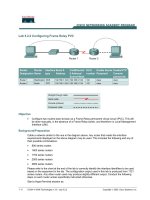Tài liệu Lab 5.2.7 Password Recovery Procedures pptx
Bạn đang xem bản rút gọn của tài liệu. Xem và tải ngay bản đầy đủ của tài liệu tại đây (87.68 KB, 3 trang )
1 - 3 CCNA 2: Routers and Routing Basics v 3.0 - Lab 5.2.7 Copyright 2003, Cisco Systems, Inc.
Lab 5.2.7 Password Recovery Procedures
Objective
• Gain access to a router with an unknown privileged mode (enable) password.
Background/Preparation
This lab demonstrates gaining access to a router with an unknown privileged mode (enable)
password. One point to be made here is that anyone with this procedure and access to a console
port on a router can change the password and take control of the router. That is why it is of critical
importance that routers also have physical security to prevent unauthorized access.
Cable a network similar to the one in the previous diagram. Any router that meets the interface
requirements may be used. Possible routers include 800, 1600, 1700, 2500 and 2600 routers, or a
combination. Refer to the chart at the end of the lab to correctly identify the interface identifiers to be
used based on the equipment in the lab. The configuration output used in this lab is produced from
1721 series routers. Any other router used may produce slightly different output. The following steps
are intended to be executed on each router unless specifically instructed otherwise.
Start a HyperTerminal session as performed in the Establishing a HyperTerminal session lab.
Note: Configure the hostname and passwords on the router. Have an instructor, lab assistant, or
other student configure a basic configuration with an enable secret password. Perform copy
running-config startup-config and reload the router.
Note: The version of HyperTerminal provided with Windows 95, 98, NT and 2000 was
developed for Microsoft by Hilgraeve. Some versions may not issue a "break" sequence as
required for the Cisco router password recovery technique. If this is the case, upgrade to
HyperTerminal Private Edition (PE) available free of charge for personal and educational use.
The program may be downloaded at
.
Step 1 Attempt login to the router
Router
designation
Router
name
Enable
secret
password
Enable/VTY/ and
Console passwords
Router 1 GAD class cisco
2 - 3 CCNA 2: Routers and Routing Basics v 3.0 - Lab 5.2.7 Copyright 2003, Cisco Systems, Inc.
a. Make the necessary console connections and establish a HyperTerminal session with the router.
Attempt to logon to the router using the enable password cisco. The output should look like the
following:
Router>enable
Password:
Password:
Password:
% Bad secrets
Router>
Step 2 Document the current config register setting
a. At the user exec prompt type show ver.
b. Record the value displayed for configuration register
___________
. For example 0x2102
Step 3 Enter the ROM Monitor mode
a. Turn the router off, wait a few seconds and turn it back on. When the router starts displaying
“System Bootstrap, Version …” on the hyper terminal screen, press the Ctrl key and the Break
key together. The router will boot in ROM monitor mode. Depending on the router hardware, one
of several prompts such as: "rommon 1 >" or simply “>” may show.
Step 4 Examine the ROM Monitor mode help
a. Type ? at the prompt. The output should be similar to this:
rommon 1 >?
alias set and display aliases command
boot boot up an external process
break set/show/clear the breakpoint
confreg configuration register utility
context display the context of a loaded image
dev list the device table
dir list files in file system
dis display instruction stream
help monitor builtin command help
history monitor command history
meminfo main memory information
repeat repeat a monitor command
reset system reset
set display the monitor variables
sysret print out info from last system return
tftpdnld tftp image download
xmodem x/ymodem image download
Step 5 Change the configuration register setting to boot without loading configuration file
a. From the ROM Monitor mode, type confreg 0x2142 to change the config-register.
rommon 2 > confreg 0x2142
Step 6 Restart Router
a. From the ROM Monitor mode, type reset or power cycle the router.
rommon 2 > reset
3 - 3 CCNA 2: Routers and Routing Basics v 3.0 - Lab 5.2.7 Copyright 2003, Cisco Systems, Inc.
b. Due to the new configuration register setting, the router will not load the configuration file. The
system prompts:
"Would you like to enter the initial configuration dialog? [yes]:"
Enter no and press Enter.
Step 7 Enter Privilege Exec mode and change password
a. Now at the user mode prompt Router>, type enable and press Enter to go to the privileged
mode without a password.
b. Use the command copy startup-config running-config to restore the existing
configuration. Since the user is already in privileged exec no password is needed.
c. Type configure terminal to enter the global configuration mode.
d. In the global configuration mode type enable secret class to change the secret password.
e. While still in the global configuration mode, type “config-register xxxxxxx”. xxxxxxx is the
original configuration register value recorded in step 2. Press Enter.
f. Use the ctrl z combination to return to the privileged exec mode.
g. Use the copy running-config startup-config command to save the new configuration.
h. Before restarting the router verify the new configuration setting. From the privileged exec prompt,
enter the show version command and press Enter.
i. Verify that the last line of the output reads:
Configuration register is 0x2142 (will be 0x2102 at next reload).
j. Use the reload command to restart the router.
Step 8 Verify new password and configuration
a. When the router reloads the password should be class.
Upon completion of the previous steps, logoff by typing exit. Turn the router off.