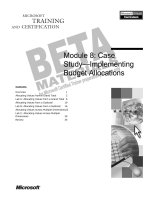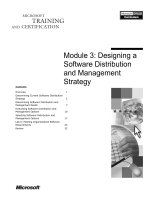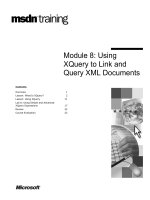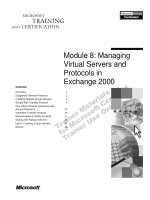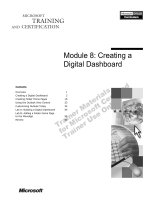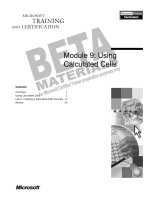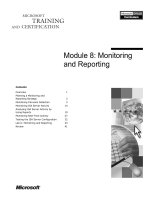Tài liệu Module 8: Accessing a Database pdf
Bạn đang xem bản rút gọn của tài liệu. Xem và tải ngay bản đầy đủ của tài liệu tại đây (955.86 KB, 50 trang )
Module 8: Accessing a
Database
Contents
Overview
Accessing Data from a Text File Using the
Tabular Data Control
1
2
Accessing Data From an XML Document
11
Database Access Interfaces
19
Processing Forms
28
Lab 8: Retrieving Data from a Database
Using ASP
39
Review
44
Information in this document is subject to change without notice. The names of companies,
products, people, characters, and/or data mentioned herein are fictitious and are in no way intended
to represent any real individual, company, product, or event, unless otherwise noted. Complying
with all applicable copyright laws is the responsibility of the user. No part of this document may
be reproduced or transmitted in any form or by any means, electronic or mechanical, for any
purpose, without the express written permission of Microsoft Corporation. If, however, your only
means of access is electronic, permission to print one copy is hereby granted.
Microsoft may have patents, patent applications, trademarks, copyrights, or other intellectual
property rights covering subject matter in this document. Except as expressly provided in any
written license agreement from Microsoft, the furnishing of this document does not give you any
license to these patents, trademarks, copyrights, or other intellectual property.
2000 Microsoft Corporation. All rights reserved.
Microsoft, ActiveX, BackOffice, FrontPage 2000, Internet Explorer 5, Internet Information Server,
MS-DOS, Notepad, and Windows 2000 are either registered trademarks or trademarks of
Microsoft Corporation in the U.S.A. and/or other countries.
The names of companies, products, people, characters, and/or data mentioned herein are fictitious
and are in no way intended to represent any real individual, company, product, or event, unless
otherwise noted.
Other product and company names mentioned herein may be the trademarks of their respective
owners.
Program Manager: Steve Merrill
Development Lead: Basabjit Chakrabarty (NIIT)
Instructional Designers: Sangeeta Nair, Vijayalakshmi Narayanaswamy (NIIT); Veena Nambier,
Yatinder Walia (NIIT)
Technical Contributors: Scott Swigart (3 Leaf Solutions); Gary Gumbiner (Great Barrier
Technologies, Inc.)
Graphic Artist: Scott Serna (Creative Assets)
Editing Manager: Jennifer Linn
Editor: Reid Bannecker
Production Manager: Miracle Davis
Production Coordinator: Linda Lu Cannon (The Write Stuff)
Build Coordinator: Eric Wagoner
Testing Lead: Eric Meyers
Testing: Bryan Urakawa, Chris and Edward
Lead Product Manager, Internet Services: Hilary Vandal
Manufacturing Manager: Rick Terek
Operations Coordinator: John Williams
Manufacturing Support: Laura King; Kathy Hershey
Lead Product Manager, Release Management: Bo Galford
Group Manager, Courseware Infrastructure: David Bramble
General Manager: Robert Stewart
Module 8: Accessing a Database
iii
Instructor Notes
Presentation:
140 Minutes
Lab:
60 Minutes
This module provides students with an overview of accessing a database. It
explains the Tabular Data Control and the XML data island. It also describes
the two standard data access interfaces. Then, it explains the procedure to create
a data source name. This module also explains the Database Results Wizard.
Finally, it explains how to process input forms by using Active Server Pages.
At the end of this module, students will be able to:
!
Access data from a text file by using the Tabular Data Control (TDC).
!
Navigate through records by using the methods of TDC.
!
Access data from an XML document.
!
Describe the data access interfaces.
!
Create a data source name.
!
Connect to a data source by using Active Data Objects (ADO)
!
Process input form information by using Active Server Pages (ASP).
Materials and Preparation
This section provides you with the required materials and preparation tasks that
are needed to teach this module.
Required Materials
To teach this module, you need the following materials:
!
Microsoft PowerPoint file, 1912A_08.ppt.
!
Module 8, “Accessing a Database”
!
Lab 8, “Retrieving Data From a Database Using ASP”
Preparation Tasks
To prepare for this module, you should:
!
Read all of the materials for this module.
!
Complete the lab.
iv
Module 8: Accessing a Database
Module Strategy
Use the following strategy to present this module:
!
Accessing Data From a Text File Using Tabular Data Control
This topic provides an overview of tabular data control. First, explain how
to bind a TDC to a table. Then, explain the methods provided by TDC to
navigate through records. Then ask students to perform a practice on
accessing data from a text file by using TDC.
!
Accessing Data From an XML Document
This topic provides an overview to XML data island. First, explain how
XML represents structured data. Then, how to create an XML data island
with the help of the example provided. Then ask students to bind an HTML
table to an XML data island.
!
Database Access Interfaces
This topic provides an overview of the standard access interfaces and how
to create a data source name. First, explain what is a database. Then,
describe the two standard access interfaces namely, ODBC and OLE DB.
Then, demonstrate the procedure to create a data source name on your
computer. Then ask students to perform a practice on creating a data source
name.
!
Processing Forms
This topic explains how to process input forms. First, explain how to work
with HTML forms. Then, describe how to establish a connection by using
ADO. Finally, explain how to process input forms by using ADO. Finally,
this topic explains the methods to navigate records.
Module 8: Accessing a Database
1
# Overview
Slide Objective
To provide an overview of
the module topics and
objectives.
!
!
Database Access Interfaces
!
Processing Forms
!
Lab 8: Retrieving Data from a Database Using ASP
!
In this module, you will learn
how to access data from a
database by using the
tabular data control, XML
data island, and FrontPage
2000.
Accessing Data from an XML Document
!
Lead-in
Accessing Data from a Text File Using the
Tabular Data Control
Review
Every organization maintains data pertaining to its business, employees, and
finances. This data needs to be accessed, maintained, and updated on a regular
basis. This can be done by storing this information in a database. Many Web
sites include data that is extracted from databases or data files. Data is extracted
with the help of scripts, such as Active Server Pages that run on the Web server.
These scripts use SQL statements to retrieve data from a database and then send
the results in an HTML format for display in a client browser.
Database technologies that run on the client are called client-side technologies.
Client-side technologies return an HTML document along with a recordset to
the server. The browser interprets the data and displays it to the user. The user
can then work with the data without having to send queries to the server again.
Two technologies that implement client-based database access are the Tabular
Data Control and XML data islands.
Server-side technologies, such as active data objects, have direct access to the
data on the server and generate HTML pages. These HTML pages are then sent
back to the client browser.
After completing this module, you will be able to:
!
Access data from a text file using the Tabular Data Control (TDC).
!
Navigate through records using the methods of TDC.
!
Access data from an XML document.
!
Describe the data-access interfaces.
!
Create a data source name.
!
Connect to a data source using Active Data Objects (ADO)
!
Process input form information using Active Server Pages (ASP).
2
Module 8: Accessing a Database
# Accessing Data from a Text File Using the Tabular
Data Control
Slide Objective
To provide an overview of
the topic covered in the
section.
Lead-in
After connecting to a data
source, you can use the
TDC to display the data on
the Web page.
!
Binding a TDC to a Table
!
Navigating Records
!
Practice: Using the Tabular Data Control
TDC is a Microsoft ActiveX® control that enables you to display the contents of
a text file on a Web page. The text file is read locally, which minimizes server
load and provides the user with a quick access. The data can be filtered or
sorted by the browser using the properties and methods of TDC. TDC does not
require a Web server component.
When a Web page loads into a browser, the TDC makes a request for the text
file. The text file on the Web server is cached locally by the browser. The data
from the file is read into the TDC, and then displayed in the controls of a
document. You can use a script to filter or sort the data on the client, with no
server involvement.
Note When reading data from a text file, you may have files in a format that
need to be separated by a delimiter. A comma-separated file uses a comma (,)
as its delimiter.
TDC obtains data from a comma separated value file. The tables in a comma
separated value file are in a text format. All fields are separated by commas.
Module 8: Accessing a Database
3
Binding a TDC to a Table
Slide Objective
To connect a TDC to a data
source.
Lead-in
Properties of the TDC have
to be set in order to connect
to the Web server.
!
Properties of TDC
$
DataURL
$
TextQualifier
$
FieldDelim
$
Language
$
RowDelim
$
UseHeader
"clsid:333C7BC4-460F-11D0-BC04-0080C7055A83"
"clsid:333C7BC4-460F-11D0-BC04-0080C7055A83"
width="180" height="52" ID="flight">
width="180" height="52" ID="flight">
</object>
</object>
(View tdc.htm from Sampapps)
Consider the Web site for a travel agency that provides services, such as
checking flight availability and booking tickets, to its users. The Web site needs
to provide information, such as the flight numbers and departure dates.
The Web site consists of a table with two columns, flight number and date. If
you want to display the table using HTML, the following code accomplishes
this.
Delivery Tip
Open the file tdc.htm from
\Inetpub\wwwroot\Sampapp
s\Ch08 in Internet Explorer
and show the results to the
students. From the View
menu, select Source and
explain the code to the
students.
<TABLE>
<THEAD>
<TR>
<TD>Flight Number</TD>
<TD>Scheduled Date</TD>
</TR>
</THEAD>
<TBODY>
<TR><TD>F001</TD> <TD>02/03/00</TD></TR>
<TR><TD>F002</TD> <TD>02/05/00</TD></TR>
<TR><TD>F003</TD> <TD>02/04/00</TD></TR>
<TR><TD>F004</TD> <TD>02/05/00</TD></TR>
<TR><TD>F005</TD> <TD>02/03/00</TD></TR>
</TBODY>
</TABLE>
Creating a table in HTML involves a lot of code, which is inconvenient to edit
or update. The table above can also be displayed by using a TDC control.
4
Module 8: Accessing a Database
To instantiate the TDC control, you need to use the <OBJECT> tag. The clsid
attribute of the <OBJECT> tag is a unique ID assigned to the TDC control. The
TDC control declaration is shown below:
width="180" height="52" ID="flight">
</object>
The ID attribute allows you to refer to the TDC control later when writing
scripts, and corresponds to the datasrc attribute. The datasrc attribute
identifies the TDC and the datafld attribute specifies the name of a column in
the text file that contains the data. The above table can also be displayed by
using TDC control as shown in the following code:
<TABLE DATASRC="#flight">
<THEAD>
<TR>
<TD>Flight Number</TD>
<TD>Scheduled Date</TD>
</TR>
</THEAD>
<TBODY>
<TR>
<TD><DIV DATAFLD="Flight Number"></DIV></TD>
<TD><DIV DATAFLD="Scheduled Date"></DIV></TD>
</TR>
</TBODY>
</TABLE>
To connect the TDC to a text file, the following properties can be set:
!
DataURL
The DataURL property specifies the location of a file as a URL. The
DataURL property is specified in the <OBJECT> tag for the TDC.
However, changing this property after the page has been loaded causes the
file to be loaded on the next reset event.
!
FieldDelim
The FieldDelim property identifies the character that is used to mark the
end of the file. FieldDelim separates one data field from the next. The
default character is a comma, but you can set the default to any other
character.
!
RowDelim
The RowDelim property identifies the character used to mark the end of
each row. RowDelim separates one data row from the next. The default
value is the newline character, but you can set the default to any other
character.
!
TextQualifier
The TextQualifier property is a single-character string that is used to
surround fields that can include special characters, such as newlines, tabs, or
commas. You can also use these special characters to delimit fields or rows.
The default value is the double-quotation mark.
Module 8: Accessing a Database
!
5
Language
The Language property specifies the language used to create the file. By
default, the value is English.
!
UseHeader
The UseHeader property is a Boolean expression that contains an initial
line that names each column. By default, the value is False. If UseHeader is
set to True, the first line of the data file should match the following syntax:
fieldname:type, fieldname:type
The fieldname variable is an arbitrary text string.
The type variable can assume one of the following values.
Value
Description
String
Textual data (default)
Date
Calendar dates
Boolean
Logical data (Yes/No, True/False, 0/not 0)
Int
Integral numbers ( – 3, 1, 5)
Float
Floating-point numbers (3.141, 2.77, 0)
6
Module 8: Accessing a Database
Navigating Records
Slide Objective
To provide an overview of
the various methods for
navigating through records.
!
Nextpage()
!
FirstPage()
!
Previouspage()
!
LastPage()
Lead-in
You can limit the number of
records displayed at one
time by using the
DATAPAGESIZE attribute.
Sub btnnext_OnClick()
Sub btnnext_OnClick()
mytable.Nextpage()
mytable.Nextpage()
End Sub
End Sub
Sub btnprev_OnClick()
Sub btnprev_OnClick()
mytable.Previouspage()
mytable.Previouspage()
End Sub
End Sub
(View Navigate.htm from Sampapps)
You can create buttons in a document that enable users to navigate through the
records of a recordset. This allows you to display only one record at a time. The
methods that you can use to move from one record to another are:
!
Nextpage()
This method causes the next set of records to be displayed in a table.
!
Previouspage()
This method causes the previous set of records to be displayed in a table.
!
Firstpage()
This method causes the first set of records to be displayed in a table.
!
Lastpage()
This method causes the last set of records to be displayed in a table.
Binding a table to a TDC control allows you to display multiple records at once.
The table automatically creates as many rows as in the recordset. You can use
the datapagesize attribute of the TDC control to limit the number of records
displayed at one time.
Module 8: Accessing a Database
7
Consider the following example that uses the datapagesize attribute to display
one record at a time. Also, the Nextpage and Previouspage methods are used
to display the previous and next set of records:
Delivery Tip
Open the file Navigate. htm
from
\Inetpub\wwwroot\1912\Sam
papps\Ch08 in Internet
Explorer and show the
results to the students. From
the View menu, select
Source and explain the
code to the students.
<HTML>
<HEAD><TITLE>USING ADO</TITLE>
<SCRIPT LANGUAGE="VBSCRIPT">
mytable.Nextpage()
end Sub
Sub btnprev_OnClick()
mytable.previouspage()
end Sub
-->
</SCRIPT>
</HEAD>
<BODY>
<CENTER>
Binding Data to a Table
</CENTER>width="180" height="52" id="employee">
</OBJECT>
<TABLE DATASRC="#employee" ID="mytable" DATAPAGESIZE="1">
<THEAD>
<TR>
<TD>First Name</TD>
<TD>Last Name</TD>
<TD>Designation</TD>
</TR>
</THEAD>
<TBODY>
<TR>
<TD><SPAN DATAFLD="First Name"></SPAN></TD>
<TD><SPAN DATAFLD="Last Name"></SPAN></TD>
<TD><SPAN DATAFLD="Designation"></SPAN></TD>
</TR>
</TBODY>
</TABLE>
<INPUT TYPE="button" VALUE="Next" NAME="btnnext" >
<INPUT TYPE="button" VALUE="Prev" NAME="btnprev" >
</BODY>
</HTML>
8
Module 8: Accessing a Database
Practice: Using the Tabular Data Control
Slide Objective
To introduce the practice.
Lead-in
In this practice, you will use
the tabular data control to
view the data from a text
file.
In this practice, you will create a Web page using FrontPage. You will use the
Tabular Data Control to view the data from a text file called employee.txt. Also,
you will create four buttons to navigate through all the records. You will then
view the page in Internet Explorer to see the results.
! Create a Web page and add a TDC using FrontPage 2000
1. In FrontPage 2000, create a new one-page Web under
http://localhost/1912/Practices/Mod08/TDC.
2. Import the data source file employee.txt from
\Inetpub\wwwroot\1912\Practices\Mod08 to
http://localhost/1912/Practices/Mod08/TDC.
a. On the File menu, click Import.
b. In the Import dialog box, click Add File.
c. Browse to \Inetpub\wwwroot\1912\Practices\Mod08\employee.txt and
click Open.
d. Click OK to close the Import dialog box.
3. On the Insert menu, point to Advanced, and then click ActiveX Control.
4. In the Insert ActiveX Control dialog, click Tabular Data Control, and
then click OK.
Note In case you don’t see Tabular Data Control in the Insert ActiveX
Control dialog box, click the Customize button in the Insert ActiveX Control
dialog box, and select Tabular Data Control from the list that appears to add it
to the Insert ActiveX Control dialog box.
Module 8: Accessing a Database
9
! Set the properties for the TDC
1. Right-click the TDC on the page, and then click ActiveX Control
Properties on the shortcut menu.
2. Type Employee in the Name field of the ActiveX Control Properties
dialog box. The Name field sets the Id of the ActiveX control.
3. Click the Parameters tab. This dialog box displays the properties of the
TDC. You need to set two properties, UseHeader and DataURL.
a. Set the value for the UseHeader property to 1. Click the UseHeader
attribute, click the Modify button, type 1 in the Data field, and then click
the OK button.
b. Next, set the DataURL property to specify the URL for the data file.
Scroll down to the DataURL attribute, click the Modify button and type
employee.txt in the Data field, and then click OK.
4. Click OK to close the ActiveX Control Properties dialog box.
! Create a table
1. On the Table menu, point to Insert, and select the Table option.
2. In the Insert Table dialog box, set the value of Rows to 1 and Columns to
3, and then click OK.
3. Now switch to the HTML view in FrontPage and modify the table code as
follows:
a. Specify the names of the columns as First Name, Last Name, and
Designation.
b. Add a row with three columns, where the datafld attribute of each
column is set to a column name in employee.txt: First Name, Last
Name, and Designation.
c. Set the datasrc attribute to #employee.
d. Set the datapagesize attribute to 1, and the Id attribute to mytable.
Your completed code should resemble the following:
<TR>
<TD width="33%">First Name</TD>
<TD width="33%">Last Name</TD>
<TD width="34%">Designation</TD>
</TR>
<TR>
<TD ><SPAN datafld="First Name"> </SPAN></TD>
<TD><SPAN datafld="Last Name"> </SPAN></TD>
<TD><SPAN datafld="Designation"> </SPAN></TD>
</TR>
</TABLE>
10
Module 8: Accessing a Database
! Add navigation buttons
1. In the Normal pane of FrontPage, on the Insert menu, point to Form, and
then click Push Button, to add four navigation buttons: NEXT,
PREVIOUS, LAST, and FIRST.
Note After you add a button, make sure that you remove the form code or
move the buttons outside the form.
2. Double-click each button and specify a value and name for each from the
following list.
Button
Name
Value
NEXT
btnnext
NEXT
PREVIOUS btnprevious
PREVIOUS
FIRST
btnfirst
FIRST
LAST
btnlast
LAST
3. For each button, add an event procedure for the OnClick event. Your code
should resemble the following:
<SCRIPT ID=clientEventHandlersVBS LANGUAGE=vbscript>
mytable.Nextpage()
End Sub
Sub btnprevious_OnClick()
mytable.previouspage()
End Sub
Sub btnfirst_OnClick()
mytable.firstpage()
End Sub
Sub btnlast_OnClick()
mytable.lastpage()
End Sub
-->
</SCRIPT>
! View the document in Internet Explorer 5
• Save the file as employeedata.htm, and then preview it in Internet Explorer
5.0 by clicking the Preview in Browser icon on the FrontPage toolbar.
Module 8: Accessing a Database
11
# Accessing Data From an XML Document
Slide Objective
To provide an overview of
accessing data from an XML
document.
Lead-in
Internet Explorer 5.0
supports embedded XML
documents called XML data
islands.
!
Representing Structured Data
!
Using an XML Data Island
!
Binding an HTML Table to an XML Data Island
!
Practice: Binding an HTML Table to an XML Data Island
Internet Explorer 5.0 provides a number of features for Web developers, such as
data binding through combining ActiveX objects on the client and Web server.
In addition, Internet Explorer 5.0 also supports embedded XML documents,
called XML data islands.
XML data islands allow the client browser to manipulate data. XML data has a
defined structure, rather than plain HTML that only contains presentation
information. In HTML, data in tables and form elements intermingle with the
style and presentation details. XML has the advantage of displaying its structure
to the Web browser without including source or presentation information.
12
Module 8: Accessing a Database
Representing Structured Data
Slide Objective
!
To provide an overview of
structured data.
XML:
$
Lead-in
$
XML provides a structured
representation of data that
enables precise declaration
of content.
!
Provides a format for describing structured data
Provides a structured representation of data that is easy
to implement
XML can be used to markup:
$
An ordinary document
$
A structured record, such as a purchase order
$
$
An object with data and methods, such as an ActiveX
control
A data record, such as the result set of a query
XML is a markup language that provides a format for describing structured
data. XML enables precise declarations of content and provides a structured
representation of data that is easy to implement.
XML provides a data standard that can encode the content of, and be used to
mark up, the following:
!
An ordinary document.
!
A structured record, such as a purchase order.
!
An object with data and methods, such as an ActiveX control.
!
A data record, such as the result set of a query.
The data that is on the client computer can be manipulated, edited, and
presented in multiple views without returning to the server. Since data is
exchanged in the XML format, it can be easily merged from different sources.
XML differentiates between the user interface and structured data. HTML
specifies how to display data in a browser, and XML defines the content. XML
enables you to display and process the data by applying style sheets.
Module 8: Accessing a Database
Using an XML Data Island
Slide Objective
To provide an overview of
XML data island.
Lead-in
XML data islands are XML
data embedded in an HTML
page.
!
An XML data island can be embedded in an HTML page
by using the XML element
<?xml version="1.0" ?>
<?xml version="1.0" ?>
<XML ID="MyXMLData">
<XML ID="MyXMLData">
<employees>
<employees>
<employee>
<employee>
<name>Roberts</name>
<name>Roberts</name>
<salary>23500</salary>
<salary>23500</salary>
</employee>
</employee>
</employees>
</employees>
<XML>
<XML>
DATASRC="#MyXMLData"
DATASRC="#MyXMLData"
DATAFLD="salary">
DATAFLD="salary">
You need to use an XML data island in order to access data from an XML
document, unlike TDC that accesses data from a text file.
An XML data island is XML data embedded into an HTML page. XML data
islands enable you to link to an external file. They enable you to use an XML
document without having to load it through the use of a script or the
<OBJECT> tag. An XML data island can be embedded in an HTML page by
using the XML element. The XML element marks the beginning of the data
island. The XML element is available in the HTML Document Object Model.
An XML data island can be specified either by embedding directly in the
HTML page or by referencing an XML document from the HTML document.
13
14
Module 8: Accessing a Database
Embedding an XML data island
You can embed XML tags directly in an HTML page by using the <XML> and
</XML> tags as shown in the following code, which contains an XML data
island:
<HTML>
<HEAD>
<title>XML Data Island</title>
</HEAD>
<BODY>
<XML ID="MyXMLData">
<?xml version="1.0" ?>
<employees>
<employee>
<name>Roberts</name>
<salary>23500</salary>
</employee>
</employees>
</XML>
</BODY>
</HTML>
In the example above, the ID attribute MyXMLData represents the name to
refer the data island. The methods and properties of the XML element can be
used to access the root and child nodes. In the example, <employees>
represents the root node and <employee> represents the child nodes.
Note Unlike HTML, XML is case-sensitive.
The following table displays the properties and methods of an XML element:
Method or Property
Description
XMLDocument
To access data within the XML element
DocumentElement
Returns the root node
ChildNodes
Returns a list containing the child nodes
Item
Returns individual child node identified
with an index value.
Text
Returns the data contained in a node
Referencing an XML data island
You can also reference an external file that contains XML content by using the
XML tag. The SRC attribute specifies the path to the required XML file:
<XML SRC="http://localhost/xmlFile.xml"></XML>
Module 8: Accessing a Database
Binding an HTML Table to an XML Data Island
Slide Objective
To bind an HTML table to an
XML data island.
Lead-in
You will now learn to bind
an HTML table to an XML
data island.
!
For each TD, set the DATAFLD attribute
<?xml version="1.0" ?>
<?xml version="1.0" ?>
<XML ID="MyXMLData">
<XML ID="MyXMLData">
<employees>
<employees>
<employee>
<employee>
<name>Roberts</name>
<name>Roberts</name>
<salary>23500</salary>
<salary>23500</salary>
</employee>
</employee>
</employees>
</employees>
</XML>
</XML>
<TABLE DATASRC="#MyXMLData">
<TABLE DATASRC="#MyXMLData">
<TR>
<TR>
<TD><SPAN DATAFLD="name"></TD>
<TD><SPAN DATAFLD="name"></TD>
<TD><SPAN DATAFLD="salary"></TD>
<TD><SPAN DATAFLD="salary"></TD>
</TR>
</TR>
</TABLE>
</TABLE>
When an XML data island is embedded or referenced in an HTML page,
HTML elements can be bound directly to the XML data island. You can bind
an HTML table to an XML data island and define an element that binds each
column of the table. This is known as data binding.
XML data can also be bound to an HTML TABLE element.
15
16
Module 8: Accessing a Database
Consider the following sample code that shows an XML data island in an
HTML page:
<HTML>
<BODY>
<XML ID="xmlisland">
<?xml version="1.0"?>
<company>
<employee>
<FirstName>Andrew</FirstName>
<LastName>Fuller</LastName>
<Designation>Vice President Sales</Designation>
</employee>
<employee>
<FirstName>Laura</FirstName>
<LastName>Callahan</LastName>
<Designation>Inside Sales Coordinator</Designation>
</employee>
<employee>
<FirstName>Robert</FirstName>
<LastName>King</LastName>
<Designation>Sales Representative</Designation>
</employee>
<employee>
<FirstName>Steven</FirstName>
<LastName>Buchanan</LastName>
<Designation>Sales Manager</Designation>
</employee>
</company>
</XML>
<TABLE BORDER=1 DATASRC="#xmlisland">
<THEAD>
<TR>
<TH>First Name</TH>
<TH>Last Name</TH>
<TH>Designation</TH>
</TR>
</THEAD>
<TBODY>
<TR>
<TD><DIV DATAFLD="FirstName"></DIV></TD>
<TD><DIV DATAFLD="LastName"></DIV></TD>
<TD><DIV DATAFLD="Designation"></DIV></TD>
</TR>
</TBODY>
</TABLE>
</BODY>
</HTML>
Module 8: Accessing a Database
Practice: Binding an HTML Table to an XML Data Island
Slide Objective
To introduce the practice.
Lead-in
In this practice, you will bind
an HTML table to an XML
data island.
In this exercise, you will embed an XML data island in an HTML page and
bind the elements to an HTML table.
! Create a form in FrontPage 2000
1. In FrontPage, create a new one-page Web under
http://localhost/1912/Practices/Mod08/XML.
2. Switch to the HTML view, and title the page data binding.
3. Under the <BODY> tag, create an XML data island. The XML data island
code should resemble the following:
<?xml version="1.0"?>
<XML ID="xmlisland">
<booklist>
<books>
<Name>The Busy Executive’s Database Guide</Name>
<Price>$ 19.95</Price>
</books>
<books>
<Name>Straight Talk About Computers</Name>
<Price>$ 19.99</Price>
</books>
<books>
<Name>The Gourmet Microwave</Name>
<Price>$ 9.95</Price>
</books>
</booklist>
</XML>
4. Save the page as databinding.htm.
17
18
Module 8: Accessing a Database
! Add a table to the page
1. On the Table menu, point to Insert, and click Table.
2. In the Insert Table dialog box, specify the value of Rows as 1, Columns as
2, and then click OK.
3. Switch to the HTML view in FrontPage, and modify the table code as
follows:
a. Specify the names for the columns as Title and Price.
b. Add a row with the datafld attributes set as the column names in the
XML data, Name and Price.
c. Set the datasrc attribute to xmlisland.
Your completed code should resemble the following:
<TABLE border=1 width =”100%’ DATASRC="#xmlisland">
<THEAD><TR>
<TD>TITLE</TD>
<TD>PRICE</TD>
</TR></THEAD>
<TBODY>
<TR>
<TD><DIV DATAFLD="Name"></DIV></TD>
<TD><DIV DATAFLD="Price"></DIV></TD>
</TR>
</TBODY>
</TABLE>
4. Save the page.
! View the page
• Click the Preview in Browser button on the FrontPage toolbar to view the
page.
Module 8: Accessing a Database
19
# Database Access Interfaces
Slide Objective
To provide an overview of
database access interfaces.
!
Standard Database Access Interfaces
Lead-in
!
Connecting to a Data Source
!
Practice: Creating a Data Source Name
!
Demonstration: Connecting to a Database Using
FrontPage 2000
Microsoft provides database
access interfaces to access
data from databases.
The Web site for a travel agency, mentioned in the beginning of the module,
provides services, such as checking seat availability and booking flights, to its
users. The site requires its users to fill a form and submit it. When the user
submits the form, an ASP script running on the agency's Web server processes
the form. The ASP script takes the form input and, if required, connects to a
database. After processing the form data, it sends the results back to the user as
a Web page that appears in their browser.
Note that in this example, data is accessed from a database to display to the
user. However, you can also write data to a database. Database-access
interfaces are used for both accessing and writing data to a database.
Microsoft's database-access interfaces are designed to provide high
performance access to information across an organization. Database-access
interfaces provide access to a variety of data and information sources that work
with various tools and languages. The standard database interfaces are:
!
Open Database Connectivity (ODBC)
!
Object Linking and Embedding Database (OLE DB)
20
Module 8: Accessing a Database
Standard Database Access Interfaces
Slide Objective
To present the standard
database interfaces.
Data Consumers
ASP Page
Other Applications
ADO
Lead-in
To access data from a
database, Microsoft
provides interfaces, such as
ODBC and OLE DB.
Visual Basic Application
OLE DB
Service Components
Cursor Engine
Query Processor
Data Providers
ODBC Provider
ODBC
Database
Simple Data Provider
OLE DB Provider
Non
Mainframe
Relational
Data
Data
Database
A database is a collection of data stored in a tabular form. A database stores
related data on a particular subject, such as tracking customer orders or
maintaining employee information. A database allows you to maintain a large
amount of data in a structured way. You can easily access, update, and delete
data from a database.
A Microsoft Access database contains tables, queries, forms, and reports to
access data pages. Data in linked tables may reside in another Access database,
in an external data source such as Microsoft Excel, or in an ODBC data source
such as Microsoft SQL Server™. A Microsoft Access database is saved with the
extension .mdb.
Database systems provide a driver that conforms to a standard database
interface. The standard database interfaces are ODBC and OLE DB.
ODBC
ODBC is designed to allow access to relational database systems, such as
Access and Oracle. Most database systems provide an ODBC driver. The driver
provides the application with functionality to access a database. In order to
switch between databases, you need to switch the ODBC drivers.
Note A driver is a program that translates data queries of an application into
commands that help access a database.
ODBC is an international standard for manipulating relational data using SQL
query syntax across different data sources.
Module 8: Accessing a Database
21
Features of ODBC
!
ODBC is SQL-based.
!
ODBC interface supports a broad range of tools.
!
ODBC has a plug-in model that simplifies implementation.
The disadvantage of using ODBC is that it is limited to relational databases
only, such as SQL.
OLE DB
OLE DB is an open standard designed to access all kinds of data. OLE DB has
an advantage over ODBC in that it imposes no specific limitation on either the
query syntax or the structure of data. For example, you can use OLE DB to
access SQL databases as well as any other type of database that provides an
OLE DB driver.