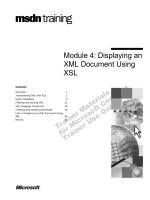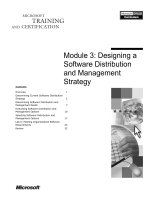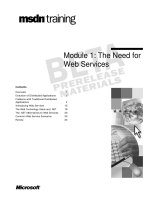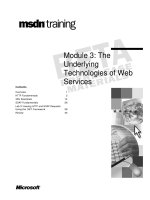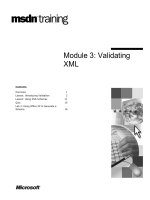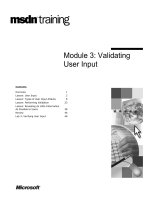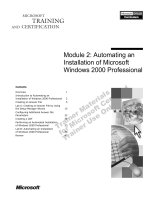Tài liệu Module 3: Building an E-Commerce Web Site doc
Bạn đang xem bản rút gọn của tài liệu. Xem và tải ngay bản đầy đủ của tài liệu tại đây (762.26 KB, 26 trang )
Contents
Overview 1
Adding Pages to the Web Site 2
Adding E-Commerce Functionality 7
Lab 3: Building the E-Commerce
Functionality 13
Review 22
Module 3: Building an
E-Commerce Web Site
Information in this document is subject to change without notice. The names of companies,
products, people, characters, and/or data mentioned herein are fictitious and are in no way intended
to represent any real individual, company, product, or event, unless otherwise noted. Complying
with all applicable copyright laws is the responsibility of the user. No part of this document may
be reproduced or transmitted in any form or by any means, electronic or mechanical, for any
purpose, without the express written permission of Microsoft Corporation. If, however, your only
means of access is electronic, permission to print one copy is hereby granted.
Microsoft may have patents, patent applications, trademarks, copyrights, or other intellectual
property rights covering subject matter in this document. Except as expressly provided in any
written license agreement from Microsoft, the furnishing of this document does not give you any
license to these patents, trademarks, copyrights, or other intellectual property.
2000 Microsoft Corporation. All rights reserved.
Microsoft, BackOffice, bCentral, FrontPage, Hotmail, LinkExchange, MS-DOS, MSN,
PowerPoint, Windows, Windows Media Player, and Windows NT are either registered trademarks
or trademarks of Microsoft Corporation in the U.S.A. and/or other countries.
The names of companies, products, people, characters, and/or data mentioned herein are fictitious
and are in no way intended to represent any real individual, company, product, or event, unless
otherwise noted.
Other product and company names mentioned herein may be the trademarks of their respective
owners.
Development Lead: P.M. Murali (NIIT)
Instructional Designers: Sangeeta Nair (NIIT), Vijayalakshmi Narayanaswamy, (NIIT)
Technical Contributors: Scott Swigart (3 Leaf Solutions, LLC); Gary Gumbiner (Great Barrier
Technologies)
Program Manager: Steve Merrill
Graphic Artist: Scott Serna
Editing Manager: Lynette Skinner
Editor: Dennis Rea
Copy Editor: Ed Casper (S&T Consulting)
Publications Manager: Miracle Davis
Test Manager: Eric Myers
CD Build Specialist: Jenny Boe; Eric Wagoner
Production Coordinator: Marlene Lambert (Online Training Solutions, Inc.); Susie Bayers (Online
Training Solutions, Inc.)
Manufacturing Manager: Bo Galford
Manufacturing Support: Laura King
General Manager: Robert Stewart
Module 3: Building an E-Commerce Web Site iii
Instructor Notes
This module provides students with information that helps them to use the
capabilities of Microsoft
®
bCentral
™
Site Manager to build their own e-
commerce Web sites. The module describes the various page templates offered
by Site Manager for adding pages to a Web site. The students will also learn
how to add e-commerce functionality to their Web sites to enable online
ordering, purchasing, and processing.
After completing this module, students will be able to:
!
Add a category page to a Web site.
!
Add a content page to a site.
!
Add a shopping cart to a site.
!
Define payment, shipping and tax rules.
!
Process orders online.
Materials and Preparation
This section provides you with the required materials and preparation tasks that
you need to teach this module.
Required Materials
To teach this module, you need the following materials:
!
Microsoft PowerPoint
®
file 1933A_03.ppt
!
Module 3, “Building an E-Commerce Web Site”
!
Lab 3, “Building the E-Commerce Functionality”
Preparation Tasks
To prepare for this module, you should:
!
Read all of the materials for this module.
!
Complete the lab.
Presentation:
80 Minutes
Lab:
45 Minutes
iv Module 3: Building an E-Commerce Web Site
Module Strategy
Use the following strategies to present this module:
!
Adding Pages to the Web Site
Explain the uses of the category and content templates provided in Site
Manager. While explaining the significance of these pages, it is useful to
draw a structure chart to show the students how the various pages of a Web
site are typically arranged. Demonstrate the procedure for adding a category
page and a product page in Site Manager.
!
Adding E-Commerce Functionality
Explain how to add a shopping cart to a Web site by using the Order
Manager service of Microsoft bCentral. Demonstrate the procedure for
specifying payment, shipping, and tax rules for a Web site by using Order
Manager. Then, demonstrate the procedure for processing orders by first
accessing your site as a customer and ordering products, and then checking
your site as a merchant and processing the orders.
Module 3: Building an E-Commerce Web Site 1
Overview
!
Adding Pages to the Web Site
!
Adding E-Commerce Functionality
After you create the home page for your e-commerce Web site and customize
its layout, content, and header and footer by using the Site Manager service
from Microsoft
®
bCentral
™
, you can build on this basic Web site by adding
more pages. For example, you can include pages containing contact
information, company details, FAQs, related links, and so on.
Site Manager allows you to build your site by adding Web pages to your home
page in simple steps. It lets you add various types of pages, and provides
various layout styles and themes to help you customize the additional pages.
In addition, Order Manager, a free service provided to all Site Manager
subscribers, assists you in adding e-commerce functionality to your Web site.
For example, Order Manager lets you add to your Web site the shopping cart
functionality that accepts and processes orders placed by site visitors.
After completing this module, you will be able to:
!
Add a category page to a Web site.
!
Add a content page to a Web site.
!
Add a shopping cart to a Web site.
!
Define payment, shipping, and tax rules.
!
Process orders online.
Topic Objective
To provide an overview of
the module topics and
objectives.
Lead-in
In this module, you will learn
how to build an e-commerce
Web site by adding category
and content pages to an
existing Web site, and by
adding e-commerce
functionality to the site.
2 Module 3: Building an E-Commerce Web Site
#
##
#
Adding Pages to the Web Site
!
Creating Category Pages
!
Creating Content Pages
!
Adding a Page to a Web Site
Additional Web pages allow you to provide more information about the
products and services that your online business offers. These supplementary
pages can also provide information about contact addresses, company history,
and so on. The specific nature and subject of the added Web pages depend on
the requirements of your Web site.
You can add various types of pages to your site by using the Site Manager Web
site creation functionality. Site Manager contains many templates and layout
and theme styles that help you to expand and customize your Web site. For
example, the product page template provides fields for entering the product
name, code, price, features, and attributes.
You can plan the structure of your Web site by using either of the following
two strategies:
!
Creating category pages
!
Creating content pages
Consider the Mightyflight Toys Web site. In this site, category pages, product
pages, a shopping cart page, a confirmation page, and a verification page
support the home page.
Microsoft bCentral hosts a maximum of 70 Web pages for any site that is
built by using Site Manager.
Topic Objective
To demonstrate the
procedure for adding pages
to a Web site.
Lead-in
After you create a home
page, you can expand it by
adding Web pages based
on the various templates
offered in Site Manager.
Note
Module 3: Building an E-Commerce Web Site 3
Creating Category Pages
!
Category pages help to classify the site content into
broad groups
$
Can hold information related to a group of products or
services
!
Site Manager provides two templates for category
pages:
$
Department
$
Category
You can classify your Web site content into broad groups by creating a category
page for each major topic or group of products offered on your site. A category
page holds information related to a particular group of similar products or
services. This classification by category results in a structured flow of
information, and allows your site visitors to locate a specific product, access
information about the product, and purchase it.
For example, the Mightyflight Toys site is designed to allow users to choose
between two categories of toys: Cars and Stuffed Toys. This simple
categorization lets users access the specific types of toys that they wish to
purchase.
Site Manager provides two templates for creating category pages: department
and category. You can use the department page when you want to add a parent
page for several different product pages. For example, if Mightyflight Toys
offers several different types of stuffed toys and has a separate page for each on
its site, then a department page can be created for all of the stuffed toys taken
together. The category page can be used to organize all other kinds of content
pages on the Web site.
Topic Objective
To describe the need to use
category pages.
Lead-in
After you have created your
home page, you can add
Web pages to your site by
using the templates
provided in Site Manager.
Category pages are one
type of page that Site
Manager allows you to add
to your Web site.
4 Module 3: Building an E-Commerce Web Site
Creating Content Pages
!
About Us
!
Clients
!
Contact Us
!
Employee Biographies
!
Frequently Asked Questions
!
Job Listings
!
Legal / Copyright / Privacy / Policy
!
News
!
Product
!
Service
Site Manager provides different templates that you can use to create content
pages for your e-commerce Web site. These templates and descriptions of their
purposes are detailed in the following table.
Template Description
About Us Add this page when you want to provide your site
visitors with general information about your business.
Clients Add this page when you want to display a list of your
prominent clients and provide links to their Web sites.
Contact Us Add this page when you want to give your e-mail,
phone, or fax contact information to site visitors.
Employee Biographies Add this page to introduce your employees.
Frequently Asked
Questions
Add this page when you want to provide answers to
commonly asked questions related to your business.
Job Listings Add this page when you want to advertise job openings
in your company.
Legal/Copyright/Privacy/
Policy
Add this page to display the privacy policy, copyright
policy, legal disclaimers, and so on for your business.
News Add this page to display press releases about recent
achievements, new products or services, or other news
events related to your business.
Product Add this page when you want to display detailed
information about your product range, and allow site
visitors to purchase your products.
Service Add this page when you want to display detailed
information about the services offered by your business.
Topic Objective
To list the types of
templates provided by Site
Manager for creating
content pages.
Lead-in
In addition to category
pages, you also want to add
content pages to your Web
site. Site Manager provides
several templates for
creating different types of
content pages for your Web
site. These pages contain
different types of
information.
Module 3: Building an E-Commerce Web Site 5
Adding a Page to a Web Site
To add a page to your Web site:
!
Select the template
!
Specify the name of the page
!
Specify another page in the site that contains a link to
the page
!
Select the page layout and content
The procedure for adding Web pages to an e-commerce Web site is simple. The
steps involved in adding a category or content page to a Web site are similar.
To add a page, you must choose one of the Site Manager templates for category
or content pages and then add content to it.
For example, to add information about a group of related products offered by
your business, first add a category page for the product group, and then add a
separate page for each product with detailed information about that product.
Classifying pages by type on your Web site helps visitors to navigate directly to
the pages they want.
Avoid designing your e-commerce Web site for maximum depth in the
hierarchy. To ensure user-friendly navigation, Web pages ideally should not be
more than three clicks distant from the Web site home page.
Adding category pages
To add a category page to your Web site, you need to do the following:
!
Select the page template.
Site Manager provides a list of page template types from which you can
choose.
!
Specify the name of the page you are adding.
The title that you give the new category page appears as a link on the parent
page, on the page banner, and in the title bar of the browser.
Topic Objective
To describe the steps
involved in adding a page to
a Web site.
Lead-in
Adding a page to a Web site
is easy in Site Manager.
First, you need to select a
template, based on the type
of page you want to add.
Delivery Tip
Explain how a home page,
category pages, and content
pages are arranged in a site
by drawing a simple
structure chart on the board.
Tip
Delivery Tip
Demonstrate the procedure
for adding a category page
to the MightyFlight Toys
Web site. Create a new
page by selecting Category
from the list of page types
on the Create New or Copy
Existing page page. Select
the layout and then enter
the content for this page.
6 Module 3: Building an E-Commerce Web Site
!
Specify another page on your Web site that contains a link to the new
category page.
Typically, the page containing the link will be the parent page for the new
category page you are creating. If you select the home page as the parent
page for the new page, the link for the new page will be visible on all of the
other pages of your Web site.
!
Specify the layout and content for the new page.
To build on the hierarchy that you designed for your Web site, you must specify
the parent page in the Link page box for each new page that you create.
For example, on the Mightyflight Toys Web site, the category pages for both
Cars and Stuffed Toys had the home page as their parent page. Alternatively, if
a separate Web page is created for every toy, the parent page for each new page
will be the appropriate category page. This procedure ensures that your e-
commerce Web site has a simple and uncluttered hierarchy, making it easier for
site visitors to access the product pages and make purchases.
Adding product pages
On an e-commerce Web site, a product page displays important product
information that may help the customer to decide on a purchase. The product
page template in Site Manager allows you to display such details as product
features and price.
To add a product page in Site Manager, you need to do the following:
!
Select the Product page type in the list of page template types.
!
Specify the product page title, and the title of the page to which you want to
link the product page.
!
Select the layout for the product page.
!
Enter the following information about the product:
• Name
• Highlight text—should make a compelling tag line
• Price
• Product SKU or item number
• Shipping cost, if any
• Product attributes such as color, size, weight, and so on
!
Enter a product description and make it appealing to the customer.
Delivery Tip
Demonstrate the steps
involved in adding a product
page to a Web site by
selecting Product from the
list of page types shown on
the page Create New or
Copy Existing Page. Link
this page to the category
page that you have already
added. Enter the page
content for the product page
and save the page. Preview
the pages that you just
created and show them to
the students.