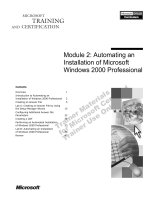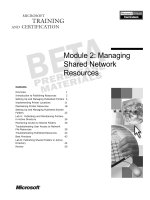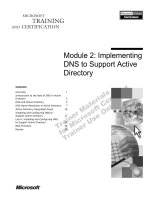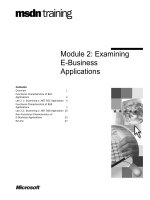Tài liệu Module 2: Introducing Analysis Manager Wizards doc
Bạn đang xem bản rút gọn của tài liệu. Xem và tải ngay bản đầy đủ của tài liệu tại đây (903.22 KB, 34 trang )
Contents
Overview 1
Defining Terms 2
Previewing Analysis Manager 3
Preparing to Create a Cube 5
Building the Sales Cube 11
Processing the Cube 23
Viewing the Results 24
Review 27
Module 2: Introducing
Analysis Manager
Wizards
BETA MATERIALS FOR MICROSOFT CERTIFIED TRAINER PREPARATION PURPOSES ONLY
Information in this document is subject to change without notice. The names of companies,
products, people, characters, and/or data mentioned herein are fictitious and are in no way intended
to represent any real individual, company, product, or event, unless otherwise noted. Complying
with all applicable copyright laws is the responsibility of the user. No part of this document may
be reproduced or transmitted in any form or by any means, electronic or mechanical, for any
purpose, without the express written permission of Microsoft Corporation. If, however, your only
means of access is electronic, permission to print one copy is hereby granted.
Microsoft may have patents, patent applications, trademarks, copyrights, or other intellectual
property rights covering subject matter in this document. Except as expressly provided in any
written license agreement from Microsoft, the furnishing of this document does not give you any
license to these patents, trademarks, copyrights, or other intellectual property.
2000 Microsoft Corporation. All rights reserved.
Microsoft, BackOffice, MS-DOS, Windows, Windows NT, <plus other appropriate product
names or titles. Replace this example list with list of trademarks provided by copy editor.
Microsoft is listed first, followed by all other Microsoft trademarks in alphabetical order. > are
either registered trademarks or trademarks of Microsoft Corporation in the U.S.A. and/or other
countries.
<This is where mention of specific, contractually obligated to, third party trademarks, which are
added by the Copy Editor>
The names of companies, products, people, characters, and/or data mentioned herein are fictitious
and are in no way intended to represent any real individual, company, product, or event, unless
otherwise noted.
Other product and company names mentioned herein may be the trademarks of their respective
owners.
BETA MATERIALS FOR MICROSOFT CERTIFIED TRAINER PREPARATION PURPOSES ONLY
Instructor Notes
This module introduces students to Microsoft
®
SQL Server
™
2000 Analysis
Manager and how to build online analytical processing (OLAP) cubes by using
the Cube and Dimension Wizards. Integrating lecture topics and demonstration,
you create a cube with four dimensions. Each dimension illustrates a unique
method for dimension building. After building the cube, you process it and
review the results in the Analysis Manager browser.
This is an overview module where students learn how to build, process, and
view a simple cube by using Analysis Manager built-in wizards. You introduce
many concepts quickly, leaving detailed discussion and analysis for later
modules where subjects are explored in greater depth.
After completing this module, students will be able to:
!
Describe SQL Server 2000 Analysis Server components.
!
Navigate through the basic interfaces of Analysis Manager.
!
Prepare to create a cube by reviewing data sources and initiating the Cube
Wizard.
!
Create an OLAP cube by using the Cube and Dimension Wizards.
!
Process a cube.
!
Browse the cube data and metadata by using the Analysis Manager browser.
Materials and Preparation
This section provides you with the required materials and preparation tasks that
are needed to teach this module.
Required Materials
To teach this module, you need Microsoft PowerPoint
®
file 2074A_02.ppt.
Preparation Tasks
To prepare for this module, you should:
!
Read all of the student materials for this module.
!
Read the instructor notes and margin notes.
!
Practice combining the lecture with the demonstrations.
!
Review the Trainer Preparation presentation for this module on the Trainer
Materials compact disc.
!
Review any relevant white papers that are located on the Trainer Materials
compact disc.
Presentation:
90 Minutes
Lab:
00 Minutes
BETA MATERIALS FOR MICROSOFT CERTIFIED TRAINER PREPARATION PURPOSES ONLY
Module Strategy
Use the following strategy to present this module:
The bulk of this module requires that you combine your lecture with
demonstrations of the topics being discussed.
!
Defining Terms
Define the basic terms and components of Analysis Services.
!
Previewing Analysis Manager
Begin by showing students how to start Analysis Manager. Next, describe
the console tree view and how it is used to navigate Analysis Manager.
Show students the different menus available in Analysis Manager. Finish by
showing the metadata view and the data pane.
!
Preparing to Create a Cube
Introduce students to the Module 02 database, describing the fact table,
dimension keys, and measures. Explain that each dimension key will be
used to create a different type of dimension. Finally, explain that a database
structure must be set up before a cube can be built. Show how to set up the
OLAP database, combining your lecture with a demonstration.
!
Building the Sales Cube
First, show students how to select a fact table and measures for the cube.
Next, explain how to create four different types of dimensions: a star
schema dimension, a snowflake dimension, a parent-child dimension, and a
Time dimension. Demonstrate how to create each type of dimension as you
give the lecture. Show students how to finalize the cube, browse sample
data, and name the cube. Finally, summarize the characteristics of the
dimensions that were created.
!
Processing the Cube
Explain that, for a cube to contain useful data, it must be processed. Take
students through the steps of processing a cube, integrating the lecture with
a demonstration.
!
Viewing the Results
Explain that the Analysis Manager provides a simple browser that can be
used to view values in a processed cube. Show students how to browse data
in the Sales cube. Also, show them how to browse the metadata for the
cube. Integrate your lecture with a demonstration.
BETA MATERIALS FOR MICROSOFT CERTIFIED TRAINER PREPARATION PURPOSES ONLY
Customization Information
This section identifies the lab setup requirements for a module and the
configuration changes that occur on student computers during the labs. This
information is provided to assist you in replicating or customizing Microsoft
Official Curriculum (MOC) courseware.
There are no labs in this module, and as a result, there are no lab setup
requirements or configuration changes that affect replication or customization.
Module 2: Introducing Analysis Manager Wizards 1
BETA MATERIALS FOR MICROSOFT CERTIFIED TRAINER PREPARATION PURPOSES ONLY
Overview
!
Defining Terms
!
Previewing Analysis Manager
!
Preparing to Create a Cube
!
Building the Sales Cube
!
Processing the Cube
!
Viewing the Results
This module provides you with an introduction to Microsoft
®
SQL Server
™
2000 Analysis Services.
The objective of the module is to give you a comprehensive introduction to
cube building fundamentals by using the Analysis Manager wizards, which
include the Cube Wizard and the Dimension Wizard.
After completing this module, you will be able to:
!
Describe SQL Server 2000 Analysis Server components.
!
Navigate through the basic interfaces of Analysis Manager.
!
Prepare to create a cube by reviewing data sources and initiating the Cube
Wizard.
!
Create an online analytical processing (OLAP) cube by using the Cube and
Dimension Wizards.
!
Process a cube.
!
Browse the cube data and metadata by using the Analysis Manager browser.
Topic Objective
To provide an overview of
the module topics and
objectives.
Lead-in
In this module, you will learn
about the fundamentals of
cube building within
Analysis Manager.
2 Module 2: Introducing Analysis Manager Wizards
BETA MATERIALS FOR MICROSOFT CERTIFIED TRAINER PREPARATION PURPOSES ONLY
Defining Terms
!
Analysis Services
!
Analysis Server
!
Analysis Manager
!
PivotTable Service
Before creating databases and cubes by using the Analysis Manager, you must
understand fundamental terms applicable to Analysis Services.
The following are the product definitions for Analysis Services:
!
Analysis Services. Microsoft SQL Server 2000 Analysis Services. The
Microsoft OLAP and data mining product that ships with SQL Server 2000
and includes the server and client software.
!
Analysis Server. The central component of Analysis Services. Analysis
Server contains an OLAP engine and a data mining engine that runs as a
service under Microsoft Windows
®
2000, or Microsoft Windows NT
®
with
Service Pack 5 or later. The Analysis Server service is called
MSSQLServerOLAPService.
!
Analysis Manager. The administrative user interface for Analysis Server.
Analysis Manager runs under Windows 2000 and Windows NT.
!
PivotTable Service. The client component of Analysis Services, commonly
referred to as PTS. PTS runs under Windows 2000, Windows NT, Microsoft
Windows 98, and Microsoft Windows 95. PTS is different from Microsoft
Excel PivotTables
®
.
Topic Objective
To define commonly used
terms.
Lead-in
Before creating databases
and cubes by using the
Analysis Manager, you must
understand fundamental
terms applicable to Analysis
Services.
Module 2: Introducing Analysis Manager Wizards 3
BETA MATERIALS FOR MICROSOFT CERTIFIED TRAINER PREPARATION PURPOSES ONLY
Previewing Analysis Manager
Analysis Manager is the interface for designing and administering Analysis
Server databases and cubes. It is a snap-in application in Microsoft
Management Console (MMC), a common interface for hosting administrative
tools. Analysis Manager contains various panes and menus that assist you in
administering Analysis Server objects.
Console Tree View
The tree view in the left pane of MMC, also referred to as the console tree, is
the primary means for navigating Analysis Manager.
Each level of the tree contains folders, OLAP objects, or both. The Analysis
Servers folder displays a list of servers that are available to you. Because only
one server can run on a single computer at a time, each server displays the name
of the computer running it.
The server name acts as a folder for OLAP databases on that server. Each
Analysis Server can contain one or more databases. Databases can manage one
or many cubes. Shared components such as dimensions, roles, and data sources
are also stored at the database level.
The following folders are found under each OLAP database folder:
!
Data Sources
!
Cubes
!
Shared Dimensions
!
Mining Models
!
Database Roles
Topic Objective
To describe Analysis
Manager and to explain all
of the major interface
components.
Lead-in
Analysis Manager is the
user interface for designing
and administering Analysis
Server databases and
cubes.
Delivery Tips
Note that more than one
server may appear below
the Analysis Servers folder.
When performing the
demonstration, ensure that
students log on to the
Analysis Server located on
their own computers.
Deliver these materials
while performing an informal
demonstration of the
Analysis Manager.
Stress the usefulness of
right-clicking. In Analysis
Manager, when you want to
perform actions on server
objects, you usually do so
by right-clicking the object.
Do not spend too much time
on the data pane at this
point. Using the data pane
for browsing data is covered
more thoroughly later in the
module.
4 Module 2: Introducing Analysis Manager Wizards
BETA MATERIALS FOR MICROSOFT CERTIFIED TRAINER PREPARATION PURPOSES ONLY
Menu System
You have access to several menus in Analysis Manager and MMC. MMC snap-
in applications such as Analysis Manager have two levels of menus.
The top-level menusConsole, Window, and Helpbelong to MMC itself
and do not apply to the current snap-in application.
The second level of menus is actually a toolbar. This toolbar contains the
Action, View, and Help menus, which are specific to the current MMC snap-in
applicationin this case, Analysis Manager.
The Action menu, which contains most of the functionality, is context-
sensitive. In other words, the commands that appear on the menu change
depending on the object you select in the tree view. The same commands that
appear on the Action menu also appear on a shortcut menu displayed by right-
clicking an item in the tree view.
Metadata View
The details pane can display a metadata view, which is a convenient technique
to review statistics about databases, cubes, and dimensions.
The metadata view is context-sensitive. The information that is displayed is
dependent on the folder that is selected in the Tree view. For example, at a
particular cube level, dimensions, measures, and cube size are among the
elements available in the metadata view.
Data Pane
The data pane enables you to browse the data of your cubes. This view is
accessible only at the cube level.
The details pane displays the Getting Started, Metadata, and Data tabs
only when HTML mode is enabled. To enable or disable HTML mode on the
toolbar, click View and then click HTML.
Note
Module 2: Introducing Analysis Manager Wizards 5
BETA MATERIALS FOR MICROSOFT CERTIFIED TRAINER PREPARATION PURPOSES ONLY
#
##
#
Preparing to Create a Cube
!
Reviewing the Data Source
!
Setting up the OLAP Database
Before you develop a prototype cube, you review the data source that was used
to build the cube. You must also understand how to create the OLAP database
that contains the cube, as well as all of the related cube objects.
Topic Objective
To introduce the topics that
this section covers.
Lead-in
Before you develop a
prototype cube, review the
data source used to build
the cube.
Delivery Tip
Use this slide simply to
introduce the bullets on this
slide. Cover the two
sections when you arrive at
the next two slides.
6 Module 2: Introducing Analysis Manager Wizards
BETA MATERIALS FOR MICROSOFT CERTIFIED TRAINER PREPARATION PURPOSES ONLY
Reviewing the Data Source
You base the cube created in this module on a SQL Server database called
Module 02. The database is a scaled-down version of the Foodmart 2000
database that is included with Analysis Services.
The Module 02 data warehouse is small and uncomplicated so that you can
easily describe its structure. This database illustrates basic dimension types.
For more information about different types of dimensions, see module 4,
“Setting up Dimensions”, in course 2074A, Designing and Implementing OLAP
Solutions with Microsoft SQL Server 2000.
Module 02 Database Structure
The preceding diagram illustrates the structure of the Module 02 database,
which consists of a single fact table: SalesFact.
The SalesFact table has four dimension keys:
!
Month
!
State_ID
!
Product_ID
!
Employee_ID
In addition, the SalesFact table contains two measures:
!
Sales_Units
!
Sales_Dollars
Topic Objective
To introduce the Module 02
database, which is used as
the data source for the
cube.
Lead-in
The cube that you will
create in the module is
based on a simple SQL
Server database.
Delivery Tip
You can present the tables
and keys by using the slide,
or you can open SQL Server
Enterprise Manager directly,
connect to the Module 02
database, and open the
Module 02 Schema
diagram.
Note
Module 2: Introducing Analysis Manager Wizards 7
BETA MATERIALS FOR MICROSOFT CERTIFIED TRAINER PREPARATION PURPOSES ONLY
Fact Table and Dimension Table Relationships
The following describes how the fact table and dimension tables are used to
create the cube dimensions:
!
The State_ID key is joined to a single dimension table, creating a star
schema dimension.
!
The Product_ID key is joined to a chain of dimension tables, creating a
snowflake schema dimension.
!
The Employee_ID key is joined to the Employee dimension table, creating
a parent-child dimension.
!
The Month key will create an entire hierarchy by using the Dimension
Wizard.