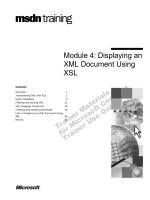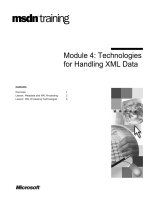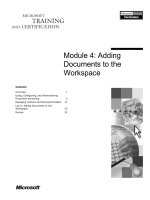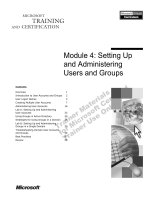Tài liệu Module 4: Troubleshooting the Recovery Storage Group ppt
Bạn đang xem bản rút gọn của tài liệu. Xem và tải ngay bản đầy đủ của tài liệu tại đây (3.28 MB, 60 trang )
Contents
Introduction.............................................................................................................1
What is the Recovery Storage Group? ....................................................................3
Creating a Recovery Storage Group .......................................................................7
Adding a Mailbox Store to the Recovery Storage Group .....................................10
Active Directory Attributes...................................................................................17
Lab 4.1: Create a Recovery Storage Group and review the Active Directory
attributes................................................................................................................20
Overriding the Recovery Storage Group...............................................................25
Restoring the data..................................................................................................27
Recovering Exchange 2000 Server Mailbox Stores..............................................33
Exmerge ................................................................................................................35
Known issues with Exmerge.................................................................................48
Exercise 2: Recovery Storage Group Scenario 1 ..................................................50
Exercise 3: Recovery Storage Group Scenario 2 ..................................................54
Details for Exercise 3: Disaster recovery after a Store Crash using the Recovery
Storage Group .......................................................................................................55
Acknowledgments.................................................................................................58
Module 4:
Troubleshooting the
Recovery Storage
Group
Information in this document, including URL and other Internet Web site references, is subject to
change without notice. Unless otherwise noted, the example companies, organizations, products,
domain names, e-mail addresses, logos, people, places, and events depicted herein are fictitious,
and no association with any real company, organization, product, domain name, e-mail address,
logo, person, place or event is intended or should be inferred. Complying with all applicable
copyright laws is the responsibility of the user. Without limiting the rights under copyright, no
part of this document may be reproduced, stored in or introduced into a retrieval system, or
transmitted in any form or by any means (electronic, mechanical, photocopying, recording, or
otherwise), or for any purpose, without the express written permission of Microsoft Corporation.
Microsoft may have patents, patent applications, trademarks, copyrights, or other intellectual
property rights covering subject matter in this document. Except as expressly provided in any
written license agreement from Microsoft, the furnishing of this document does not give you any
license to these patents, trademarks, copyrights, or other intellectual property.
2003 Microsoft Corporation. All rights reserved.
Microsoft, MS-DOS, Windows, Windows NT, Active Directory, ActiveX, Excel, Exchange Server
5.5, Exchange 2000 Server, Exchange Server 2003, Internet Explorer, Internet Information Server,
Word are either registered trademarks or trademarks of Microsoft Corporation in the United States
and/or other countries.
The names of actual companies and products mentioned herein (Groupwise, Lotus cc:Mail, Lotus
Notes) may be the trademarks of their respective owners.
Module 4: Troubleshooting the Recovery Storage Group 1
Introduction
In this session we will look at the Recovery Storage Group in Exchange Server
2003.
The Recovery Storage Group is a new type of Storage Group in Exchange
Server 2003 which is designed to facilitate the recovery of Mailbox Store data
without the need for an alternate Active Directory forest for recovery.
In Exchange 2000 Server, we required the use of an alternate Active Directory
forest/Exchange org to recover data without affecting the production
environment.
The Recovery Storage Group is designed to simplify the data recovery process
and lower the TCO for customers by eliminating the need for hardware for an
alternate recovery forest.
The Recovery Storage Group allows us to restore production Mailbox Stores to
live servers. Once the restore has been performed, we can use Exmerge to
merge the data back into the live stores.
We will look at the process of recovering data and also the sort of issues we can
run into and how to solve them.
2 Module 4: Troubleshooting the Recovery Storage Group
Mailbox Recovery in Exchange 2000 Server
Exchange 2000 Server required the use of a separate Active Directory forest in
order to restore databases and recover mail items without affecting the
production system in any way.
A typical recovery scenario would be:
A server crashes and a mailbox store cannot be mounted. The transaction logs
are still available. After unsuccessfully attempting to get the store to mount, the
administrator would take copies of any log files and database files from the
time of the crash and then mount blank databases so that the users could log in
and send/receive mail.
A separate Active Directory forest would then have to be set up and a new
Exchange organization would have to be created in this forest. The following
information must remain consistent with the production environment:
Exchange Organization Name
Administrative Group Name
Storage Group Name
Logical Database Name
LegacyExchangeDN
The administrator must also ensure that the Operating System and Exchange
have the same service packs and hot fixes as the production machines.
When the administrator has done this, he could start the restore of the databases
to this recovery server.
Once the restore was complete and any log files have been replayed, the
database would be at a consistent state. The administrator would then use a
utility like Exmerge to export the data to .pst files and then import it into the
live database.
The option of switching the recovered databases from the alternate forest with
the blank databases in production is also available. This will reduce the amount
of time required to Exmerge data back to the production server.
This is obviously a fairly long process and in larger environments, it meant that
customers would have to maintain a separate Active Directory forest for this
purpose.
The recovery steps for Exchange 2000 Server are explained in 813337.KB.EN-
US
A Microsoft Support Webcast goes into great detail on this subject:
Support Webcast: Microsoft Exchange 2000 Alternate Server Data
Recovery
/>us;811063&gssnb=1
Module 4: Troubleshooting the Recovery Storage Group 3
What is the Recovery Storage Group?
The Recovery Storage Group is a new type of Storage Group that can be
created on servers running Exchange Server 2003 in order to facilitate Mailbox
data recovery.
An existing Mailbox Store can be added to a Recovery Storage Group and then
recovered while the original database is still online.
The Mailbox store is not physically added to the Recovery Storage
Group. A placeholder object is created in the Recovery Storage Group that is
used as a reference back to the original Mailbox Store. We will look at this in
more detail later.
Exmerge is then used to merge the recovered information over to the production
Mailbox Store.
A Recovery Storage Group can be created on both Standard and Enterprise
editions of Exchange Server 2003.
Recovery Storage Groups will work irrespective of the Operating System that
Exchange Server 2003 is installed on.
Restrictions and criteria
Recovery Storage Group has the following restrictions/criteria:
One Recovery Storage Group per server can be created
Five Mailbox Stores can be added to the Recovery Storage Group
Only mailbox stores from the same Admin Group can be added to the
Recovery Storage Group
Once a mailbox store has been added, only mailbox stores from the same
original Storage Group can be added to the Recovery Storage Group
An Exchange 2000 Server mailbox store can also be added to an Recovery
Storage Group but it must be a minimum of SP3
Note
4 Module 4: Troubleshooting the Recovery Storage Group
In order to add a Mailbox Store to the Recovery Storage Group it must exist
in the Active Directory
All restores will default to Mailbox Stores that are in the Recovery Storage
Group, not to the live database. (Note: The backup client must be pointed to
the server hosting the Recovery Storage Group)
There is a registry key to override this behaviour (“Recovery SG Override”)
(See Section 7)
Mailbox Stores in the Recovery Storage Group do not mount on start-
up/failover.
By default the “This database can be overwritten by a restore” is checked on
recovery databases
Public Folder Stores cannot be added to a Recovery Storage Group
New Mailbox Stores cannot be created in a Recovery Storage Group
When the Mailbox Store is mounted, all mailboxes remain disconnected and
cannot be reconnected
No new mailboxes can be created on a recovery database
MAPI is the only protocol that is supported
When the Mailbox Store in the Recovery Storage Group is mounted, you
will receive a warning (prompt)
The log file prefix for the Recovery Storage Group is Rnn
On an Active/Active cluster (2 Node) we can create one Recovery Storage
Group per cluster
On an Active/Passive cluster we can create one Recovery Storage Group per
Exchange Virtual Server (EVS)
Mailbox Stores from standalone servers can be added to an Recovery
Storage Group on a clusters and vice versa provided they are in the same
Administrative Group
No online maintenance will be run on recovery databases
System and Mailbox policies are not applied to recovery databases
Recovery Storage Groups cannot be renamed
Recovery Databases cannot be backed up
In order to successfully Exmerge out the data for a particular user, their
mailbox must exist on the same mailbox store as of the time of backup
To recover Public Folder databases, the alternate forest method is still
required.
Note
Module 4: Troubleshooting the Recovery Storage Group 5
Recovery Storage Group uses
There are two key scenarios where the Recovery Storage Group is useful. The
first occurs when we need to recover a certain number of mail items without
affecting the production environment. This may be an important piece of mail
for a CEO or a mailbox that was removed due to an administrative error.
The second scenario occurs when we run into a critical problem with the
production mailbox stores. A customer’s Mailbox Store or a particular log file
may become corrupted, which results in a store that will not mount. A Service
License Agreement may dictate that after a certain number of hours users must
be able to send/receive mail. In this situation the Administrator would probably
move out all databases and log files and then mount blank databases. The
recovery of mail data could then begin offline.
The two most common scenarios can be broken down as follows:
Recover Mail items for a particular user
A user contacts the IT helpdesk and needs a piece of data recovered that they
deleted from their mailbox. The item is not available in the dumpster. The
Administrator will then use the following steps to recover the mail item using a
Recovery Storage Group:
Create a Recovery Storage Group on any server in the Admin Group. Add
the mailbox store to the Recovery Storage Group.
Restore the data to the Recovery Storage Group server and mount the
Mailbox Store.
Use Exmerge to export the data and then to import it directly into the user’s
mailbox.
Dismount and delete Mailbox Store in the Recovery Storage Group. Delete
the Recovery Storage Group.
Mount blank Mailbox Stores due to corrupt store
The steps to recover in this manner are as follows:
Mailbox Store becomes corrupted and cannot be mounted. Move out all log
files (assuming no other databases are mounted in the storage group) and the
corrupted database files.
Mount blank databases. Users can log in and send/receive mail.
Create a Recovery Storage Group on any server in the same Admin Group.
Restore a backup of the Mailbox Store to the Recovery Storage Group
server. If you wish to replay any log files you must place them in the
Transaction Log Path of the Recovery Storage Group.
When you initiate a hard recovery of the mailbox store, it will start
replaying log files from the backup set (usually from a path that is specified
at the time of restore) and then continue replaying log files from the
Transaction Log Path.
When the mailbox store has been recovered, we are ready to switch it back
to live storage group.
Dismount the Mailbox Store in the Recovery Storage Group and the
Mailbox Store in the live Storage Group. Switch the databases with each
other and then remount them again.
6 Module 4: Troubleshooting the Recovery Storage Group
We then use Exmerge to export/import the new data from the clean
databases we created.
When the Exmerge is finished, dismount and delete the mailbox store in the
Recovery Storage Group. Delete the Recovery Storage Group.
The reason for switching the databases with each other is so that we Exmerge
the minimum amount of data. The blank mailbox stores will hold a relatively
small amount of data compared to the live mailbox store so it makes sense to
only Exmerge this data. This is, of course, a matter of preference and there is
nothing to stop you Exmerging over the larger amount of data to the new
databases.
Remember that when Exmerging large amount of data, lots of transaction logs
are generated so there must be sufficient disk space on the server.
Module 4: Troubleshooting the Recovery Storage Group 7
Creating a Recovery Storage Group
Using Exchange Server 2003 System Manager we now have a new choice when
creating Storage Groups on an Exchange 2003 server. As well as normal
Storage Groups, we can now create Recovery Storage Groups.
The steps to create a Recovery Storage Group are as follows:
Right-click on the chosen server object in Exchange System Manager and
choose New – Recovery Storage Group.
8 Module 4: Troubleshooting the Recovery Storage Group
The Recovery Storage Group Properties sheet will now be displayed. Here
we can specify a name for the Recovery Storage Group. It is a good idea to use
a name that clearly identifies it as a Recovery Storage Group as the icon in
Exchange System Manager for a Recovery Storage Group and a normal Storage
Group are the same.
The Recovery Storage Group must have a unique name on the server. It cannot
have the same name as a normal Storage Group that is already in use on the
server. The name of the Recovery Storage Group does not have to match the
name of the Storage Group that hosted the Mailbox Store that we are about to
restore.
Specify the Transaction log location and the System Path Location using the
browse buttons. This location cannot be changed afterwards.
The Transaction log location and System path location should NOT be set to
the same as an existing Storage Group on the Exchange 2003 server. To try and
simplify the whole process, use the same paths for the transaction logs, system
path and database files.
As almost no data is written to Mailbox Stores mounted in a Recovery Storage
Group, there will be very few transaction logs generated. Therefore, there is no
real performance gain by splitting the transaction logs and database files onto
separate drives (This is contrary to normal best practices regarding normal
Storage Groups in Exchange 2000 Server and Exchange Server 2003)
Module 4: Troubleshooting the Recovery Storage Group 9
When the Recovery Storage Group has been created, we can check its default
settings by taking the properties of the newly created Recovery Storage Group.
Note that the Transaction log location and System Path Location cannot be
changed. If you must change these locations, then you can simply delete the
Recovery Storage Group, create a new one, and then specify the correct paths.
The Log File Prefix is set to R00 by default. This cannot be changed.
Circular Logging cannot be enabled on a Recovery Storage Group.
A Recovery Storage Group cannot be renamed. If you must use a different
name for your Recovery Storage Group then you will have to delete it and
recreate it.
10 Module 4: Troubleshooting the Recovery Storage Group
Adding a Mailbox Store to the Recovery Storage Group
Once the Recovery Storage Group has been created, Mailbox Stores that need
to be recovered can be added to it.
In Exchange System Manager 2003, right-click on the Recovery Storage Group
and choose Add Database to Recover. Notice that there is no option to create
new databases in a Recovery Storage Group.
In a mixed Exchange 2000/2003 environment, you will need to be using
Exchange System Manager 2003 in order to create and manage a Recovery
Storage Group.
Module 4: Troubleshooting the Recovery Storage Group 11
12 Module 4: Troubleshooting the Recovery Storage Group
The Select database to recover dialog box will then be presented. Here we will
be presented with a list of eligible Mailbox Stores. The criteria for eligible
Mailbox Stores are as follows:
The Mailbox Store must exist in Active Directory.
The Mailbox Store must be hosted on a server within the same
Administrative Group.
The Mailbox Store must be from a server that is running a minimum of
Exchange 2000 Server SP3 and a maximum version no higher than the
server where the Recovery Storage Group resides.
If a Mailbox Store already exists in the Recovery Storage Group, then only
Mailbox Stores from the same original Storage Group will be presented.
Notice that the version of Exchange is quoted and the fact that databases from
later versions of Exchange and versions earlier than Exchange 2000 Server SP3
will not be shown.
Choose the desired Mailbox Store and click OK.
Module 4: Troubleshooting the Recovery Storage Group 13
If we attempt to add a Mailbox Store to the Recovery Storage Group
when there are no more eligible Mailbox Stores, then the Select database to
recover will NOT be shown and we will see the following error:
This error basically means that we have previously added a Mailbox Store to
the Recovery Storage Group and there are no more Mailbox Stores available
from the same original Storage Group.
Check the contents of the Recovery Storage Group to see if you have a Mailbox
Store there and remove it if necessary.
If there is no Mailbox Store in the Recovery Storage Group, have a look at the
Recovery Storage Group object using LDP or ADSIEdit. If there are any
Mailbox Stores listed there, delete them and try again.
Failing that, delete the Recovery Storage Group and try to add the Mailbox
Store again.
Note
14 Module 4: Troubleshooting the Recovery Storage Group
The Mailbox Store Properties sheet will now be shown.
On the General tab notice the default settings. We must now give the Mailbox
Store a name. This will always default to the display name of the Mailbox Store
in the Active Directory. This can, however, be changed to whatever you like.
Notice which settings are disabled by default.
Module 4: Troubleshooting the Recovery Storage Group 15
On the Database tab we can see the default settings.
Notice the Exchange database and Exchange streaming database default
settings. These database names are generated using the display name on the
General tab. In some cases this will not match the databases names of the live
Mailbox Store in production.
For example the default Mailbox Store on an Exchange 2003 server has the
following properties:
Database Name: Mailbox Store (SERVERNAME)
Exchange Database File: Priv.edb
Streaming Database File: Pub.edb
If you were to add this Mailbox Store to a Recovery Storage Group, the default
settings would create a Mailbox Store with the database names “Mailbox Store
(SERVERNAME).edb” and “Mailbox Store (SERVERNAME).stm”
These database names do NOT have to match those of the live database in
order for the restore to be successful. This matching is handled by an attribute
called MsExchOrigMDB. We will look more closely at this attribute in the
Active Directory attributes section later.
The Maintenance Interval cannot be set for a Mailbox Store in the Recovery
Storage Group.
Mailbox Stores in the Recovery Storage Group will not mount at startup (or
after failover in a cluster). This cannot be changed. By default “This database
16 Module 4: Troubleshooting the Recovery Storage Group
can be overwritten by a restore” is checked. It must remain checked for a
successful restore.
Click OK when you are done.
Module 4: Troubleshooting the Recovery Storage Group 17
Active Directory Attributes
Now that we have created a Recovery Storage Group and added a Mailbox
Store to it for recovery, we can take a closer look at the inner workings of the
Recovery Storage Group and how the various parts fit together.
There are several new Active Directory attributes to identify the various
components that make up the Recovery Storage Group.
MsExchMaxRestoreStorageGroups
This is an attribute of the Information Store object on each Exchange 2003
server.
It controls the maximum number of Recovery Storage Groups that can be
created on an Exchange 2003 server. It is an integer value and is set to 1 by
default. If you try to create a second Recovery Storage Group you will receive
the following error:
18 Module 4: Troubleshooting the Recovery Storage Group
This MsExchMaxRestoreStorageGroups attribute can be viewed using a tool
like LDP or ADSIEdit.
The image below shows the new user interface (UI) for the Windows
2003 version of ADSIEdit.
This value can be seen by drilling down to the following location:
CN=InformationStore,CN=EXCHANGESERVER,CN=Servers,CN=First
Administrative Group,CN=Administrative
Groups,CN=ORG,CN=Microsoft
Exchange,CN=Services,CN=Configuration,DC=domain,DC=com
Note
Module 4: Troubleshooting the Recovery Storage Group 19
Be aware that this value can also be changed using one of these tools.
If this value were changed to 2, for example, then we would be able to create
two Recovery Storage Groups on the server. However, when we try to perform
a restore to this server, the restore would fail and the following Event ID would
be generated in the application log:
If you are seeing more than one Recovery Storage Group on an Exchange 2003
server then this attribute has almost certainly been changed manually. Any extra
Recovery Storage Groups should be deleted and this value should be set back to
1.
Note
20 Module 4: Troubleshooting the Recovery Storage Group
Lab 4.1: Create a Recovery Storage Group and review the
Active Directory attributes
Setup
SERVERS:
Z2 has Exchange Server 2000 SP3/domain controller
Z3 has Exchange Server 2003
Username: Administrator
Password: Password1
Objective:
To understand the Active Directory attributes that make up the Recovery
Storage Group.
Exercise 1
1. Log into Z3 using the credentials above.
2. Start Exchange System Manager.
3. Drill down to ORG - Administrative Groups - Hubsite – Z3- First
Storage Group. Notice that we have only the default Mailbox Store and
Public Folder Store on this server.
4. Right-click on the Z3 server object and choose New - Recovery
Storage Group.
5. The Recovery Storage Group properties page now appears.
6. Leave the name as the default setting and also leave the Transaction
Log Location Path and System Path Location as the default settings.
Notice that the Enable Circular logging option is grayed out.
7. Click OK. We now have a Recovery Storage Group on Z3. Notice that
you cannot change the name or location of the Recovery Storage Group
after it has been created.
8. Right-click on the Recovery Storage Group and choose Add Database
to Recover.
9. Notice that all Mailbox Stores in the Administrative Group are now
displayed. Notice that the X500 Distinguished name of each of the
Mailbox Stores are also displayed.
10. Choose the Mailbox Store (Z3) and then click OK. The properties page
for the Mailbox Store to be added will now appear. Accept the default
settings and click OK.
11. We now have Mailbox Store(Z3) in the Recovery Storage Group
12. Start ADSIEdit by clicking on Start, then Run. Type Adsiedit.msc in
the field and click OK.
13. Drill down to the following location:
Module 4: Troubleshooting the Recovery Storage Group 21
Configuration - CN=Configuration - CN=Services - CN=Microsoft
Exchange - CN=ORG - CN=Administrative Groups - CN=Hubsite -
CN=Servers - CN=Z3 - CN=Information Store
14. Right-click on CN=Information Store and select Properties.
15. Locate the attribute MsExchMaxRestoreStorageGroups and double-
click on it. Its value is 1. This attribute is used to determine the
maximum number of Recovery Storage Groups that can be created on
an Exchange 2003 server. It should not be changed from 1.
16. Drill down to the following location: Configuration -
CN=Configuration - CN=Services - CN=Microsoft Exchange -
CN=ORG - CN=Administrative Groups - CN=Hubsite - CN=Servers -
CN=Z3 - CN=Information Store - CN=Recovery Storage Group
17. Right-click on CN=Recovery Storage Group and select Properties.
18. Locate the attribute MsExchRestore. Its value should be TRUE. This is
used to identify the Storage Group as a Recovery Storage Group. If you
were to check the attribute on an ordinary Storage Group, its value
should be <NOT SET>.
19. In the right-hand pane, locate the Mailbox Store CN=Mailbox
Store(Z3). Right-click on it and select Properties.
20. Locate the attribute MsExchRestore. Its value should be TRUE. This is
used to identify the Mailbox Store as a recovery store that is part of an
Recovery Storage Group.
21. Locate the attribute msExchOrigMDB. Its value should be set to the
Distinguished Name (DN) of the original Mailbox Store (This was
visible in Step 9). This attribute is used to link the recovery mailbox
store back to the original Mailbox Store. When performing an online
restore to the Recovery Storage Group, this DN must match the DN of
the mailbox store on the media.
22. Close ADSIEdit.
23. In Exchange System Manager right-click on the Mailbox Store in the
Recovery Storage Group and choose Delete. Click Yes and then OK.
24. Right-click on the Recovery Storage Group and choose Delete. Click
Yes.
22 Module 4: Troubleshooting the Recovery Storage Group
MsExchRestore (on Storage Group)
This is an attribute of all Storage Groups in Exchange Server 2003. The
attribute is a Boolean value and possible values are TRUE, FALSE and Not
Set.
The attribute is used to distinguish a Recovery Storage Group from a normal
Storage Group. On a Recovery Storage Group the attribute is set to TRUE and
on a normal Storage Group its value is Not Set. It can be seen by using either
LDP or ADSIEdit.
If this value is changed to FALSE or NOT SET then the Recovery Storage
Group will effectively be converted to a normal Storage Group. It is not
recommended to change the values of Storage Groups in this manner.
Module 4: Troubleshooting the Recovery Storage Group 23
MsExchRestore (on Mailbox Store)
This is a Boolean value attribute of all Mailbox Store objects in Exchange
Server 2003. Possible values are TRUE, FALSE or Not Set.
The attribute is used to distinguish a Mailbox Store that is hosted in a Recovery
Storage Group from a Mailbox Store that is hosted in a normal Storage Group.
When a Mailbox Store object is created in a Recovery Storage Group this
attribute is set to TRUE. The value is NOT SET on a Mailbox Store that is
hosted in a normal Storage Group.
If this attribute is changed in any way on a recovery Mailbox Store, then the
Recovery Storage Group may function unpredictably.
This is not an attribute of a Public Store.
Note