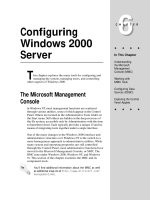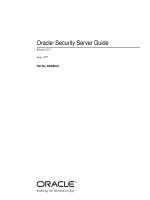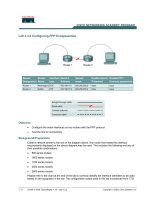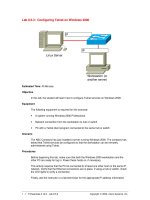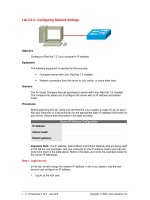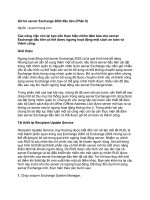Tài liệu Configuring X Server pdf
Bạn đang xem bản rút gọn của tài liệu. Xem và tải ngay bản đầy đủ của tài liệu tại đây (1016.61 KB, 8 trang )
1 - 8 IT Essentials II v2.0 - Lab 9.3.3 Copyright 2002, Cisco Systems, Inc.
Lab 9.3.3: Configuring X Server
Estimated Time: 15 minutes
Objective
To properly configure the X server GUI environment with the available tools.
Equipment
• A computer with Linux Red Hat 7.X installed.
Scenario
The system administrator of a large company has recently installed Linux Red Hat on
several systems. Some of the hardware installed in these systems requires extra
configuration for the X windows GUI.
Procedures
Step 1: Running the Xconfigurator tool
The Xconfigurator tool can be used in text mode or GUI mode, depending on which mode
it is launched from. The Xconfigurator tool goes through a series of menus that allows the
appropriate settings to be selected. The Xconfigurator tool is an easy tool to use. The
next steps of this lab will explain how to use the Xconfigurator tool:
1. Using the Xconfigurator command in Linux will enable manual configuration of
the X windows GUI. Type Xconfigurator at the shell prompt.
The Xconfigurator interface should be displayed as shown in the following graphic.
2 - 8 IT Essentials II v2.0 - Lab 9.3.3 Copyright 2002, Cisco Systems, Inc.
2. A mouse is useless with this interface. Use the Tab key on the keyboard to
navigate through the menus. Hit the Tab key until the OK button is selected and
press Enter.
The Xconfigurator interface should now be displayed as shown in the following
graphic.
3 - 8 IT Essentials II v2.0 - Lab 9.3.3 Copyright 2002, Cisco Systems, Inc.
3. In this screen, the system is detecting which type of video card is installed in the
system, which version of X server is installed, and what driver is installed. Read
this information to verify that it is correct. Then hit the Enter key on the keyboard.
The Xconfigurator interface should now be displayed as shown in the following
graphic.
4 - 8 IT Essentials II v2.0 - Lab 9.3.3 Copyright 2002, Cisco Systems, Inc.
4. In this screen, the system is detecting what type of monitor is installed in the
system. Read over the information to verify that it is correct. Then hit the Enter
key to confirm that these settings are correct.
The Xconfigurator interface should now be displayed as shown in the following
graphic.
5 - 8 IT Essentials II v2.0 - Lab 9.3.3 Copyright 2002, Cisco Systems, Inc.
5. In this screen, the system is detecting how much RAM is installed on the video
card. Most of the time, the system will auto detect the amount of RAM. If the
system does not detect the amount of RAM automatically, use the up and down
arrow keys to select the correct amount. Use the Tab key to select the Ok button
and press Enter.
The Xconfigurator interface should now be displayed as shown in the following
graphic.