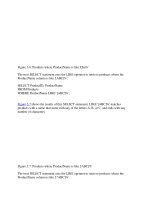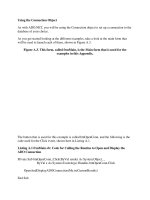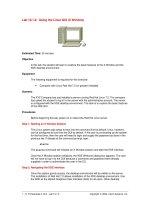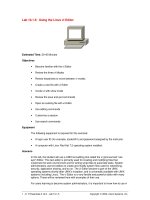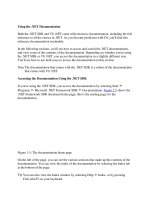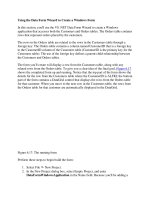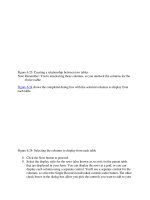Tài liệu Using the Linux vi Editor docx
Bạn đang xem bản rút gọn của tài liệu. Xem và tải ngay bản đầy đủ của tài liệu tại đây (34.22 KB, 8 trang )
1 - 8 IT Essentials II v2.0 - Lab 10.1.5 Copyright 2002, Cisco Systems, Inc.
Lab 10.1.5: Using the Linux vi Editor
Estimated Time: 30-45 Minutes
Objectives
• Become familiar with the vi Editor
• Review the three vi Modes
• Review keystrokes to move between vi modes
• Create a new file with vi Editor
• Invoke vi with show mode
• Review the save and quit commands
• Open an existing file with vi Editor
• Use editing commands
• Customize a session
• Use search commands
Equipment
The following equipment is required for this exercise:
• A login user ID (for example, studentA1) and password assigned by the instructor.
• A computer with Linux Red Hat 7.2 operating system installed.
Scenario
In this lab, the student will use a UNIX text-editing tool called the vi (pronounced "vee
eye") Editor. This text editor is primarily used for creating and modifying files that
customize the work environment and for writing script files to automate tasks. System
administrators use text editors to create and modify system files used for networking,
security, application sharing, and so on. The vi Editor became a part of the UNIX
operating systems shortly after UNIX’s inception, and is universally available with UNIX
systems (including Linux). The vi Editor is a very flexible and powerful editor with many
options. These will be reviewed here with examples of their use.
For users learning to become system administrators, it is important to know how to use vi
2 - 8 IT Essentials II v2.0 - Lab 10.1.5 Copyright 2002, Cisco Systems, Inc.
Editor. It is sometimes the only full screen editor available to edit crucial system files.
Examples of these include scripts and environment control files.
Skill in using vi Editor is also needed if the windowing system is not available. The vi
Editor is a useful tool when working remotely on other Linux workstations or servers.
Administrators routinely login remotely or telnet to another Linux computer to perform
maintenance and troubleshooting tasks using the vi Editor. The availability and operation
of vi Editor is consistent across all UNIX/Linux platforms.
Use the diagram of the sample Class File System directory tree to assist with this lab.
Step 1: Log in to Linux and go into X-Window (startx)
Log-in with the user name and password assigned by the instructor in the KDE entry box.
Step 2: Access the Command Line
Select Terminal from the task bar to open a terminal window.
Step 3: Review the Three vi Modes
There are three modes of operation in vi Editor. Understanding the function of these three
modes is the key to working with vi Editor. All commands available with vi Editor can be
classified in one of the three modes. The table below lists the modes and a brief
description of each. Review the three modes and answer the following questions.
Mode Function / Characteristics
Command mode Initial default mode for creating and editing files, cursor positioning and
modification of existing text. All commands are initiated from this
mode.
Insert mode Used for entry of new text. Entering an insert command such i (insert),
a (append) and o (open new line) will take the user from command
mode to entry mode. Entry commands are stand-alone and are
entered without pressing the Enter key.
Last-line mode
Used for saving work and quitting vi Editor. Type a colon (:) to get to
this mode. Pressing the Enter key or Esc key returns to command
mode.
1. Which vi mode is primarily used to enter new text?
_______________________________________________________________
2. Which vi mode is used to save the work and quit vi Editor?
_______________________________________________________________
3. When starting start the vi Editor, which mode is the default?
_______________________________________________________________
3 - 8 IT Essentials II v2.0 - Lab 10.1.5 Copyright 2002, Cisco Systems, Inc.
Step 4: Review Keystrokes to Move Between vi Modes
The table below shows how to switch modes and get from one mode to another. Review
the keystrokes required to move between modes and answer the following questions.
From Mode To Mode Commands / Keystrokes
Command
Entry i (input), o (open new line), a (append to existing line)
Entry
Command
Press Esc (Escape)
Command
Last-line Colon (:)
Last-line
Command
Press Esc or Enter
Entry
Last-line
Press Esc to return to Command mode, then enter a
colon
Last-line Entry
Press Enter or Esc to return to Command mode, then
enter an insert command
1. Which single-character alphabetic commands will put vi in Entry mode?
_______________________________________________________________
2. Which key will return vi to Command mode from either Last-line or Entry mode?
_______________________________________________________________
3. Which command will put vi into Last-line mode from Command mode?
_______________________________________________________________
Step 5: Create a New File with vi Editor
The vi Editor is started from the command line. Whenever invoking vi Editor, the user is
opening a file. The name of the file to be created or edited can be specified when the
user starts vi Editor, a new file can be opened to be named later. It is common to start vi
Editor and specify a file name. If the file exists, it is opened for editing. If the file does not
exist, it is created.
Command Format: vi [option(s)] [filename]
1. If logged in as the root user, switch users to another account (su -). If another
account is not known, ask the instructor for an available account. Verify that the
student is in the home directory. What command was used?
_______________________________________________________________
2. Open a new file called myvifile using the command: vi myvifile. What does the
vi document screen look like?
_______________________________________________________________
4 - 8 IT Essentials II v2.0 - Lab 10.1.5 Copyright 2002, Cisco Systems, Inc.
3. Press the lower case letter i to begin inserting text at the first line. Is there any
indication on the screen that the user is in Insert Entry mode?
_______________________________________________________________
4. Type the student’s name. If a mistake is made, do not try to correct it at this time.
Was the student able to enter text in Insert mode?
_______________________________________________________________
5. Press the Esc key to leave Insert Entry mode and return to Command mode. Is there
any indication on the screen that the user is back in Command mode?
_______________________________________________________________
6. Type a colon to go from Command mode to Last-line mode. Is the user now at the
bottom left corner of the screen at a colon (:) prompt? If not, press Esc again, and
enter another colon.
7. Type a lower case w (write - to save the new file), followed by a lower case q (quit -
to exit the vi Editor) and press Enter. What was the result of the wq commands? Is
the user back to the command prompt now?
_______________________________________________________________
8. The new file should be saved in the practice directory on the hard disk. Display a long
listing of this directory to verify that the file is there (ls –l). How many bytes are in the
file?
_______________________________________________________________
Step 6: Review the Save and Quit Commands
In the previous steps, the student created a file and saved it with the w (write) command
and exited vi Editor with the q (quit) command. There are several Save and Quit
commands available with vi Editor. The following table lists some of the more common
ones.
Note: Save and Quit commands (except for ZZ) are entered only when in Last-line mode.
Save and Quit Commands
Command Meaning
:w
Write buffer (Save changes and continue working in vi Editor)
:w new_filename
Write buffer to new_filename (continue working in vi)
:wq
Write buffer (save changes) and quit vi
ZZ (upper case)
Save changes and quit vi. Alternative to :wq
:q!
Quit without saving changes
:wq!
Write buffer (save changes) and quit vi (The ! will override
Read only permissions if the user is the owner of the file.)
5 - 8 IT Essentials II v2.0 - Lab 10.1.5 Copyright 2002, Cisco Systems, Inc.
1. Most save and quit commands are entered in which mode?
_______________________________________________________________
2. Which command will allow the user to exit vi Editor and not save any of the changes?
_______________________________________________________________
3. Which two commands listed in the table perform the same function?
_______________________________________________________________
4. Which command allows the user to save the current file being edited under another
name, and remain in vi Editor to continue editing the current file?
_______________________________________________________________
Step 7: Open an Existing File
If the user starts vi Editor and specifies an existing file name, it is opened for editing.
Here the student will add some new text in Entry mode and try a few cursor positioning
commands.
1. Open myvifile, which was created earlier using the command: vi myvifile. What
does the vi document screen look like?
_______________________________________________________________
2. Position the cursor at the end of the name and press the lower case letter a to
Append to the line that was typed earlier. Type some text, and the press Enter for a
hard return and then type some more text. Enter about three lines of text this way.
What mode is the user currently in?
_______________________________________________________________
3. Press the Esc key to leave Insert mode and return to Command mode. In Command
mode, can the user position the cursor (with the arrow keys) for additional editing?
_______________________________________________________________
4. The user can move the cursor with the arrow keys while in the various entry modes
and will still remain in that mode. The table below contains some of the more
common cursor positioning keys and commands. If using the alphabetic commands
while in an entry mode, they will be entered as text. The user needs to press Esc to
get to command mode to use them. Practice using these while editing this file. Which
character moves the user back one word at a time?
_______________________________________________________________
![Tài liệu Beginning the Linux Command Line [Apress 2009] ppt](https://media.store123doc.com/images/document/13/ce/kn/medium_zPbk2szWHh.jpg)