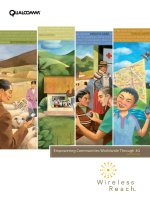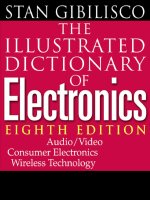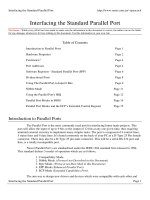Tài liệu Cotter Pin using Family Table pptx
Bạn đang xem bản rút gọn của tài liệu. Xem và tải ngay bản đầy đủ của tài liệu tại đây (561.34 KB, 19 trang )
1
ME-430 INTRODUCTION TO COMPUTER AIDED DESIGN
Cotter Pin using Family Table
Pro/ENGINEER Wildfire 2.0
Dr. Herli Surjanhata
The following procedure outlines the creation of cotter pin containing family table
information – see above. The modeling of cotter pin is done using Sweep protrusion.
CREATING A SWEEP PROTRUSION FOR COTTER PIN
From Insert pull down menu, select
Sweep -> Protrusion.
Create the following trajectory.
Sketching plane – FRONT datum plane
Orientation reference – TOP datum plane
2
Sweep the following section along the trajectory
Note that this is a closed section.
The resulted sweep protrusion is shown
below:
Setup parameter NOM_SIZE by selecting
From Tools pull down menu, select
Parameters
3
Click
.
Enter Parameter name:
NOM_SIZE
Type of parameter:
String
Enter value for
parameter: dia
MODIFYING DIMENSION SYMBOLS
Right click the swept protrusion, then
select Edit.
Double click the trajectory of the sweep,
and while hold down Ctrl key, double
click the section of the cotter pin.
4
Pick ∅ .06, right click mouse button, then select
Properties.
Select Dimension Text tab
in Dimension Properties
dialog box.
Change the Name to
HEAD_DIA.
Click OK.
5
Repeat the procedure for the following:
Pick Enter symbol text
.032 A
.01 PRONG
.125 L
To verify the changes, from
Info pull down menu, select
Switch Dimensions.
The results are shown as in
the figure below.
6
ADDING RELATIONS
From Tools pull down menu, select Relations.
Double click the cotter pin in the graphics area to
show the dimensions.
Select All.
Enter the following relations.
7
Test relations by modifying HEAD_DIA
from 0.06 to 0.09, and regenerate.
Change back the HEAD_DIA to 0.06,
and regenerate
,
CREATING A FAMILY TABLE
From the Tools menu, select Family
Table which will open the Family Table
dialog box.
Select the Add icon in order to add items to the family table.