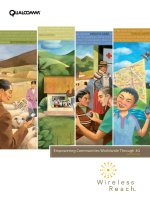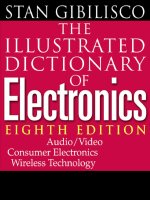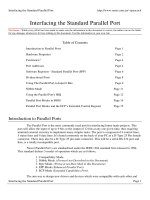Tài liệu Hexagon Bolts using Family Table pptx
Bạn đang xem bản rút gọn của tài liệu. Xem và tải ngay bản đầy đủ của tài liệu tại đây (248.61 KB, 10 trang )
1
ME-430 INTRODUCTION TO COMPUTER AIDED DESIGN
Hexagon Bolts using Family Table –
Pro/ENGINEER 2001
Dr. Herli Surjanhata
Create a cylinder with dimensions shown below:
Note that the sketching plane is TOP datum plane, and use RIGHT datum plane as
right reference for orientation of sketching plane. This is one-side protrusion using a
circle as a section.
2
Create one-side protrusion representing hex bolt head as shown below.
Use the top surface of
the cylinder (bolt
body) as the
sketching plane.
Draw a hexagon as
the section, and the
distance across flats
is 0.375”.
Extrusion depth is
0.1667”.
3
Create a chamfer at the top of hex head using 360° revolved protrusion cut. Use
FRONT datum plane as a sketching plane, and draw the following section to be
revolved.
MODIFYING DIMENSION SYMBOLS
From PART menu, select
Modify - pick bolt body, hex head, and chamfer from the Model Tree.
Draw the
angular line as
the section to be
revolved.
4
DimCosmetics -> Symbol
Pick ∅ .2500, and type in major_dia
Repeat the procedure for the following:
Pick Enter symbol text
.7500 length
.1667 height
.3750 width
.3725 chamfer_dia
When finish, select Done -> Done
ADDING RELATIONS
From PART menu, select
Relations – pick bolt body, hex head, and chamfer from Model Tree.
5
Select Add
Enter the relation as shown on
the left.
Hit Enter twice.
Edit Rel
Text editor appears, and type
in the relations as shown on
the left.
File -> Save
File -> Exit
Test relations by modifying major_dia from 0.25 to 0.5, and regenerate. Change
back the major_dia to 0.25, and regenerate.