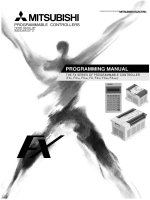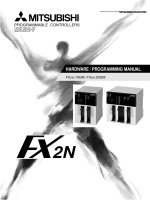Expert programming manual robot KUKA
Bạn đang xem bản rút gọn của tài liệu. Xem và tải ngay bản đầy đủ của tài liệu tại đây (3.14 MB, 183 trang )
SOFTWARE
KR C2 / KR C3
Expert Programming
KUKA System Software (KSS)
Release 5.2
Issued: 26 Sep 2003
Version: 00
ProgExperteBHR5.2 09.03.00 en
1 of 178
e Copyright
KUKA Roboter GmbH
This documentation or excerpts therefrom may not be reproduced or disclosed to third parties without the express permission of the publishers.
Other functions not described in this documentation may be operable in the controller. The user has no claim to these functions, however, in
the case of a replacement or service work.
We have checked the content of this documentation for conformity with the hardware and software described. Nevertheless, discrepancies
cannot be precluded, for which reason we are not able to guarantee total conformity. The information in this documentation is checked on a
regular basis, however, and necessary corrections will be incorporated in subsequent editions.
Subject to technical alterations without an effect on the function.
PD Interleaf
ProgExperteBHR5.2 09.03.00 en
2 of 178
Contents
1
General information on KRL programs . . . . . . . . . . . . . . . . . . . . . . . . . . . .
7
1.1
1.1.1
1.1.2
1.1.3
Structure and creation of programs . . . . . . . . . . . . . . . . . . . . . . . . . . . . . . . . . . . . . . . . . . . . . . .
Program interface . . . . . . . . . . . . . . . . . . . . . . . . . . . . . . . . . . . . . . . . . . . . . . . . . . . . . . . . . . . . . .
File concept . . . . . . . . . . . . . . . . . . . . . . . . . . . . . . . . . . . . . . . . . . . . . . . . . . . . . . . . . . . . . . . . . . .
File structure . . . . . . . . . . . . . . . . . . . . . . . . . . . . . . . . . . . . . . . . . . . . . . . . . . . . . . . . . . . . . . . . . .
7
7
8
8
1.2
1.2.1
1.2.2
Creating and editing programs . . . . . . . . . . . . . . . . . . . . . . . . . . . . . . . . . . . . . . . . . . . . . . . . . . .
Creating a new program . . . . . . . . . . . . . . . . . . . . . . . . . . . . . . . . . . . . . . . . . . . . . . . . . . . . . . . .
Editing, compiling and linking a program . . . . . . . . . . . . . . . . . . . . . . . . . . . . . . . . . . . . . . . . . .
9
9
10
1.3
1.3.1
1.3.2
1.3.2.1
1.3.2.2
1.3.2.3
1.3.2.4
1.3.2.5
1.3.2.6
1.3.2.7
Altering programs . . . . . . . . . . . . . . . . . . . . . . . . . . . . . . . . . . . . . . . . . . . . . . . . . . . . . . . . . . . . . .
Program correction . . . . . . . . . . . . . . . . . . . . . . . . . . . . . . . . . . . . . . . . . . . . . . . . . . . . . . . . . . . . .
Editor . . . . . . . . . . . . . . . . . . . . . . . . . . . . . . . . . . . . . . . . . . . . . . . . . . . . . . . . . . . . . . . . . . . . . . . .
Block functions . . . . . . . . . . . . . . . . . . . . . . . . . . . . . . . . . . . . . . . . . . . . . . . . . . . . . . . . . . . . . . . .
Copy (CTRL--C) . . . . . . . . . . . . . . . . . . . . . . . . . . . . . . . . . . . . . . . . . . . . . . . . . . . . . . . . . . . . . . .
Paste (CTRL--V) . . . . . . . . . . . . . . . . . . . . . . . . . . . . . . . . . . . . . . . . . . . . . . . . . . . . . . . . . . . . . . .
Cut (CTRL--X) . . . . . . . . . . . . . . . . . . . . . . . . . . . . . . . . . . . . . . . . . . . . . . . . . . . . . . . . . . . . . . . . .
Delete . . . . . . . . . . . . . . . . . . . . . . . . . . . . . . . . . . . . . . . . . . . . . . . . . . . . . . . . . . . . . . . . . . . . . . . .
Find . . . . . . . . . . . . . . . . . . . . . . . . . . . . . . . . . . . . . . . . . . . . . . . . . . . . . . . . . . . . . . . . . . . . . . . . . .
Replace . . . . . . . . . . . . . . . . . . . . . . . . . . . . . . . . . . . . . . . . . . . . . . . . . . . . . . . . . . . . . . . . . . . . . .
11
11
12
12
12
12
13
13
13
14
1.4
1.4.1
1.4.1.1
Hiding program sections . . . . . . . . . . . . . . . . . . . . . . . . . . . . . . . . . . . . . . . . . . . . . . . . . . . . . . . .
FOLD . . . . . . . . . . . . . . . . . . . . . . . . . . . . . . . . . . . . . . . . . . . . . . . . . . . . . . . . . . . . . . . . . . . . . . . .
Example program . . . . . . . . . . . . . . . . . . . . . . . . . . . . . . . . . . . . . . . . . . . . . . . . . . . . . . . . . . . . . .
15
15
16
1.5
1.5.1
1.5.2
Program run mode . . . . . . . . . . . . . . . . . . . . . . . . . . . . . . . . . . . . . . . . . . . . . . . . . . . . . . . . . . . . .
Selecting the program run mode . . . . . . . . . . . . . . . . . . . . . . . . . . . . . . . . . . . . . . . . . . . . . . . . .
Changing program run mode . . . . . . . . . . . . . . . . . . . . . . . . . . . . . . . . . . . . . . . . . . . . . . . . . . . .
17
17
18
1.6
Error treatment . . . . . . . . . . . . . . . . . . . . . . . . . . . . . . . . . . . . . . . . . . . . . . . . . . . . . . . . . . . . . . . .
20
1.7
Comments . . . . . . . . . . . . . . . . . . . . . . . . . . . . . . . . . . . . . . . . . . . . . . . . . . . . . . . . . . . . . . . . . . . .
22
2
Variables and declarations . . . . . . . . . . . . . . . . . . . . . . . . . . . . . . . . . . . . . . . .
23
2.1
Variables and names . . . . . . . . . . . . . . . . . . . . . . . . . . . . . . . . . . . . . . . . . . . . . . . . . . . . . . . . . . .
23
2.2
2.2.1
2.2.2
2.2.3
2.2.4
2.2.5
2.2.6
Data objects . . . . . . . . . . . . . . . . . . . . . . . . . . . . . . . . . . . . . . . . . . . . . . . . . . . . . . . . . . . . . . . . . . .
Declaration and initialization of data objects . . . . . . . . . . . . . . . . . . . . . . . . . . . . . . . . . . . . . . .
Simple data types . . . . . . . . . . . . . . . . . . . . . . . . . . . . . . . . . . . . . . . . . . . . . . . . . . . . . . . . . . . . . .
Arrays . . . . . . . . . . . . . . . . . . . . . . . . . . . . . . . . . . . . . . . . . . . . . . . . . . . . . . . . . . . . . . . . . . . . . . . .
Character strings . . . . . . . . . . . . . . . . . . . . . . . . . . . . . . . . . . . . . . . . . . . . . . . . . . . . . . . . . . . . . .
Structures . . . . . . . . . . . . . . . . . . . . . . . . . . . . . . . . . . . . . . . . . . . . . . . . . . . . . . . . . . . . . . . . . . . .
Enumeration types . . . . . . . . . . . . . . . . . . . . . . . . . . . . . . . . . . . . . . . . . . . . . . . . . . . . . . . . . . . . .
24
24
25
27
29
29
31
2.3
2.3.1
2.3.1.1
2.3.1.2
2.3.1.3
2.3.1.4
2.3.1.5
2.3.1.6
2.3.2
Data manipulation . . . . . . . . . . . . . . . . . . . . . . . . . . . . . . . . . . . . . . . . . . . . . . . . . . . . . . . . . . . . . .
Operators . . . . . . . . . . . . . . . . . . . . . . . . . . . . . . . . . . . . . . . . . . . . . . . . . . . . . . . . . . . . . . . . . . . . .
Arithmetic operators . . . . . . . . . . . . . . . . . . . . . . . . . . . . . . . . . . . . . . . . . . . . . . . . . . . . . . . . . . . .
Geometric operator . . . . . . . . . . . . . . . . . . . . . . . . . . . . . . . . . . . . . . . . . . . . . . . . . . . . . . . . . . . .
Relational operators . . . . . . . . . . . . . . . . . . . . . . . . . . . . . . . . . . . . . . . . . . . . . . . . . . . . . . . . . . . .
Logic operators . . . . . . . . . . . . . . . . . . . . . . . . . . . . . . . . . . . . . . . . . . . . . . . . . . . . . . . . . . . . . . . .
Bit operators . . . . . . . . . . . . . . . . . . . . . . . . . . . . . . . . . . . . . . . . . . . . . . . . . . . . . . . . . . . . . . . . . .
Priority of operators . . . . . . . . . . . . . . . . . . . . . . . . . . . . . . . . . . . . . . . . . . . . . . . . . . . . . . . . . . . .
Standard functions . . . . . . . . . . . . . . . . . . . . . . . . . . . . . . . . . . . . . . . . . . . . . . . . . . . . . . . . . . . . .
32
32
32
33
37
37
38
40
40
ProgExperteBHR5.2 09.03.00 en
3 of 178
Expert Programming
2.4
System variables and system files . . . . . . . . . . . . . . . . . . . . . . . . . . . . . . . . . . . . . . . . . . . . . . . .
42
2.5
2.5.1
2.5.2
2.5.3
2.5.4
2.5.5
2.5.6
2.5.7
Manipulating a string variable . . . . . . . . . . . . . . . . . . . . . . . . . . . . . . . . . . . . . . . . . . . . . . . . . . . .
String variable length in the declaration . . . . . . . . . . . . . . . . . . . . . . . . . . . . . . . . . . . . . . . . . . .
String variable length after initialization . . . . . . . . . . . . . . . . . . . . . . . . . . . . . . . . . . . . . . . . . . . .
Deleting the contents of a string variable . . . . . . . . . . . . . . . . . . . . . . . . . . . . . . . . . . . . . . . . . .
Extending a string variable . . . . . . . . . . . . . . . . . . . . . . . . . . . . . . . . . . . . . . . . . . . . . . . . . . . . . .
Searching a string variable . . . . . . . . . . . . . . . . . . . . . . . . . . . . . . . . . . . . . . . . . . . . . . . . . . . . . .
Comparing the contents of string variables . . . . . . . . . . . . . . . . . . . . . . . . . . . . . . . . . . . . . . . .
Copying a string variable . . . . . . . . . . . . . . . . . . . . . . . . . . . . . . . . . . . . . . . . . . . . . . . . . . . . . . . .
46
46
46
47
47
48
48
49
3
Motion programming . . . . . . . . . . . . . . . . . . . . . . . . . . . . . . . . . . . . . . . . . . . . .
51
3.1
Application of the various coordinate systems . . . . . . . . . . . . . . . . . . . . . . . . . . . . . . . . . . . . . .
51
3.2
3.2.1
3.2.2
3.2.3
3.2.3.1
Point--to--point motions (PTP) . . . . . . . . . . . . . . . . . . . . . . . . . . . . . . . . . . . . . . . . . . . . . . . . . . . .
General (Synchronous PTP) . . . . . . . . . . . . . . . . . . . . . . . . . . . . . . . . . . . . . . . . . . . . . . . . . . . . .
Higher motion profile . . . . . . . . . . . . . . . . . . . . . . . . . . . . . . . . . . . . . . . . . . . . . . . . . . . . . . . . . . .
Motion commands . . . . . . . . . . . . . . . . . . . . . . . . . . . . . . . . . . . . . . . . . . . . . . . . . . . . . . . . . . . . .
Singularities . . . . . . . . . . . . . . . . . . . . . . . . . . . . . . . . . . . . . . . . . . . . . . . . . . . . . . . . . . . . . . . . . . .
57
57
57
58
66
3.3
3.3.1
3.3.2
3.3.3
3.3.4
CP motions (CP = Continuous Path) . . . . . . . . . . . . . . . . . . . . . . . . . . . . . . . . . . . . . . . . . . . . . .
Velocity and acceleration . . . . . . . . . . . . . . . . . . . . . . . . . . . . . . . . . . . . . . . . . . . . . . . . . . . . . . . .
Orientation control . . . . . . . . . . . . . . . . . . . . . . . . . . . . . . . . . . . . . . . . . . . . . . . . . . . . . . . . . . . . .
Linear motions . . . . . . . . . . . . . . . . . . . . . . . . . . . . . . . . . . . . . . . . . . . . . . . . . . . . . . . . . . . . . . . . .
Circular motions . . . . . . . . . . . . . . . . . . . . . . . . . . . . . . . . . . . . . . . . . . . . . . . . . . . . . . . . . . . . . . .
68
68
70
75
77
3.4
Computer advance run . . . . . . . . . . . . . . . . . . . . . . . . . . . . . . . . . . . . . . . . . . . . . . . . . . . . . . . . .
79
3.5
3.5.1
3.5.2
3.5.3
3.5.4
3.5.5
Motions with approximate positioning . . . . . . . . . . . . . . . . . . . . . . . . . . . . . . . . . . . . . . . . . . . . .
PTP--PTP approximate positioning . . . . . . . . . . . . . . . . . . . . . . . . . . . . . . . . . . . . . . . . . . . . . . .
LIN--LIN approximate positioning . . . . . . . . . . . . . . . . . . . . . . . . . . . . . . . . . . . . . . . . . . . . . . . . .
CIRC--CIRC and CIRC--LIN approximate positioning . . . . . . . . . . . . . . . . . . . . . . . . . . . . . . . .
PTP--CP approximate positioning . . . . . . . . . . . . . . . . . . . . . . . . . . . . . . . . . . . . . . . . . . . . . . . .
Tool change during approximate positioning . . . . . . . . . . . . . . . . . . . . . . . . . . . . . . . . . . . . . . .
81
82
84
86
88
91
3.6
Teaching points . . . . . . . . . . . . . . . . . . . . . . . . . . . . . . . . . . . . . . . . . . . . . . . . . . . . . . . . . . . . . . . .
92
4
Program execution control . . . . . . . . . . . . . . . . . . . . . . . . . . . . . . . . . . . . . . .
93
4.1
4.1.1
4.1.2
4.1.3
Program branches . . . . . . . . . . . . . . . . . . . . . . . . . . . . . . . . . . . . . . . . . . . . . . . . . . . . . . . . . . . . .
Jump instruction . . . . . . . . . . . . . . . . . . . . . . . . . . . . . . . . . . . . . . . . . . . . . . . . . . . . . . . . . . . . . . .
Conditional branch . . . . . . . . . . . . . . . . . . . . . . . . . . . . . . . . . . . . . . . . . . . . . . . . . . . . . . . . . . . . .
Switch . . . . . . . . . . . . . . . . . . . . . . . . . . . . . . . . . . . . . . . . . . . . . . . . . . . . . . . . . . . . . . . . . . . . . . . .
93
93
93
94
4.2
4.2.1
4.2.2
4.2.3
4.2.4
4.2.5
Loops . . . . . . . . . . . . . . . . . . . . . . . . . . . . . . . . . . . . . . . . . . . . . . . . . . . . . . . . . . . . . . . . . . . . . . . .
Counting loop . . . . . . . . . . . . . . . . . . . . . . . . . . . . . . . . . . . . . . . . . . . . . . . . . . . . . . . . . . . . . . . . .
Rejecting loop . . . . . . . . . . . . . . . . . . . . . . . . . . . . . . . . . . . . . . . . . . . . . . . . . . . . . . . . . . . . . . . . .
Non--rejecting loop . . . . . . . . . . . . . . . . . . . . . . . . . . . . . . . . . . . . . . . . . . . . . . . . . . . . . . . . . . . . .
Endless loop . . . . . . . . . . . . . . . . . . . . . . . . . . . . . . . . . . . . . . . . . . . . . . . . . . . . . . . . . . . . . . . . . .
Premature termination of loop execution . . . . . . . . . . . . . . . . . . . . . . . . . . . . . . . . . . . . . . . . . .
95
95
96
97
98
98
4.3
4.3.1
4.3.2
Wait instructions . . . . . . . . . . . . . . . . . . . . . . . . . . . . . . . . . . . . . . . . . . . . . . . . . . . . . . . . . . . . . . .
Waiting for an event . . . . . . . . . . . . . . . . . . . . . . . . . . . . . . . . . . . . . . . . . . . . . . . . . . . . . . . . . . . .
Wait times . . . . . . . . . . . . . . . . . . . . . . . . . . . . . . . . . . . . . . . . . . . . . . . . . . . . . . . . . . . . . . . . . . . .
99
99
101
4.4
Stopping the program . . . . . . . . . . . . . . . . . . . . . . . . . . . . . . . . . . . . . . . . . . . . . . . . . . . . . . . . . .
102
4.5
Confirming messages . . . . . . . . . . . . . . . . . . . . . . . . . . . . . . . . . . . . . . . . . . . . . . . . . . . . . . . . . .
102
5
Input/output instructions . . . . . . . . . . . . . . . . . . . . . . . . . . . . . . . . . . . . . . . . .
103
5.1
General . . . . . . . . . . . . . . . . . . . . . . . . . . . . . . . . . . . . . . . . . . . . . . . . . . . . . . . . . . . . . . . . . . . . . . .
103
ProgExperteBHR5.2 09.03.00 en
4 of 178
5.2
Binary inputs/outputs . . . . . . . . . . . . . . . . . . . . . . . . . . . . . . . . . . . . . . . . . . . . . . . . . . . . . . . . . . .
103
5.3
5.3.1
5.3.2
5.3.3
Digital inputs/outputs . . . . . . . . . . . . . . . . . . . . . . . . . . . . . . . . . . . . . . . . . . . . . . . . . . . . . . . . . . .
Signal declaration . . . . . . . . . . . . . . . . . . . . . . . . . . . . . . . . . . . . . . . . . . . . . . . . . . . . . . . . . . . . . .
Reading signal numbers . . . . . . . . . . . . . . . . . . . . . . . . . . . . . . . . . . . . . . . . . . . . . . . . . . . . . . . .
Setting outputs at the end point . . . . . . . . . . . . . . . . . . . . . . . . . . . . . . . . . . . . . . . . . . . . . . . . . .
105
105
106
108
5.4
Pulse outputs . . . . . . . . . . . . . . . . . . . . . . . . . . . . . . . . . . . . . . . . . . . . . . . . . . . . . . . . . . . . . . . . . .
110
5.5
5.5.1
5.5.2
Analog inputs/outputs . . . . . . . . . . . . . . . . . . . . . . . . . . . . . . . . . . . . . . . . . . . . . . . . . . . . . . . . . .
Analog outputs . . . . . . . . . . . . . . . . . . . . . . . . . . . . . . . . . . . . . . . . . . . . . . . . . . . . . . . . . . . . . . . .
Analog inputs . . . . . . . . . . . . . . . . . . . . . . . . . . . . . . . . . . . . . . . . . . . . . . . . . . . . . . . . . . . . . . . . . .
112
112
114
5.6
Predefined digital inputs . . . . . . . . . . . . . . . . . . . . . . . . . . . . . . . . . . . . . . . . . . . . . . . . . . . . . . . .
117
6
Subprograms and functions . . . . . . . . . . . . . . . . . . . . . . . . . . . . . . . . . . . . . .
119
6.1
Declaration . . . . . . . . . . . . . . . . . . . . . . . . . . . . . . . . . . . . . . . . . . . . . . . . . . . . . . . . . . . . . . . . . . . .
119
6.2
Subprogram and function call and parameter transfer . . . . . . . . . . . . . . . . . . . . . . . . . . . . . . .
121
7
Interrupt handling . . . . . . . . . . . . . . . . . . . . . . . . . . . . . . . . . . . . . . . . . . . . . . . .
125
7.1
Declaration . . . . . . . . . . . . . . . . . . . . . . . . . . . . . . . . . . . . . . . . . . . . . . . . . . . . . . . . . . . . . . . . . . . .
125
7.2
Activating interrupts . . . . . . . . . . . . . . . . . . . . . . . . . . . . . . . . . . . . . . . . . . . . . . . . . . . . . . . . . . . .
127
7.3
Stopping active motions . . . . . . . . . . . . . . . . . . . . . . . . . . . . . . . . . . . . . . . . . . . . . . . . . . . . . . . .
131
7.4
Canceling interrupt routines . . . . . . . . . . . . . . . . . . . . . . . . . . . . . . . . . . . . . . . . . . . . . . . . . . . . .
131
7.5
Use of cyclical flags . . . . . . . . . . . . . . . . . . . . . . . . . . . . . . . . . . . . . . . . . . . . . . . . . . . . . . . . . . . .
133
8
Trigger -- path--related switching actions . . . . . . . . . . . . . . . . . . . . . . . . . .
135
8.1
Switching action at the start or end point of the path . . . . . . . . . . . . . . . . . . . . . . . . . . . . . . . .
135
8.2
Switching action at any point on the path . . . . . . . . . . . . . . . . . . . . . . . . . . . . . . . . . . . . . . . . . .
138
9
Data lists . . . . . . . . . . . . . . . . . . . . . . . . . . . . . . . . . . . . . . . . . . . . . . . . . . . . . . . .
143
9.1
Local data lists . . . . . . . . . . . . . . . . . . . . . . . . . . . . . . . . . . . . . . . . . . . . . . . . . . . . . . . . . . . . . . . .
143
9.2
Global data lists . . . . . . . . . . . . . . . . . . . . . . . . . . . . . . . . . . . . . . . . . . . . . . . . . . . . . . . . . . . . . . .
144
10
External editor . . . . . . . . . . . . . . . . . . . . . . . . . . . . . . . . . . . . . . . . . . . . . . . . . . .
147
10.1
Starting the external editor . . . . . . . . . . . . . . . . . . . . . . . . . . . . . . . . . . . . . . . . . . . . . . . . . . . . . .
148
10.2
Operator control . . . . . . . . . . . . . . . . . . . . . . . . . . . . . . . . . . . . . . . . . . . . . . . . . . . . . . . . . . . . . . .
150
10.3
10.3.1
10.3.2
10.3.3
10.3.4
10.3.5
“File” menu . . . . . . . . . . . . . . . . . . . . . . . . . . . . . . . . . . . . . . . . . . . . . . . . . . . . . . . . . . . . . . . . . . . .
Open . . . . . . . . . . . . . . . . . . . . . . . . . . . . . . . . . . . . . . . . . . . . . . . . . . . . . . . . . . . . . . . . . . . . . . . . .
Save . . . . . . . . . . . . . . . . . . . . . . . . . . . . . . . . . . . . . . . . . . . . . . . . . . . . . . . . . . . . . . . . . . . . . . . . .
Print . . . . . . . . . . . . . . . . . . . . . . . . . . . . . . . . . . . . . . . . . . . . . . . . . . . . . . . . . . . . . . . . . . . . . . . . .
Close file . . . . . . . . . . . . . . . . . . . . . . . . . . . . . . . . . . . . . . . . . . . . . . . . . . . . . . . . . . . . . . . . . . . . .
Exit . . . . . . . . . . . . . . . . . . . . . . . . . . . . . . . . . . . . . . . . . . . . . . . . . . . . . . . . . . . . . . . . . . . . . . . . . .
152
152
152
152
153
153
10.4
10.4.1
10.4.2
10.4.3
10.4.4
10.4.5
“Edit” menu . . . . . . . . . . . . . . . . . . . . . . . . . . . . . . . . . . . . . . . . . . . . . . . . . . . . . . . . . . . . . . . . . . .
Cut (“CTRL”--“X”) . . . . . . . . . . . . . . . . . . . . . . . . . . . . . . . . . . . . . . . . . . . . . . . . . . . . . . . . . . . . . .
Copy (“CTRL”--“C”) . . . . . . . . . . . . . . . . . . . . . . . . . . . . . . . . . . . . . . . . . . . . . . . . . . . . . . . . . . . . .
Paste as ... . . . . . . . . . . . . . . . . . . . . . . . . . . . . . . . . . . . . . . . . . . . . . . . . . . . . . . . . . . . . . . . . . . . .
Delete . . . . . . . . . . . . . . . . . . . . . . . . . . . . . . . . . . . . . . . . . . . . . . . . . . . . . . . . . . . . . . . . . . . . . . . .
Select all (“CTRL”--“A”) . . . . . . . . . . . . . . . . . . . . . . . . . . . . . . . . . . . . . . . . . . . . . . . . . . . . . . . . .
154
154
154
154
154
154
ProgExperteBHR5.2 09.03.00 en
5 of 178
Expert Programming
10.5
10.5.1
10.5.2
10.5.3
10.5.4
10.5.5
“Util” menu . . . . . . . . . . . . . . . . . . . . . . . . . . . . . . . . . . . . . . . . . . . . . . . . . . . . . . . . . . . . . . . . . . . .
Mirror . . . . . . . . . . . . . . . . . . . . . . . . . . . . . . . . . . . . . . . . . . . . . . . . . . . . . . . . . . . . . . . . . . . . . . . .
Manual entry . . . . . . . . . . . . . . . . . . . . . . . . . . . . . . . . . . . . . . . . . . . . . . . . . . . . . . . . . . . . . . . . . .
Block change . . . . . . . . . . . . . . . . . . . . . . . . . . . . . . . . . . . . . . . . . . . . . . . . . . . . . . . . . . . . . . . . . .
Clean file list . . . . . . . . . . . . . . . . . . . . . . . . . . . . . . . . . . . . . . . . . . . . . . . . . . . . . . . . . . . . . . . . . .
TCP and Frame adjust . . . . . . . . . . . . . . . . . . . . . . . . . . . . . . . . . . . . . . . . . . . . . . . . . . . . . . . . . .
155
155
156
160
160
161
10.6
10.6.1
10.6.2
10.6.2.1
10.6.3
10.6.3.1
10.6.3.2
“HotEdit” menu . . . . . . . . . . . . . . . . . . . . . . . . . . . . . . . . . . . . . . . . . . . . . . . . . . . . . . . . . . . . . . . .
Base, TCP and World . . . . . . . . . . . . . . . . . . . . . . . . . . . . . . . . . . . . . . . . . . . . . . . . . . . . . . . . . .
TTS (correction coordinate system) . . . . . . . . . . . . . . . . . . . . . . . . . . . . . . . . . . . . . . . . . . . . . .
Position TTS . . . . . . . . . . . . . . . . . . . . . . . . . . . . . . . . . . . . . . . . . . . . . . . . . . . . . . . . . . . . . . . . . .
Limits . . . . . . . . . . . . . . . . . . . . . . . . . . . . . . . . . . . . . . . . . . . . . . . . . . . . . . . . . . . . . . . . . . . . . . . .
Limits -- Base/World . . . . . . . . . . . . . . . . . . . . . . . . . . . . . . . . . . . . . . . . . . . . . . . . . . . . . . . . . . . .
Limits -- TTS . . . . . . . . . . . . . . . . . . . . . . . . . . . . . . . . . . . . . . . . . . . . . . . . . . . . . . . . . . . . . . . . . .
162
162
164
165
167
167
168
10.7
10.7.1
10.7.2
10.7.2.1
10.7.2.2
10.7.3
“ExtExtras” menu . . . . . . . . . . . . . . . . . . . . . . . . . . . . . . . . . . . . . . . . . . . . . . . . . . . . . . . . . . . . . .
File -- Mirror . . . . . . . . . . . . . . . . . . . . . . . . . . . . . . . . . . . . . . . . . . . . . . . . . . . . . . . . . . . . . . . . . . .
File -- Manual entry . . . . . . . . . . . . . . . . . . . . . . . . . . . . . . . . . . . . . . . . . . . . . . . . . . . . . . . . . . . . .
Use existing reference file . . . . . . . . . . . . . . . . . . . . . . . . . . . . . . . . . . . . . . . . . . . . . . . . . . . . . . .
Create new reference file . . . . . . . . . . . . . . . . . . . . . . . . . . . . . . . . . . . . . . . . . . . . . . . . . . . . . . .
Setting the software limit switches . . . . . . . . . . . . . . . . . . . . . . . . . . . . . . . . . . . . . . . . . . . . . . . .
168
168
170
171
173
174
10.8
10.8.1
“Options” menu . . . . . . . . . . . . . . . . . . . . . . . . . . . . . . . . . . . . . . . . . . . . . . . . . . . . . . . . . . . . . . . .
Output setting . . . . . . . . . . . . . . . . . . . . . . . . . . . . . . . . . . . . . . . . . . . . . . . . . . . . . . . . . . . . . . . . .
175
175
10.9
10.9.1
10.9.2
“Help” menu . . . . . . . . . . . . . . . . . . . . . . . . . . . . . . . . . . . . . . . . . . . . . . . . . . . . . . . . . . . . . . . . . . .
Version . . . . . . . . . . . . . . . . . . . . . . . . . . . . . . . . . . . . . . . . . . . . . . . . . . . . . . . . . . . . . . . . . . . . . . .
Stay on top . . . . . . . . . . . . . . . . . . . . . . . . . . . . . . . . . . . . . . . . . . . . . . . . . . . . . . . . . . . . . . . . . . .
177
177
177
ProgExperteBHR5.2 09.03.00 en
6 of 178
1
General information on KRL programs
1
General information on KRL programs
1.1
Structure and creation of programs
1.1.1
Program interface
Switching to the expert level causes the user interface to change as illustrated below:
Whereas all the system files are invisible to the user, they can be seen and also edited by
the expert in the program window. Not only the file names and comments are displayed at
expert level but also the file extensions, attributes and sizes.
As standard, the following programs and files can be found in various KRC directories after
installation.
The following file can be found in the directory “KRC:\R1\”:
CELL.SRC
Program for controlling robots via a central PLC. Here, an
application program is selected by means of a program number
The following files can be found in the directory “KRC\R1\MADA\”:
File
Meaning
$MASCHINE.DAT
System data list with system variables for adapting the controller
and the robot
$ROBCOR.DAT
System data list with data for the dynamic model of the robot
KSD...
Machine--specific servo files
MACHINE.UPG
System file for future upgrades
ROBCOR.UPG
System file for future upgrades
ProgExperteBHR5.2 09.03.00 en
7 of 178
Expert Programming
The following files can be found in the directory “KRC:\R1\SYSTEM\”:
File
Meaning
$CONFIG.DAT
System data list with general configuration data
BAS.SRC
Basic package for motion control
IR_STOPM.SRC
Program for fault service functions in response to malfunctions
SPS.SUB
Submit file for parallel monitoring
The following file can be found in the directory “KRC:\R1\TP\”:
File
Meaning
P00.DAT
P00.SRC
Program package for coupling with a PLC
Programs and files for optional technology packages are generally stored in the directory
“TP”.
1.1.2
File concept
A KRL program can be made up of SRC and DAT files.
The “SRC” file contains the actual program code. There are two variants: DEF and DEFFCT
(with return value). The “DAT” file, on the other hand, contains the specific program data. This
division is based on the KRL file concept: apart from the processing sequence, the program
contains various actions which the industrial robot is to perform. These can be special motion
sequences, the opening or closing of a gripper, or complex sequences, such as the control
of a welding gun taking the related constraints into consideration.
For the purpose of testing programs, it is helpful and/or necessary to be able to execute tasks
of this nature individually. The KRL file concept is ideally suited to the special requirements
of robot programming.
1.1.3
File structure
A file is the unit that is created by the programmer and thus corresponds to a file on the hard
disk or in the memory (RAM). Any program in KRL may consist of one or more files. Simple
programs contain exactly one file. More complex tasks can be solved better using a program
that consists of several files.
Detailed information on subprograms and functions can be found in the chapter
[Subprograms and functions].
The inner structure of a KRL file comprises the declaration section, the instruction (or
statement) section and up to 255 local subprograms and functions.
DEF
The object name without an extension is also the name of the file and is therefore prefixed
by “DEF”. The name may consist of up to 24 characters and must not be a keyword (see
chapter [Variables and declarations]). Every file begins with the declaration “DEF” and
ends with “END”.
DEF NAME(X1:IN)
Declarations
Statements
END
ProgExperteBHR5.2 09.03.00 en
8 of 178
1
General information on KRL programs (continued)
Declarations
Declarations are already evaluated before program execution, i.e. during compilation. No
instructions may therefore be located in the declaration section. The first instruction is the
beginning of the instruction section.
Statement
Unlike declarations, instructions are of a dynamic nature. They are executed when the
program is processed.
Data list
A robot program can consist of just a single program file or a program file with related data
list. The data list and file are identified as belonging together by their common name. The
names differ in their extension only, e.g.:
File:
Data list:
PROG1.SRC
PROG1.DAT
Only value assignments with “=” are allowed in data lists. If the data list and the file
have the same name, variables declared in the data list can be used in the same way as
variables declared in the .SRC file.
Detailed information can be found in the chapter [Data lists].
1.2
Creating and editing programs
1.2.1
Creating a new program
New
OK
As a robot program can also be
written without a data list, the file
and data list are not both automatically created at the same
time at expert level. To create a
new program, press the softkey
“New”. The window illustrated
here is opened:
You are prompted to select a template. Do this using the arrow keys and
confirm it by pressing the softkey “OK” or the Enter key.
The available templates cannot be freely created in all directories.
Further information about templates can be found in the Operating Handbook, in the
documentation Operator Control, chapter [Navigator], section [Appendix].
The individual templates:
Module:
An SRC file and a DAT file are created containing a skeleton program.
Expert:
An SRC file and a DAT file are created containing merely the header DEF¼ and END.
Cell:
Here, only an SRC file containing a skeleton program is created. This program is used for
controlling the robot via a central PLC.
Function:
Here, a function (SRC file) is created containing the header DEF¼ and END.
Submit:
A SUB file with a skeleton program is created. The Submit file contains instructions and can
be used, for example, for cyclical monitoring (grippers, etc.). The Submit file works in parallel
with the robot and is processed by the controller interpreter.
ProgExperteBHR5.2 09.03.00 en
9 of 178
Expert Programming
Expert Submit:
As with the Submit template, a SUB file is created, this time containing merely the header
DEF¼ and END.
The header DEF¼ and END and the skeleton programs of the individual templates are
located, for the template Cell, for example, in “C:\KRC\ROBOTER\TEMPLATE\CellVorgabe.src”.
Once you have selected the corresponding template, you are prompted to enter a name for
the file to be created.
File name
(max. 24 characters)
File extension
(SRC, DAT or SUB)
Comment
Only the file name is of vital importance and may be up to 24 characters long. The file
extension is added automatically. If you wish to add a comment, move the cursor to the
corresponding box using the right arrow key and enter the desired text.
OK
Press the softkey “OK” or the Enter key to acknowledge these entries.
The data list is mandatory if you also want to insert menu--driven commands in your SRC
file.
1.2.2
Editing, compiling and linking a program
After you have created a file or data list by means of “New”, you can edit them using the editor.
The softkey “Open” is used for this purpose. On closing the editor, the complete program
code is compiled, i.e. the textual KRL code is translated into a machine language that can
be understood by the controller.
In order to retain the clarity of the program, branches, for example, must be indented at
several levels. In the editor, this can be done using the space--bar.
Compiler
In this process, the compiler checks that the code is syntactically and semantically correct.
If errors are detected, a corresponding message is generated and an error file created with
the file extension “.ERR”.
Only programs that contain no errors can be selected and executed.
Further information on handling editing errors can be found in the section [Error
treatment].
Linkage editor
On loading a program via the softkey “Select”, all the files and data lists required are linked
to create a program. During linking, it is checked whether all the modules are present,
compiled and free from errors. When transferring parameters, the linkage editor also checks
the type compatibility of the transfer parameters. If errors occur during linking, an error file
with the extension “.ERR” is created, as in compilation.
The following is an example of a simple program for defining axis velocities and accelerations:
ProgExperteBHR5.2 09.03.00 en
10 of 178
1
General information on KRL programs (continued)
DEF PROG1()
;--- Declaration section
INT J
---
;--- Instruction section --$VEL_AXIS[X]=100
;Definition of the axis velocities
$VEL_AXIS[2]=100
$VEL_AXIS[3]=100
$VEL_AXIS[4]=100
$VEL_AXIS[5]=100
$VEL_AXIS[6]=100
$ACC_AXIS[1]=100
$ACC_AXIS[2]=100
$ACC_AXIS[3]=100
$ACC_AXIS[4]=100
$ACC_AXIS[5]=100
$ACC_AXIS[6]=100
;Definition of the axis accelerations
PTP {A1 0,A2 -90,A3 90,A4 0,A5 0,A6 0}
FOR J=1 TO
PTP {A1
PTP {A2
PTP {A1
ENDFOR
5
4}
-7,A3 5}
0,A2 -9,A3 9}
PTP {A1 0,A2 -90,A3 90,A4 0,A5 0,A6 0}
END
1.3
Altering programs
There are basically two methods of altering a program at the Expert level of the graphical
user interface.
1.3.1
G
Program correction (PROCOR)
G
Editor
Program correction
Program correction is the standard method. The PROCOR mode is automatically active
when a program is selected or a running program is stopped.
Here, you can enter or edit commands that affect just one program line – i.e. no check
structures (loops etc.) or variable declarations – using an inline form or as an ASCII text (at
Expert level).
If highlighted, incorrect entries are immediately deleted when the program line is left and
an error message appears in the message window.
ProgExperteBHR5.2 09.03.00 en
11 of 178
Expert Programming
1.3.2
Editor
You must open the program, whose contents you wish to change with the help of the block
functions, using the softkey “Open”.
If you want to edit or insert certain KRL commands or program structures, the editor therefore
has to be used. Since the complete code is compiled when the editor is closed, errors can
also be detected which only occur in the interaction of several lines (e.g. incorrectly declared
variables).
Programs which contain motion commands (e.g. PTP, LIN, CIRC) and are loaded into the
editor for editing must be located in the directory “KRC:\...”. Otherwise an error message
will be generated (when copying blocks, for example).
1.3.2.1
Block functions
These functions are only available in the editor at the “Expert” user level. You must open
a program, whose contents you wish to change with the help of the block functions, using
the softkey “Edit”. How you first switch to the “Expert” user level is described in the
documentation [Configuring the System], in the section [User levels].
First position the blinking edit cursor at the start or end of the program section that is to be
moved. Then hold down the “Shift” key on the keyboard while you move the cursor up or
down. In this way you select a program section that can then be edited using the block
functions in the next procedure. The selected section can be recognized by the color
highlight.
Program
Press the menu key “Program” and select the desired function from the menu
that is opened.
If the keyboard and numeric keypad are used for the block functions, the NUM function
must be deactivated. This is done by pressing the “NUM” key on the keypad. The corresponding display in the status line is then switched off.
1.3.2.2
Copy (CTRL--C)
Program
FOLD
Copy
Paste
Cut
Delete
Find
Replace
Close
The selected program section is copied to the clipboard for
further editing. It can subsequently be inserted elsewhere.
Alternatively, you can hold down the CTRL key in the numeric keypad and press the C key
on the keyboard. Then release both keys.
1.3.2.3
Paste (CTRL--V)
Program
FOLD
Copy
Paste
Cut
Delete
Find
Replace
Close
Move the edit cursor to the position where the program
section previously “cut” or “copied” is to be reinserted.
ProgExperteBHR5.2 09.03.00 en
12 of 178
1
General information on KRL programs (continued)
Now select the option “Paste block”. The previously selected program section is inserted
below the edit cursor.
Alternatively, you can hold down the CTRL key in the numeric keypad and press the V key
on the keyboard. Then release both keys.
1.3.2.4
Cut (CTRL--X)
Program
FOLD
Copy
Paste
Cut
Delete
Find
Replace
Close
If you select the “Cut block” option from the menu, the
selected program section is copied to the clipboard and
deleted from the program listing.
Alternatively, you can hold down the CTRL key in the numeric keypad and press the X key
on the keyboard. Then release both keys.
1.3.2.5
Delete
Program
FOLD
Copy
Paste
Cut
Delete
Find
Replace
Close
The selected area can be removed from the program. It is
not copied to the clipboard in this case. The deleted
program section is thus lost irretrievably.
For this reason, a request for confirmation, which must be answered via the softkey bar, is
generated in the message window.
Date: Wednesday, July 30, 2003 17:04:46
Source FILEHANDLER
No: 32
Do you really want to delete the selected file(s)?
Cancel
The “Delete” function is canceled.
Yes
The selected area is irrevocably deleted.
No
The “Delete” function is canceled.
If you select the “Delete” option from the menu, the selected program section is deleted
from the program listing without being copied to the clipboard.
1.3.2.6
Find
Further information can be found in the Operating Handbook, in the documentation User
Programming, chapter [Program editing], section [Working with the program editor].
ProgExperteBHR5.2 09.03.00 en
13 of 178
Expert Programming
1.3.2.7
Replace
The “Find and replace” function is only available at the expert level, and there only in the
editor. This function searches the visible sections of the program (not Fold lines or opened
Folds) for one specified character string and enables it to be substituted by another defined
character string.
Program
FOLD
Copy
Paste
Cut
Delete
Find
Replace
Close
This is done by selecting the option “Replace” from the
“Program” menu.
The following window is opened:
Enter a character string in the Search line and move down to the Replace line using the arrow
key. Enter here the term that is to replace the search string.
Find
Replace
Repl. All
If the term being searched for occurs more than once in the document and you
wish to replace it in just one particular place, keep pressing the softkey “Find”
until you have found the place in question.
Then press “Replace”. The search string is then replaced by the term
specified.
If you wish to replace all occurrences of the search string in the program, or
in a highlighted section thereof, enter the replacement term in the Search/Replace box as described above and press the softkey “Replace all”.
ProgExperteBHR5.2 09.03.00 en
14 of 178
1
General information on KRL programs (continued)
The following message appears in the message window “The specified or
marked region has been searched.” (confirmation that the entire program or
the marked section has been searched).
Cancel
1.4
When the softkey “Cancel” is pressed, the Replace function is terminated and
the number of replacements made since activation of this function is displayed
in the message window.
Hiding program sections
Unlike normal editors, the KCP Editor allows a requirement--specific display of the program
contents. The user, for example, only sees the important contents of a program, while at
expert level the whole program is visible.
1.4.1
FOLD
The KUKA user interface uses a special technique to display a program clearly Instructions
marked as KRL comments make it possible to suppress the display of subsequent parts of
the program. In this way the program is subdivided into meaningful sections, called “FOLDS”
due to their folder--like nature.
“FOLDS” are “closed” by default and can only be “opened” at expert level. You then obtain
information which is invisible to the user on the KUKA graphical user interface (KUKA GUI).
At expert level you have the possibility of making a KRL block invisible at user level. This is
done by enclosing the relevant declarations or instructions within the designations “;FOLD“
and “;ENDFOLD“.
Program
Folds in a program can be displayed or hidden by pressing the menu key
“Program” and then selecting “FOLD” and the desired command.
Program
Program
FOLD
Copy
Paste
Cut
Delete
Find
Replace
Close
FOLD
Copy
Paste
Cut
Delete
Find
Replace
Cancel program
Reset program
Modify
Current FOLD open/close
All FOLDs open
All FOLDs close
Program in the editor
Current FOLD open/close
All FOLDs open
All FOLDs close
Program selected
The following options are available:
G
Current FOLD open/close
opens or closes the FOLD of the line in which
the edit cursor is positioned.
ProgExperteBHR5.2 09.03.00 en
15 of 178
Expert Programming
G
All FOLDs open
opens all FOLDs of the program.
G
All FOLDs close
closes all FOLDs of the program.
If a selected program with open Folds is reset, these Folds are automatically closed.
Of the sequence...
;FOLD RESET OUT
FOR I=1 TO 16
$OUT[I]=FALSE
ENDFOR
;ENDFOLD
...only the words “RESET OUT” can be seen on the user interface with the Folds closed.
With this command, for example, you can make the declaration and initialization sections
invisible to the user.
1.4.1.1
Example program
DEF FOLDS()
;FOLD DECLARE
;------ Declaration section -----EXT BAS (BAS_COMMAND :IN,REAL :IN )
DECL AXIS HOME
INT I
;ENDFOLD
;FOLD INITIAL
;---------- Initialization --------INTERRUPT DECL 3 WHEN $STOPMESS==TRUE DO IR_STOPM ( )
INTERRUPT ON 3
BAS (#INITMOV,0 ) ;Initialization of velocities,
;accelerations, $BASE, $TOOL, etc.
FOR I=1 TO 16
$OUT[I]=FALSE
ENDFOR
HOME={AXIS: A1 0,A2 -90,A3 90,A4 0,A5 30,A6 0}
;ENDFOLD
;----------- Main section ---------PTP HOME
;BCO run
LIN {X 540,Y 630,Z 1500,A 0,B 90,C 0}
PTP HOME
END
The example program has the following appearance on the screen:
ProgExperteBHR5.2 09.03.00 en
16 of 178
1
General information on KRL programs (continued)
The same program with the Folds open:
In the closed FOLD, only the expression after the keyword “FOLD” is visible. In the opened
FOLD, on the other hand, all instructions and declarations can be seen.
“FOLD” is merely an instruction for the editor. The compiler interprets the FOLD
statements as normal comments because of the preceding semicolon.
1.5
Program run mode
1.5.1
Selecting the program run mode
The program run mode defines whether program execution is to take place
G
without a program stop,
G
motion instruction by motion instruction, or
G
step by step.
All the program run modes are described in the following table.
Mode
Description
#GO
All instructions in the program are executed up to the end of the
program without a stop.
#MSTEP
Motion Step (motion block)
The program is executed one motion instruction at a time, i.e. with
a stop after each motion instruction.
The program is executed without advance processing.
#ISTEP
Incremental Step (single block)
The program is executed step by step, i.e. with a stop after each
instruction (including blank lines).
The program is executed without advance processing.
ProgExperteBHR5.2 09.03.00 en
17 of 178
Expert Programming
#PSTEP
#CSTEP
Program Step
Subprograms are executed completely.
The program is executed without advance processing.
Continuous Step (motion instruction)
The program is executed one motion instruction at a time, i.e. with
a stop after each motion instruction with exact positioning.
The program is executed with advance processing, i.e. the points
are approximated.
The program run modes #GO, #MSTEP and #ISTEP can be selected on the KCP using a
status key or via the variable “$PRO_MODE”. #PSTEP and #CSTEP, on the other hand, can
only be set via the variable “$PRO_MODE”.
Monitor
Inputs/Outputs
Rob. Position
Variable
Diagnosis
Windows
Hardware Info
Single
Overview
Cyclic Flags
Flags
Counter
Timer
More detailed information can be found in the chapter [Variables and declarations],
section [Data objects] under [Enumeration types].
1.5.2
Changing program run mode
A BCO run is not generally required after changing the program run mode. If the program
run mode is changed during a motion instruction with advance processing, at least the
current motion instruction will still be executed. In the case of a motion instruction with
approximate positioning, at least the current motion instruction and the and the next one will
still be executed.
Switching from ...STEP to GO
If the program run mode is switched from “#...STEP” to “#GO”, no block selection is carried
out so no BCO run is required. The mode is switched to “#GO” at the start of the next motion
instruction. There is no need to press the Start key again in this case.
The interpreter is not reset as this has only reached the following motion instruction. There
is no need to delete the main run as the buffer only contains the current motion instruction
in “#...STEP” mode.
Switching from GO to ...STEP
If the program run mode is switched from “#GO” to “#...STEP”, the robot continues to move
until the next exact positioning point or until the advance run has been processed completely.
In the case of a motion instruction with approximate positioning, at least the following motion
instruction will be executed. No further approximate positioning ranges will be processed
unless the end point is a point that cannot be reached by means of block selection.
Pressing the Start key carries out block selection to the motion instruction following the main
run block. The program run mode is now switched to “#...STEP”. If block selection is not
possible at this point, a corresponding status message will be displayed. In this case, the
main run including approximate positioning will be continued until block selection is possible.
ProgExperteBHR5.2 09.03.00 en
18 of 178
1
General information on KRL programs (continued)
The interpreter is reset at the end of the motion instruction. The motion instructions already
planned in the advance run are deleted from the buffer.
1 DEF Sub1()
2 PTP P2
=> 3 PTP P3
Main run
4 PTP P4
5 PTP P5
6 END
1 DEF TEST()
2 PTP HOME
3 PTP P1
4 SUB1()
5 PTP P6
=> 6 PTP P7
Advance run
7 END
The main run pointer is located in the subprogram “SUB1()”, while the advance run pointer
is located in the main program on “TEST()”. If the program run mode is now switched to
“#...STEP”, a status message is generated. Only when the main run pointer has reached the
point “P6” in the main program is a block selection made to the following motion instruction.
The status message is deleted and the program run mode is switched to “#...STEP”.
Special case, interrupt:
1 DEF Interrupt()
2 INT I
3 INTERRUPT DECLARE 5 WHEN $IN[10]==TRUE DO POSITION()
4 PTP HOME
5 PTP P1
=> 6 LIN P2
Main run
7 INTERRUPT ON
8 LIN P3
9 INTERRUPT OFF
10 PTP P4
11 END
12
13 DEF POSITION()
14 $OUT[12]=TRUE
=> 15 BRAKE
Advance run
16 $OUT[52]=FALSE
16 END
When the program run mode is switched, the advance run pointer is situated inside an interrupt subprogram. In this case, the advance run processes the interrupt subprogram step-by--step in program run mode “#...STEP” before the main run is resumed.
Special case, CIRC instruction:
The current CIRC motion instruction is completed before the program run mode is switched
to “#...STEP”.
ProgExperteBHR5.2 09.03.00 en
19 of 178
Expert Programming
1.6
Error treatment
If an error occurs during compilation or linking, an error message is displayed and the file
containing errors is indicated in the Navigator.
The file “ERROR.SRC”, which was
(incorrectly) created, serves as an
example:
When the editor is closed, a notification message with the number of errors appears in the
message window.
At the same time, the affected files are
marked with a red cross.
The following softkey bar is available:
New
View ERR
Open
Edit DAT
Delete
The softkey “Open” loads the file into the editor, while the softkey “Edit DAT” opens the Dat
file in the editor. If you wish to delete the files containing errors, press “Delete”; you can then
create a new file by pressing “New”.
View ERR
Name of the file
Short description
Error number
*1
Line and column numbers of
the lines with errors
Source text line containing
errors
Description of error
The softkey bar changes:
ProgExperteBHR5.2 09.03.00 en
20 of 178
1
General information on KRL programs (continued)
Monitor
Refresh
Close
NOTE *1
The line numbers displayed correspond to the absolute line numbers in the program as a normal ASCII editor would display them. In order for the line numbers
in the error display to agree with those in the KCP, all Folds must be open and
Detail view and the DEF lines must be active. This display, however, is somewhat lacking in clarity, as all information is available even though it is not required.
Further information on ASCII Mode (detail view) and DEF lines can be found in
the section [Hiding program sections].
It is evident from the error display that the following errors have occurred:
G
3 lines in the SRC file contain errors;
G
the line numbers of the lines with errors are 24, 25 and 28;
G
in line 24 the error numbers
--
G
type of loop variable not equal to INT;
in line 25 the error number
--
G
2263:
2249:
expression not equal to INT;
in line 28 the error message
--
2309:
“(“ character expected.
From error message “2263” it is readily evident that variable I has not been declared as an
integer. Error message “2249” is also a result of the missing declaration, as the counter for
a counting loop must always be of type INT. Message “2309” means: The compiler interprets
the line as a subprogram call, in which the brackets are missing, however.
You can also display the meaning of the error
numbers online using the menu function “Variable”
--> “Single”. To do this, enter the character “&”
followed by the error number in the input box
“Name” in the status window. In this case, for
example, enter “&2263” and press the Enter key.
Monitor
Inputs/Outputs
Rob. Position
Variable
Diagnosis
Windows
Hardware Info
Monitor
Single
Overview
Cyclic Flags
Flags
Counter
Timer
If you now load the SRC file (in this case “ERROR.SRC”) into the editor, you
can make the appropriate corrections. This is made easier by the blinking
cursor which positions itself in the first line containing errors. Make sure that
limited visibility is deactivated and that the DEF line is visible. Details can be
found in the section [Hiding program sections].
In the present example, the Folds do not have to be open. If you wish to open them, use the
menu command “Program” --> “FOLD” --> “All FOLDs open”.
The line “INT I”, missing in the program initially created, must be inserted before the line
“INI”. This is only possible if the line “DEF ERROR ( )” is visible.
Correct the errors in the example on page 20 by inserting the line
INT I
before the INI line and deleting one of the duplicated equals signs.
I = I + 1
ProgExperteBHR5.2 09.03.00 en
21 of 178
Expert Programming
Insert this line here
Delete an equals sign
Refresh
1.7
After closing the editor and saving the corrected file, you can press the softkey
“Refresh” in the error list; if all errors have been eliminated, the error list disappears.
Comments
Comments are an important part of any computer program. This enables you to make your
program transparent and also understandable for others. The execution speed of the program is not affected by comments.
Comments can be inserted at any point in a program. They are always preceded by a semicolon “;”, e.g.:
¼
PTP P1
;Motion to start point
¼
;---------- Reset outputs ---------FOR I = 1 TO 16
$OUT[I] = FALSE
ENDFOR
¼
ProgExperteBHR5.2 09.03.00 en
22 of 178
2
2
Variables and declarations
2.1
Variables and names
Variables and declarations
Besides the use of constants, in other words the direct specification of values in the form of
numbers, symbols, etc., it is also possible to use variables and other forms of data in a KRL
program.
In the programming of industrial robots, variables are required for the purpose of sensor
processing, for example. They enable the value supplied by the sensor to be saved and
evaluated at various points in the program. Arithmetic operations can also be performed in
order to calculate a new position.
A variable is represented by a name in the program, this designation being freely selectable
subject to certain restrictions.
Names
Names in KRL
S can have a maximum length of 24 characters,
S can consist of letters (A--Z), numbers (0--9) and the signs ’_’ and ’$’,
S must not begin with a number,
S must not be a keyword.
As all system variables (see Section 2.4) begin with the ’$’ sign, this sign should not be used
as the first character in self--defined names.
Examples of valid KRL names are
SENSOR_1
NOZZLE13
P1_TO_P12
A variable is to be regarded as a fixed memory area, whose contents can be addressed via
the variable name. When the program is executed, the variable is therefore represented by
a memory location (place) and a memory content (value).
Value assignment
Values are then assigned to the variables using the equals sign (=). The instruction
QUANTITY = 5
thus means that the value 5 is entered in the memory area with the address of QUANTITY.
The exact address is of no interest to the programmer and is therefore assigned automatically by the compiler. It is only important that the memory content can be addressed in the
program at all times with the aid of its name.
As different data objects (see Section 2.2) also have different memory requirements, the data
type of a variable must be declared (see Section 2.2.1) before it is used.
Lifetime
The lifetime of a variable is the time during which the variable is allocated memory. This
depends on whether the variable is declared in an SRC file or a data list:
G
Variable declared in an SRC file
The lifetime is limited to the run time of the program. The memory area is deallocated
again on completion of execution. The value of the variable is thus lost.
G
Variable declared in a data list (see chapter Data lists)
The lifetime is independent of the run time of the program. The variable exists as long as
the data list exists. Such variables are therefore permanent (until the system is next
switched off).
ProgExperteBHR5.2 09.03.00 en
23 of 178
Expert Programming
2.2
Data objects
Data objects are namable memory units of a particular data type. The memory units may
consist of a different number of memory units (bytes, words, etc.). If such a data object is
declared under a name by the programmer, a variable is created. The variable now occupies
one or more memory locations, in which data can be written and read by the program. The
symbolic naming of the memory locations with a freely selectable designation makes
programming easier and more transparent and enhances the readability of the program.
The following example is intended to illustrate the term ”data type”: A memory location with
8 bits contains the bit combination
00110101
How is this bit combination to be interpreted? Is it the binary notation of the number 53 or
the ASCII character “5”, which is represented by the same bit pattern?
Data type
An important item of information is required in order to answer this question unambiguously,
namely the specification of the data type of a data object. In the above case, this could be
the type “INTEGER” or “CHARACTER”, for example.
Besides this computer--related reason for introducing data types, the programmer also
benefits from the use of data types since it is possible to work with exactly the types that are
particularly well suited to the specific application.
2.2.1
Declaration and initialization of data objects
DECL
Assignment of a variable name to a data type and reservation of the memory space are
accomplished in KRL with the aid of the DECL declaration. Using
DECL INT QUANTITY,NUMBER
you can declare, for example, two variables QUANTITY and NUMBER of the data type
“INTEGER”.
The compiler thus knows these two variables and the associated data type and, when the
variables are used, can check whether this data type permits the intended operation.
The declaration begins, as shown in the example, with the keyword DECL, followed by the
data type and the list of variables that are to be assigned this data type.
When declaring variables and arrays of a predefined data type, the keyword DECL can be
omitted. Besides the simple data types INT, REAL, CHAR and BOOL (see Section 2.2.2),
the structure data types POS, E6POS, FRAME, AXIS and E6AXIS (see Section 2.2.5) are
predefined, among others.
The declaration can be entirely omitted for variables (not arrays!) of the data type POS. The
data type POS is the standard data type for variables.
The keyword DECL is indispensable in the declaration of freely definable structure or
enumeration types (see Section 2.2.5 and 2.2.6).
Initialization
After a variable has been declared, its value is first set to invalid since it would otherwise
depend on the random memory allocation. To make it possible to work with the variable, it
must therefore be preallocated a specific value. This first value assignment to a variable is
called initialization.
When creating new files by means of the softkey “New” on the KUKA user interface, an
INI sequence is also automatically generated. The declaration of variables must always
take place before this sequence.
A value assignment to a variable is an instruction and must therefore never be located in the
declaration section. Initialization, however, can take place in the instruction section at any
time. All declared variables should nevertheless ideally be initialized in an initialization
section directly after the declaration section (see Fig. 1).
ProgExperteBHR5.2 09.03.00 en
24 of 178
2
Variables and declarations (continued)
Only in data lists is it permissible to initialize variables directly in the declaration line.
DEF NAME()
;--- Declaration section --¼
;-- Initialization section -¼
;--- Instruction section --¼
END
Fig. 1 Basic structure of a robot program
Further information can be found in the chapter [Data lists].
2.2.2
Simple data types
By simple data types, we mean a number of basic data types that are available in most
programming languages. In contrast to the structured data types (see Sections 2.2.3--2.2.6),
simple data types contain just one single value. The data types known in KRL are listed in
Table 1 together with their respective ranges of values.
Data type
Integer
Real
Boolean
Character
Keyword
INT
REAL
BOOL
CHAR
Meaning
Integer
Floating--point
number
Logic state
1 character
±1.1E-38¼
±3.4E+38
TRUE, FALSE
ASCII character
Range of values -231¼231-1
Table 1 Simple data type
INT
The data type Integer is a subset of the set of integers. It can only be a subset because no
computer can render the theoretically infinite set of integers. The 32 bits provided in the
KR C... for integer types therefore result in 231 integers plus signs. The number 0 counts as
a positive number.
Using
NUMBER = -23456
the variable NUMBER is assigned the value -23456.
If you assign an INTEGER variable a REAL value, the value will be rounded according to
general rules (x.0 to x.49 rounded down, x.5 to x.99 rounded up). By means of the statement
NUMBER = 45.78
the INTEGER variable NUMBER is assigned the value 46.
ProgExperteBHR5.2 09.03.00 en
25 of 178