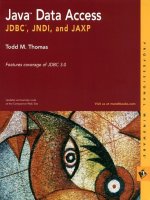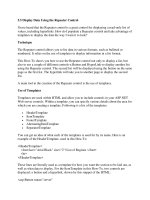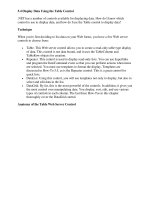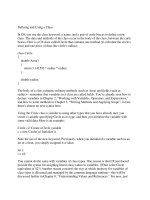Tài liệu Modifying Data Using a Strongly Typed DataSet pptx
Bạn đang xem bản rút gọn của tài liệu. Xem và tải ngay bản đầy đủ của tài liệu tại đây (34.79 KB, 3 trang )
Modifying Data Using a Strongly Typed DataSet
In Chapter 10
, you saw how to create and use a strongly typed DataSet class named
MyDataSet. You can use objects of this class to represent the Customers table and rows
from that table. In this section, you'll see how to modify data using a strongly typed
object of the MyDataSet class.
Note One of the features of a strongly typed DataSet object allows you to read a column
value using a property with the same name as the column. For example, to read the
CustomerID of a column you can use myDataRow.CustomerID rather than
myDataRow["CustomerID"]. See Chapter 10
for more details on reading column
values.
The following methods in the MyDataSet class allow you to modify the rows stored in a
MyDataSet object: NewCustomersRow(), AddCustomersRow(), and
RemoveCustomersRow(). You can find a row using the FindByCustomerID() method.
You can check if a column value contains a null value using methods such as
IsContactNameNull(), and you can set a column to null using methods such as
SetContactNameNull(). You'll see these methods used shortly.
Note You'll find a completed VS .NET example project for this section in the
StronglyTypedDataSet2 directory. You can open this project in VS .NET by
selecting File ➣ Open ➣ Project and opening the WindowsApplication4.csproj file.
You'll need to change the ConnectionString property of the sqlConnection1 object
to connect to your Northwind database.
The Form1_Load() method of the form in the example project shows how to add, modify,
and remove a row to a strongly typed DataSet object named myDataSet1. You can see the
steps that accomplish these tasks in the following Form1_Load() method:
private void Form1_Load(object sender, System.EventArgs e)
{
// populate the DataSet with the CustomerID, CompanyName,
// and Address columns from the Customers table
sqlConnection1.Open();
sqlDataAdapter1.Fill(myDataSet1, "Customers");
// get the Customers DataTable
MyDataSet.CustomersDataTable myDataTable =
myDataSet1.Customers;
// create a new DataRow in myDataTable using the
// NewCustomersRow() method of myDataTable
MyDataSet.CustomersRow myDataRow =
myDataTable.NewCustomersRow();
// set the CustomerID, CompanyName, and Address of myDataRow
myDataRow.CustomerID = "J5COM";
myDataRow.CompanyName = "J5 Company";
myDataRow.Address = "1 Main Street";
// add the new row to myDataTable using the
// AddCustomersRow() method
myDataTable.AddCustomersRow(myDataRow);
// push the new row to the database using
// the Update() method of sqlDataAdapter1
sqlDataAdapter1.Update(myDataTable);
// find the row using the FindByCustomerID()
// method of myDataTable
myDataRow = myDataTable.FindByCustomerID("J5COM");
// modify the CompanyName and Address of myDataRow
myDataRow.CompanyName = "Widgets Inc.";
myDataRow.Address = "1 Any Street";
// push the modification to the database
sqlDataAdapter1.Update(myDataTable);
// display the DataRow objects in myDataTable
// in the listView1 object
foreach (MyDataSet.CustomersRow myDataRow2 in myDataTable.Rows)
{
listView1.Items.Add(myDataRow2.CustomerID);
listView1.Items.Add(myDataRow2.CompanyName);
// if the Address is null, set Address to "Unknown"
if (myDataRow2.IsAddressNull() == true)
{
myDataRow2.Address = "Unknown";
}
listView1.Items.Add(myDataRow2.Address);
}
// find and remove the new row using the
// FindByCustomerID() and RemoveCustomersRow() methods
// of myDataTable
myDataRow = myDataTable.FindByCustomerID("J5COM");
myDataTable.RemoveCustomersRow(myDataRow);
// push the delete to the database
sqlDataAdapter1.Update(myDataTable);
sqlConnection1.Close();
}
Feel free to compile and run the example form.