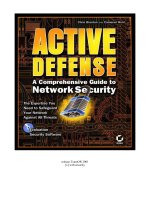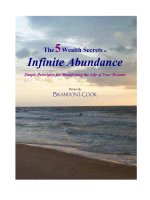Tài liệu The Essential Step-by-Step Guide to Creating Your First Business Website pdf
Bạn đang xem bản rút gọn của tài liệu. Xem và tải ngay bản đầy đủ của tài liệu tại đây (2.13 MB, 58 trang )
The Essential Step-by-Step Guide to Creating
Your First Business Website
This book is written by Mike German. For my other eBook
"Make Money With Mike - The eBook"
please visit my website:
ALL RIGHTS RESERVED. No part of this eBook may be reproduced, duplicated, given
away, transmitted or resold in any form without written prior permission from the author.
Mike German 2010
www.make-money-with-mike.com
VERSION 3 – JANUARY 2010
Create A Web Business NOW at www.make-money-with-mike.com
Introduction 4
1. Choosing The Right Domain Name 6
8
11
14
17
18
21
23
30
10. 32
38
43
44
46
49
51
57
58
2. Using Market Samurai To Find Keywords
3. Registering Your Domain Name
4. Choosing A Hosting Company
5. Transferring Your Domain Name
6. Introduction To Joomla!
7. Installing Joomla!
8. Using Joomla!
9. If It's Too Good Too Be True...It Often Is!
Installing A New Template
11. Creating A Menu System
12. Creating Your New Logo
13. Using Filezilla FTP software
14. Adding Your Logo To The Template Image
15. Working With Modules - Search Box
- Log-in Box
16. Backing Up Your Databases
17. A Final Word
Contents
Chapter
Page
Create A Web Business NOW at www.make-money-with-mike.com
Introduction
Hi my name is Mike German and you're about to
discover what might be the most sought after hidden
secrets of professional website design.
I would like to share with you all, my web design
secrets of the trade in this eBook. Other web design
companies DO NOT want you to know this
information as it will let you into the inner circle of
web design and will expose the secrets web designers
want to hide. Many use the methods I will share with you and charge you, the
customer, hundreds, even thousands of pounds by bombarding you with computer
jargon and technical information that is designed to baffle and confuse.
I am primarily a graphic designer and had little to no knowledge of web design
programming. But over the last 5 years I have gained all of the skills and
knowledge to creating great websites from choosing the right domain name,
designing very technical websites and hosting them on my own servers. I have
spent months and years learning everything to do with this industry and by making
mistakes along the way I have finally realised how it is done and what not to do. I
have stripped out all of the unnecessary jargon and written this plain speaking
eBook which explains everything you need to do to
And all for per month! (The cost of
your domain name and web hosting)
You are about to discover what is the most popular FREE website creation
software in the industry that may be a web designers best kept secret!
You will learn how to build and manage your own website that is hosted on your
own servers using your own unique domain name such as “www.your-
domain.com” in a few very easy to understand steps.
create stunning business
websites in under 15 minutes! ONLY £3.48
Create A Web Business NOW at www.make-money-with-mike.com
Introduction
I am NOT referring to the many companies out there that use a step-by-step Click &
Build method like the one on www.homestead.com for example. On the surface
these “instant website” companies look good. They have an amazing range of
quality, professional templates to choose from as you build your website. But before
you sign-up to one of these companies…
and you will discover the No.1 reason why you MUST
do it my way.
Regards and Good Luck
Mike German
Vizual Art
STOP! and read my eBook
Create A Web Business NOW at www.make-money-with-mike.com
Chapter 1
Choosing The Right Domain Name
Before you do anything, you MUST get this
bit right. It will be the foundation of
everything that is built from this point on.
Your domain name is the starting point when
deciding on having a website. It will represent
you and your company, so is a very important
step very early on. If you intend for your
website to be found by the major search
engines for your business sector the domain name you choose will play a very
important part in being found.
Why can't I just use my company name as my domain name?
Well if you are a plumber for example and your company name is D&I Plumbing
you would assume that registering www.dandiplumbing.co.uk might be the obvious
choice. It's not a bad start because the name mentions “plumbing” in the domain
name. The problem is how relevant to anyone searching for plumbers is the
“dandi” prefix? Nobody looking for plumbers would ever type in dandiplumbing as
a search term. You would try “plumbing” or “plumbers” or more likely for this
market you would also include a local search i.e the town or city you live in. So
your search would look more like this: “plumbers Peterborough”, “Peterborough
plumbers”, “plumbing in Peterborough”. These search terms are niche terms that
will concentrate the search on plumbers in the Peterborough area only.
But this is merely speculation. You can assume that people must be searching for
“plumbers Peterborough”, but wouldn't it be great to know that for definite?
So with this information it's time to see what is really being typed into the search
engines. To do this you will need to carry out Keyword Research.
What is Keyword Research?
Quite simply a Keyword is the word that someone types into a search engine. To do
Keyword Research you will discover what words are actually being typed on a
daily basis. If you know this information, you can then begin to piece together a
picture of what keywords will work for your new domain name.
Create A Web Business NOW at www.make-money-with-mike.com
Chapter 1
Choosing The Right Domain Name
What has a keyword got to do with a
domain name?
Everything basically. The major search
engines, i.e Google being the largest,
use a series of algorithms that their
robots use to crawl the web for websites
to list. One of the known factors is the
domain name of your website.
So I should call my domain name www.plumberspeterborough.co.uk?
You can, but this was based only on an assumption that's what people are typing
when searching for local plumbers. We need to use software that will analyse the
top search terms for Plumbers and Peterborough. There is no point choosing
plumbers Peterborough on the assumption it is right. What if that particular phrase
has no or little searches per day? It would be a waste of time using that name for
your domain name if nobody was even looking for it!
What software can find this out?
There are numerous software
packages out there that will find out
this information, but having used a
great deal of them I can recommend
one in particular. If you visit
www.marketsamurai.com you will be
able to download this software and
some very helpful video tutorials
absolutely FREE for a limited trial
period. This is a very comprehensive
internet marketing tool that I will explain in greater detail in future eBooks.
Create A Web Business NOW at www.make-money-with-mike.com
Chapter 2
Using Market Samurai to find keywords
When you have installed Market
Samurai you will be given the option of
starting a new project or opening an
existing one. Choose the new project to
begin. Enter the main keywords of your
business in the Keyword box, i.e
plumbers peterborough. This can also be
used as the Title. Then choose where you
want to save this project in File. Then
click Create.
You will now see a screen with 8
options displayed. You need to choose
Keyword Research from the list. You
will now see the intro Keyword
Research screen. For the purpose of
domain name research can simply
click on the Generate Keywords
button in the top right, as we do not
need to add extra keywords at this
stage.
After a short time your results will be
displayed in the results window.
There may well be over a hundred
results here, but you can filter out
words and phrases that are irrelevant.
So eliminate keywords that are not
associated with your business and
then click on Analyze Keywords in
the bottom right.
This may take a bit longer to return these results depending on your internet speed.
you
Create A Web Business NOW at www.make-money-with-mike.com
Chapter 2
Using Market Samurai to find keywords
You will now see the main Keyword Research screen. The table may look very
confusing at first, but I will lead you through what you need to be looking at.
Searches and SEOC
We are interested in two main areas of this table. The first being Searches and the
second, SEO Comp or SEOC for short. In the top section of this screen we will see a
title Competition and a sub heading below called SEO Comp (SEOC) with a plus
symbol next to it. Click on the plus symbol and enter a number of 10,000. This is the
amount of web pages globally that mention a specific keyword in Google's index. The
lower the number the better. The left column displays various keyword options from
the Keyword Research results. What we are looking for are the keywords with a high
amount of Searches and a low amount of Competition (SEOC). If your chosen
keyword phrase for your company returns a result of 0 in the Searches column there
will be no point choosing this for your domain name as it is not being searched for. If
you need to modify your keywords to try other words click on the Modify Keywords
button in the bottom right and you will return to the previous screen.
Create A Web Business NOW at www.make-money-with-mike.com
Chapter 2
Using Market Samurai to find keywords
phrase is highly relevant to D&I Plumbing who
are based in Peterborough; have 24 searches a day and a moderately low
competition level it is an ideal phrase to use for their domain name.
This may take a bit of practice at first to master, but you will soon get the hang of it. It
took me a few late nights before I had it perfected!
Please bear in mind these top tips before choosing your domain name:
Summary
1) Do not assume your company name is the best domain name to select. Carry out
some keyword research before making a decision and consider incorporating a
keyword alongside the brand name.
2) Short is better if we can do it, but simple phrases can be fine. Too long and we might
get more typos.
3) Keywords (which people actually use from your Keyword Research) in a domain
are useful in making it clear what the site is about.
4) Show a preference for .co.uk top level domains (TLDs), but don't despair if we have
to use other TLDs. Any TLD can be brandable - it's just a bit easier with .co.uk in the
UK.
5) Most people should avoid trade name and trade name typos. Domain squatting on
these kinds of names can lead to costly legal battles.
6) Do grab the mistypes of your own domain. Not for SEO, but to get traffic that might
have not otherwise reached you.
In our example of “plumbers peterborough” the results show there are 24 searches
a day and a competition of 5290 websites globally that contain the phrase
“plumbers peterborough”. As this
Create A Web Business NOW at www.make-money-with-mike.com
Chapter 3
Registering your domain name
So we have completed the Keyword Research; found the competitive keywords
with high traffic and low competition and now we must find out if your new
domain name is available to buy.
There is nothing more annoying when you have researched thoroughly what name
to use and somebody else has registered it already! This is what you can do if this
happens to you:
(i) Contact the existing owner directly and make them an offer
(ii) Use a domain broker like Sedo.com to negotiate the price for the domain
(iii) If your brand is strong, you could try out a different TLD (a .net or .com
instead of a .co.uk), or if your brand is new or not well known, try a variant
domain (mybrand.com instead of brand.com)
The easiest and indeed cheapest approach is the last option. There are a number of
ways to subtly change your domain name and still carry the same keyword
strength.
There a several websites I have
found that offer an automated
service for finding domain name
variations. The best one being
www.domainsbot.com where we
simply enter your chosen domain
name in the search box and let the
software find all the available
domain names either the same or
similar to your search. The great
thing about this website is you don't have to keep trying different combinations as
they will all be listed for you in the results table.
Create A Web Business NOW at www.make-money-with-mike.com
list of Registrars listed with
Domainsbot.com and my favourite one is not there.
The easiest and cheapest at the moment is
which is precisely that – your name
is cheap to buy, but the service and ease of use of the
website is excellent. Please click this link to setup your
Name Cheap account now.
Chapter 3
Registering your domain name
How do I buy my domain name?
Domainsbot.com do offer a Buy Now
option from their website, but you
cannot purchase your domain name
from here as they are not actually a
Registrar. When you click the Buy
Now button you are presented with a
drop-down
I'm on the Name Cheap website, now what?
The first thing to do is enter your domain name in box 1
titled “Enter the domain name you want”
Then tick .com in step 2, then click on Search. Now check you have a tick next to
the .com domain name. Now scroll
down to the bottom of the page and
click on Add to Cart (as shown).
The total price is for a 1 year
duration (for all .com extensions)will
be $9.69 which is just under £6.00. You will then need to sign up for a free account
by supplying your name, email and password, so very quick and convenient.
www.namecheap.com
www.namecheap.com
Top Tip
If you want a .co.uk
extension you will have to
click on the More
Extensions Available>>
link and choose it from the
drop-down list.
Create A Web Business NOW at www.make-money-with-mike.com
Chapter 3
Registering your domain name
When you reach the
payment stage you are
given the option to pay by
usual credit card or funds
direct from your Paypal
account, if you have one.
Once you have successfully
paid for your new domain name you can
view the details my clicking on
My Account on the menu, top right.
You will now see the title Account
Information and underneath a list of
options. Click on the first option
“Number of domains in your account”
by clicking the “view” link next to it.
This is where all of your Domains
will be listed. So if you decide to
buy further domains for future
projects or for anybody else, this is
where you will manage them.
If you now click on the link to your
domain name in the table you will
be taken to the Your Domains page.
You can now assign ownership of
your domain name to yourself or
anybody else if you wish. You may
wish to assign a different contact for
the Technical person looking after
your site.
Create A Web Business NOW at www.make-money-with-mike.com
Chapter 4
Choosing a Hosting Company
The word on the web is “cPanel” It
stands for Control Panel and is the #1
used control panel in the world. If it
were not the best I wouldn't be using it.
You MUST ensure the hosting
company you choose has this system in
place. It will make your life of web
design much easier and won't cost you
any extra.
What is cPanel?
It is quite simply the best thing you will ever use in web design management.
When you have ordered your hosting package you will then have access to your
Control Panel (cPanel) where everything is managed. Here is a list of the main
features you will get:
Fantastico: Instant Shopping Carts, Content Management Systems, Blogs,
Portals, Forums, Counters, Formmail
Website Statistics: AWStats, Webalizer, Raw Log Manager, Referrer
and Error Logs
Password Protected Directories and Custom Error Pages
Web Based File Manager, Hotlink Protection, IP Deny Manager, Redirect URL
This is the number 2 secret of the trade I will share with you in this chapter.
This will make everything else from this point forward very easy,
even for those of you with little to no computer knowledge all at!
Create A Web Business NOW at www.make-money-with-mike.com
Chapter 4
Choosing a Hosting Company
What is Fantastico?
You will wish you knew about this year's ago! This is
number 3 of the best kept secrets of web design. That's two
big secrets in one chapter! Which is probably why you had
never heard of it, until now!
Fantastico is an icon on your cPanel, which allows you to automatically install the
best Open Source web design software in the industry. You may have heard about
web design companies offering CMS web design , Wordpress blogs or even
Oscommerce shopping carts? They are industry standard applications that make
complicated technical scripts and coding a thing of the past. This could do to web
design what digital cameras did to film processing labs.
What are the best Web Hosting
Companies?
Feel free to search the web for different
hosting companies using cPanel to compare
prices. But I have already spent time doing
this for you and my #1 choice is
They are one of the
largest, but cheapest hosting companies in
the world with an incredible customer
support team behind them. I am not telling
you, you MUST use them because, it is your choice, and you're paying after all. I
can only recommend them, but I am telling you to insist on cPanel
Here are some of their features:
Unlimited Disk Space and Bandwidth Flexible, Easy to Use Control Panel
(cPanel)
Unlimited Sub Domains, FTP Accounts, and Email Accounts
99.9% Uptime Guarantee No Contract with a 45 Day Money Back
Guarantee
www.hostgator.com
Create A Web Business NOW at www.make-money-with-mike.com
Chapter 4
Choosing a Hosting Company
(.com)
How much will it cost me?
Very little, is the short answer. I was surprised the
first time I used them. If you only have one website
for your company you will only need their cheapest
Plan called the Hatchling Plan (see left) for an
incredible $4.95 per month which is under £3 per
month for Unlimited Disk Space AND Bandwidth!
I bet you can't find a web design company that is
offering unlimited web hosting for as little as this
without charging you extra for the web design!
Some companies will offer FREE hosting and a domain name for 12 months, which
sounds great, but it is used as a hook to get you to use them.
You are charged typically between £400 - £800 for your website which more than
covers the domain name and hosting costs, as it will only cost the web design
company about £42 for a whole year!
This is the calculation:
Hosting = £3/month /12 months £36.00
Domain Name /12 months £5.80
TOTAL COST £41.80
If you then work this out per month it will only cost you £3.48 per month!!!
This is why this information is kept a closely guarded secret, until now! When you
have read this eBook there will be no reason why you would ever pay a designer up to
£800 for your business website ever again!
You will also discover how quickly you can get your website online and therefore
saving time and money. So if it can really be this quick and cheap, the web designers
are charging you hundreds of pounds for their knowledge, which I am giving away
free of charge in this eBook. So you're in a WIN WIN situation! And there is NO
catch whatsoever!!
Create A Web Business NOW at www.make-money-with-mike.com
Chapter 5
Transferring your domain name
How do I transfer my new Domain Name to my hosting company?
I will use Hostgator as my example to explain this. Other web hosting companies may
vary slightly. After buying your Plan you will receive an email of your order
confirmation. You need to look for a title called “Your name servers” and below will
be something like this:
ns1.websitewelcome.com
ns2.websitewelcome.com
These are your DNS for short. Make a note of the server
names or copy to your computer's notebook for later pasting.
We now need to re-visit www.namecheap.com where we registered your domain name
and log-in to your account.
Now navigate to Manage Domains and then Modify Domain. On the menu panel on
the left we need to click on Transfer DNS to Webhost.
You will then see a list of
empty boxes numbered 1
to 5 (as shown). We are
only interested in boxes 1
and 2 as we only have 2
name servers (the ones
we wrote down or copied
to the Notebook). Enter
the first one in box 1 and
the second in box 2. Then
click on Save Changes.
That is it, we've done! we will now have to wait between 2-12 hours for the DNS to
propagate fully. You can check this by typing your new domain name i.e
www.yourdomain.com into the address bar in Explorer or Firefox. When it is
working correctly you will see a fully functioning temporary website.
Domain Name Servers or
Create A Web Business NOW at www.make-money-with-mike.com
Chapter 6
I would like to introduce you to your new Best
Friend, Joomla!
Ever since I have been involved in Web
Design and Internet Marketing, I have yet to
find another website design software,
application or tool that would do the entire
"job" of building and managing websites as
easy and effective as Joomla! does.
When I was first introduced to Joomla! I was
literally gobsmacked. When I realized how powerful this website creation tool
actually was, it wasn't hard to understand why it has won so many awards.
In simple words, Joomla! is one of the most powerful open source content
management systems on the planet. No, really! As we will see in this chapter, Joomla!
is easy to install and probably even easier to manage.
And the best of all, we can use Joomla! to build and manage everything from a simple
website to a complex corporate web application. For example, we can use Joomla! to
build and manage:
Typical direct response "sales-letter" website or "mini-site" for (re)selling
single product or service (e.g. info product, software...)
E-commerce site or product catalogue website with shopping cart if we're
selling multiple products
Blog and other types of content focused website if we're publishing lots of
fresh content (articles, news, videos) and placing ads (e.g. Google AdSense...) or
affiliate links into your content
Website with multiple landing pages for your individual pay-per-click
advertising campaigns
Personal or business blog with commenting system
Paid or free membership website where only registered users can access
certain areas of your website
Community website with forums and users profiles
Plus much more...
In fact, the only limitation using Joomla! for your online business is your imagination.
But you don't need to believe my words. If you've been into Internet Marketing or any
other type of online business, I am sure you've at least heard of tools for building your
own websites or blogs such as WordPress, Drupal, Blogger or Mambo.
Introduction to Joomla!
Create A Web Business NOW at www.make-money-with-mike.com
Chapter 6
Just out of curiosity, here is what Google Trends is saying when I last compared the
popularity of several popular tools for building and managing your own website for
free. The graph below shows a trends comparison chart for WordPress, Drupal,
Mambo, Blogger and of course, Joomla!
As we can see since early 2005, Joomla! (the dark blue line) has hugely gained in
popularity and has only real competition from Wordpress, the blogging based website
software.
To briefly describe the main difference as to why I am showing you Joomla! in this
eBook and not Wordpress, is Joomla! is a Content Management System (CMS) and
Wordpress is a Blog creating system. Both equally capable and award winning in
their own genre. For most businesses the CMS
type website platform will suit more businesses
than a blogging platform. There are, of course,
many other differences and indeed similarities
between the two, but is too much to explain
here, so please read my eGuide
Introduction to Joomla!
"Joomla! v
Wordpress" available in my Membership Site,
to see how these two giants compare in a head
to head battle.
Create A Web Business NOW at www.make-money-with-mike.com
Chapter 6
Introduction to Joomla!
Before we jump into the meat of this chapter, let me first point out something very
important here; Joomla! is FREE in a true meaning of the word "free".
Joomla! is an open source software released under General Public License which
simply means it is completely free of charge to download and use for both commercial
and non-commercial purposes!
In simple words, we don't have to pay a penny or a cent to use it for our personal and
commercial needs. You may use Joomla!, change it and adapt it to your needs and add
any modifications to its code as you want. No only that, we may freely distribute it
and may also even charge for that service.
The only thing, however, you must not do in any case is to pretend Joomla! is your
work. We must not charge people under any circumstances for Joomla! as software
itself, because it's free!
For example, when I build websites in Joomla! for my clients, I only charge for my
service, knowledge, experiences and time. I do not charge for Joomla! software as it
has a free licence and cannot be legally sold.
Joomla! Is Easy To Understand And Even Easier To Use!
If something is too complicated to understand and use, we usually won't use it (unless
there is really no other option).
Although you probably won't become a Joomla! expert in a day, it sure won't take
long for you to realize and understand what Joomla! can do for you and your online
business(es), and how much time and money you'll save and gain by using Joomla!
for building and managing your own virtual real-estate websites.
Well I think that's enough praising of this great software, lets have a look at how it
works...
Create A Web Business NOW at www.make-money-with-mike.com
Chapter 7
Installing Joomla!
Do you remember your lesson in Chapter 4 when I revealed one of my top secrets?
I'm referring to cPanel or Control Panel. I will need to talk about this briefly before
we can progress to installing Joomla!
Hopefully by now, if you have successfully transferred your Domain Name to
Hostgator.com your website should be active. To test this just type:
www."yourdomainname".co.uk/cpanel*
*Just replace the "yourdomainname" with your new registered domain name.
You can then log-in using your username and
password supplied in your welcome email. You
will then see your new cPanel Accelerated
screen. It may look a little
confusing at first glance, but
we are only interested in one
icon at the moment and I think
you know which one? The 3rd
Top Secret from Chapter 4
called Fantastisco.
Scroll down to the bottom of the screen to
the tab titled Software/Services and click on
the Fantastico De Luxe icon. This is where
installing a whole host of website styles just
got a lot easier
On the left menu we will see a heading
called Content Management. First
we will need to click on Joomla! 1.5
(the latest version) and the welcome screen will appear. We are only a couple of
clicks away from your first live website!
Create A Web Business NOW at www.make-money-with-mike.com
Chapter 7
Installing Joomla!
Next we need to enter a valid
email address and a name for
your new website, i.e your
company name. You're nearly
there, just one more step. Do
you want to Install Sample Data? This is up to you. It will give you a good idea of
how your site will look when finished. You can overwrite the sample data with
your own as you start to add content to your website. This is not necessary if you
have a database you want to import, but I will be talking about databases in later
chapters.
Finally we can click on the Install Joomla! 1.5 button.
To check everything worked okay just type your domain name in explorer and you
should see a Joomla! branded website with or without content, depending what you
decided to do. Congratulations, this is your first Content Management System
website. All it needs now is some text and images and your company logo.
How do I add my own content?
You need to gain access to the
Administrator Back-end of your
website. To do this you need to type
your domain name followed by
/administrator. So your url will look
like this
www."yourdomainname".co.uk/adm
inistrator. Obviously you will need to replace the "yourdomainname" with your
newly registered domain name, without the quotes. You will now see the Joomla!
Administration Login screen (see below). You need the Username and Password
you used when installing Joomla! After entering them, click Login.
Welcome to Joomla! we are successfully logged into the back-end of your website.
Create A Web Business NOW at www.make-money-with-mike.com
Chapter 8
Using Joomla! 1.5
We are now presented with a
WYSIWYG screen, similar to
Microsoft Word. This stands for
What We See Is What You Get. It
basically means we see a user
friendly editor and not a page of
scary html computer code. So
excellent for beginners. This is the screen where we will create the content/web
pages for your website.
The first step is to give your new article a Title. The Alias box below is what will
appear in the title of your web page and is url
friendly. For example if the title of your page is
Web Design then the Alias would automatically
be web-design as the url friendly title. You can
type whatever you like in here as long as you do
not leave any spaces between the words. Most of
the time you simply leave this box blank and it
will automatically be
filled in for you.
You can either start typing your text directly into the
editor window or you may prefer to add a table first if
you plan on adding images to your page.
The table icon is shown here and when we hover your
mouse over the icon, it will display a popup label "Insert
a new table"
The first thing to do now is edit or
add new content to your website. If
you ticked Install Sample Data
you will already have several
sample articles and a menu system
already in place. If not then you
will need to Add New Article in
the top left and create a new menu
system.
Create A Web Business NOW at www.make-money-with-mike.com
Chapter 8
Using Joomla! 1.5
This will simply give your table a
size. Play around with some ideas
or copy other layouts you like from
other websites. A trick I often use.
Your table should look like mine. I
will add an image and some text to
the table to show you how it's
done.
Firstly let's add an image to the top
left rectangle of the table. Click
your mouse in the rectangle and
then click on the image icon (as shown).
The Image Manager box will appear. There
are a number of ways we can insert images
into our web page. I will show you the easy
way and explain other ways in later chapters.
You need to click on the icon (as shown) and
the Upload box will appear.
Now click on the Add button (as shown) and
you will see your computer's files. Navigate
to where your images are saved and click on
the one you want, then click open. Your
image will then be added to the Queue
window (as shown). Then click on the Upload button. Your image will now be
added to the image list.
Please Note
If your editor does not
look the same as mine
you will need to
install the latest
version from Joomla
Extensions
Create A Web Business NOW at www.make-money-with-mike.com
Chapter 8
Using Joomla! 1.5
You should now see a preview of your
previously uploaded image. You now simply
click on Insert to add the image to your table.
Depending on the size of the image we
uploaded, it may be too big for the table. The
average size for the content area of your web
page is between 500 to 600 pixels in width.
This is worth bearing in mind when you save
your images for the web. Also if you limit
your images to 500
pixels you will ensure the
file size will be kept at a minimum, which
cuts down on disk space and website load
time.
If your image needs resizing you can do so
in the editor window. Click on the bottom
right square (as shown) and move your
mouse diagonally towards the opposite
corner and you will see a preview of your
image getting smaller. When you are happy
simply let go of the mouse button and your
image will be re-sized. Simple eh?
Now we are ready to add some
text in the box to the right of the
image. As you will see the right
hand box has collapsed as the
image was inserted, but if you
click your cursor in between the
vertical lines and tap your space
bar a few times the column will get wider.
Now we can easily insert our text directly into the
window. As you can see the text
is quite small and centred vertically in the rectangle. (as hown
No. 1) You may prefer to align your text to the top of the box.
To do this you need to click your mouse in the box and click
on the Table Row Properties icon (as shown No.2).
Reminder!
Please remember to save
your work as you go. To do
this click on the Apply icon
in the top right of your
Joomla! screen. Only click
Save when you have
finished or you will be
taken to the Article
Manager menu each time.
Create A Web Business NOW at www.make-money-with-mike.com
Chapter 8
Using Joomla! 1.5
When this screen appears you need
to click on the Vertical alignment
drop-down box and select Top
from the list. Then click on
Update.
You will notice your text has aligned to the top of the box.
I have added a title above my text and selected Heading 2
from the drop-down menu (as shown).
Finally I have created a bullet point list
below the text. After you have typed your
copy, highlight it and click the
Unordered List icon
(as shown) and bullet
points will be added.
Now click on the Save
icon at the top.
Top Tip
You can preview how your
page will look when it's on
your website at any stage.
Simply click on the Preview
icon (as shown) and a popup
window with your web page
will be displayed.
Create A Web Business NOW at www.make-money-with-mike.com