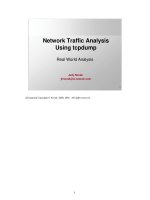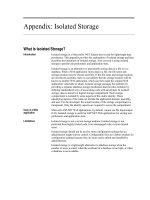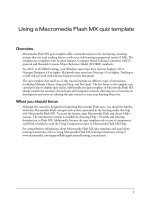Tài liệu OPERATING SYSTEMS UNCOVERED docx
Bạn đang xem bản rút gọn của tài liệu. Xem và tải ngay bản đầy đủ của tài liệu tại đây (161.35 KB, 61 trang )
The Scoops
Are Revealed
OPERATING
SYSTEMS
UNCOVERED
2
Table of Contents
INTRODUCTION......................................................................................................... 3
WHAT IS AN OPERATING SYSTEM?............................................................... 4
HISTORY OF OPERATING SYSTEMS .............................................................. 6
WHAT AN OPERATING SYSTEM DOES.......................................................... 8
Process Management......................................................................................... 9
Memory Management...................................................................................... 13
Disk and File Systems ..................................................................................... 16
Networking ............................................................................................................ 16
Security.................................................................................................................... 17
Internal Security ................................................................................................ 18
External Security................................................................................................ 18
Graphical User Interfaces............................................................................. 19
Device Drivers...................................................................................................... 19
Application Interface....................................................................................... 20
MICROSOFT WINDOWS...................................................................................... 22
MAC OS......................................................................................................................... 29
UNIX............................................................................................................................... 33
LINUX............................................................................................................................ 35
GNU................................................................................................................................. 37
OTHER OPERATING SYSTEMS......................................................................... 38
INSTALLING AN OPERATING SYSTEM....................................................... 40
DEFINING THE PROCESSES.............................................................................. 43
CONCLUSION ............................................................................................................ 60
3
INTRODUCTION
Our body couldn’t function without our brains. The brain tells
the various pieces of our body how to work and how to interact.
Without a brain, we wouldn’t be able to do anything at all.
An operating system is kind of like the brain of a computer. You
have a bunch of hardware like the CPU tower, the monitor, and the
keyboard, but without a CPU, they can’t do anything but power up and
turn on. The operating system organizes files and lets the hardware
know what it should do.
In the early days of computers, there was just one operating
system. As computers progressed, the OS turned into MS-DOS, but
computers really weren’t capable of doing much without software.
Then Bill Gates came along.
With the founding of Microsoft, the computer operating system
came into its own and brought computers to new levels of functioning
and technology. Although the brand names of operating systems are
few, they do perform different tasks depending on the requirements of
the computer user.
While the dominant OS today would be Microsoft Windows, there
are other types of operating systems that offer different features.
Those would include Linux, UNIX, and OS X.
In our technological age, there are operating systems in more
than just computers. Many of the sophisticated new cell phones have
their own operating systems, and wireless access points have their
own OS to provide wireless internet to customers. In fact, the
computer in a cell phone today is more powerful than a computer was
twenty years ago.
As you can see, the operating system technology has evolved
and is continuing to evolve. It seems like Microsoft is always coming
out with a new and better operating system which leads people to
wonder whether or not the system they are currently using is really
the best one.
It can be confusing. But it doesn’t have to be. In the pages of
this book, we’ll explore operating system in depth. You’ll learn about
what they do, how they work, and what needs specific systems can
4
meet. Ultimately, the choice is a matter of preference, but it helps to
be informed on what you are really getting when choosing an OS.
We’ll show you operating systems uncovered, so read on!
WHAT IS AN OPERATING SYSTEM?
An operating system – commonly referred to as an OS – is a set
of computer programs that manage the hardware and software
resources of a computer. The OS processes electronic devices with a
rational response to commands that are approved by the system.
At the foundation of all system software, an operating system
performs basic tasks like controlling and allocating memory,
prioritizing system requests, controlling input and output devices,
facilitating the network, and managing files. The OS can also provide
a graphical user interface for higher functions. Essentially, the OS
forms a platform for other system software as well as application
software.
The operating system is the most important program that runs
on a computer. Without an operating system, your computer would
not work. It would not be able to process requests for print, simple
calculations, or any other function. It is really the brain that runs the
equipment.
For larger system, the OS has great responsibilities than with a
PC. In larger systems, the operating system is kind of like a traffic
cop. It makes sure that different users and programs running at the
same time on different systems don’t interfere with each other. It also
acts as a security guard making sure that unauthorized users are not
able to access the system.
There are four classifications of a computer operating system.
They are:
Multi-User: Allows two or more users to run programs at the
same time. Some operating systems permit hundreds or even
thousands of concurrent users
5
Multi-Processing: Supports running a program on more than
one CPU
Multi-Tasking: Allows more than one program to run
concurrently
Multi-Threading: Allows different parts of a single program to
run concurrently
Real Time: Responds to input instantly. General-purpose
operating systems, such as DOS and UNIX, are not real-time.
Operating systems provide a software platform on top of which
other programs, called application programs, can run. The application
programs must be written to run on top of a particular operating
system.
Your choice of operating system, therefore, determines to a
great extent the applications you can run. For PCs, the most popular
operating systems are DOS, OS/2, and Windows, but others are
available, such as Linux.
In any device that has an operating system, there's usually a
way to make changes to how the device works. This is far from a
happy accident; one of the reasons operating systems are made out of
portable code rather than permanent physical circuits is so that they
can be changed or modified without having to scrap the whole device.
For a desktop computer user, this means you can add a new
security update, system patch, new application or often even a new
operating system entirely rather than junk your computer and start
again with a new one when you need to make a change.
As long as you understand how an operating system works and
know how to get at it, you can in many cases change some of the
ways it behaves. And, it's as true of your cell phone as it is of your
computer.
So, essentially, when you turn on your computer, the first
program is a set of instructions kept in the computer’s read only
memory. These instructions examine the system hardware to make
sure everything is functioning properly. This power-on self test check
6
the CPU, the memory, and the basic input/output systems (BIOS) for
errors and stores the result in a special memory location.
Once the test has successfully completed, the software loaded in
ROM (sometimes called the BIOS or firmware) will begin to activate
the computer's disk drives. In most modern computers, when the
computer activates the hard disk drive, it finds the first piece of the
operating system: the bootstrap loader.
The bootstrap loader is a small program that has a single
function: It loads the operating system into memory and allows it to
begin operation. In the most basic form, the bootstrap loader sets up
the small driver programs that interface with and control the various
hardware subsystems of the computer.
It sets up the divisions of memory that hold the operating
system, user information and applications. It establishes the data
structures that will hold the myriad signals, flags and semaphores that
are used to communicate within and between the subsystems and
applications of the computer. Then it turns control of the computer
over to the operating system.
It might be helpful for you to know the history of operating
systems.
HISTORY OF OPERATING SYSTEMS
The earliest of computers didn’t have an operating system. By
the early 1960’s, commercial computer vendors were supplying quite
extensive tools for streamlining the development, scheduling and
execution of jobs on batch processing systems.
Through the 1960’s, several concepts were developed which
drove the development of operating systems. The IBM System 360
produced a family of mainframe computer that served consumers with
differing capacities and prices. A single operating system was planned
for these computers rather than developing generic programs for
every individual model.
This concept of a single OS that will fit an entire product line was
crucial for the success of System 360. In fact, IBM’s current
7
mainframe operating systems are distant relatives of this original
system. The advantage to this is that applications written for the OS
360 can still be run on modern machines.
The OS 360 system also contained another important advance
affecting today’s computers: the development of a hard disk
permanent storage device which IBM called DASD.
A second key development was the concept of time sharing.
Time sharing involves sharing the resources of expensive computers
among multiple computer users interacting in real time with the
system. What that essentially means is that all of the users have the
illusion of exclusive access to the machine. The most famous of time
sharing system was called Multics.
Multics served as an inspiration to a number of operating
systems developed in the 1970’s. Most notably was the Unix system.
Another commercially popular mini-computer operating system was
VMS.
The first microcomputers did not have the capacity or need for
the elaborate operating systems that had originally been developed for
mainframes and minis. Smaller operating systems were developed
and often loaded from ROM and known as Monitors.
One notable early disk-based OS was CP/M which was supported
on many early micro-computers and was largely cloned when MS-DOS
was created. MS-DOS became wildly popular as the operating system
chosen for the IBM PC.
The successive operating systems that came from MS-DOS made
Microsoft one of the most profitable companies in the world with the
development of Windows. The only other alternative throughout the
1980’s was Mac OS which was tied intimately to the Apple McIntosh
computer.
By the 1990s, the microcomputer had evolved to the point
where it became increasingly desirable. Everyone wanted a home
computer. Microsoft had already come out with Windows 95 and 98,
but people longed for more power and more options. Microsoft’s
response to this change was the development of Windows NT which
served as the basis for Microsoft’s desktop operating system line that
launched in 2001.
8
Apple was also rebuilding their own operating system on top of
Unix core as Mac OS X also released in 2001 developing one of the
business world’s greatest rivalries.
Today, our operating systems usually have a graphical user
interface (GUI) which uses a pointing device such as a mouse of stylus
for input in addition to the keyboard. Older systems – and we mean
REALLY OLD – use a command line interface asking for commands to
be entered via the keyboard.
Both models are centered on a “shell” which accepts and
processes commands from the user. The user may be asked to click
on a button or type in a command upon an on-screen prompt.
By far, the most common operating system in use today is
Windows XP, but Microsoft has just released their newest Windows
project – Windows Vista. Linux is also another popular OS as is Unix.
We’ll explore them later on in the book, but each offers its own
particular advantages and disadvantages.
Considering the boom of the technology market, it’s really a
surprise that there are so few operating systems in existence. There
really isn’t an easy explanation for this, but it is a reality. It would
only seem logical that with all of the different computer manufacturers
out there, there would be more of a choice for an OS than what there
is. It is certainly another anomaly in the world of computer
technology.
So what exactly do operating systems do? Since they really are
the “brain” of the computer, they do quite a bit!
WHAT AN OPERATING SYSTEM
DOES
As a user, you normally interact with the operating system
through a set of commands. For example, the DOS operating system
contains commands such as COPY and RENAME for copying files and
changing the names of files, respectively.
The commands are accepted and executed by a part of the
operating system called the command processor or command line
9
interpreter. Graphical user interfaces allow you to enter commands by
pointing and clicking at objects that appear on the screen.
But that really doesn’t address the various ways that operating
systems make your computer work easier and more efficiently. Their
specific capacities are what make them help your computer operate as
a user-friendly device. Let’s look specifically at what an operating
system does.
Process Management
Every program running on a computer whether it is a
background service or an application is called a process. As long as
von Neumann architecture is used to build a computer, only one
process per CPU can be run at one time.
Older computer operating systems such as MS-DOS did not try
to bypass this limit with the exception of interrupt processing and only
one process could be run under them. Mainframe operating systems
have had multi-tasking capabilities since the early 1960’s. Modern
operating systems enable concurrent execution of many processes at
once via multi-tasking even with one CPU.
Process management is an operating system’s way of dealing
with running multiple processes at once. Since most computers
contain one processor with one core, multi-tasking is done by simply
switching processes quickly. Depending on the operating system, as
more processes run, either each time slice will become smaller or
there will be a longer delay before each process given a chance to run.
Process management involves computing and distributing CPU
time as well as other resources. Most operating systems allow a
process to be assigned a priority which affects its allocation of CPU
time. Interactive operating systems also employ some level of
feedback in which the task with which the user is working receives
higher priority.
Interrupt driven processes will normally run at a very high
priority. In many systems, there is a background process such as the
System Idle Process in Windows which will run when no other process
is waiting for the CPU.
10
It's tempting to think of a process as an application, but that
gives an incomplete picture of how processes relate to the operating
system and hardware. The application you see (word processor,
spreadsheet or game) is, indeed, a process, but that application may
cause several other processes to begin, for tasks like communications
with other devices or other computers.
There are also numerous processes that run without giving you
direct evidence that they ever exist. For example, Windows XP and
UNIX can have dozens of background processes running to handle the
network, memory management, disk management, virus checking and
so on.
A process, then, is software that performs some action and can
be controlled -- by a user, by other applications or by the operating
system.
It is processes, rather than applications, that the operating
system controls and schedules for execution by the CPU. In a single-
tasking system, the schedule is straightforward. The operating system
allows the application to begin running, suspending the execution only
long enough to deal with interrupts and user input.
Interrupts are special signals sent by hardware or software to
the CPU. It's as if some part of the computer suddenly raised its hand
to ask for the CPU's attention in a lively meeting. Sometimes the
operating system will schedule the priority of processes so that
interrupts are masked -- that is, the operating system will ignore the
interrupts from some sources so that a particular job can be finished
as quickly as possible.
There are some interrupts such as those from error conditions or
problems with memory that are so important that they can't be
ignored. These non-maskable interrupts (NMIs) must be dealt with
immediately, regardless of the other tasks at hand.
While interrupts add some complication to the execution of
processes in a single-tasking system, the job of the operating system
becomes much more complicated in a multi-tasking system. Now, the
operating system must arrange the execution of applications so that
you believe that there are several things happening at once.
11
This is complicated because the CPU can only do one thing at a
time. In order to give the appearance of lots of things happening at
the same time, the operating system has to switch between different
processes thousands of times a second. Here's how it happens:
A process occupies a certain amount of RAM. It also makes
use of registers, stacks and queues within the CPU and
operating-system memory space.
When two processes are multi-tasking, the operating system
allots a certain number of CPU execution cycles to one
program.
After that number of cycles, the operating system makes
copies of all the registers, stacks and queues used by the
processes and note the point at which the process paused in
its execution.
It then loads all the registers, stacks and queues used by the
second process and allow it a certain number of CPU cycles.
When those are complete, it makes copies of all the registers,
stacks and queues used by the second program, and load the
first program.
All of the information needed to keep track of a process when
switching is kept in a data package called a process control block. The
process control block typically contains:
An ID number that identifies the process
Pointers to the locations in the program and its data where
processing last occurred
Register contents
States of various flags and switches
Pointers to the upper and lower bounds of the memory
required for the process
12
A list of files opened by the process
The priority of the process
The status of all I/O devices needed by the process
Each process has a status associated with it. Many processes
consume no CPU time until they get some sort of input. For example, a
process might be waiting on a keystroke from the user. While it is
waiting for the keystroke, it uses no CPU time. While it is waiting, it is
“suspended”.
When the keystroke arrives, the OS changes its status. When
the status of the process changes, from pending to active, for
example, or from suspended to running, the information in the process
control block must be used like the data in any other program to direct
execution of the task-switching portion of the operating system.
This process swapping happens without direct user interference,
and each process gets enough CPU cycles to accomplish its task in a
reasonable amount of time. Trouble can come, though, if the user tries
to have too many processes functioning at the same time. The
operating system itself requires some CPU cycles to perform the
saving and swapping of all the registers, queues and stacks of the
application processes.
If enough processes are started, and if the operating system
hasn't been carefully designed, the system can begin to use the vast
majority of its available CPU cycles to swap between processes rather
than run processes. When this happens, it's called thrashing, and it
usually requires some sort of direct user intervention to stop processes
and bring order back to the system.
One way that operating-system designers reduce the chance of
thrashing is by reducing the need for new processes to perform
various tasks. Some operating systems allow for a “process lite” called
a thread that can deal with all the CPU-intensive work of a normal
process, but generally does not deal with the various types of I/O and
does not establish structures requiring the extensive process control
block of a regular process. A process may start many threads or other
13
processes, but a thread cannot start a process.
So far, all the scheduling we've discussed has concerned a single
CPU. In a system with two or more CPUs, the operating system must
divide the workload among the CPUs, trying to balance the demands of
the required processes with the available cycles on the different CPUs.
Asymmetric operating systems use one CPU for their own needs
and divide application processes among the remaining CPUs.
Symmetric operating systems divide themselves among the various
CPUs, balancing demand versus CPU availability even when the
operating system itself is all that's running.
Even if the operating system is the only software with execution
needs, the CPU is not the only resource to be scheduled. Memory
management is the next crucial step in making sure that all processes
run smoothly.
Memory Management
The way computers are built, the memory is arranged in a
hierarchal way. It starts with the fastest registers, the CPU cache,
random access memory, and disk storage. An operating system’s
memory manager coordinates the use of these various memory types
by tracking which one is available, which one should be allocated or
de-allocated and how to move data between them.
This function is referred to as virtual memory management and
increases the amount of memory available for each process by making
the disk storage seem like main memory. There is a speed penalty
associated with using disks or other slower storage as memory. If
running processes requires significantly more RAM than is available,
the system may start “thrashing” or slowing down.
This can happen either because one process requires a large
amount of RAM or because two or more processes compete for a larger
amount of memory than is available. This then leads to constant
transfer of each process’s data to slower storage.
Another important part of memory management is managing
virtual addresses. If multiple processes are in the memory at the
same time, they must be stopped from interfering with each other’s
14
memory unless there is an explicit request to utilize shared memory.
This is achieved by having separate address spaces.
Each process sees the whole virtual address space, typically from
address 0 up to the maximum size of virtual memory as uniquely
assigned to it. The operating system maintains a page tables that
matches virtual addresses to physical addresses. These memory
allocations are tracked so that when a process ends, all memory used
by that process can be made available for other processes.
The operating system can also write inactive memory pages to
secondary storage. This process is called “paging” or “swapping”. The
terminology varies between operating system.
It is also typical for operating systems to employ otherwise
unused physical memory as a page cache. The page cache contains
requests data from a slower device and can be retained in memory to
improve performance. The OS can also pre-load the in-memory cache
with data that may be requested by the user in the near future.
The first task of memory management requires the operating
system to set up memory boundaries for types of software and for
individual applications.
As an example, let's look at an imaginary small system with 1
megabyte (1,000 kilobytes) of RAM. During the boot process, the
operating system of our imaginary computer is designed to go to the
top of available memory and then "back up" far enough to meet the
needs of the operating system itself.
Let's say that the operating system needs 300 kilobytes to run.
Now, the operating system goes to the bottom of the pool of RAM and
starts building up with the various driver software required to control
the hardware subsystems of the computer. In our imaginary computer,
the drivers take up 200 kilobytes. So after getting the operating
system completely loaded, there are 500 kilobytes remaining for
application processes.
When applications begin to be loaded into memory, they are
loaded in block sizes determined by the operating system. If the block
size is 2 kilobytes, then every process that is loaded will be given a
chunk of memory that is a multiple of 2 kilobytes in size. Applications
15
will be loaded in these fixed block sizes, with the blocks starting and
ending on boundaries established by words of 4 or 8 bytes.
These blocks and boundaries help to ensure that applications
won't be loaded on top of one another's space by a poorly calculated
bit or two. With that ensured, the larger question is what to do when
the 500-kilobyte application space is filled.
In most computers, it's possible to add memory beyond the
original capacity. For example, you might expand RAM from 1 to 2
megabytes. This works fine, but tends to be relatively expensive. It
also ignores a fundamental fact of computing -- most of the
information that an application stores in memory is not being used at
any given moment.
A processor can only access memory one location at a time, so
the vast majority of RAM is unused at any moment. Since disk space is
cheap compared to RAM, then moving information in RAM to hard disk
can greatly expand RAM space at no cost. This technique is called
virtual memory management.
Disk storage is only one of the memory types that must be
managed by the operating system, and is the slowest. Ranked in order
of speed, the types of memory in a computer system are:
High-speed cache - This is fast, relatively small amounts of
memory that are available to the CPU through the fastest
connections. Cache controllers predict which pieces of data the
CPU will need next and pull it from main memory into high-
speed cache to speed up system performance.
Main memory - This is the RAM that you see measured in
megabytes when you buy a computer.
Secondary memory - This is most often some sort of
rotating magnetic storage that keeps applications and data
available to be used, and serves as virtual RAM under the
control of the operating system.
16
The operating system must balance the needs of the various
processes with the availability of the different types of memory,
moving data in blocks (called pages) between available memory as the
schedule of processes dictates.
Disk and File Systems
All operating systems include support for a variety of file
systems. Modern file systems are made up of directories. While the
idea is similar in concept across all general purpose file systems, some
differences in implementation exist.
Two examples of this are the character that is used to separate
directories and case sensitivity. By default, Microsoft Windows
separates its path components with a backslash and its file names are
not case sensitive.
However, UNIX and Linux derived operating systems along with
Mac OS use the forward slash and their file names are generally case
sensitive. Some versions of Mac OS (those prior to OS X) use a color
for a path separator.
File systems are either journaled or non-journaled. A journaled
file system is a safer alternative in the event of a system crash. If a
system comes to an abrupt stop in a crash scenario, the non-journaled
system will need to be examined by the system check utilities. On the
other hand, a journaled file systems recovery is automatic.
The file systems vary between operating systems, but common
to all these is support for file systems typically found on removable
media like CDs, DVDs, and floppy disks. They also provide for the
rewriting of CDs and DVDs as storage mediums.
Networking
Another aspect of an operating system has to do with the
networking capabilities contained in each. The network links separate
computers together from different locations.
Most current operating systems are capable of using the TCP/IP
networking protocols. That means that one system can appear on a
network of the other and share resources such as files, printers, and
scanners using either wired or wireless connections.
17
Security
Security is important in any computer system. The operating
system provides a level of security that can protect your computer and
the data on it. System security is based on two principles:
That the operating system provides access to many resources
either directly or indirectly. That could mean files on a local
disk, privileged system calls, person information about user, and
the services offered by the programs running on the system.
That the operating system is capable of distinguishing between
those who are allowed to access the resource and those who are
forbidden to do so. While some systems may simply distinguish
between “privileged” and “non-privileged”, most commonly have
a form of register identity such as a user name.
Requesters of information are further divided into two
categories:
Internal security in an already running program. On some
systems, once a program is running, it has no limitations, but
commonly, the program has an identity which it keeps. That
identity is used to check all of its requests for resources.
External security as in a new request from outside the computer.
This could be in the form of a new request from outside the
system such as a login at a connected console or some kind of
network connection. To establish identity, there may be a
process of authentication.
Often a username must be entered and every username should
have a password. Other methods of authentication such as
magnetic cards or biometric data may be used instead. In some
cases, especially connections from the network, resources may
be accessed with no authentication at all.
In addition to the allow/disallow model of security, a system with
a high level of security will also offer auditing options. These would
allow tracking of requests for access to resources as in “who has been
reading this file?”
18
Operating system security has long been a concern of
programmers because of highly sensitive data held on some
computers. This is both of a commercial and a military nature.
The US Government Department of Defense created their own
criteria of standards that sets basic requirement for assessing the
effectiveness of OS security. This became of vital importance to
operating system makers because this system was used to classify and
select system being considered for the processing, storage ad retrieval
of sensitive or classified information.
Internal Security
Internal security can be thought of as a way to protect the
computer’s resources from the programs concurrently running on the
system. Most operating systems set programs running natively on the
computer’s processor. That brings on the problem of how to stop
these programs from doing the same task and having the same
privileges as the operating system which is just a program too.
Processors used for general purpose operating systems are
automatically blocked from using certain hardware instructions such as
those to read or write from external devices like disks. Instead, they
have to ask the privileged program, or operating system kernel) to
read to write. The operating system, therefore, gets the chance to
check the program’s identity and allow or refused the request.
An alternative strategy available in systems that don’t meet pre-
set requirements is the operating will not run user programs as native
code. Instead, they either emulate a processor or provide a host for a
“p-Code” based system such as Java.
Internal security is especially important with multi-user systems
as it allows each user of the system to have private files that the other
users cannot tamper with or read. Internal security is also vital if
auditing is to be of any use since a program can potentially bypass the
operating system without bypass auditing.
External Security
Typically, an operating system offers various services to other
network computers and users. These services are usually provided
19
through ports or numbered access points beyond the operating
systems network address. These services include offerings such as file
sharing, print services, e-mail, web sites, and file transfer protocols
(FTP).
At the front line of security are hardware devices known as
firewalls. At the operating system level, there are a number of
software firewalls available. Most modern operating systems include a
software firewall which is enabled by default.
A software firewall can be configured to allow or deny network
traffic to or from a service or application running on the operating
system. Therefore, one can install and be running an insecure service
such as Telnet or FTP and not have to be threatened by a security
breach because the firewall would deny all traffic trying to connect to
the service on that port.
Graphical User Interfaces
Today, most modern operating systems contain Graphical User
Interfaces (GUIs). A few of the older ones tightly integrated the GUI
to the kernel – one of the central components of the operating system.
More modern operating systems are modular separating the graphics
subsystem from the kernel.
A GUI is basically the pictures you see on the screen that help
you navigate your computer. They include the icons and the menus.
Many operating systems allow the user to install or create any user
interface they desire.
Graphical user interfaces tend to change and evolve over time.
For example, Windows has modified its user interface almost every
time a new version of Windows is released. The Mac OS GUI changed
dramatically with the introduction of Mac OS X in 2001.
Device Drivers
A device driver is a specific type of computer software developed
to allow interaction with hardware devices. Typically, this constitutes
an interface for communicating with the device through the specific
computer bus or communications subsystem that the hardware is
connected to.
20
Device drivers provide commands to and/or receiving data from
the device and on the other end, the requisite interfaces to the
operating system and software applications.
You cannot have a CD-ROM drive, for example, without a device
driver for that specific piece of equipment. You have drivers for a
printer, scanner, and even your mouse.
It is a specialized hardware-dependent program which is also
operating system specific that enables another program – typically an
operating system or applications software package or computer
program running under the operating system kernel.
This allows the system to interact transparently with the
hardware device and usually provides the requisite interrupt handling
necessary for any time-dependent hardware interfacing needs.
The key design goal of device drivers is abstraction. Every
model of hardware is different. Newer models also are released by
manufacturers that provide more reliable or better performance and
these newer models are often controlled differently.
Computers and their operating systems cannot be expected to
know how to control every device both now and in the future. To
solve this problem, operating systems essentially dictate how every
type of device should be controlled. The function of the device driver
is then to translate these OS mandated function calls into device
specific calls.
In theory, a new device which is controlled in a new manner
should function correctly is a suitable driver is available. This new
driver will insure that the device appears to operate as usual from the
operating system’s point of view for any person.
Some operating systems come with pre-installed drivers or a
variety of common drivers to choose from. When you buy a new piece
of hardware such as a joy stick, they will often come with a disk that
contains the device driver that you can install. Other drivers or
updated drivers are available online at the manufacturer’s website.
Application Interface
21
Just as drivers provide a way for applications to make use of
hardware subsystems without having to know every detail of the
hardware's operation, application program interfaces (APIs) let
application programmers use functions of the computer and operating
system without having to directly keep track of all the details in the
CPU's operation. Let's look at the example of creating a hard disk file
for holding data to see why this can be important.
A programmer writing an application to record data from a
scientific instrument might want to allow the scientist to specify the
name of the file created. The operating system might provide an API
function named MakeFile for creating files. When writing the program,
the programmer would insert a line that looks like this:
MakeFile [1, %Name, 2]
In this example, the instruction tells the operating system to
create a file that will allow random access to its data (signified by the
1 -- the other option might be 0 for a serial file), will have a name
typed in by the user (%Name) and will be a size that varies depending
on how much data is stored in the file (signified by the 2 -- other
options might be zero for a fixed size, and 1 for a file that grows as
data is added but does not shrink when data is removed). Now, let's
look at what the operating system does to turn the instruction into
action.
The operating system sends a query to the disk drive to get the
location of the first available free storage location.
With that information, the operating system creates an entry in
the file system showing the beginning and ending locations of the file,
the name of the file, the file type, whether the file has been archived,
which users have permission to look at or modify the file, and the date
and time of the file's creation.
The operating system writes information at the beginning of the
file that identifies the file, sets up the type of access possible and
includes other information that ties the file to the application. In all of
this information, the queries to the disk drive and addresses of the
beginning and ending point of the file are in formats heavily dependent
22
on the manufacturer and model of the disk drive.
Because the programmer has written the program to use the API
for disk storage, the programmer doesn't have to keep up with the
instruction codes, data types and response codes for every possible
hard disk and tape drive. The operating system - connected to drivers
for the various hardware subsystems - deals with the changing details
of the hardware -- the programmer must simply write code for the API
and trust the operating system to do the rest.
APIs have become one of the most hotly contested areas of the
computer industry in recent years. Companies realize that
programmers using their API will ultimately translate this into the
ability to control and profit from a particular part of the industry. This
is one of the reasons that so many companies have been willing to
provide applications like readers or viewers to the public at no charge.
They know consumers will request that programs take
advantage of the free readers, and application companies will be ready
to pay royalties to allow their software to provide the functions
requested by the consumers.
As we’ve stated before, there are operating systems in all sorts
of products – not just computers. Cell phones, DVD recorders, and
TiVo players also have operating systems, however, those OSs are not
readily noticeable to the consumer and they do not have any control
over them.
This might be a good time to review some of the computer
operating systems that are on the market today.
MICROSOFT WINDOWS
Back in the late 1970’s, two enterprising young computer
programmers named Paul Allen and Bill Gates developed an adaptation
for the BASIC computer language that would help run newly created
personal computer just coming on the technology market. As with any
technology, their original creation changed and grew.
23
The two friends decided they had the product and the capability
to become successful, so they formed a company now known as
Microsoft. Over the years, Microsoft has grown to a giant in the
computer industry with successes never before seen by a “from
scratch” endeavor.
Microsoft was responsible for the development of not only
several computer languages like COBOL and PASCAL, but also for the
development of the earliest operating system MS-DOS. In partnership
with IBM, who was just introducing the personal computer to the
individual consumer, all of the IBM computers used MS-DOS on their
systems. The year was 1981.
Even though originally, the Apple Corporation was in competition
with Microsoft and IBM, the company eventually began working on
developing an operating system for the company’s Macintosh personal
computers.
Then, in 1985, an industry changing product was starting to
evolve. This new operating system would perform many functions
already in MS-DOS, but the difference would be that this new product
would focus on “gooeys” Graphical User Interfaces.
The development of the GUI would change the world of
computers making it easier for the everyday consumer to navigate
their personal computer. The industry was changing – and it was
changing fast!
Windows operating system made the world of personal
computing accessible and easy for the everyday Joe. Now, even
students in the schools were able to use personal computers for their
school work and in class. No one knew just how far this new OS would
take the world of computing technology.
Just like with any computer technology, changes are constantly
being made to improve on the product. After the initial launch of
Windows, several other versions evolved each one offering new
options and new features and each with their own bugs and problems.
Some people weren’t big fans of Windows because at times it
seemed as if Microsoft would release the product prior to fully testing
it. It became famed for crashes and bugs that would cause the system
to behave erratically, but Microsoft addressed each problem promptly
and Windows continued to be THE operating system on the market.
24
The release of Windows 3.1 operating system was revolutionary
in that it offered users more options that couldn’t be found with its
predecessor MS-DOS. One of the most helpful innovations was adding
the use of a mouse to navigate and manipulate data with one hand
simply and easily. 3.1 also gave users the convenience of not having
to memorize MS-DOS commands.
Windows 3.1 was the first product to fully utilize graphical user
interface for ease of controlling what the computer would do.
Windows also now allowed the user to multitask, meaning the user
could now run multiple applications at once without having to close out
of each program before running another.
The next major Windows product to hit the market was Windows
95 released in 1995 hence the name! New features included the
following:
Plug and Play - Allows hardware devices to be automatically
installed into the computer with the proper software. Does not
require jumpers to be played with
32 Bit - 32-Bit operating system allowing the computer to run
faster and more efficiently
Registry - Combines the power of multiple configuration files
into two files, allowing the system configurations to be located
easier
Memory - Windows 95 had an improved memory handling
processes compared to Windows 3.11
Right mouse click - Allows you new access and text
manipulation by utilizing both buttons instead of one
CD-Player - Enhanced CD-Player with improved usability and
AutoPlay feature.
Windows 95 also had some extra software included Windows
Explorer, Paint, Scan Disk, and Sound Recorder. Games were added
as were system tools that would de-fragment the hard drive and allow
you to back up files for use later.
25
Windows 95 was succeeded by Windows 98 released in – you
guessed it – 1998! While the release of this OS wasn’t as big as 95,
the 98 version still contained some significant updates, fixes, and
support for new peripherals.
Protection - Windows 98 included additional protection for
important files on your computer such as backing up your
registry automatically.
Improved support - Improved support for new devices such as
AGP, DirectX, DVD, USB, MMX, etc.
FAT32 - Windows 98 had the capability of converting your drive
to FAT32 without losing any information.
Interface - Users of Windows 95 and NT would enjoy the same
easy interface.
PnP - Improved PnP support, to detect devices even better than
Windows 95.
Internet Explorer 4.0 - Included Internet Explorer 4.0
Customizable Taskbar - Windows added many nice new
features to the taskbar which 95 and NT did not have.
Plus! - Included features only found in Microsoft Plus! free.
Active Desktop - Included Active Desktop which allowed for
users to customize their desktop with the look of the Internet.
Windows 98 also upgraded some of its security features and
added Dr. Watson which is a diagnostic tool that will look for problems
on your computer and then offer up a resolution automatically. They
also added a maintenance wizard that allows you schedule certain
maintenance tasks such as Scan Disk to be run once a week.
In keeping with the theme of naming versions of Windows after
the year it was released, the next version was Windows 2000.
Windows 2000 was known as the professional version and was geared