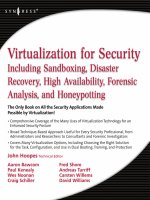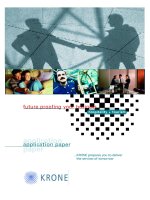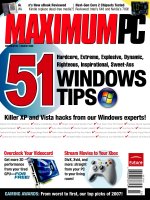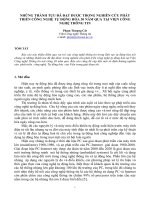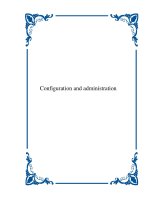Tài liệu Databases Demystified- P3 ppt
Bạn đang xem bản rút gọn của tài liệu. Xem và tải ngay bản đầy đủ của tài liệu tại đây (1.8 MB, 50 trang )
Example 3-12: Aggregate Functions
In reviewing the Example 3-11 results, you probably noticed that a lot of rows were
returned—352 to be exact (you may get a different number of rows if you use a ver
-
sion other than Microsoft Access 2000). Also, there are many rows for each cus
-
tomer. Not only do customers have many orders, but also each order can have many
rows. All the details are here, but at a glance, it is difficult to easily get a sense of the
total amount that each customer has ordered from Northwind. What we really need
80
Databases Demystified
Figure 3-21 Example 3-11, “Multiple Joins; Calculated Columns” (top) and the query
results (bottom)
P:\010Comp\DeMYST\364-9\ch03.vp
Monday, February 09, 2004 8:42:48 AM
Color profile: Generic CMYK printer profile
Composite Default screen
Please purchase PDF Split-Merge on www.verypdf.com to remove this watermark.
CHAPTER 3 Forms-Based Database Queries
81
Demystified / Databases Demystified / Oppel/ 225364-9 / Chapter 3
to do is sum up the ExtPrice column for each customer. In relational databases, this is
done with the SUM function.
A function is a special type of program that returns a single value each time it is in
-
voked, named for the mathematical concept of a function. Because we will use the
function to operate on a column, it will be invoked for each row and therefore return
a single value for each row the query handles. Sometimes the term column function
is used to remind us that the function is being applied to a table or view column. An
example of an ordinary column function is ROUND, which can be used to round
numbers in various ways. Special classes of functions that combine multiple rows
together into one row are called aggregate functions. The following table shows
aggregate functions that are commonly used in relational databases:
Function Name Description
AVG Calculates the average value for a column
COUNT Counts the number of values found in a column
MAX Finds the maximum value in a column
MIN Finds the minimum value in a column
SUM Sums (totals up) the values in a column
If we use an aggregate function by itself in a query, we get one row back for the en-
tire query. This makes sense because there is no way for the RDBMS to know what
other result we might want. So, if we want the aggregate result to be for groups of
rows in the query, we need to include a GROUP BY specification to tell the RDBMS
to group the rows by the values in one or more columns, and to apply the aggregate
function to each group. This is much like asking for subtotals instead of a grand total
for a list of numbers. For Example 3-12, we want the RDBMS to provide a total of
the calculated column ExtPrice for each customer. In other words, we want to group the
rows by customer, and for each group, display a single row containing the company
name, country, and total order dollar amount.
The country is actually unnecessary because only U.S. customers are included in
the query. However, it is left here to illustrate an important concept that most new
-
comers to relational databases have a difficult time understanding: If we select the
CustomerName, Country, and calculated TotalOrders column, telling the RDBMS
the formula for calculating the total orders and asking it to group the rows in the re
-
sult by CustomerName, there is a hidden logic problem that will cause an error to be
returned by the RDBMS. We have essentially asked it to return the value of Country
for every row in the query, but to, at the same time, aggregate rows by
CustomerName and provide the calculated total for each aggregate. It is illogical to
P:\010Comp\DeMYST\364-9\ch03.vp
Monday, February 09, 2004 8:42:48 AM
Color profile: Generic CMYK printer profile
Composite Default screen
Please purchase PDF Split-Merge on www.verypdf.com to remove this watermark.
82
Databases Demystified
Demystified / Databases Demystified / Oppel/ 225364-9 / Chapter 3
ask for some rows to be aggregated and others not. To make matters worse, the re
-
sulting error message is rather cryptic. Small wonder that we often hear aggregate
functions called “aggravating” functions. Remember this rule: Whenever a query in
-
cludes an aggregate function, then
every column in the query results must either be
formed using an aggregate function or be named in the GROUP BY column list. In
Microsoft Access, the Totals button on the toolbar toggles (hides and exposes) a line
called Total on the Query View panel. It is the total line that permits us to specify
aggregate functions and groupings for our query.
To create the Example 3-12 query from the Example 3-11 query, follow these steps:
1. Remove the UnitPrice and Quantity columns by clicking in the small gray
rectangle above the field name and pressing
DELETE
.
2. Change the label on the ExtPrice column to TotalOrders. This column name
will make more sense in the results.
3. Click the toolbar’s Totals button (the one with the Greek letter Sigma on it)
to expose the Total line in the query specification. By default, each column
will initially have “Group By” specified on that line.
4. In the TotalOrders column, click in the Total line and use the pull-down
menu to select the Sum function.
The completed panel and query results are shown in Figure 3-22.
Example 3-13: Self-Joins
When tables have a recursive relationship built in to them, we must use a self-join
(joining a table to itself) in order to resolve the relationship. In the Employees table,
the ReportsTo column is a foreign key to EmployeeID in the same table and shows
the manager to whom each employee reports. We wish to list EmployeeID,
FirstName, and LastName along with their manager’s name. And, of course, there
must be at least one employee in the table who has no manager listed, so we need this
to be an outer join if all employees in the table are to appear in the results.
Follow these steps to create the query for Example 3-13:
1. Create a new query using the Create Query in Design View shortcut.
2. Using the Show Table dialog box, add the Employees table to the query twice.
Notice that the second “copy” of the table will be automatically given a differ
-
ent name by Microsoft Access, usually Employees_1. Click Close when you
are ready to proceed.
P:\010Comp\DeMYST\364-9\ch03.vp
Monday, February 09, 2004 8:42:48 AM
Color profile: Generic CMYK printer profile
Composite Default screen
Please purchase PDF Split-Merge on www.verypdf.com to remove this watermark.
3. Microsoft Access is not going to know how to join this table to itself, so we
must tell it which foreign key column matches the primary key. Drag the
ReportsTo column from Employees and drop it on EmployeeID in the Em
-
ployees_1 table. Microsoft Access will create a line, but it won’t look ex
-
actly like the ones you have seen before because this one is a manual join
rather than an inherited relationship.
4. To make the join an outer join, click the join line somewhere in the middle
(on the thin and slanted part) and select option 2.
CHAPTER 3 Forms-Based Database Queries
83
Figure 3-22 Example 3-12, “Aggregate Functions” (top), and the query results
(bottom)
P:\010Comp\DeMYST\364-9\ch03.vp
Monday, February 09, 2004 8:42:48 AM
Color profile: Generic CMYK printer profile
Composite Default screen
Please purchase PDF Split-Merge on www.verypdf.com to remove this watermark.
5. Select the EmployeeID, FirstName, and LastName columns from the
Employees table.
6. Select the LastName column from the Employees_1 table. This is the
manager’s last name.
7. Give the manager’s last name column a label of “Manager.”
The completed panel and query results are shown in Figure 3-23.
84
Databases Demystified
Figure 3-23 Example 3-13, “Self-Joins” (top), and the query results (bottom)
P:\010Comp\DeMYST\364-9\ch03.vp
Monday, February 09, 2004 8:42:49 AM
Color profile: Generic CMYK printer profile
Composite Default screen
Please purchase PDF Split-Merge on www.verypdf.com to remove this watermark.
Hopefully, you have enjoyed this introduction to Microsoft Access queries. We have
only scratched the surface in these examples, and there is much more to be learned from
experience and experimentation. For example, once a query is saved in the Microsoft
Access database, it can be included in other queries. There is no firm limit to how many
levels of abstraction you can build using this method, and you will find that breaking
queries into parts helps simplify the most complex ones you will encounter.
Quiz
Choose the correct responses to each of the multiple-choice questions. Note that
there may be more than one correct response to each question.
1. A forms-based query language:
a. Was first developed by IBM in the 1980s
b. Describes how a query should be processed rather than what the results
should be
c. Resembles SQL
d. Uses a GUI (graphical user interface)
e. Was shown to be clearly superior in controlled studies
2. The object types in Microsoft Access that relate strictly to database
management (as opposed to application development) are
a. Tables
b. Queries
c. Views
d. Forms
e. Pages
f. Macros
g. Modules
3. When a table is deleted from the Microsoft Access Relationships panel:
a. It is immediately deleted from the database.
b. It is marked for deletion in the database.
c. It remains in the database, but all data rows are deleted.
d. Relationships belonging to the table are also deleted.
e. It remains unchanged in the database and is merely removed from
the Relationships panel.
4. Relationships on the Microsoft Access Relationships panel:
a. Represent referential constraints in the database
b. Are defined between primary keys and alternate keys
CHAPTER 3 Forms-Based Database Queries
85
P:\010Comp\DeMYST\364-9\ch03.vp
Monday, February 09, 2004 8:42:49 AM
Color profile: Generic CMYK printer profile
Composite Default screen
Please purchase PDF Split-Merge on www.verypdf.com to remove this watermark.
86
Databases Demystified
Demystified / Databases Demystified / Oppel/ 225364-9 / Chapter 3
c. Can never be recursive relationships
d. Are inherited in queries as table joins
e. Can be one-to-many, one-to-one, or many-to-many
5. The Microsoft Access Show Table dialog box:
a. Lists all tables in the database and allows for the metadata about tables
to be added, changed, and deleted
b. Lists only tables stored in the database
c. Lists tables and/or queries stored in the database
d. Lists only queries stored the database
e. Provides the ability to show (display) or hide (not display) tables
6. A column in the results of a Microsoft Access query can be formed from:
a. A table column
b. A view column
c. A constant
d. A calculation
e. Anything for which a formula may be composed
7. When a query with no criteria included is executed, the result is
a. An error message
b. No rows being displayed
c. All the rows in the table being displayed
d. A Cartesian product
e. None of the above
8. When sequencing (sorting) of rows is not included in a database query, the
rows returned by the query are in:
a. No particular sequence
b. The order in which the rows were added to the table(s)
c. Primary key sequence
d. Ascending sequence by the first column in the results
e. Ascending sequence by the first index on the table(s)
9. In a query, the search criteria REGION NOT = “CA” OR REGION NOT =
“NV” will display
a. An error message
b. All the rows in the table
c. Only the rows where Region is equal to “CA” or “NV”
d. All the rows in the table except those where the Region is “CA”
or “NV”
e. No rows
P:\010Comp\DeMYST\364-9\ch03.vp
Monday, February 09, 2004 8:42:49 AM
Color profile: Generic CMYK printer profile
Composite Default screen
Please purchase PDF Split-Merge on www.verypdf.com to remove this watermark.
10. Criteria in a Microsoft Access query are
a. Connected with a logical AND if they are on the same line
b. Connected with a logical OR if they are on the same line
c. Connected with a logical AND if they are in the same field’s column
d. Connected with a logical OR if they are in the same field’s column
e. Connect by a logical AND within the same row and each line’s criteria
is connected with the other lines using a logical OR
11. The join connector between tables in a Microsoft Access query:
a. May be manually created by dragging a column from one table or view
to a column of another table or view
b. May be inherited from the metadata defined on the Relationships panel
c. May be altered to define left, right, and full outer joins
d. Can cause a Cartesian product if defined incorrectly
e. Will cause a Cartesian product if not defined between two tables or
views in the query
12. When an outer join is used, column data from tables (or views) where no
matching rows were found:
a. Displays as zero for numeric column types
b. Displays as blank for character column types
c. Displays in gray
d. Displays the text “NULL”
e. Is set to the NULL value
13. An aggregate function:
a. Combines data from multiple columns together
b. Combines data from multiple rows together
c. May be applied to table columns but not to calculated columns
d. Is a special type of database query function
e. Requires that every column in a query be either an aggregate function or
named in the GROUP BY list for the query
14. Common aggregate functions include
a. AVG
b. COUNT
c. ROUND
d. SUM
e. MIX
15. Self-joins:
a. Can never produce a Cartesian product because the two data sources
come from the same table
b. Always produce a Cartesian product
CHAPTER 3 Forms-Based Database Queries
87
P:\010Comp\DeMYST\364-9\ch03.vp
Monday, February 09, 2004 8:42:49 AM
Color profile: Generic CMYK printer profile
Composite Default screen
Please purchase PDF Split-Merge on www.verypdf.com to remove this watermark.
c. Are a method of resolving a recursive relationship
d. Is the name given to any join that is manually created in
Microsoft Access
e. Involve joining a table to itself
16. The column name of a calculated column in the query results:
a. Is NULL if not provided in the query definition
b. Is automatically assigned by Microsoft Access if not provided in
the query definition
c. Is the first column name used in the formula if not provided in the
query definition
d. May be supplied using a label that appears first in the field definition
e. May be supplied using a label that appears last in the field definition
17. Tables may be joined:
a. Using only the primary key in one table and a foreign key in another
b. Using any column in either table (theoretically)
c. Only to themselves
d. Only to other tables
e. Only using the Cartesian product formula
18. Microsoft Access queries:
a. Are called views in most other relational databases
b. Are called entities in most other relational databases
c. May be stored in the database for subsequent reuse
d. Are highly flexible commands for retrieval of database data
e. Provide a way to generate SQL statements
19. When a column is deleted from a Microsoft Access query:
a. The column is only removed from the current query.
b. The column is removed from all queries that reference it.
c. The column is removed from the table and all queries that reference it.
d. An error message is displayed if the column is used in any other queries.
e. The column remains in the query but is marked so the column data will
not be displayed in the query results.
20. A Cartesian product:
a. Results when a join between two tables in a query is not defined
b. Results when a join between two tables in a query is incorrectly defined
c. Results whenever a table is joined to itself
d. Results when each row in one table is joined to every row in another
e. Can never happen in a Microsoft Access query
88
Databases Demystified
P:\010Comp\DeMYST\364-9\ch03.vp
Monday, February 09, 2004 8:42:49 AM
Color profile: Generic CMYK printer profile
Composite Default screen
Please purchase PDF Split-Merge on www.verypdf.com to remove this watermark.
CHAPTER
4
Introduction
to SQL
This chapter introduces SQL, which has become the universal language for rela
-
tional databases in that nearly every DBMS in modern use supports it. The reason for
this wide acceptance is clearly the time and effort that went into the development of
language features and standards, making SQL highly portable across different
RDBMS products.
Oracle and its sample HR (Human Resources) schema are used to demonstrate
SQL in this chapter. A free trial version of Oracle Personal Edition can be down
-
loaded from , which includes the sample schemas. Except as
noted in the examples, every command and feature demonstrated meets current SQL
standards and therefore should work correctly in any DBMS that supports SQL.
However, without the Oracle HR sample schema, you will have to create sample ta
-
bles like the ones Oracle provides in order to run the exact statements included in this
chapter. By convention, all the SQL statements are shown in uppercase. However,
Oracle is not case sensitive for either SQL commands or database object names, so
you may type the commands in upper-, lower-, or mixed case as you follow along on
89
P:\010Comp\DeMYST\364-9\ch04.vp
Monday, February 09, 2004 9:03:16 AM
Color profile: Generic CMYK printer profile
Composite Default screen
Copyright © 2004 by The McGraw-Hill Companies. Click here for terms of use.
Please purchase PDF Split-Merge on www.verypdf.com to remove this watermark.
your own computer. But do keep in mind that data in Oracle is case sensitive, so
whenever you type a data value that is to be stored in the database or is to be used to
find data in the database, you must type it in the proper case.
As stated in the previous chapter, SQL is a command-based language. SQL state
-
ments are formed in clauses using keywords and parameters. The keywords used are
usually reserved words for the DBMS, meaning they cannot be used for the names of
database objects. The clauses usually have to be in a prescribed sequence. SQL
statements must end with a semicolon (;). Although some RDBMSs are more forgiv
-
ing, Oracle will not run an SQL statement unless it ends with a semicolon or a slash
(the slash being an Oracle extension to the standard). Beyond those restrictions, the
language is freeform, with one or more spaces separating language elements, and
line breaks permitted between any two elements (but not in the middle of elements).
SQL statements may be divided into the following categories:
•
Data Query Language (DQL) Statements that query the database but do
not alter any data or database objects. This category contains the SELECT
statement. Not all vendors make a distinction here; many lump DQL into
DML, as defined next.
•
Data Manipulation Language (DML) Statements that modify data
stored in database objects (that is, tables). This category contains the INSERT,
UPDATE, and DELETE statements.
•
Data Definition Language (DDL) Statements that create and modify
database objects. Whereas DML and DQL work with the data in the database
objects, DDL works with the database objects themselves. Said another way,
DDL manages the data containers whereas DML manages the data inside
the containers. This category includes the CREATE, ALTER and DROP
statements.
•
Data Control Language (DCL) Statements that manage privileges that
database users have regarding the database objects. This category includes
the GRANT and REVOKE statements.
Representative statements in each of these categories are presented in the sections
that follow. But first, we’ll cover a little bit of the history of the language.
The History of SQL
The forerunner of SQL, which was called QUEL, first emerged in the specifications
for System/R, IBM’s experimental relational database, in the late 1970s. However,
two other products, with various names for their query language, beat IBM to the
90
Databases Demystified
P:\010Comp\DeMYST\364-9\ch04.vp
Monday, February 09, 2004 9:03:16 AM
Color profile: Generic CMYK printer profile
Composite Default screen
Please purchase PDF Split-Merge on www.verypdf.com to remove this watermark.
CHAPTER 4 Introduction to SQL
91
Demystified / Databases Demystified / Oppel/ 225364-9 / Chapter 4
marketplace with the first commercial relational database products: Relational Soft
-
ware’s Oracle and Relational Technology’s INGRES. IBM released SQL/DS in
1982, with the query language now named SQL (System Query Language). When
IBM released its next generation RDBMS, called DB2, the SQL acronym remained,
but the language name had morphed into Structured Query Language. The name
change was likely the result of marketing spin—
structured programming was the
mantra of the day, and although SQL has nothing to do with programming, struc
-
tured or otherwise, anything with the word structured in its title got more attention in
the marketplace.
SQL standards committees were formed by ANSI (American National Standards
Institute) in 1986 and ISO (International Organization for Standardization) in 1987.
Two years later, the first standard specification, known as SQL-89, was published. The
standard was expanded three years later into SQL-92, which weighed in at roughly
600 pages. The third generation was called SQL-99, or SQL3. Most RDBMS products
are built to the SQL-92 (now called SQL2) standard. SQL3 includes many of the ob-
ject features required for SQL to operate on an object-relational database, as well as
language extensions to make SQL computationally complete (adding looping,
branching, and case constructs). Only a few vendors have implemented significant
components of the SQL3 standard—Oracle being one of them.
Nearly every vendor has added extensions to SQL, partly because they wanted to
differentiate their products, and partly because market demands pressed them into
implementing features before there were standards for them. One case in point is
support for the DATE and TIMESTAMP data types. Dates are highly important in
business data processing, but the developers of the original RDBMS products were
computer scientists and academics, not business computing specialists, so such a
need was unanticipated. As a result, the early SQL dialects did not have any special
support for dates. As commercial products emerged, vendors responded to pressure
from their biggest customers by hurriedly adding support for dates. Unfortunately,
this led to each doing so in their own way. Whenever you migrate SQL statements
from one vendor to another, beware of the SQL dialect differences. SQL is highly
compatible and portable across vendor products, but complete database systems can
seldom be moved without some adjustments.
Getting Started with Oracle SQL
Oracle provides two different client tools for managing the formation and execution
of SQL statements and the presentation of results: SQL Plus and the SQL Plus
Worksheet. We call these client tools because they normally run on the database
user’s workstation and are capable of connecting remotely to databases that run on
P:\010Comp\DeMYST\364-9\ch04.vp
Monday, February 09, 2004 9:03:16 AM
Color profile: Generic CMYK printer profile
Composite Default screen
Please purchase PDF Split-Merge on www.verypdf.com to remove this watermark.
92
Databases Demystified
Demystified / Databases Demystified / Oppel/ 225364-9 / Chapter 4
other computer systems, which are often shared servers. It is not unusual for the cli
-
ent tools to also be installed on the server alongside the database for easy administra
-
tion, allowing the DBA logged in to the server to access the database without the
need for a client workstation. Also available are the Personal and Lite editions of
Oracle, where the database itself, along with the client tools, is installed on an
individual user’s workstation or handheld device.
The examples in this chapter focus on Oracle. However, if you are using a differ
-
ent RDBMS, there will be client tools for it as well, usually provided by the RDBMS
vendor. For example, Sybase has a tool called iSQL, whereas Microsoft SQL Server
has the GUI tools Enterprise Manager and Query Analyzer as well as a similar im
-
plementation of iSQL. Regardless of the RDBMS you are using, you may require
the assistance of a DBA or system administrator in properly setting up a database ac
-
count so you may access a database and run the various SQL statements demon
-
strated in this chapter. If you have no commercial RDBMS products available to
you, several notable freeware products, such as MySQL and PostgreSQL (a deriva-
tive of INGRES), are also available. These provide reasonable implementations of
many features of the SQL language.
Oracle’s SQL Plus has a GUI version, which runs on Windows platforms, and a
command-line version, which runs on all the platforms Oracle supports. You may
start the GUI version of SQL Plus from the Windows Start menu by choosing Start |
Programs | Oracle - OraHome92 | Application Development | SQL Plus. In this ex-
ample, OraHome92 is the name of the Oracle Home on the client workstation. This
value will vary from one workstation to another.
Once started, SQL Plus provides a Log On window that prompts for the
username, password, and host string to be used to connect to the database. For the
Oracle HR sample schema, enter HR into the Username field and then supply the
password and host string you obtained from your DBA. The host string helps SQL
Plus find the database if it is running on a remote computer system; it is normally not
needed if you are running SQL Plus on the same computer that is running the data
-
base. After SQL Plus has connected to the database, a window similar to the one
shown here is displayed.
P:\010Comp\DeMYST\364-9\ch04.vp
Monday, February 09, 2004 9:03:16 AM
Color profile: Generic CMYK printer profile
Composite Default screen
Please purchase PDF Split-Merge on www.verypdf.com to remove this watermark.
Note that if you installed Oracle yourself, the demonstration accounts, such as
HR, are usually locked during the installation as a security precaution. You will have
to connect to the database as the SYSTEM user and do the following:
1. Unlock the HR database user account with this SQL command:
ALTER USER HR ACCOUNT UNLOCK;
2. Change the HR database user password with this SQL command (the password
has been set to HRPASS here, but you may use any password you wish):
ALTER USER HR IDENTIFIED BY HRPASS;
SQL statements and SQL Plus commands may be entered at the SQL> prompt.
Results display after each command, and the screen scrolls as needed. SQL Plus
commands help configure SQL Plus, such as setting the width of lines on the screen
and the number of lines displayed per page of output. Other SQL Plus commands
control the format of the output of SQL statements, such as setting page titles, for-
matting columns, and adding subtotals to reports. SQL Plus commands are beyond
the scope of this book, but they may be found in the SQL Plus User’s Guide and Ref-
erence manual available (along with most other Oracle manuals) on the Oracle
Technology Network website ().
One very useful SQL Plus command we will look at, however, is the DESCRIBE
command (abbreviated DESCR or DESC). This command lists all the columns in a
table or view along with the data type for each. Figure 4-1 shows the output of the
DESCRIBE command for the EMPLOYEES table.
One of the common difficulties database users have with SQL Plus is that lines
that are too long to display wrap to new lines. Another is that the SQL statements
scroll off the screen when the results are displayed. Figure 4-2 provides an example
of these issues.
SQL Plus may be run from the Windows Command Shell using the following
command:
C:\>sqlplus hr/hrpass
When run this way, SQL Plus has all the same capabilities as the Windows GUI
version of SQL Plus, but is perhaps not as visually pleasing. In fact, it is exactly the
same utility program with only the user interface changed. An example of a com
-
mand run from the Windows Command Shell version of SQL Plus is shown in Fig
-
ure 4-3. This screen is quite similar to the one used when SQL Plus is run on other
platforms such as VMS VAX, Unix, and Linux.
Recognizing the need for a better user interface, Oracle developed SQL Plus
Worksheet as part of Oracle Enterprise Manager and started shipping it with
CHAPTER 4 Introduction to SQL
93
P:\010Comp\DeMYST\364-9\ch04.vp
Monday, February 09, 2004 9:03:16 AM
Color profile: Generic CMYK printer profile
Composite Default screen
Please purchase PDF Split-Merge on www.verypdf.com to remove this watermark.
94
Databases Demystified
Figure 4-1 DESCRIBE command output for the EMPLOYEES table
Figure 4-2 SQL Plus window with wrapped lines
P:\010Comp\DeMYST\364-9\ch04.vp
Monday, February 09, 2004 9:03:17 AM
Color profile: Generic CMYK printer profile
Composite Default screen
Please purchase PDF Split-Merge on www.verypdf.com to remove this watermark.
Oracle8i. When SQL Plus Worksheet is started from the Windows Start menu, the
login window appears, as shown here:
The Username and Password fields should be familiar from the SQL Plus discus
-
sion, and the Connect String field from SQL Plus is now called Service instead. The
Connect As field is for use by DBAs who require a special role (a named set of privi
-
leges) when they connect.
Once connected, the SQL Plus Worksheet panel appears, as shown in Figure 4-4.
SQL statements may be typed in the upper window, and the results are shown in the
lower window. The icons in the toolbar at the top of the left margin provide various
control functions, including disconnecting from the database, executing the current
SQL statement, scrolling back and forth through a history of recent statements, and
accessing the help facility.
CHAPTER 4 Introduction to SQL
95
Figure 4-3 SQL Plus window, command-line version
P:\010Comp\DeMYST\364-9\ch04.vp
Monday, February 09, 2004 9:03:17 AM
Color profile: Generic CMYK printer profile
Composite Default screen
Please purchase PDF Split-Merge on www.verypdf.com to remove this watermark.
The SQL Plus Worksheet panel is used for the presentation of the examples that
follow because of its superior formatting of query results.
Where’s the Data?
You probably noticed that although SQL Plus and SQL Plus Worksheet help you for
-
mat and run SQL statements, they don’t provide an easy way for you to see the names
and definitions of the database objects available to you. This is a typical arrangement
for an RDBMS. If you are not familiar with the database schema you are using, you
can obtain some basic information in one of two ways: through catalog views or a tool
such as the Oracle Enterprise Manager. Catalog views are special views provided by
the RDBMS that present database metadata that documents the database contents.
96
Databases Demystified
Figure 4-4 SQL Plus Worksheet panel
P:\010Comp\DeMYST\364-9\ch04.vp
Monday, February 09, 2004 9:03:17 AM
Color profile: Generic CMYK printer profile
Composite Default screen
Please purchase PDF Split-Merge on www.verypdf.com to remove this watermark.
Finding Database Objects Using Catalog Views
Oracle provides a comprehensive set of catalog views that may be queried to show
the names and definitions of all database objects available to a database user. Most
other RDBMSs have a similar capability, but of course the names of the views vary.
By issuing a SELECT statement against any of these views, you may display infor
-
mation about your database objects. Consult the Oracle Server Reference manual
(available from Oracle Technology Network website) for complete information on
the available catalog views. Here are two of the most useful ones:
•
USER_TABLES Contains one row of information for each table in the
user schema. This view contains a lot of columns, but the one of most interest,
TABLE_NAME, is the first column in the view. Once you know the table
names, the DESCRIBE command (already introduced) can be used on each
to show more information about the table definitions. Figure 4-5 shows an
example of selecting everything from the USER_TABLES view.
The SQL SELECT statement, shown in Figure 4-5, is described in more
detail a little further along in this chapter.
•
USER_VIEWS Contains one row of information for each view in the
user schema, containing, among other things, the name of the view and
the text of the SQL statement that forms the view.
CHAPTER 4 Introduction to SQL
97
Figure 4-5 Selecting from the USER_TABLES view
P:\010Comp\DeMYST\364-9\ch04.vp
Monday, February 09, 2004 9:03:17 AM
Color profile: Generic CMYK printer profile
Composite Default screen
Please purchase PDF Split-Merge on www.verypdf.com to remove this watermark.
98
Databases Demystified
Demystified / Databases Demystified / Oppel/ 225364-9 / Chapter 4
Viewing Database Objects Using
Oracle Enterprise Manager
For those less inclined to type SQL commands, Oracle provides a GUI tool known as
Oracle Enterprise Manager (OEM). Other RDBMS vendors provide similar tools, such
as the Enterprise Manager tool that comes with Sybase and Microsoft SQL Server.
The Oracle Enterprise Manager Console can be started from the Windows Start
menu, by choosing Start | Programs | Oracle - OraHome92 | Enterprise Manager
Console.
Once started, OEM presents a window asking whether it should be launched in
standalone mode or if instead you wish to log in to the Oracle management server.
Unless directed otherwise by your DBA, you should always launch OEM in
standalone mode. Next, the Oracle Enterprise Manager login window will be dis
-
played, as already shown in a previous illustration. For OEM to work perfectly, you
should connect to the database as the SYSTEM user. However, if you are working on
an employer’s database system, your DBA may not be very interested in handing
over the keys to the database to a beginner, so you may have to settle for signing in
with the Oracle database username provided by the DBA. If you do so, some error
messages related to privileges may appear, and some features may not work. Once
connected to OEM, you will see a panel similar to the one in Figure 4-6.
Here are the exact steps to follow to get to the EMPLOYEES table as shown in
Figure 4-6:
1. Start the OEM Console from the Start menu, as described earlier.
2. Select Launch Standalone on the Oracle Enterprise Manager Console login
window and then click OK.
3. Click the plus sign (+) next to Databases in the left column to expand the
list of databases.
4. Click the plus sign (+) next to the name of your Oracle database (ORA9I in
this example) to expand the list of database object types.
5. The Database Connect Information window will appear. In this window, type
SYSTEM in the Username field and type the password for the SYSTEM user
in the Password field. Click OK.
6. Click the plus sign (+) next to Schema to expand the list of schemas in the
database.
7. Click the plus sign (+) next to HR to expand the list of objects belonging to
the HR schema.
P:\010Comp\DeMYST\364-9\ch04.vp
Monday, February 09, 2004 9:03:18 AM
Color profile: Generic CMYK printer profile
Composite Default screen
Please purchase PDF Split-Merge on www.verypdf.com to remove this watermark.
8. Click the plus sign (+) next to Tables to expand the list of tables in the
HR schema.
9. Click the EMPLOYEES table to display its description in the right panel.
OEM is so full of features that describing them in detail would take an entire book
of at least this size. The feature you will be most interested in is the hierarchical tree
of databases and database objects that appears in the column along the left margin of
the panel. Expanding the Schema item shows all the schemas in the database (each
Oracle database user gets their own schema). Expanding any schema shows the ob
-
ject types available in that schema. Expanding any object type (as we did with the
Tables type) shows a list of objects of that type in the selected schema, and clicking
or expanding any individual object shows more information about that object (as we
did by clicking the EMPLOYEES table object).
You’ve seen a little bit of the SQL SELECT statement so far. In the next section
we take a detailed look at SQL.
CHAPTER 4 Introduction to SQL
99
Figure 4-6 Oracle Enterprise Manager Console
P:\010Comp\DeMYST\364-9\ch04.vp
Monday, February 09, 2004 9:03:18 AM
Color profile: Generic CMYK printer profile
Composite Default screen
Please purchase PDF Split-Merge on www.verypdf.com to remove this watermark.