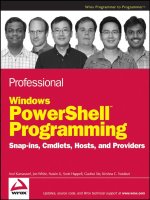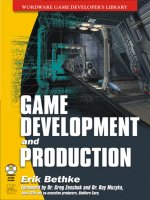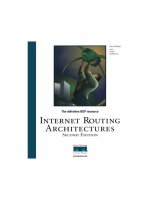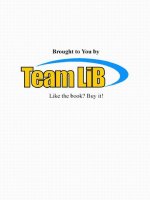Tài liệu Brilliant HTML & CSS- P1 ppt
Bạn đang xem bản rút gọn của tài liệu. Xem và tải ngay bản đầy đủ của tài liệu tại đây (1.21 MB, 50 trang )
Visit us on the Web at
www.pearson-books.com/brillianthtml
HTML & CSS
brilliant HTML & CSS
brilliant
£17.99
HTML & CSS
brilliant
James A. Brannan
Brilliant HTML & CSS provides quick, easy-to-
access information with…
• Full colour design throughout
• Detailed Contents to help you fi nd exactly what you need
• Practical tasks presented in short accessible sections
• Numbered steps to guide you through each task
• Numerous example screenshots
• Cross reference boxes pointing you to related tasks in the
book, or completed examples upon the website
• For your information sections alerting you to relevant
tips, tricks and advice
• And a Troubleshooting guide to help you sort out the
most common problems and queries
Brilliant HTML & CSS will enable you to create
accessible, standards-compliant websites –
equipping you with knowledge on the theory,
coding skills, and best practice needed to build
sophisticated Web pages. This book will show you
how to…
• Understand and use HTML tags and attributes
• Mark-up text, links, images, tables and forms
• Get started with CSS
• Work with Style Sheets and selectors
• Format basic elements and font styles
• Start using Web-safe colour in your pages
• Understand and defi ne Link States
• Master spacing, borders and element sizing
• Align and place elements within your page
• Understand and organise your site structure
• Perfect your site navigation
• Take your website live!
What you need to know and how to do it
Brilliant guides allow you to fi nd the information that you need easily and without fuss. Using a highly visual,
step-by-step approach, Brilliant books will solve your technology problems and guide you through essential
tasks, providing you with exactly what you need to know, just when you really need it.
Spend less time reading and more time doing with a visual step-by-step approach to
HTML & CSS programming
In Full Colour
In Full
Colour
what you need to know and how to do it
HTML &
CSS
CVR_BRAN1529_01_SE_CVR.indd 1 2/3/09 15:20:11
Please purchase PDF Split-Merge on www.verypdf.com to remove this watermark.
Brilliant
HTML & CSS
James A. Brannan
A01_BRAN1529_01_SE_FM.QXD:BRILLIANT 30/1/09 10:38 Page i
Please purchase PDF Split-Merge on www.verypdf.com to remove this watermark.
Pearson Education Limited
Edinburgh Gate
Harlow CM20 2JE
United Kingdom
Tel: +44 (0)1279 623623
Fax: +44 (0)1279 431059
Website: www.pearsoned.co.uk
First published in Great Britain in 2009
© Pearson Education Limited 2009
The right of James A. Brannan to be identified as author
of this work has been asserted by him in accordance
with the Copyright, Designs and Patents Act 1988.
ISBN: 978-0-273-72152-9
British Library Cataloguing-in-Publication Data
A catalogue record for this book is available from the British Library
Library of Congress Cataloging-in-Publication Data
Brannan, James A.
Brilliant HTML & CSS / James A. Brannan.
p. cm.
ISBN 978-0-273-72152-9 (pbk.)
1. Web sites--Design. 2. HTML (Document markup language) 3.
Cascading style sheets. I. Title.
TK5105.888.B7243 2009
006.7'4--dc22
2009002154
All rights reserved. No part of this publication may be reproduced, stored
in a retrieval system, or transmitted in any form or by any means, electronic,
mechanical, photocopying, recording or otherwise, without either the prior
written permission of the publisher or a licence permitting restricted copying
in the United Kingdom issued by the Copyright Licensing Agency Ltd,
Saffron House, 6–10 Kirby Street, London EC1N 8TS. This book may not be lent,
resold, hired out or otherwise disposed of by way of trade in any form
of binding or cover other than that in which it is published, without the
prior consent of the Publishers.
10 987654321
13 12 11 10 09
Typeset in 11pt Arial Condensed by 30
Printed and bound in Great Britain by Ashford Colour Press Ltd, Gosport, Hants
The publisher’s policy is to use paper manufactured from sustainable forests
.
A01_BRAN1529_01_SE_FM.QXD:BRILLIANT 30/1/09 10:38 Page ii
Please purchase PDF Split-Merge on www.verypdf.com to remove this watermark.
Brilliant guides
What you need to know and how to do it
When you’re working on your computer and come up against a problem that you’re
unsure how to solve, or want to accomplish something that you aren’t sure how to do,
where do you look? Manuals and traditional training guides are usually too big and
unwieldy and are intended to be used as end-to-end training resources, making it hard
to get to the info you need right away without having to wade through pages of
background information that you just don’t need at that moment – and helplines are
rarely that helpful!
Brilliant
guides have been developed to allow you to find the info you need easily and
without fuss and guide you through the task using a highly visual, step-by-step
approach – providing exactly what you need to know when you need it!
Brilliant
guides provide the quick easy-to-access information that you need, using a table
of contents and troubleshooting guide to help you find exactly what you need to know,
and then presenting each task in a visual manner. Numbered steps guide you through
each task or problem, using numerous screenshots to illustrate each step. Added
features include ‘Cross reference’ boxes that point you to related tasks and information
on the website or in the book, while ‘For your information’ sections alert you to relevant
expert tips, tricks and advice to further expand your skills and knowledge.
In addition to covering all major office PC applications, and related computing subjects,
the
Brilliant
series also contains titles that will help you in every aspect of your working
life, such as writing the perfect CV, answering the toughest interview questions and
moving on in your career.
Brilliant
guides are the light at the end of the tunnel when you are faced with any minor
or major task.
iii
A01_BRAN1529_01_SE_FM.QXD:BRILLIANT 30/1/09 10:38 Page iii
Please purchase PDF Split-Merge on www.verypdf.com to remove this watermark.
iv
Publisher’s acknowledgements
Every effort has been made to obtain necessary permission with reference to copyright
material. In some instances we have been unable to trace the owners of copyright material,
and we would appreciate any information that would enable us to do so.
Author’s acknowledgements
Thanks to Adobe, for allowing screen shots of Adobe Kuler. Thanks also to
FreeCSSTemplates (www.freecsstemplates.org); Rock Racing, and other websites who
were gracious enough to permit me to include screenshots of their website. I am
indebted to the creator of Vista Inspirate icons, by Saki on KDE-look.org; the website
www.w3schools.com provided references on HTML and CSS, both of which are
invaluable online resources. And thanks to the editorial team at Pearson, and my book
agent, Neil Salkind at StudioB.
About the author
James A. Brannan is a consultant in Washington, DC, in the United States. He’s
developed websites, using everything from AWK to CSS to Enterprise Java, and lives off
government spending. Other than that he lives a pretty boring, but reasonably fulfilling,
life. He has two kids and a wife but no dog. Like a true American, rather than bike
commuting, he drives his car – correction, Sports Utility Vehicle – an hour each way to
work every day, but then turns around and rides his bike so hard his eyes pop out for
two hours or so near his home. Like a true computer book author, he has a pipe-dream
that someday authoring technical books will lead to writing the ‘Great American Novel’.
For Dr. Rosemary Conover. Thanks, I followed your advice and never looked back after
making my decision. Now I'm doing it again…
A01_BRAN1529_01_SE_FM.QXD:BRILLIANT 30/1/09 10:38 Page iv
Please purchase PDF Split-Merge on www.verypdf.com to remove this watermark.
v
Introduction
HTML & CSS
Welcome to Brilliant HTML & CSS a visual, quick reference
guide that will teach you all that you need to know to create
clean, forward-looking, standards-compliant, accessible
websites using HyperText Markup Language & Cascading Style
Sheets. It will give you a solid grounding on the theory, coding
skills, and best practices needed to use HTML & CSS to build
sophisticated Web pages – a complete reference for the
beginner and intermediate user.
Find what you need to know – when you
need it
You don’t have to read this book in any particular order. We’ve
designed the book so that you can jump in, get the information you
need, and jump out. To find the information that you need, just look
up the task in the table of contents or Troubleshooting guide, and
turn to the page listed. Read the task introduction, follow the step-
by-step instructions along with the illustration, and you’re done.
How this book works
Each task is presented in two distinct columns: with tasks listed
in the sidebar and example screenshots and HTML or CSS code
displayed on the main part of the page.
Every example follows a set of Task Steps which are numbered
( ) to indicate a screenshot, feature or function.
The HTML and CSS examples within the main text are displayed
alongside a numbered list, to help you identify any particular piece
of coding mentioned in a Task Step. Just refer the to bracketed
numbers at the end of a Task Step with the list beside the code.
Numbers are coloured according to chapter. Please note: the
numbered list does not form part of the code!
What you’ll do
i
Find what you need to know –
when you need it
How this book works
Step-bystep instructions
Troubleshooting guide
Spelling
2
Completed Task
examples can be found at:
www.pearson-books.com/
brillianthtml
Wherever you see a
‘Cross reference’ box,
just log onto the website
and select the appropriate
link to view an example of
the task.
A01_BRAN1529_01_SE_FM.QXD:BRILLIANT 30/1/09 14:29 Page v
Please purchase PDF Split-Merge on www.verypdf.com to remove this watermark.
vi
Please note:
‘HTML’ and ‘CSS’ are initialisms, so are capitalised
throughout this book, for style and consistency. The
actual code written inside HTML tags is not case-
sensitive, but for best practice it is advised to be
consistent throughout. Document extensions however,
(.html for example), should always be lower case!
Step-by-step instructions
This book provides concise step-by-step instructions
that show you how to accomplish a task. Each set of
instructions includes images that directly correspond
to the easy-to-read steps. Eye-catching text features
provide additional helpful information in bite-sized
chunks to help you work more efficiently or to teach
you more in-depth information. The ‘For your
information’, ‘Timesaver tip’ and ‘Jargon buster’
features provide tips and techniques to help you work
smarter, while the Cross-reference URLs show you
completed examples of the task. Essential information
is highlighted in ‘Important’ boxes that will ensure you
don’t miss any vital suggestions and advice.
Troubleshooting guide
This book offers quick and easy ways to diagnose and
solve common problems that you might encounter,
using the Troubleshooting guide. The problems are
grouped into categories.
Spelling
We have used UK spelling conventions throughout this
book, with the exception of all code, which ALWAYS
uses US spellings. You may also notice some
inconsistencies between the text and the software on
your computer which is likely to have been developed in
the USA. We have however adopted US spelling for the
words ‘disk’ and ‘program’, within the main text, as
these are commonly accepted throughout the world.
Task steps
1
Open the HTML page from the
previous task.
2
Add a comment within the
body element. (7) (8)
3
Save and view in your
browser.
14
Creating HTML
comments
This chapter closes with one final, simple but important task.
You can add comments in your HTML pages. Comments are
notes to yourself and are not rendered by browsers. Computer
programmers use comments extensively in their programs.
Comments describe what the code is doing and allow people
to view the code later and figure it out. HTML comments serve
the same purpose. Comments are different from HTML tags.
HTML comments begin with a <!-- and end with a -->.
Everything between is considered a comment and is not
rendered by browsers.
<!-- This is a comment. -->
This results of this task are straightforward, the comment
shouldn’t be visible in your Web browser.
1 <!DOCTYPE HTML PUBLIC "-//W3C//DTD HTML
2 4.01 Transitional//EN"
3 " />4 <HTML>
5 <head><title>My first HTML document’s
6 title.</title></head>
7 <body><!— This is my first HTML
8 document. —> My first HTML
9 document.</body>
10 </HTML>
Cross reference
Refer to tasks_html/task_basic_html_document/
first.html for completed example.
Jargon buster
Extension – Letter
following a filename's that
indicates the information
type of file. For instance,
.html is an extension that
indicates the file contains
HTML.
Integer – A whole number.
Code – Computer
instructions, short for
source code. Source code
is written computer
instructions.
Important
Please note: Users can choose View Source in their
browser and read your comments.
!
HTML basics
If you wish to create an HTML document,
and you don’t know how, see Creating a
basic document: document declaration,
header, metadata and body, pg. 12.
If you wish to add a comment to your HTML,
see Creating HTML comments, pg. 14.
If you wish to create an HTML paragraph,
see Creating HTML paragraphs, pg. 20.
If you wish to create headings, see Adding
headings to your document, pg. 22.
If you wish to add a list of items to your
document, see Creating ordered and
unordered lists, pg. 24; see also: Creating a
definition list, pg. 28.
If you wish to change a list to use letters or
Roman numerals, see Formatting ordered
and unordered lists, pg. 30.
If you wish to add quotation marks, see
Formatting quotations, pg. 32.
If you wish to format your HTML, see
Marking up other text elements, pg. 35.
If you wish to add special characters to
your HTML, see Inserting special
characters, pg. 39.
Understanding hyperlinks
If you wish to add a URL to your document,
see Using hyperlinks - absolute URLs, pg.
47; see also: Using hyperlinks: relative
URLs, pg. 49.
If you wish to have a linked page open in a
new browser window, see Adding targets to
hyperlinks, pg. 52.
If you wish to link from one location in a
document to another location in the
document, see Creating anchors, pg. 55.
If you wish to link to an email address, see
Linking to an email address, pg. 57.
If you wish to change a hyperlink’s
appearance or colour, see Formatting
hyperlinks: color, pg. 184; see also:
Formatting hyperlinks - lines, borders,
background color, pg. 186.
If you wish to create an image link, see
Formatting hyperlinks - image links, pg. 188.
Adding and editing images with HTML
If you wish to add an image to your page,
see Adding images to a Web page, pg. 64.
Troubleshooting guide 289289
Troubleshooting guide
A01_BRAN1529_01_SE_FM.QXD:BRILLIANT 30/1/09 10:38 Page vi
Please purchase PDF Split-Merge on www.verypdf.com to remove this watermark.
vii
Contents
1. Introducing HyperText Markup Language (HTML) 1
Getting everything in order – text editors and Web browsers 3
Understanding elements, tags and attributes 7
Looking at the basic structure of an HTML page 9
Creating a basic document – document declaration, header,
metadata and body 12
Creating HTML comments 14
2. HTML text layout tags 15
Creating HTML paragraphs 18
Adding headings to your document 20
Creating ordered and unordered lists 22
Creating a definition list 26
Formatting ordered and unordered lists 28
Formatting quotations 30
Marking up other text elements 33
Inserting special characters 37
3. Understanding hyperlinks 41
Understanding Uniform Resource Locators (URLs) 43
Using hyperlinks – absolute URLs 45
Using hyperlinks – relative URLs 47
Adding targets to hyperlinks 50
Creating anchors 53
Linking to an email address 55
4. Adding images to your Web page 59
Exploring image optimisation 61
Adding images to a Web page 62
How to display a custom icon in a browser (a favicon) 65
Creating image links 66
Creating image links – thumbnails 68
Creating an image map 70
A01_BRAN1529_01_SE_FM.QXD:BRILLIANT 30/1/09 10:38 Page vii
Please purchase PDF Split-Merge on www.verypdf.com to remove this watermark.
viii
5. HTML tables 73
Creating table rows and data cells 75
Adding padding and spacing to table cells 78
Adding headings to tables 81
Adding a caption to a table 83
Adding frame attributes to tables 85
Specifying column spans and row spans 88
Specifying a table’s header, body and footer 90
Adding table dividing lines using rules 92
6. HTML forms 95
Building a simple form 97
Adding a check box 101
Adding radio buttons 104
Adding file fields 106
Adding a text area 108
Adding select elements (lists and menus) 110
Adding a fieldset and legend 114
7. Introducing Cascading Style Sheets (CSS) 117
Understanding ids and class names 120
Understanding the div element 122
Understanding the span element 126
Understanding CSS rules 128
Specifying CSS styles 133
Adding CSS comments 137
8. Formatting fonts and text using CSS 141
Setting an element’s font-family 144
Setting an element’s font-style 149
Setting an element’s font-weight and size 152
Setting an element’s font using the font declaration 155
Decorating text and changing case 157
Aligning text 159
Formatting text using word- and letter-spacing 161
9. Using CSS to assign colour 163
Understanding Web colours – choosing a palette 165
Specifying a colour four different ways 168
Setting background colour 170
Setting foreground colour 175
A01_BRAN1529_01_SE_FM.QXD:BRILLIANT 30/1/09 10:38 Page viii
Please purchase PDF Split-Merge on www.verypdf.com to remove this watermark.
ix
10. Using CSS to format hyperlinks 177
Formatting hyperlinks – colour 180
Formatting hyperlinks – lines, borders, background colour 182
Formatting hyperlinks – image links 184
11. Using CSS to asign padding, margins and borders 187
Setting element padding 191
Setting element margins 194
Setting element borders 197
Setting width and height (percentage) 199
Setting width and height (pixels) 201
12. Positioning elements using CSS 203
Positioning elements using float and clear 206
Positioning elements using relative positioning 211
Positioning elements using absolute positioning 214
Positioning elements using fixed positioning 222
13. Exploring different page layout strategies 225
Using a fixed-width layout – one column 229
Using a liquid layout – one column, centred 231
Using a liquid layout – two columns 233
Using a liquid layout – three columns 236
Using a combined layout – two columns liquid, one fixed 238
Creating a liquid layout using a table 240
14. Site structure and navigation 243
Understanding a flat site structure 247
Understanding a tiered site structure 250
Looking at some websites’ navigation strategies 253
Creating a global top or bottom menu 256
Creating a left floating site menu 259
Creating a local navigation menu 261
Creating a breadcrumb trail 262
15. Validating and publishing your website 267
Validating your HTML and CSS 268
Uploading your website to a service provider 270
Jargon buster 273
Appendix A. HTML tags used in this book 275
Appendix B. CSS properties covered in this book 278
Appendix C. CSS colour name, hexadecimal value and RGB value 284
Troubleshooting guide 289
A01_BRAN1529_01_SE_FM.QXD:BRILLIANT 30/1/09 14:30 Page ix
Please purchase PDF Split-Merge on www.verypdf.com to remove this watermark.
A01_BRAN1529_01_SE_FM.QXD:BRILLIANT 30/1/09 10:38 Page x
Please purchase PDF Split-Merge on www.verypdf.com to remove this watermark.
Introducing HyperText Markup Language (HTML) 1
Introducing HyperText
Markup Language (HTML)
Introduction
HTML is a markup language. A markup language is a language
where you add instructions to text. The instructions tell the
computer how to display the text enclosed by the instructions.
<browser do this>Text to act upon.</end
browser do this>
In the mid to late 1990s the only good way to write HTML was
by hand. You typed the text and then added the HTML tags.
These days, however, you almost don’t even need to know
HTML or CSS (Cascading Style Sheets). For example, Apple’s
iWeb application makes publishing a website easier then ever
before. Choose a template, change the stock photos with your
own, and add your own text. Easy, no HTML required, and
certainly no CSS. With products such as DreamWeaver, almost
nobody creates a professional website by hand using a text
editor. So why this book? And why countless other HTML
books on the shelves of your local bookshop?
True, these tools do make Web development easier. But
suppose you’ve just developed your website using iWeb, you’ve
pointed and clicked, and dragged and dropped, but now you
wish to add your favourite YouTube playlist to your website
using YouTube’s embedded video player. There’s no drag-’n’-
drop control for that, what to do? You must add what iWeb
calls an ‘HTML snippet’. An HTML snippet allows you to write
some HTML and embed it directly in your iWeb page. Just one
What you’ll do
Get everything in order – text
editors and Web browsers
Understanding elements, tags
and attributes
Look at the basic structure of an
HTML page
Creating a basic document –
document declaration, header,
metadata and body
Creating HTML comments
1
M01_BRAN1529_01_SE_C01.QXD:BRILLIANT 30/1/09 10:39 Page 1
Please purchase PDF Split-Merge on www.verypdf.com to remove this watermark.
problem, though. Inserting an HTML snippet requires knowing
some HTML. If you didn’t take the time to learn basic HTML
and CSS, you probably won’t have much luck inserting an
HTML snippet.
Knowing HTML and CSS will free you from being a slave to the
tools – allowing you to use the tools when appropriate and fall
back on a text editor when needed. In this book, I assume
nothing more than a simple text editor and Web browser. By
the end of the book, you will have the HTML and CSS skills
necessary to view HTML source code and, if necessary, fix it
yourself. If you plan on continuing to learn more on Web
development after finishing this book, then I would
recommend learning Adobe’s DreamWeaver. DreamWeaver is
the standard in Web development tools. Besides, it seems
everybody nowadays uses DreamWeaver, and it’s a skill in great
demand in the information technology field. A good book for
learning is
Brilliant DreamWeaver
by Steve Johnson, but before
you rush out and buy his book, do yourself a favour: take the
time to learn basic HTML and CSS first. Trust me, you will be
glad you did when confronted with an ‘HTML snippet’ or
something similar.
In this chapter you get organised for the future exercises. You
also learn basic HTML document structure. If you want to
actually do the tasks, be sure to understand this chapter’s
tasks. You must have a text editor and you must know how to
load the finished page in your browser. Pretty basic tasks but
very important. If you just want to read along, I have good
news. Completed examples for all tasks are available via this
book’s website. Every task references the finished example, so
all you have to do is look at the finished example. Of course, if
you don’t even want to do that, as with all Brilliant series
books, the steps are clearly numbered in supporting code and
figures. If you already know how to edit, save and view an
HTML page, just skim this chapter. If you don’t, be sure not to
skip this chapter. You need these basic skills before you can
complete the examples in this book.
2
M01_BRAN1529_01_SE_C01.QXD:BRILLIANT 30/1/09 10:39 Page 2
Please purchase PDF Split-Merge on www.verypdf.com to remove this watermark.
Task steps
1
Choose an HTML editor. The
first thing you need is a
simple text editor. If working
in Windows, use TextPad. If
using a Mac, use TextEdit.
2
Create a folder for storing your
work.
3
Identify your browser. Choose
the browser you normally use
to surf the Web. I use Safari,
so you will notice many Safari
screen shots in this book.
4
Start your text editor and type
the text above, left.
5
Save the document. Give it an
.html extension.
6
Notepad users. When saving,
click on File, Save As, and
then Select All Files from the
Save As Type drop-down,
when saving your file. If you
don’t, Notepad appends a .txt
extension to your file and your
browser interprets the file as
plain text rather than HTML.
You must add the .html
extension yourself, so type
index.html when saving.
Introducing HyperText Markup Language (HTML) 3
1
Getting
everything in
order – text
editors and Web
browsers
Before getting started, you need to ensure that you have
everything needed for accomplishing the tasks to come. You
must identify an HTML editor, create a folder for storing your
work, select a Web browser for viewing the resulting HTML
page, and obtain some online reference material.
<!DOCTYPE HTML PUBLIC "-//W3C//DTD HTML
4.01 Transitional//EN"
" /><html><head></head><body>Hello
World!</body></html>
6
4
M01_BRAN1529_01_SE_C01.QXD:BRILLIANT 30/1/09 10:39 Page 3
Please purchase PDF Split-Merge on www.verypdf.com to remove this watermark.
4
Getting
everything in
order – text
editors and Web
browsers (cont.)
7
TextEdit users. Before saving,
change TextEdit’s settings so
it saves documents as plain
text. From the TextEdit menu,
select Preferences. In the
dialogue box that appears,
select the New Document tab
and choose the Plain text
option. On the Open and Save
tab, ensure the Add “.txt”
extension to plain text files
check-box is not checked.
Also, ensure the Ignore rich
text commands in HTML files
check-box is checked.
7
7
Important
Note: HTML document
extensions (.html) are
Lower Case!
!
M01_BRAN1529_01_SE_C01.QXD:BRILLIANT 30/1/09 10:39 Page 4
Please purchase PDF Split-Merge on www.verypdf.com to remove this watermark.
8
After saving, open your
browser and open the file. For
example, in Safari choose File
– Open File – and then
navigate to the file. After
selecting the file, you should
see ‘Hello World’ in the main
browser window.
9
Bookmark or download some
HTML/CSS references. This
book isn’t a comprehensive
reference. You may need a
comprehensive reference to
consult while completing the
tasks in this book.
10
Navigate to
www.w3schools.org and
bookmark the page.
11
Navigate to the Web Design
Group’s (WDG) website –
www.htmlhelp.com – and
bookmark the page.
12
Navigate to www.w3c.org, the
World Wide Web Consortium’s
website. Bookmark the page.
Introducing HyperText Markup Language (HTML) 5
1
Getting
everything in
order – text
editors and Web
browsers (cont.)
The World Wide Web Consortium, W3C, is the World
Wide Web’s governing body. Although it has no legal
authority, it is a consortium of all the major players:
IBM, Microsoft, Apple, Hewlett Packard and other major
companies. What the W3C does is get together and get
everyone to agree on standards. It researches, meets
and publishes specifications for different Web-related
languages. Standards to come out of W3C include XML,
HTML and CSS, among others. HTML 4.01 is a W3C
recommendation. You can download the specification at
the W3C website: www.w3c.org and review it if you
desire. The reading is dry, but it is
the
source on HTML.
The CSS specification is also available online at W3C’s
website.
For your information
i
M01_BRAN1529_01_SE_C01.QXD:BRILLIANT 30/1/09 10:39 Page 5
Please purchase PDF Split-Merge on www.verypdf.com to remove this watermark.
6
Getting
everything in
order – text
editors and Web
browsers (cont.)
Timesaver tip
Your computer probably
automatically opens HTML
files using your favourite
web browser. Double click
on the page created in this
task (index.html) and it
should appear in you
browser. If it doesn’t, right
click on index.html and
choose Open With and be
sure to select Always Open
With check-box if on a
Mac. If on Windows
choose Open With, Choose
Program and check the
Always use the selected
program to open this kind
of file check-box.
Web hosting
If you want others to see your site you will eventually
need to publish it. There are ample Web hosting
companies on the Internet, both paid and free. But
before going out and paying for space on a Web host,
the chances are that you already have some free space
as part of your account with your service provider. BT,
the United Kingdom’s largest Internet service provider,
provides subscribers 15 megabytes of personal Web
space. I have an earthlink.net account, with which
comes 10 megabytes to create my own personal
website; and if you are a student, you almost certainly
have space to host your personal website. For more
information, check with your service provider or
school’s IT department. It is worth your while to check
and find out if you have free space.
For your information
i
Browser selection
You can choose from several browsers. Opera, Internet
Explorer, Safari and FireFox are the most popular
browsers. If using Windows, the chances are you have
Internet Explorer. If using Mac, you certainly have
Safari. As you are reading a book on HTML and CSS,
I’m going to take a leap of faith and assume you already
have a browser and know how to use it. The only caveat
I’d add, is that if you have been holding off on updating
it to the latest version, now is the time to do it. This
book uses HTML 4.01 Transitional and CSS 2.01. If
your browser is outdated beyond a version or two, there
is a very good chance that some examples are not going
to work in your browser.
For your information
i
M01_BRAN1529_01_SE_C01.QXD:BRILLIANT 30/1/09 10:39 Page 6
Please purchase PDF Split-Merge on www.verypdf.com to remove this watermark.
An HTML document is comprised of elements. Elements exist
for things such as headings, paragraphs, tables and other
objects that comprise an HTML document. An element
consists of a start tag, content and end tag.
HTML elements are constructed by a start tag marking the
element’s beginning, one or more attributes, some optional
content and an end tag. Tags are instructions that tell browsers
to format its content a certain way. Tags are enclosed in two
angle brackets (<tag>). For example, as your browser loads
an HTML document, when it reaches the <body> tag, it
knows that everything it loads until it reaches the closing
</body> tag is part of the body element.
Attributes define an element’s properties. Consider attributes
as adjectives. For example, the image element contains a
source attribute.
<img src="./site/images/mypicture.jpg"
alt="My picture"/>
A table element often contains a border attribute.
<table border="1"></table>
Attributes are name/value pairs that provide browsers with
further instructions on rendering elements. The table tag with a
border attribute tells the browser to not just create a table, but
to create a table with a border. Moreover, make the border one
pixel wide. The values an attribute can have vary depending on
the attribute. Some attributes can take text, for example the
Introducing HyperText Markup Language (HTML) 7
1
Understanding
elements, tags
and attributes
M01_BRAN1529_01_SE_C01.QXD:BRILLIANT 30/1/09 10:39 Page 7
Please purchase PDF Split-Merge on www.verypdf.com to remove this watermark.
image tag’s src (source) attribute. The browser cannot know in
advance all the possible values for a source, so the attribute is
not constrained. However, the table tag’s border value is
constrained. You can’t have a border of ‘Sam’ or ‘Frank’, only
an integer value that specifies pixels. Other attributes are
similarly constrained. Some attributes only allow one of several
predefined choices. For example, the input element’s type
attribute accepts the values: button, check-box, file, hidden,
image, password, radio, reset, submit and text.
8
Understanding
elements, tags,
and attributes
(cont.)
Few people bother referring to elements and instead just
call everything tags. For example, you will see written: ‘the
paragraph tag’, ‘the body tag’, ‘the HTML tag’. In common
web vernacular, tag and element mean the same thing.
This book is no different, but I do use both terms
throughout to remind you that they mean the same.
Hopefully it doesn’t distract you.
For your information
i
M01_BRAN1529_01_SE_C01.QXD:BRILLIANT 30/1/09 10:39 Page 8
Please purchase PDF Split-Merge on www.verypdf.com to remove this watermark.
An HTML document consists of two parts: the header and the
document’s body. The header, specified by the <head>
<head> tag, contains data not actually displayed by
browsers. The head element is where you place the document’s
title, any metadata describing the document and other data
pertaining to the document. The body element is where the
Web page’s content is placed.
The first line in an HTML document should be the document
type definition (DTD). A document type definition declares the
HTML version. There are three HTML 4.01 DTDs: HTML 4.01
Strict DTD; HTML 4.01 Transitional DTD; and HTML 4.01
Frameset DTD. In this book we use HTML 4.01 Transitional. You
don’t really need to know too much about the doctype, other
than that it is good form to add this to an HTML document’s
first line. This line tells your browser to expect an HTML
document that conforms to the HTML 4.01 Transitional DTD.
<!DOCTYPE HTML PUBLIC "-//W3C//DTD HTML
4.01 Transitional//EN"
" />After the DTD, the first element is the HTML element. The
HTML element is comprised of the <html> opening and
</html> closing tags. The browser views everything between
these tags as an HTML document.
<!DOCTYPE HTML PUBLIC "-//W3C//DTD HTML
4.01 Transitional//EN"
" /><html></html>
HTML documents contain two sections, defined by the header
and body elements. The document’s header adds basic
information about the document, such as its title, metadata,
scripts, styles, etc. The body is the document’s content.
Everything appearing in the body appears as the document
displayed in the browser’s window, and is where you place
content and formatting HTML tags.
Introducing HyperText Markup Language (HTML) 9
1
Looking at the
basic structure
of an HTML page
Important
If you do not specify a
DTD your browser will
revert to ‘quicks’ mode,
and make its best guess in
how to render the page!
!
M01_BRAN1529_01_SE_C01.QXD:BRILLIANT 30/1/09 10:39 Page 9
Please purchase PDF Split-Merge on www.verypdf.com to remove this watermark.