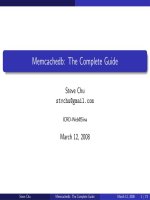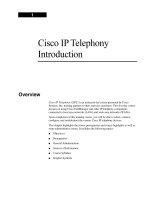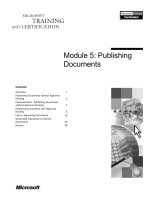Tài liệu Brilliant HTML & CSS- P4 docx
Bạn đang xem bản rút gọn của tài liệu. Xem và tải ngay bản đầy đủ của tài liệu tại đây (1.46 MB, 50 trang )
140
Adding CSS
comments
(cont.)
Finally, notice that some of the book’s examples show
the quintesential stock-photos of ‘happy people doing
happy things’. You can buy these images online or in
your local retail store. I bought them from a German
company called Hemera in the mid 1990s as part of the
Photo Objects 50,000 Premium Image Collection. I’m
free to use these images in commercial and personal
projects, provided I don’t make the original image freely
available for download. I can use them on a Web page,
provided I use a lesser-quality derivative of the original
image. But that’s okay, the original images are high-
quality TIFFs and the file sizes are huge.
You must pay attention to licensing schemes. When doing
searches for icons and clipart, I find www.kdelook.org a
good place to start. For images, I start with my Photo
Objects collection. But, as you probably don’t have that
collection, as an alternative I’d suggest flickr at
www.flickr.com. When searching, you can choose
advanced search. Then select the Only search within
Creative Commons-licensed content check box. When
deciding upon a CC licensed image, still read the author’s
restrictions, you may have to attribute the photographer.
M07_BRAN1529_01_SE_C07.QXD:BRILLIANT 30/1/09 14:49 Page 140
Please purchase PDF Split-Merge on www.verypdf.com to remove this watermark.
Formatting fonts and text using CSS 141
Formatting fonts and text
using CSS
Introduction
Fonts are fundamental to all written communication. Fonts
convey emotion, style and help your writing convey implicit
meaning. For instance, if you are chatting in a chat-room or
emailing someone and you type USING ALL CAPS, a common
Web convention is that you are yelling.
A font’s meaning can be subtle. A choice as simple as using
Comic Sans rather than Arial can convey an entirely different
mood.
Welcome to My Site (Comic Sans)
The Comic Sans font conveys a loose and informal site while
Arial seems more formal.
Welcome to My Site (Arial)
The Lucida Blackletter font conveys something out of
Bram
Stoker’s Dracula
. It is neither loose and informal, nor formal. It’s
spooky.
Welcome to My Site (Lucida Blackletter)
All three font choices give users entirely different expectation of
a site’s content. I would expect a goth rock band to use Lucida
Blackletter, but not an online banking firm. A goth band that
used Arial for its site would seem rather boring; and I definitely
would not bank on an online banking site that used Comic
Sans. Different fonts are appropriate, depending upon the
impression you want to give. Choose your site’s fonts carefully.
What you’ll do
Set an element’s font-family
Set an element’s font-style
Set an element’s font-weight and
size
Setting an element’s font using
the font declaration
Decorate text and change case
Align text
8
M08_BRAN1529_01_SE_C08.QXD:BRILLIANT 30/1/09 10:45 Page 141
Please purchase PDF Split-Merge on www.verypdf.com to remove this watermark.
But before getting too creative, and choosing an exotic font
(such as Lucida Blackletter), note that you should choose fonts
commonly found on most operating systems. If your page
specifies a font that isn’t installed on a user’s operating
system, then the browser displays your page using the user’s
default font set in their browser. The hours you spent
agonising over a font was wasted time; users will probably
view your site in Times, Courier or some equally boring font.
142
font-family Specifies the font family, where the font family can
be either a specific family name or a generic font
family.
font-style Specifies the font style, where the style can be
normal, italic or oblique.
font-weight Specifies a font’s weight.
font-size Specifies a font’s size.
font Property that allows you to set the font-family, font-
style, font-weight and font-size in one statement.
Table 8.1 CSS font properties covered in this chapter
M08_BRAN1529_01_SE_C08.QXD:BRILLIANT 30/1/09 10:45 Page 142
Please purchase PDF Split-Merge on www.verypdf.com to remove this watermark.
CSS also provides several properties that replace the
deprecated HTML text formatting tags and attributes such as
the paragraph element’s align attribute and the <u></u> tags
that underline text. This formatting is important to the
formatting of a page and adds extra formatting choices. In this
chapter you learn how to use CSS to underline, overline, strike-
through, change case and make your text blink. You learn to
align your text and to add spacing to your text. These
properties, combined with CSS font properties, are how you
should format your HTML text.
Formatting fonts and text using CSS 143
8
M08_BRAN1529_01_SE_C08.QXD:BRILLIANT 30/1/09 10:45 Page 143
Please purchase PDF Split-Merge on www.verypdf.com to remove this watermark.
144
Setting an
element’s font-
family
You declare a font’s family by using the font-family property. A
font-family is a family of similarly designed fonts. For instance,
Arial, Helvetica and Times New Roman are all font-family
examples. You can also use a generic font-family name. The
generic font-family names are: serif, sans-serif, cursive, fantasy
and monospace. The generic font-families are common to all
browsers on all computers and so they are the safest bet if you
want to be certain that all users have your specified font.
When declaring a font’s family, you can list more than one font.
This is important because if a user’s system doesn’t have the
font-family needed, it looks for the next font-family in the list.
When using font-family, good practice is to end the list with
one of the five generic font-family values. That way a browser
is provided with multiple options. For instance, if Arial isn’t
found, use Tahoma. If Tahoma isn’t found, than use serif:
p {font-family: arial, tahoma, serif;}
Important
The font-family property is
only one aspect of an
element’s font. You must
also set its weight, size
and style. You do this in
the next three tasks; this
task focuses solely on the
font’s family.
!
M08_BRAN1529_01_SE_C08.QXD:BRILLIANT 30/1/09 10:45 Page 144
Please purchase PDF Split-Merge on www.verypdf.com to remove this watermark.
Formatting fonts and text using CSS 145
8
Setting an
element’s font-
family (cont.)
Because serif is one of the generic font families, it is
guaranteed to be there.
Elements inherit font-family from their parent, and can override
their parent’s font. The best way to specify fonts is by
assigning the body a font-family – that way your pages will all
share the same base font. Then, for paragraphs, headings and
other text where you want the font to be different, you can
override the body element’s font.
Name Example members
Generic font-family Font families belonging to a generic family
Cursive Comic Sans MS, Apple Chancery, URW
Chancery, Monotype Corsiva, Bradley Hand ITC
Fantasy Impact, Papyrus, Marker Felt, Felix Titling
Monospace Courier, Courier New, Lucida Console, Monaco,
Free Mono
Sans-serif Microsoft Sans Serif, Arial, Helvetica, Veranda,
Liberation Sans
Serif Palatino Linotype, Georgia, Times New Roman,
Baskerville, American Typewriter
Table 8.2 Generic font families and example
member font families
Cross reference
See tasks_css/task_css_fonts_multiple_tasks/
font_family.html for completed example.
M08_BRAN1529_01_SE_C08.QXD:BRILLIANT 30/1/09 10:45 Page 145
Please purchase PDF Split-Merge on www.verypdf.com to remove this watermark.
Task steps
1
Open template.html and save
with a different name.
2
Add <q></q> tags. (12)
3
Add three short paragraphs,
wrapping each paragraph with
<p></p> tags. Emphasise a
few words using the
<em></em> tags.
(15, 17, 20)
4
In the heading add an opening
and closing <style> tag.
(17)
5
Make the quotation element’s
font-family cursive. (7)
6
Make the emphasised
element’s font-family Arial
Black.
7
Assign one of the paragraphs
an id, for example
id="disclaimer". (22)
8
Make the same paragraph’s
font-family serif. (9)
9
Save and view in your
browser.
146
Setting an
element’s font-
family (cont.)
The results of this task are straightforward. The two paragraphs
without ids have whatever font your browser lists as its
standard font. For instance, my browser’s standard font is
Times 12. The paragraph with the id should be serif. Because
serif is one of the generic font-families, you are certain to see
this text rendered using this font-family. The quotation is
cursive, also a generic font-family. If your computer has Arial,
the emphasised text’s font should be Arial, otherwise sans-serif.
If your computer has neither font, this paragraph should also be
in your browser’s standard font.
1 <!DOCTYPE HTML PUBLIC "-//W3C//DTD HTML
2 4.01 Transitional//EN"
3 " />4 <html>
5 <head>
6 <title>Font-Family Example</title>
7 <style type="text/css">q{font-
8 family:cursive;}
9
p#disclaimer{font-family:serif;}</style>
10 </head>
11 <body>
12
<p><q>Which iNtervalTrack version should
13 I buy?</q></p>
14 <p>It depends upon your operating
15 system. Buy the Mac edition for <em
16 style="font-family:'arial black'">OS
17 X</em>, the Linux version for <em
18 style="font-family:'arial
18 black'">Linux</em>, and the Windows
20 version for <em style="font-
21 family:'arial black'">Windows</em>.</p>
22 <p id="disclaimer">Note that only
23 Windows XP, Ubuntu Linux, and Mac OSX
24 Leopard on an Intel, have been
25 tested</p>
26 </body>
27 </html>
M08_BRAN1529_01_SE_C08.QXD:BRILLIANT 30/1/09 14:50 Page 146
Please purchase PDF Split-Merge on www.verypdf.com to remove this watermark.
8
Setting an
element’s font-
family (cont.)
Important
When using font-family, if
the font’s name has white
space in it, you must
enclose the font-family
value in single or double
quotations.
p{font-family:
"DejaVu Sans";}
Formatting fonts and text using CSS 147
!
Web-safe fonts
Just because you can use a font, doesn’t mean you
should. Take, for example, the font called Barbaric. It’s a
clever barbed wire themed font by Aeryn. It’s free and you
can download it from several sites. Suppose you were
working on a tattoo parlour’s website and you simply had
to have that font. So you downloaded it, installed it in your
system fonts, and created your site using the font. For
example, consider the following HTML page.
<!DOCTYPE HTML PUBLIC "-//W3C//DTD
HTML 4.01 Transitional//EN"
" />dtd">
<html><head><title>Font</title>
</head>
<body>
<p style="font-family: Barbaric;
font-size: 5em;">Tattoos are
cool.</p>
</body>
</html>
For your information
i
M08_BRAN1529_01_SE_C08.QXD:BRILLIANT 30/1/09 10:45 Page 147
Please purchase PDF Split-Merge on www.verypdf.com to remove this watermark.
148
Setting an
element’s font-
family (cont.)
Load this page in your browser and it looks great.
But, what do your site’s visitors see? Chances are, they
will see their browser’s default font and not Barbaric,
because they don’t have the font installed in their
system’s font folder.
I bet you don’t have Barbaric installed. If you’re using a
Mac, start the Font Book application. If using Windows,
go to the fonts sub-folder in your Windows directory. The
fonts you see listed are the fonts you have. Your browser
uses those fonts. If the font family your CSS specifies is
not there, your browser resorts to its default font.
You could instruct users to download and install the
Barbaric font for best viewing results, but what’s the
chances of a casual surfer doing that? Instead, your
best bet is to stick to the five generic font-family values,
or a few common fonts such as Courier, Times New
Roman or Arial. If you simply must use an uncommon
font, then only use it for headings and titles by making
them a png image with a transparent background. You
can even add drop-shadows and other special effects.
See a book on graphic Web design or Adobe Photoshop
for more information.
M08_BRAN1529_01_SE_C08.QXD:BRILLIANT 30/1/09 10:45 Page 148
Please purchase PDF Split-Merge on www.verypdf.com to remove this watermark.
A font can have one of three styles. The font’s style can be
normal, italic or oblique. Most fonts have a bold and italic style.
All fonts have a normal style, although a normal style is nothing
more than a font’s default style if the font-style declaration is
omitted. Normal sets the font to normal. Italic sets the font to
italic and oblique sets the font to oblique. Note that italic and
oblique have a subtle difference. Italic italicises the font and is
an actual font. For example, Arial italics is a system font. When
a browser loads this font it says, ‘Okay, I need to load the Arial
italics font’, not, ‘Okay, I have an Arial font that I must italicise’.
In contrast, oblique is not an actual font. Oblique simply slants
the font selected. Although similar to italicising, there can
sometimes be slight visual differences between the two
property values.
Formatting fonts and text using CSS 149
8
Setting an
element’s font-
style
Cross reference
Remember, there are many HTML tags that change
text’s appearance. See ‘Marking up other text elements’
in Chapter 2. In many situations these tags are more
appropriate than specifying a font.
Style Value
font-style:normal Specifies font’s normal style.
font-style:italic Specifies font’s italics style.
font-style:oblique Instructs browser to slant font’s normal style
font.
Table 8.3 CSS font-style values
Cross reference
See tasks_css/task_css_fonts_multiple_tasks/
font_style.html for completed example.
M08_BRAN1529_01_SE_C08.QXD:BRILLIANT 30/1/09 10:45 Page 149
Please purchase PDF Split-Merge on www.verypdf.com to remove this watermark.
Task steps
1
Open the HTML page from the
previous task.
2
Make the quotation element’s
font-style oblique. (8, 9)
3
Add a font-family and font-
style declaration for the
paragraph element. (10)
4
Make the paragraph with an id
have an italic font-style. (12)
5
In one of the paragraphs
without an id, add a font-style
normal in the paragraph’s
opening tag. (19)
6
Save and display in your
browser.
After completing the task and reloading the page in your
browser, you should see that the italics worked as expected for
the paragraph with the id, but not for the other paragraphs.
What happened? The syle for the quotation overrode the parent
paragraph’s style. The paragraph with the style attribute in its
opening tag also overrode its style set in the
<style></style> tags. Note that the quotation’s oblique
style didn’t seem to do anything (at least it didn’t on my Safari
browser). Think about it, the oblique value tells the browser to
try to slant the text, the text is already slanted, as it’s cursive.
1 <!DOCTYPE HTML PUBLIC "-//W3C//DTD HTML
2 4.01 Transitional//EN"
3 " />4 <html>
5 <head>
6 <title>Font Style</title>
7 <style type="text/css">
8 q{font-family:cursive; font-style:
9 oblique;}
10 p{font-family:arial,sans-serif;font-
11 style: normal;}
12 p#disclaimer{font-family:serif;font-
13 style:italic;}
14 </style>
15 </head>
16 <body>
17
<p><q>Which iNtervalTrack version should
18 I buy?</q></p>
19 <p style="font-style: normal;">It
20 depends upon your operating system. Buy
21 the Mac edition for <em style="font-
22 family:'arial black'">OS X</em>, the
23 Linux version for <em style="font-
24 family:'arial black'">Linux</em>, and
25
the Windows version for <em style="font-
26 family:'arial black'">Windows</em>.</p>
27 <p id="disclaimer">Note that only
28 Windows XP, Ubuntu Linux, and Mac OSX
29 Leopard on an Intel, have been
30 tested</p>
31 </body>
32 </html>
150
Setting an
element’s font-
style (cont.)
M08_BRAN1529_01_SE_C08.QXD:BRILLIANT 30/1/09 10:45 Page 150
Please purchase PDF Split-Merge on www.verypdf.com to remove this watermark.
Formatting fonts and text using CSS 151
8
Setting an
element’s font-
style (cont.)
There are three other font properties not covered in this
chapter. The font-size-adjust property allows adjusting a
font’s size, while font-stretch allows stretching or
condensing a font. The font-variant property allows
setting a font’s variant, but there are only two variants:
normal and small-caps. For more information on these
three properties go to one of the websites referenced in
Chapter 1.
For your information
i
M08_BRAN1529_01_SE_C08.QXD:BRILLIANT 30/1/09 10:45 Page 151
Please purchase PDF Split-Merge on www.verypdf.com to remove this watermark.
Task steps
1
Open the page from the
previous task.
2
Change the <em></em>
tags to <span></span>
tags. (21, 24, 28)
3
Make the quotation’s font-size
150% of its parent, the
paragraph element. (9)
4
Assign the paragraph element
a bold font-weight. (11)
5
Assign the paragraph with an
id a lighter font-weight and a
small font-size. (13, 14)
6
Assign an oblique font-style
to the first span element. Give
it an xx-large font-size. (22)
7
Assign the second span
element a normal font-weight.
Remove the second span’s
font-family so that it uses its
paragraph parent’s Arial font-
family. (24)
8
Remove the style attribute
from the third span so that it
has no formatting. Of course,
it inherits its parent
paragraph’s style. (24)
152
Setting an
element’s font-
weight and size
You can set a font’s weight and size. You declare a font’s weight
using the font-weight property. Valid values are: normal, bold,
bolder, lighter and 100, 200, 300, 400, 500, 600, 700, 800 and
900, or a percentage. A font’s default weight is normal.
p{font-weight:bolder;} p.big1{font-
weight:900} p.big2{font-weight:500%;}
A font’s weight is inherited. For instance, setting a division
element’s font-weight to bold causes a paragraph element
occurring in the division to also have bold text. The values
bolder and lighter are relative to the element’s parent font. The
declaration is instructing your browser to ‘set the font bolder
than the parent’s value’. Specifying a percentage value sets the
font relative to its parent.
You declare a font’s size using the font-size property. Valid
values are: xx-small, x-small, small, medium, large, x-large,
larger, smaller, a percentage or a length. The first five values
(xx-small through x-large) are absolute values, as is setting an
actual length. The larger, smaller and percentage are relative to
its parent’s font-size. The relative length units are em, ex and px.
p{font-size:16px;} h1{font-size:2em;}
Property Function
font-weight Specifies a font’s weight.
font-size Specifies a font’s size.
Table 8.4 CSS Properties covered in this task
Cross reference
See tasks_css/task_css_fonts_multiple_tasks/
font_weight.html for completed example.
M08_BRAN1529_01_SE_C08.QXD:BRILLIANT 30/1/09 10:45 Page 152
Please purchase PDF Split-Merge on www.verypdf.com to remove this watermark.
9
Save and open in your
browser.
When loading the finished task in your browser, you should
see the quotation 50% larger than its parent paragraph. The
paragraph should be bold, the first span xx-large, the second
span normal text (overriding its parent’s bold font-weight)
and the third span should have inherited the bold font-weight
from its parent. The paragraph with an id should be small and
light. As an aside, remember the oblique having no effect in
the last task? Note that in this task it does. The text in the first
span should be slanted.
1 <!DOCTYPE HTML PUBLIC "-//W3C//DTD HTML
2 4.01 Transitional//EN"
3 " />4 <html>
5 <head>
6 <title>Font Weight and Size</title>
7 <style type="text/css">
8 q{font-family:cursive; font-
9 weight:normal;font-size:150%;}
10 p{font-family:arial,sans-serif;font-
11 style:normal; font-weight: bold;}
12 p#disclaimer{font-family:serif;font-
13 style:italic;font-weight:lighter; font-
14 size:small;}
15 </style>
16 </head>
17 <body>
18
<p><q>Which iNtervalTrack version should
19 I buy?</q></p>
20 <p>It depends upon your operating
21 system. Buy the Mac edition for <span
22 style="font-family:arial;font-size:xx-
23 large;font-style:oblique;">OS X</span>,
24 the Linux version for <span
25 style="font-
26 weight:normal;">Linux</span>, and the
27 Windows version for
28 <span>Windows</span>.</p>
29 <p id="disclaimer">Note that only
30 Windows XP, Ubuntu Linux, and Mac OSX
31 Leopard on an Intel, have been
32 tested</p>
33 </body>
34 </html>
Formatting fonts and text using CSS 153
8
Setting an
element’s font-
weight and size
(cont.)
M08_BRAN1529_01_SE_C08.QXD:BRILLIANT 30/1/09 10:45 Page 153
Please purchase PDF Split-Merge on www.verypdf.com to remove this watermark.
154
Setting an
element’s font-
weight and size
(cont.)
You can specify CSS lengths and widths using several different
measurement units. Relative units are: em, ex, and px. The
fixed units are: mm, cm, pt, pc, and in. The following table lists
the units. In this book, I use the em and px units. The other
units are more applicable when printing your document.
em The letter “m” height.
ex The letter “x” height.
px pixel
mm millimetre
cm centimetre
pt point
pc pica
in inch
For your information
i
M08_BRAN1529_01_SE_C08.QXD:BRILLIANT 30/1/09 10:45 Page 154
Please purchase PDF Split-Merge on www.verypdf.com to remove this watermark.
You don’t have to set all the CSS properties for a font using
separate declarations. CSS provides a convenient font
declaration. Using this declaration, you can set all the font
properties at once.
p{font: normal bold 12pt Times,serif;}
After completing the task, the results are straightforward,
although reinforce an important CSS concept. When you
specify a style directly in an HTML element’s opening tag, it
overrides styles already specified for that element type.
1 <!DOCTYPE HTML PUBLIC "-//W3C//DTD HTML
2 4.01 Transitional//EN"
3 " />4 <html>
5 <head>
6 <title>Font Tag All In One
7 Example</title>
8 <style type="text/css">
9 p {font:oblique normal normal xx-large
10 sans-serif;}
11 </style>
12 </head>
13 <body>
14 <p style="font:normal normal small
15 arial">Why am I learning HTML and CSS?
16 Doesn’t iWeb do it all for me?</p>
17 <p>Well, yes, you could use iWeb if you
18 want your website to conform to iWeb’s
19 predefined templates. In fact, I have a
20 confession. For my shareware product’s
21 website...I’m using iWeb. But note, I’m
22 also using iWeb’s HTML Snippet
23 functionality extensively. So I still
24 must know HTML. And if you are
25 creative, well forget about applying
Formatting fonts and text using CSS 155
8
Setting an
element’s font
using the font
declaration
Task Steps
1
Open template.html and save
using a different name.
2
Add a paragraph and enter
some text in it. (17)
3
Add <style></style>
tags, to the header element,
and then add the font’s style
as one statement. (8–11)
4
Add another paragraph and
assign it an in-line font style.
This style overrides the style
specified in the header. (14)
5
Save and view in your
browser.
Cross reference
See tasks_css/task_css_font/task_css_font_property/
font_prop.html for completed example.
M08_BRAN1529_01_SE_C08.QXD:BRILLIANT 30/1/09 10:45 Page 155
Please purchase PDF Split-Merge on www.verypdf.com to remove this watermark.
26 your own style to iWeb.</p>
27 <img src="screen.jpg" width="525"
28 height="404" alt="screen"/>
29 </body>
30 </html>
156
Setting an
element’s font
using the font
declaration
(cont.)
M08_BRAN1529_01_SE_C08.QXD:BRILLIANT 30/1/09 10:45 Page 156
Please purchase PDF Split-Merge on www.verypdf.com to remove this watermark.
Task steps
1
Save template.html using a
different name.
2
Add four paragraphs and add
content to each.
(10, 15, 19, 23)
3
Underline the first paragraph
and make it upper-case. (10)
4
Overline the second paragraph
and make it lower-case. (15)
5
Strike-out the third paragraph
and make every word begin
with a capital letter. (19)
6
Make the fourth paragraph
blink. (23)
7
Save and view in your
browser.
In Chapter 2 you learned several HTML tags for text formatting.
But most of the useful HTML formatting tags for text
formatting, for instance: the underline element (<u></u>),
are deprecated. Instead you should use CSS for this type of
text formatting. CSS has properties for underlining, crossing
out text, making text upper-case or lower-case, making every
word begin with a capital letter and even making text blink.
Upon completing the task and viewing it in a browser, the
results are straightforward. The first paragraph is underlined
and upper-case, the second is overlined and lower-case, the
third is crossed out and every word’s initial letter is capitalised
and the fourth line blinks.
1 <!DOCTYPE html PUBLIC "-//W3C//DTD HTML
2 4.01 Transitional//EN"
3 " />4 <html>
5 <head>
6 <title>Decoration and Case
7 Change</title>
8 </head>
9 <body>
10 <p style="text-decoration:
Formatting fonts and text using CSS 157
8
Decorating text
and changing
case
Property Function
text-decoration:underline Specifies text underlined.
text-decoration:overline Specifies text has line above text.
text-decoration:line-through Specifies text has a line through it.
text-decoration:blink Specifies the text blinks.
text-decoration:none Specifies no text decoration.
text-transform:uppercase Specifies text is upper-case.
text-transform:lowercase Specifies text is lower-case.
text-transform:capitalize Specifies first letter of every word
capitalised.
text-transform:none Specifies no text transformation.
Table 8.5 Text decorations and case properties
M08_BRAN1529_01_SE_C08.QXD:BRILLIANT 30/1/09 10:45 Page 157
Please purchase PDF Split-Merge on www.verypdf.com to remove this watermark.
11 underline;text-
12 transform:uppercase;">This is an
13 underlined paragraph that is also
14 uppercase.</p>
15 <p style="text-decoration:
16
overline;text-transform:lowercase;">THIS
17 IS AN OVERLINE PARAGRAPH THAT IS
18 LOWERCASE.</p>
19 <p style="text-decoration: line-
20
through;text-transform:capitalise;">This
21 is a line-through paragraph where every
22 word’s first letter is captialised.</p>
23 <p style="text-decoration: blink;">This
24 is a blinking paragraph, hey what
25 the...I’m not blinking in
26 Safari...someone call Steve Jobs!</p>
27 </body>
28 </html>
158
Decorating text
and changing
case (cont.)
Cross reference
See tasks/task_css/task_decoration/decoration.html
for completed example.
M08_BRAN1529_01_SE_C08.QXD:BRILLIANT 30/1/09 10:45 Page 158
Please purchase PDF Split-Merge on www.verypdf.com to remove this watermark.
Formatting fonts and text using CSS 159
8
Aligning text
Sometimes you might wish to left align, right align, centre or
justify your paragraphs. The paragraph element has an
alignment attribute; however, the attribute is deprecated.
Instead you should use the CSS properties to align a
paragraph’s text.
Upon completing this task you should see four paragraphs,
each one aligned differently. The first should be left justified,
the second right justified, the third centred and the fourth
justified.
1 <!DOCTYPE html PUBLIC "-//W3C//DTD HTML
2 4.01 Transitional//EN"
3 " />4 <html>
5 <head>
6 <style type="text/css"> div {border-
7 style:solid;margin:5px;}</style>
8 <title>Text alignment</title>
9 </head>
10 <body>
11 <div>
12 <p style="text-align:left;">This is a
13 left justified paragraph. There isn’t
14 much to it, it’s a typical paragraph.
15 This is just wording to make the
16 paragraph wrap and
17 show the behaviour of the paragraph’s
18 alignment.</p>
19 </div>
20 <div>
21 <p style="text-align:right;">This is a
Task steps
1
Save template.html using a
different name.
2
Add four paragraphs and add
enough text to each so they
are multi-line. (12, 21, 29, 37)
3
Left justify the first paragraph.
(12)
4
Right justify the second
paragraph. (21)
5
Centre the third paragraph.
(29)
6
Justify the fourth paragraph.
(37)
7
Save and view in your
browser.
Property Function
text-align:left Specifies text is left aligned.
text-align:right Specifies text is right aligned.
text-align:center Specifies text is centred.
text-align:justify Specifies text is justified.
Table 8.6 Aligning text
M08_BRAN1529_01_SE_C08.QXD:BRILLIANT 30/1/09 10:45 Page 159
Please purchase PDF Split-Merge on www.verypdf.com to remove this watermark.