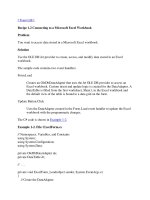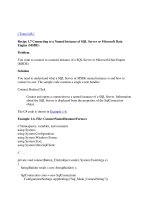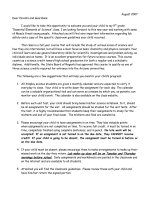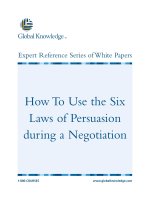Tài liệu Connecting to a Text File pptx
Bạn đang xem bản rút gọn của tài liệu. Xem và tải ngay bản đầy đủ của tài liệu tại đây (26.18 KB, 4 trang )
[ Team LiB ]
Recipe 1.19 Connecting to a Text File
Problem
You want to use ADO.NET to access data stored in a text file.
Solution
Use the OLE DB Jet provider to access data in a text file.
The sample code creates an OleDbDataAdapter that uses the Jet OLE DB provider to
load the contents of the text file Categories.txt, shown in Example 1-13
, into a DataTable
and displays the contents in a data grid on the form.
Example 1-13. File: Categories.txt
"CategoryID","CategoryName","Description"
1,"Beverages","Soft drinks, coffees, teas, beers, and ales"
2,"Condiments","Sweet and savory sauces, relishes, spreads, and seasonings"
3,"Confections","Desserts, candies, and sweet breads"
4,"Dairy Products","Cheeses"
5,"Grains/Cereals","Breads, crackers, pasta, and cereal"
6,"Meat/Poultry","Prepared meats"
7,"Produce","Dried fruit and bean curd"
8,"Seafood","Seaweed and fish"
The C# code is shown in Example 1-14
.
Example 1-14. File: ConnectTextFileForm.cs
// Namespaces, variables, and constants
using System;
using System.Configuration;
using System.Windows.Forms;
using System.Data;
using System.Data.OleDb;
// . . .
// Create the data adapter to retrieve all rows from text file.
OleDbDataAdapter da =
new OleDbDataAdapter("SELECT * FROM [Categories.txt]",
ConfigurationSettings.AppSettings["TextFile_0119_ConnectString"]);
// Create and fill the table.
DataTable dt = new DataTable("Categories");
da.Fill(dt);
// Bind the default view of the table to the grid.
categoriesDataGrid.DataSource = dt.DefaultView;
Discussion
The Jet OLE DB provider can read records from and insert records into a text file data
source. The Jet database engine can access other database file formats through Indexed
Sequential Access Method (ISAM) drivers specified in the Extended Properties attribute
of the connection. Text files are supported with the text source database type as shown in
the following example:
Provider=Microsoft.Jet.OLEDB.4.0;Data Source=c:\MyTextFileDirectory;
Extended Properties="text;HDR=yes;FMT=Delimited";
The Extended Properties attribute can, in addition to the ISAM version property, specify
whether or not tables include headers as field names in the first row of a range using an
HDR attribute.
It is not possible to define all characteristics of a text file through the connection string.
You can access files that use non-standard text delimiters and fixed-width text files by
creating a schema.ini file in the same directory as the text file. As an example, a possible
schema.ini file for the Categories.txt file used in this solution is:
[Categories.txt]
Format=CSVDelimited
ColNameHeader=True
MaxScanRows=0
Character=OEM
Col1=CategoryID Long Width 4
Col2=CategoryName Text Width 15
Col3=Description Text Width 100
The schema.ini file provides the following schema information about the data in the text
file:
•
Filename
•
File format
•
Field names, widths, and data types
•
Character set
•
Special data type conversions
The first entry in the schema.ini file is the text filename enclosed in square brackets. For
example:
[Categories.txt]
The Format option specifies the text file format. Table 1-8
describes the different options.
Table 1-8. Schema.ini format options
Format Description
CSV
Delimited
Fields are delimited with commas:
Format=CSVDelimited
This is the default value.
Custom
Delimited
Fields are delimited with a custom character. You can use any single
character except the double quotation mark (") as a delimiter:
Format=Delimited(customCharacter)
Fixed
Length
Fields are fixed length:
Format=FixedLength
If the ColumnNameHeader option is True, the first line containing the
column names must be comma-delimited.
Tab
Delimited
Fields are delimited with tabs:
Format=TabDelimited
You can specify the fields in the text file in two ways:
•
Include the field names in the first row of the text file and set the ColNameHeader
option to True.
•
Identify each column using the format ColN (where N is the one-based column
number) and specify the name, width, and data type for each column.
The MaxScanRows option indicates how many rows should be scanned to automatically
determine column type. A value of 0 indicates that all rows should be scanned.
The ColN entries specify the name, width, and data type for each column. This entry is
required for fixed-length formats and optional for character-delimited formats. The
syntax of the ColN entry is:
ColN=columnName dataType [Width n]
The parameters in the entry are:
columnName
The name of the column. If the column name contains spaces, it must be enclosed
in double quotation marks.
dataType
The data type of the column. This value can be Bit, Byte, Currency, DateTime,
Double, Long, Memo, Short, Single, or Text.
DateTime values must be in one of the following formats: dd-mmm-yy, mm-dd-
yy, mmm-dd-yy, yyyy-mm-dd, or yyyy-mmm-dd, where mm is the month number
and mmm are the characters specifying the month.
Width n
The literal value Width followed by the integer value specifying the column width.
The Character option specifies the character set; you can set it to either ANSI or OEM.
[ Team LiB ]