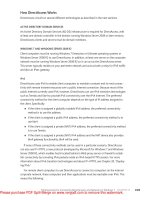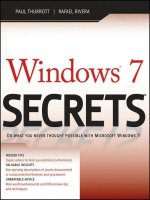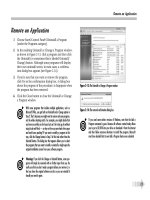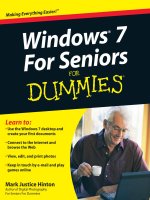Tài liệu Windows 7 Resource Kit- P3 docx
Bạn đang xem bản rút gọn của tài liệu. Xem và tải ngay bản đầy đủ của tài liệu tại đây (852.86 KB, 49 trang )
CHAPTER 2 Security in Windows 7
54
Windows Vista and Windows 7 protect system settings from corruption or inadvertent
changes that can cause the system to run incorrectly or to not run at all. Windows Resource
Protection (WRP), the follow-up to the Windows File Protection (WFP) feature found in previ-
ous Windows platforms, sets tight ACLs on critical system settings, files, and folders to protect
them from changes by any source (including administrators) except a trusted installer. This
prevents users from accidentally changing critical system settings that can render systems
inoperable.
Windows Vista and Windows 7 also prevent poorly written drivers from corrupting the
registry. This protection enables the memory-management feature to achieve protection the
vast majority of the time, with low overhead. Protected resources include:
n
Executable files, libraries, and other critical files installed by Windows.
n
Critical folders.
n
Essential registry keys installed by Windows.
WRP does not allow you to modify protected resources, even if you provide administrative
credentials.
Kernel Patch Protection
64-bit versions of Windows Vista and Windows 7, like the 64-bit versions of Windows XP and
Windows Server 2003, support Kernel Patch Protection technology. Kernel Patch Protection
prevents unauthorized programs from patching the Windows kernel, giving you greater
control over core aspects of the system that can affect overall performance, security, and
reliability. Kernel Patch Protection detects changes to critical portions of kernel memory. If a
change is made in an unsupported way (for example, a user-mode application does not call
the proper operating system functions), Kernel Patch Protection creates a Stop error to halt
the operating system. This prevents kernel-mode drivers from extending or replacing other
kernel services and prevents third-party software from updating any part of the kernel.
Specifically, to prevent Kernel Patch Protection from generating a Stop error, 64-bit drivers
must avoid the following practices:
n
Modifying system service tables
n
Modifying the interrupt descriptor table (IDT)
n
Modifying the global descriptor table (GDT)
n
Using kernel stacks that are not allocated by the kernel
n
Updating any part of the kernel on AMD64-based systems
In practice, these factors are primarily significant to driver developers. No 64-bit driver
should ever be released that can cause problems with Kernel Patch Protection, so adminis-
trators should never need to manage or troubleshoot Kernel Patch Protection. For detailed
information, read “An Introduction to Kernel Patch Protection” at
/windowsvistasecurity/archive/2006/08/11/695993.aspx.
Please purchase PDF Split-Merge on www.verypdf.com to remove this watermark.
Security Features Previously Introduced in Windows Vista CHAPTER 2
55
note
Kernel Patch Protection, hardware-based Data Execution Prevention (DEP), and
required driver signing are the primary reasons that 64-bit systems can be more secure
than 32-bit systems.
Required Driver Signing
Drivers typically run as part of the kernel, which gives them almost unprotected access to
system resources. As a result, drivers that have bugs or are poorly written, or malware drivers
specifically written to abuse these privileges, can significantly affect a computer’s reliability
and security.
To help reduce the impact of drivers, Microsoft introduced driver signing beginning with
Microsoft Windows 2000. Signed drivers have a digital signature that indicates they have
been approved by Microsoft and are likely to be free from major weaknesses that might
affect system reliability. Administrators can configure Windows 2000 and later operating sys-
tems to block all unsigned drivers, which can dramatically decrease the risk of driver-related
problems.
However, the large number of unsigned 32-bit drivers has made blocking unsigned driv-
ers impractical for most organizations. As a result, most existing Windows computers allow
unsigned drivers to be installed.
With 64-bit versions of Windows Vista and Windows 7, all kernel-mode drivers must be
digitally signed. A kernel module that is corrupt or has been subject to tampering will not
load. Any driver that is not properly signed cannot enter the kernel space and will fail to load.
Although a signed driver is not a guarantee of security, it does help identify and prevent
many malicious attacks while allowing Microsoft to help developers improve the overall qual-
ity of drivers and reduce the number of driver-related crashes.
Mandatory driver signing also helps improve the reliability of Windows Vista and Windows 7
because many system crashes result from vulnerabilities in kernel-mode drivers. Requiring the
authors of these drivers to identify themselves makes it easier for Microsoft to determine the
cause of system crashes and work with the responsible vendor to resolve the issue. System
administrators also benefit from digitally signed and identified drivers because they get addi-
tional visibility into software inventory and install state on client computers. From a compat-
ibility perspective, existing Windows Hardware Quality Labs–certified x64 kernel drivers are
considered validly signed in Windows Vista and Windows 7.
Windows Service Hardening
Historically, many Windows network compromises (especially worms) resulted from attack-
ers exploiting vulnerabilities in Windows services. Because many Windows services listen for
incoming connections and often have system-level privileges, a vulnerability can allow an
attacker to perform administrative tasks on a remote computer.
Please purchase PDF Split-Merge on www.verypdf.com to remove this watermark.
CHAPTER 2 Security in Windows 7
56
Windows Service Hardening, a feature of Windows Vista and Windows 7, restricts all
Windows services from performing abnormal activities in the file system, registry, network,
or other resources that can be used to allow malware to install itself or attack other com-
puters. For example, the Remote Procedure Call (RPC) service is restricted to performing
network communications on defined ports only, eliminating the possibility of abusing it to,
for instance, replace system files or modify the registry (which is what the Blaster worm did).
Essentially, Windows Service Hardening enforces the security concept of least privilege on
services, granting them only enough permission to perform their required tasks.
note
Windows Service Hardening provides an additional layer of protection for services
based on the security principle of defense-in-depth. Windows Service Hardening cannot
prevent a vulnerable service from being compromised—a task Windows Firewall and Auto-
matic Updates supports. Instead, Windows Service Hardening limits how much damage an
attacker can do in the event the attacker is able to identify and exploit a vulnerable service.
Windows Service Hardening reduces the damage potential of a compromised service by:
n
Introducing a per-service security identifier (SID) to uniquely identify services, which
subsequently enables access control partitioning through the existing Windows access
control model covering all objects and resource managers that use ACLs. Services can
now apply explicit ACLs to resources that are private to the service, which prevents
other services, as well as the user, from accessing the resource.
n
Moving services from LocalSystem to a lesser-privileged account, such as LocalService
or NetworkService, to reduce the privilege level of the service.
n
Stripping unnecessary Windows privileges on a per-service basis—for example, the
ability to perform debugging.
n
Applying a write-restricted token to services that access a limited set of files and other
resources so that the service cannot update other aspects of the system.
n
Assigning a network firewall policy to services to prevent network access outside the
normal bounds of the service program. The firewall policy is linked directly to the
per-service SID and cannot be overridden or relaxed by user- or administrator-defined
exceptions or rules.
A specific goal of Windows Service Hardening is to avoid introducing management
complexity for users and system administrators. Every service included in Windows Vista
and Windows 7 has been through a rigorous process to define its Windows Service Harden-
ing profile, which is applied automatically during Windows setup and requires no ongoing
administration, maintenance, or interaction from the end user. For these reasons, there is no
administrative interface for managing Windows Service Hardening. For more information
about Windows Service Hardening, see Chapter 26.
Please purchase PDF Split-Merge on www.verypdf.com to remove this watermark.
Security Features Previously Introduced in Windows Vista CHAPTER 2
57
note
Third-party software developers can also take advantage of the Windows Service
Hardening security benefits by providing profiles for custom services.
Network Access Protection Client
Most networks have perimeter firewalls to help protect the internal network from worms,
viruses, and other attackers. However, attackers can penetrate your network through remote
access connections (such as a VPN) or by infecting a mobile PC and then spreading to other
internal computers after the mobile PC connects to your LAN.
Windows Vista and Windows 7, when connecting to a Windows Server 2008 infrastructure,
support Network Access Protection (NAP) to reduce the risk of attackers entering through
remote access and LAN connections using the built-in NAP client software of Windows Vista.
If a Windows client computer lacks current security updates or antivirus signatures or other-
wise fails to meet your requirements for a healthy computer, NAP can block the computer
from reaching your internal network.
However, if a computer fails to meet the requirements to join your network, the user
doesn’t have to remain frustrated. Client computers can be directed to an isolated quarantine
network to download the updates, antivirus signatures, or configuration settings required to
comply with your health requirements policy. Within minutes, a potentially vulnerable com-
puter can be protected and once again allowed to connect to your network.
NAP is an extensible platform that provides an infrastructure and an application program-
ming interface (API) for health policy enforcement. Independent hardware and software
vendors can plug their security solutions into NAP so that IT administrators can choose the
security solutions that meet their unique needs. NAP helps to ensure that every machine on
the network makes full use of those custom solutions.
Microsoft will also release NAP client support with Windows XP SP3. For more information
about NAP, see />Web Services for Management
Web Services for Management (WS-Management) makes Windows Vista and Windows 7
easier to manage remotely. An industry-standard Web services protocol for protected remote
management of hardware and software, WS-Management—along with the proper software
tools—allows administrators to run scripts and perform other management tasks remotely. In
Windows Vista and Windows 7, communications can be both encrypted and authenticated,
limiting security risks. Microsoft management tools, such as Systems Center Configuration
Manager 2007, use WS-Management to provide safe and secure management of both hard-
ware and software.
Please purchase PDF Split-Merge on www.verypdf.com to remove this watermark.
CHAPTER 2 Security in Windows 7
58
Crypto Next Generation Services
Cryptography is a critical feature of Windows authentication and authorization services,
which use cryptography for encryption, hashing, and digital signatures. Windows Vista and
Windows 7 deliver Crypto Next Generation (CNG) services, which are requested by many
governments and organizations. CNG allows new algorithms to be added to Windows for
use in Secure Sockets Layer/Transport Layer Security (SSL/TLS) and IPsec. Windows Vista and
Windows 7 also include a new security processor to enable trust decisions for services, such as
rights management.
For organizations that are required to use specific cryptography algorithms and approved
libraries, CNG is an absolute requirement.
Data Execution Prevention
One of the most commonly used techniques for exploiting vulnerabilities in software is the
buffer overflow attack. A buffer overflow occurs when an application attempts to store too
much data in a buffer, and memory not allocated to the buffer is overwritten. An attacker
might be able to intentionally induce a buffer overflow by entering more data than the appli-
cation expects. A particularly crafty attacker can even enter data that instructs the operating
system to run the attacker’s malicious code with the application’s privileges.
One well-known buffer overflow exploit is the CodeRed worm, which exploited a vulner-
ability in an Index Server Internet Server Application Programming Interface (ISAPI) applica-
tion shipped as part of an earlier version of Microsoft Internet Information Services (IIS) to
run malicious software. The impact of the CodeRed worm was tremendous, and it could have
been prevented by the presence of Data Execution Prevention (DEP).
DEP marks sections of memory as containing either data or application code. The operat-
ing system will not run code contained in memory marked for data. User input—and data
received across a network—should always be stored as data and is therefore not eligible to
run as an application.
The 32-bit versions of Windows Vista and Windows 7 include a software implementation of
DEP that can prevent memory not marked for execution from running. The 64-bit versions of
Windows Vista and Windows 7 work with the 64-bit processor’s built-in DEP capabilities to en-
force this security at the hardware layer, where it is very difficult for an attacker to circumvent it.
note
DEP provides an important layer of security for protection from malicious soft-
ware. However, it must be used alongside other technologies, such as Windows Defender,
to provide sufficient protection to meet business requirements.
As Figure 2-6 shows, DEP is enabled by default in both 32- and 64-bit versions of Windows
Vista and Windows 7. By default, DEP protects only essential Windows programs and services
to provide optimal compatibility. For additional security, you can protect all programs and
services.
Please purchase PDF Split-Merge on www.verypdf.com to remove this watermark.
Security Features Previously Introduced in Windows Vista CHAPTER 2
59
FIGURE 2-6
You can enable or disable DEP from the Performance
Options dialog box or from Group Policy settings.
Address Space Layout Randomization
Address Space Layout Randomization (ASLR) is another defense capability in Windows Vista
and Windows 7 that makes it harder for malicious code to exploit a system function. When-
ever a Windows Vista or Windows 7 computer is rebooted, ASLR randomly assigns executable
images (.dll and .exe files) included as part of the operating system to one of multiple possible
locations in memory. This makes it harder for exploitative code to locate and therefore take
advantage of functionality inside the executables.
Windows Vista and Windows 7 also introduce improvements in heap buffer overrun
detection that are even more rigorous than those introduced in Windows XP SP2. When signs
of heap buffer tampering are detected, the operating system can immediately terminate the
affected program, limiting damage that might result from the tampering. This protection
technology is enabled for operating system features, including built-in system services, and
can also be leveraged by Independent Software Vendors (ISVs) through a single API call.
Please purchase PDF Split-Merge on www.verypdf.com to remove this watermark.
CHAPTER 2 Security in Windows 7
60
New Logon Architecture
Logging on to Windows provides access to local resources (including EFS-encrypted files) and,
in AD DS environments, protected network resources. Many organizations require more than
a user name and password to authenticate users. For example, they might require multifactor
authentication using both a password and biometric identification or a one-time password
token.
In Windows XP and earlier versions of Windows, implementing custom authentication
methods required developers to completely rewrite the Graphical Identification and Authen-
tication (GINA) interface. Often, the effort required did not justify the benefits provided by
strong authentication, and the project was abandoned. Additionally, Windows XP supported
only a single GINA.
With Windows Vista and Windows 7, developers can now provide custom authentication
methods by creating a new credential provider. This requires significantly less development
effort, allowing more organizations to offer custom authentication methods.
The new architecture also enables credential providers to be event driven and integrated
throughout the user experience. For example, the same code used to implement a fingerprint
authentication scheme at the Windows logon screen can be used to prompt the user for a
fingerprint when accessing a particular corporate resource. The same prompt also can be
used by applications that use the new credential user interface API.
Additionally, the Windows logon user interface can use multiple credential providers
simultaneously, providing greater flexibility for environments that might have different
authentication requirements for different users.
Rights Management Services
Windows Rights Management Services (RMS) is an information-protection technology that
works with RMS-enabled applications to help safeguard digital information from unauthor-
ized use both inside and outside your private network. RMS provides persistent usage policies
(also known as usage rights and conditions) that remain with a file no matter where it goes.
RMS persistently protects any binary format of data, so the usage rights remain with the
information—even in transport—rather than merely residing on an organization’s network.
RMS works by encrypting documents and then providing decryption keys only to autho-
rized users with an approved RMS client. To be approved, the RMS client must enforce the
usage rights assigned to a document. For example, if the document owner has specified that
the contents of the document should not be copied, forwarded, or printed, the RMS client will
not allow the user to take these actions.
In Windows Vista and Windows 7, RMS is now integrated with the XPS format. XPS is an
open, cross-platform document format that helps customers effortlessly create, share, print,
archive, and protect rich digital documents. With a print driver that outputs XPS, any applica-
tion can produce XPS documents that can be protected with RMS. This basic functionality
significantly broadens the range of information that can be protected by RMS.
Please purchase PDF Split-Merge on www.verypdf.com to remove this watermark.
New and Improved Security Features of Windows 7 CHAPTER 2
61
The 2007 Microsoft Office system provides even deeper integration with RMS through
new developments in Microsoft SharePoint. SharePoint administrators can set access policies
for the SharePoint document libraries on a per-user basis that will be inherited by RMS poli-
cies. This means that users who have “view-only” rights to access the content will have that
“view-only” access (no print, copy, or paste) enforced by RMS, even when the document has
been removed from the SharePoint site. Enterprise customers can set usage policies that are
enforced not only when the document is at rest, but also when the information is outside the
direct control of the enterprise.
Although the RMS features are built into Windows Vista and Windows 7, they can
be used only with a rights management infrastructure and an application that supports
RMS, such as Microsoft Office. The RMS client can also be installed on Windows 2000 and
later operating systems. For more information about how to use RMS, visit
/>Multiple Local Group Policy Objects
As an administrator, you can now apply multiple Local Group Policy Objects to a single
computer. This simplifies configuration management because you can create separate Group
Policy Objects for different roles and apply them individually, just as you can with AD DS
Group Policy Objects. For example, you might have a Group Policy Object for computers that
are members of the Marketing group and a separate Group Policy Object for mobile comput-
ers. If you need to configure a mobile computer for a member of the Marketing group, you
can simply apply both local Group Policy Objects rather than creating a single Local Group
Policy Object that combines all of the settings.
New and Improved Security Features of Windows 7
This section describes the most visible and tangible Windows 7 security improvements, which
are listed in Table 2-3. Architectural and internal improvements—as well as improvements
that require additional applications or infrastructure—are described later in this chapter.
TABLE 2-3
Windows 7 Security Improvements
IMPROVEMENT DESCRIPTION
BitLocker and BitLocker
To Go
Encrypts entire volumes, including system volumes, non-system
volumes, and removable drives.
AppLocker Provides flexible control over which applications users can run.
Multiple active
firewall profiles
Provides different firewall profiles for the physical network
adapter and virtual network adapters used by VPNs.
Please purchase PDF Split-Merge on www.verypdf.com to remove this watermark.
CHAPTER 2 Security in Windows 7
62
IMPROVEMENT DESCRIPTION
User Account Control Gives standard users the opportunity to provide administrative
credentials when the operating system requires them. For
administrators, it runs processes with standard privileges by
default and prompts the administrator to confirm before
granting administrative privileges to a process.
Internet Explorer
security features
Reduces the risk of phishing and malware attacks when users
browse the Web.
Auditing enhancements Provide more granular control over which events are audited.
Safe unlinking in the
kernel pool
Reduces the risk of overrun attacks.
Windows Biometric
Framework
Provides a uniform interface for fingerprint scanners.
Smart cards Provides a standard smart card driver interface.
Service accounts Enables administrators to create accounts for services without
needing to manage service account passwords.
The sections that follow describe these features in more detail.
BitLocker and BitLocker To Go
Using BitLocker Drive Encryption, organizations can reduce the risk of confidential data being
lost when a user’s mobile PC is stolen. Its full-volume encryption seals the symmetric encryp-
tion key in a Trusted Platform Module (TPM) 1.2 chip (available in some newer computers) or
a USB flash drive. BitLocker has four TPM modes:
n
TPM only This is transparent to the user, and the user logon experience is un-
changed. However, if the TPM is missing or changed, BitLocker will enter recovery
mode, and you will need a recovery key or PIN to regain access to the data. This
provides protection from hard-disk theft with no user training necessary.
n
TPM with startup key The user will also need a startup key to start Windows. A
startup key can be either physical (a USB flash drive with a computer-readable key
written to it) or personal (a password set by the user). This provides protection from
both hard-disk theft and stolen computers (assuming the computer was shut down or
locked); however, it requires some effort from the user.
n
TPM with PIN The user will need to type a PIN to start Windows. Like requiring a
startup key, this provides protection from both hard-disk theft and stolen computers
(assuming the computer was shut down or locked); however, it requires some effort
from the user.
n
TPM with PIN and startup key The user will need to type a PIN and insert the
startup key to start Windows.
Please purchase PDF Split-Merge on www.verypdf.com to remove this watermark.
New and Improved Security Features of Windows 7 CHAPTER 2
63
note
To manage TPM chips, Windows 7 includes the TPM Management snap-in.
BitLocker works by storing measurements of various parts of the computer and operating
system in the TPM chip. In its default configuration, BitLocker instructs the TPM to measure the
master boot record, the active boot partition, the boot sector, the Windows Boot Manager,
and the BitLocker storage root key. Each time the computer is booted, the TPM computes the
SHA-1 hash of the measured code and compares this to the hash stored in the TPM from the
previous boot. If the hashes match, the boot process continues; if the hashes do not match,
the boot process halts. At the conclusion of a successful boot process, the TPM releases the
storage root key to BitLocker; BitLocker decrypts data as Windows reads it from the protected
volume.
BitLocker protects Windows from offline attacks. An offline attack is a scenario in which
an attacker starts an alternate operating system to gain control of the computer. The TPM
releases the storage root key only when instructed to by BitLocker running within the instance
of Windows that initially created the key. Because no other operating system can do this (even
an alternate instance of Windows), the TPM never releases the key, and therefore the volume
remains a useless encrypted blob. Any attempts to modify the protected volume will render it
unbootable.
note
Prior to SP1, BitLocker Drive Encryption could protect only the Windows partition.
To protect other partitions before SP1, you could use EFS. After installing SP1, you can use
BitLocker Drive Encryption to encrypt any partition. However, you should still use EFS to
protect data when multiple users use the same computer.
As shown in Figure 2-7, individual users can enable BitLocker from Control Panel. Most
enterprises should use AD DS to manage keys, however.
FIGURE 2-7
You can enable BitLocker from Control Panel.
Please purchase PDF Split-Merge on www.verypdf.com to remove this watermark.
CHAPTER 2 Security in Windows 7
64
Key management and data recovery requirements are the primary reasons that BitLocker
is targeted toward enterprises. As with any type of encryption, if you lose the key, you also
lose access to your data. Just as if you were a malicious attacker, the entire Windows partition
will be inaccessible without the key. The most effective way to manage keys is to leverage an
enterprise’s existing AD DS infrastructure to escrow recovery keys remotely. BitLocker also has
a disaster recovery console integrated into the early boot features to provide for in-the-field
data retrieval. Individual users can use the BitLocker key-management tools to create a recov-
ery key or an additional startup key and store the key on removable media (or any location
besides the encrypted volume). Administrators can create scripts to automate key creation
and recovery.
BitLocker provides an important layer of protection, but it is only one part of Windows
data protection. BitLocker:
n
DOES make it very difficult for an attacker to gain access to your data from a stolen
computer or hard disk.
n
DOES encrypt the entire Windows volume, including the hibernation file, page file, and
temporary files (unless they are moved to some other volume).
n
DOES allow you to easily recycle or reuse drives by simply deleting the encryption keys.
n
DOES NOT protect data from network attacks.
n
DOES NOT protect data while Windows is running.
Other security technologies, such as EFS, Windows Firewall, and NTFS file permissions,
provide data protection while Windows is running. For more information about BitLocker, see
Chapter 16.
The Three Pillars of Information Security
T
he three pillars of information security are known as the CIA triad:
n
Confidentiality Let people who should see your data access it, but nobody
else.
n
Integrity Know who has created, viewed, and modified your data, and
prevent unauthorized changes and impersonations of legitimate users.
n
Availability Allow users to access data when they need it, even when attacks
and natural disasters occur.
BitLocker provides confidentiality by encrypting data and making it more difficult
for an attacker who has physical access to a hard drive to access that data. BitLocker
can also provide integrity by detecting changes to critical system files. It does not
improve availability, however. In fact, if you don’t plan to quickly recover systems
with lost keys, BitLocker might reduce availability.
Please purchase PDF Split-Merge on www.verypdf.com to remove this watermark.
New and Improved Security Features of Windows 7 CHAPTER 2
65
diReCt FRoM tHe SoURCe
Trustworthy Administrators
Steve Riley, Senior Security Strategist
Microsoft Corporation, Trustworthy Computing Group
D
o you trust your administrators? It’s a serious question, and it deserves serious
thought. I asked this question in a packed seminar room of nearly 1,000 at-
tendees listening to my presentation on security policies and, astonishingly, no one
raised a hand. That frightened me and even left me speechless for a few moments—
and those who know me will admit this is an uncommon occurrence! If we can’t
trust the very people we hire to build and manage the mission-critical networks on
which our business successes depend, we might as well unplug it all and revert to
the days of stone knives and bearskins.
Administrators have nearly or absolutely unfettered access to everything in your
network. That’s a lot of power concentrated in a few people—power that can
be used for good or abused for bad. What are you doing to help ensure that the
people you entrust with such power will use it only for good?
To put it boldly: You must trust your administrators. You need a process for inter-
viewing, investigating, hiring, monitoring, and terminating these employees. I know
that many of you reading this book are administrators and might be getting a bit
incensed at what I’m writing. You’re probably thinking, “Who is he to assume I’m
malicious?” But recall my TechEd experiment: In an audience composed of (presum-
ably) mostly administrators, 0 percent said they trusted other administrators. That’s
got to mean something. Technical measures can make it more difficult for malicious
administrators to carry out their ill will, but sufficiently motivated people will find
ways around the protection. Administrators who can’t be trusted really must be
replaced; there’s no other alternative.
In Windows Vista, administrators could enable BitLocker protection to encrypt the entire
system volume. This made it very difficult for an attacker to remove a computer’s hard disk
and access the contents of the system volume.
Windows 7 continues to support using BitLocker to encrypt the system volume. Addition-
ally, administrators can encrypt any fixed volume with BitLocker, a feature introduced with
Windows Vista SP1. Windows 7 setup automatically partitions the system disk to provide the
extra partition required by BitLocker. In Windows Vista, administrators needed to repartition
the system disk before enabling BitLocker, which could be very difficult depending on the
fullness of the existing volumes.
Please purchase PDF Split-Merge on www.verypdf.com to remove this watermark.
CHAPTER 2 Security in Windows 7
66
BitLocker To Go can encrypt removable drives, such as USB flash drives. Because users
frequently carry confidential documents using these drives, they are at a high risk of loss and
theft. BitLocker To Go protects the contents of the removable drive even if an attacker has
access to them. Whereas BitLocker typically protects the system volume using a key stored on
a TPM chip, BitLocker To Go protects removable volumes using a password specified by the
user, as Figure 2-8 shows.
FIGURE 2-8
BitLocker To Go protects removable volumes with a password.
When a user connects a BitLocker To Go drive to a computer running Windows XP with
SP3, Windows Vista with SP1, or Windows 7, the AutoPlay capability opens a tool that
prompts the user for a password and allows the user to copy the unencrypted files. On
Windows 7, users can choose to unlock a BitLocker To Go–encrypted volume automatically.
If users do not know the password, they are unable to access the contents of the removable
drive. If the user connects a BitLocker To Go–encrypted drive into an earlier version of Windows,
the drive appears to be an unformatted device, and the user will be unable to access the data.
The user who protects the removable drive with BitLocker To Go must save or print a recovery
key that can be used to access the contents of the drive if the password is lost.
IT professionals can use Group Policy settings to require BitLocker To Go encryption on
removable drives. For more information about BitLocker To Go, read Chapter 16.
AppLocker
AppLocker is a new feature in Windows 7 and Windows Server 2008 R2 that replaces Soft-
ware Restriction Policies in earlier versions of Windows. Like Software Restriction Policies,
AppLocker gives administrators control over which applications standard users can run.
Restricting the applications that users can run not only gives greater control over the desktop
environment, but it is one of the best ways to reduce the risk of malware infections, limit the
Please purchase PDF Split-Merge on www.verypdf.com to remove this watermark.
New and Improved Security Features of Windows 7 CHAPTER 2
67
possibility of running unlicensed software, and prevent users from running software that IT
has not verified as meeting security compliance requirements.
Compared with Software Restriction Policies, AppLocker provides the following benefits:
n
Defines rules based on attributes in the digital signature, such as the publisher, file-
name, and version. This is a tremendously useful feature because it can allow admin-
istrators to let users run any version of a signed application, including future versions.
For example, consider an IT department that develops and signs a custom application
that users should be able to run. In earlier versions of Windows, administrators could
create a rule based on the hash of the file, allowing users to run that specific version of
the application. If the IT department released an update to the executable file, admin-
istrators would need to create a new rule for the update. With Windows 7, administra-
tors can create a rule that applies to current and future versions, allowing updates to
be quickly deployed without waiting for rule changes.
n
Assigns rules to security groups or individual users.
n
Creates exceptions for .exe files. For example, administrators can create a rule that
allows any application to run except a specific .exe file.
n
Imports and exports rules, which allow administrators to copy and edit rules easily.
n
Identifies files that cannot be allowed to run if a policy is applied by using the audit-
only mode.
For more information about AppLocker, refer to Chapter 24.
Multiple Active Firewall Profiles
Many computers, especially portable computers, have multiple network adapters. For
example, a laptop computer might have a wired Ethernet connection and a wireless WiFi
connection. This can lead to computers being connected to private and public networks
simultaneously—for example, a portable computer might be docked at the user’s desk and
connected to the private LAN, while the WiFi network adapter maintains a connection to the
public WiFi network at the coffee shop next door. Even with only a single network adapter, a
user might connect to a corporate VPN across a public wireless network.
In Windows Vista and earlier versions of Windows, a single firewall profile was applied
to all network adapters. In the previous example, this would lead to the portable computer
applying a public firewall profile to the private LAN or VPN connection, which might block
important management traffic. Windows 7 supports multiple active firewall profiles, which
allows it to apply a public firewall profile to the WiFi network while applying a private or do-
main firewall profile to the VPN connection. Figure 2-9 illustrates how Windows Vista clients
use a single firewall profile and Windows 7 clients can use multiple firewall profiles.
For more information about this enhancement, refer to Chapter 26.
Please purchase PDF Split-Merge on www.verypdf.com to remove this watermark.
CHAPTER 2 Security in Windows 7
68
Windows 7
client
Windows Vista
client
Public firewall profile
Private firewall profile
Web server
Internet
VPN server
Internet network
FIGURE 2-9
Windows 7 supports using different firewall profiles for standard and VPN network
connections on a single network adapter.
User Account Control
Over the years, the most common security threats have changed from viruses to worms and,
most recently, to spyware and Trojan horses. To help protect users from these types of mali-
cious software, Microsoft recommends using accounts with limited privileges (known as stan-
dard user accounts in Windows Vista or Limited user accounts in Windows XP). Standard user
accounts help prevent malware from making system-wide changes, such as installing software
that affects multiple users—if a user lacks permission to install a new application to a shared
location, such as %SystemRoot%\Program Files, any malware the user accidentally runs is also
prevented from making those changes. In other words, malware run in the context of the user
account has the same security restrictions as the user.
Although standard user accounts do improve security, using standard user accounts with
Windows XP and earlier versions of Windows results in two major problems:
n
Users cannot install software, change the system time or time zone, install printers,
change power settings, add a WEP key for wireless settings, or perform other common
tasks that require elevated privileges.
Please purchase PDF Split-Merge on www.verypdf.com to remove this watermark.
New and Improved Security Features of Windows 7 CHAPTER 2
69
n
Many poorly written applications require administrative privileges and do not run cor-
rectly with limited privileges.
Although logging on to your computer as a standard user offers better protection from
malware, working with this type of account has been so difficult in the past that many or-
ganizations choose to give users administrative privileges on their computers. User Account
Control (UAC) is a set of features first introduced in Windows Vista that offers the benefits of
standard user accounts without the unnecessary limitations. First, all users (including ad-
ministrators) run with limited privileges by default. Second, Windows Vista allows standard
user accounts to change the time zone (but not the time) and perform other common tasks
without providing administrative credentials, which enables organizations to configure more
users with Standard accounts. Third, UAC enables most applications—even those that require
administrative privileges on Windows XP—to run correctly in standard user accounts.
diReCt FRoM tHe SoURCe
How Users Are Prompted when Permission Is Denied
Steve Hiskey, Lead Program Manager
Windows Security Core
M
any enterprises are starting to lock down their users even on Windows XP
in an attempt to improve security and to comply with various regulations.
Windows Vista allows you to lock down these users to a greater degree by giving
the users an Access Denied By Policy message box when they attempt an action that
requires elevated privileges. You can configure this by defining the User Account
Control: Behavior Of The Elevation Prompt For Standard Users Group Policy setting
as No Prompt.
When Windows Vista was first released, many users struggled with the application com-
patibility and with the frequency of UAC prompts generated by applications. Over time,
application developers have modified their applications so that they run correctly with
standard user privileges and thus do not require a UAC prompt. This was one of the original
goals of UAC—to motivate application developers to comply with security best practices.
Admin Approval Mode
With Windows XP and earlier versions of Windows, any process started by a user logged on as
an administrator would be run with administrative privileges. This situation was troublesome
because malware could make system-wide changes, such as installing software, without confir-
mation from the user. In Windows Vista and Windows 7, members of the Administrators group
run in Admin Approval Mode, which (by default) prompts administrators to confirm actions that
require more than Standard privileges. For example, even though a user might log on as an ad-
ministrator, Windows Messenger and Windows Mail will run only with standard user privileges.
Please purchase PDF Split-Merge on www.verypdf.com to remove this watermark.
CHAPTER 2 Security in Windows 7
70
To do this, Admin Approval Mode creates two access tokens when a member of the
Administrators local group logs on: one token with full permissions and a second, restricted
token that mimics the token of a standard user. The lower-privilege token is used for non-
administrative tasks, and the privileged token is used only after the user’s explicit consent.
As shown in Figure 2-10, Windows Vista prompts the user for consent before allowing an ap-
plication to complete an action that requires administrative privileges.
FIGURE 2-10
UAC prompts administrators to confirm administrative actions.
Many organizations use the benefits of UAC to create Standard, rather than Administra-
tor, user accounts. Admin Approval Mode offers some protection for those users who need
administrator privileges—such as developers—by requiring confirmation before an applica-
tion makes any potentially malicious changes. Like most Windows 7 security improvements,
the consent prompt is enabled by default but can be disabled using Group Policy settings.
Additionally, the consent prompt can require users to type an administrative password or, for
standard users, simply inform them that access is not permitted.
diReCt FRoM tHe SoURCe
Developers Should Run as Standard Users
Chris Corio, Program Manager
Windows Security
O
ne of my favorite aspects of Windows Vista and Windows 7 is the trend toward
reducing the privilege that applications run with by default. This protects us-
ers from damaging their computers unknowingly and further allows for trust in the
fidelity of the operating system. Unfortunately, many developers make a common
mistake that prevents their code from running well in a lesser-privileged environ-
ment: They run as administrators! If you are writing a new application for Windows
Vista or Windows 7, you should be designing and running your application as a
standard user. This is the easiest way for you as a developer to understand the im-
pact of User Account Control and the other technologies that will affect your code.
Please purchase PDF Split-Merge on www.verypdf.com to remove this watermark.
New and Improved Security Features of Windows 7 CHAPTER 2
71
Enabling Non-Administrators to Make Configuration Changes
Standard user accounts in Windows Vista can make configuration changes that don’t compro-
mise the computer’s security. For example, standard user accounts in Windows Vista have the
right to change the time zone on their computers, an important setting for users who travel.
In Windows XP, ordinary user accounts do not have this right by default, an inconvenience
that causes many IT professionals to deploy accounts for mobile users as administrators and
sacrifice the security benefits of using ordinary user accounts. Additionally, standard users can
now connect to encrypted wireless networks and add VPN connections—two tasks com-
monly required by enterprises.
However, standard user accounts in Windows Vista do not have the right to change the
system time because many applications and services rely on an accurate system clock. As
shown in Figure 2-11, a user who attempts to change the time is prompted for administrative
credentials.
FIGURE 2-11
UAC prompts standard users for administrator credentials.
Some applications do not run in Windows XP without administrative privileges because
these applications attempt to make changes to file and registry locations that affect the entire
computer (for example, C:\Program Files, C:\Windows, HKEY_LOCAL_MACHINE), and standard
user accounts lack the necessary privileges. Registry and file virtualization in Windows Vista
redirects many of these per-machine file and registry writes to per-user locations. This feature
enables applications to be run by a standard user, whereas on previous operating systems,
these applications would have failed as standard user. Ultimately, this will enable more orga-
nizations to use standard user accounts because applications that would otherwise require
administrative privileges can run successfully without any changes to the application.
Please purchase PDF Split-Merge on www.verypdf.com to remove this watermark.
CHAPTER 2 Security in Windows 7
72
note
Do not confuse file and registry virtualization with operating system virtualization
products, such as Microsoft Virtual PC or Microsoft Virtual Server. File and registry virtual-
ization virtualizes just those operating system features, not the computer’s hardware.
For more information about UAC, see Chapter 24.
HoW it WoRKS
File Virtualization
Steve Hiskey, Lead Program Manager
Windows Security Core
W
indows Vista includes a filter driver extension to the file system that inter-
cepts access-denied errors before the file operation can be returned to the
application. If the file location that generated the access-denied error is in a place
where the operating system is configured to virtualize data, a new file path is gener-
ated and retried without the application knowing that this has occurred.
UAC Improvements in Windows 7
Windows 7 and Windows Server 2008 R2 reduce the number of UAC prompts that local
administrators and standard users must respond to:
n
File operation prompts are merged.
n
Internet Explorer prompts for running application installers are merged.
n
Internet Explorer prompts for installing ActiveX controls are merged.
The default UAC setting allows a standard user to perform the following tasks without
receiving a UAC prompt:
n
Install updates from Windows Update.
n
Install drivers that are downloaded from Windows Update or included with the operat-
ing system.
n
View Windows settings. Changing settings still requires a UAC prompt.
n
Pair Bluetooth devices to the computer.
n
Reset the network adapter and perform other network diagnostic and repair tasks.
Additionally, the default UAC setting allows administrators to perform administrative tasks
using operating system features without a UAC prompt. For example, an administrator can
change the system time or restart a service without receiving a UAC prompt. However, admin-
istrators will still receive a UAC prompt if an application requires administrative privileges.
Please purchase PDF Split-Merge on www.verypdf.com to remove this watermark.