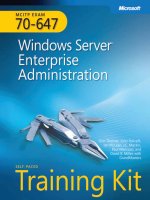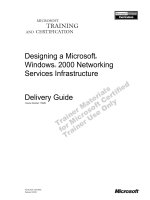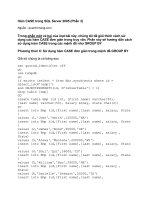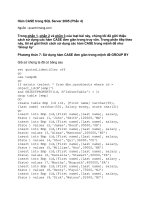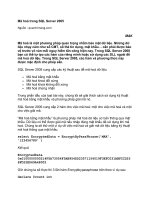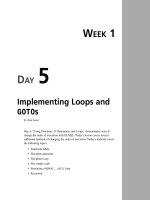Tài liệu Create a Detach/Attach SQL Server Database Dialog Box ppt
Bạn đang xem bản rút gọn của tài liệu. Xem và tải ngay bản đầy đủ của tài liệu tại đây (26 KB, 8 trang )
7.5 Create a Detach/Attach SQL Server Database Dialog Box
Situations sometimes arise that require a database to be attached, detached, or both.
Perhaps your client needs to move the database from one SQL Server to another. This
How-To shows you the methods you can use to perform these tasks.
Before diving into solving some of the tasks that can be accomplished in the How-Tos
just listed, it's important to discuss the SQL-DMO object model, as well as create a
reference to it.
Many times, you've used the Enterprise Manager to move databases for users by
attaching and detaching them. It would be nice to be able to perform this task without
users calling you. At he very least, you'd like to be able to walk users through the details
over the phone, without having to use the Enterprise Manager. How do you create a
dialog box to perform this task?
Technique
This is probably the easiest of the How-Tos to create for this chapter, other than How-To
7.1. For this task, you will be using two methods of the SQLServer object: DetachDB and
AttachDBWithSingleFile.
Along with the two methods just mentioned, you will also be using a Tab control to
choose which task to perform, as well as an OpenFile Dialog control to allow the user to
choose the file to attach.
Steps
Open and run the VB.NET -Chapter 7 solution. From the main Windows form, click on
the command button with the caption How-To 7.5. You can select a database, such as the
one displayed in Figure 7.11, and click the Detach button. You will see the database
disappear from the list of databases to choose from.
Figure 7.11. Ready to detach the chosen database.
After you have chosen the database, you can reattach the database by clicking on the tab
labeled Attach Database. You can then type in the name you want to attach the database
as, and click on the Locate File button to locate the database file to attach (see Figure
7.12.)
Figure 7.12. Choosing the database file to attach.
Select the file and click Open. To attach the file, click the Attach Database button. The
database file will then be attached, and you can see it in the list of databases. To check
this, you can look at the list back on the Detach Database tab; that list was refreshed
when you clicked the Attach Database button.
1. Create a Windows Form.
2. Add a Tab control from the Windows Form Controls list. Click the builder button
in the Tab Pages property, and add two pages. Set the Text property for Page1 to
Detach Database, and the Text property for Page2 to Attach Database.
3. Add an OpenFileDialog control from the Windows Form Controls list. Go ahead
and leave the default name given to the control, but make a note of it.
4. Place the other controls shown in Figure 7.10 and 7.11, with the following
properties set as in Table 7.9.
Table 7.9. Label, ListBox, and Command Button Controls Property Settings
Object Location Property Setting
Label Main Form Name Label1
Text SQL Servers
ListBox Main Form Name lstSQLServers
Label Main Form Name Label2
Text Databases
ListBox Tab Page1 Name lstDatabases
Button Tab Page1 Name btnDetach
Text &Detach Database
Label Tab Page2 Name Label3
Text File to Attach
TextBox Tab Page2 Name txtFileToAttach
Label Tab Page2 Name Label4
Text Name of Attached Database
TextBox Tab Page2 Name txtNameOfAttach
Button Tab Page2 Name btnLocate
Text &Locate File
Button Tab Page2 Name btnAttach
Text &Attach Database
5. On the form, add the code in Listing 7.24 to the Load event. This will look
familiar from How-To 7.1. For an examination of the LoadSQLServers routine,
check out step 4 in that How-To.
Listing 7.24 frmHowTo7_5.vb: Calling the Routine That Loads Available
SQL Servers into a List Box
Private Sub frmHowTo7_5_Load(ByVal sender As System.Object, _
ByVal e As System.EventArgs) Handles MyBase.Load
LoadSQLServers(Me.lstSQLServers)
End Sub
6. On the lstSQLServers list box, add the code in Listing 7.25 to the
SelectedIndexChanged event. This routine toggles the btnDetach button,
depending on whether a SQL Server and database has been selected. It then calls
GetSQLDatabases, described in step 6 of How-To 7.1.
Listing 7.25 frmHowTo7_5.vb: Populating the lstDatabases List Boxes
Private Sub lstSQLServers_SelectedIndexChanged(ByVal sender As
System.Object,
ByVal e As System.EventArgs) _
Handles lstSQLServers.SelectedIndexChanged
If lstSQLServers.SelectedItems.Count > 0 And _
lstDatabases.SelectedItems.Count > 0 Then
Me.btnDetach.Enabled = True
Else
Me.btnDetach.Enabled = False
End If
GetSQLDatabases(Me.lstSQLServers.SelectedItem, Me.lstDatabases)
End Sub
7. On the lstDatabases list box, add the code in Listing 7.26 to the
SelectedIndexChanged event. This routine toggles the btnDetach button,
depending on whether a SQL Server and database have been selected.
Listing 7.26 frmHowTo7_5.vb: Toggling the btnDetach Button Based on
Whether a SQL Server and Database Have Been Chosen
Private Sub lstDatabases_SelectedIndexChanged(ByVal sender As System.Object,
ByVal e As System.EventArgs) _
Handles lstDatabases.SelectedIndexChanged
If lstSQLServers.SelectedItems.Count > 0 And _
lstDatabases.SelectedItems.Count > 0 Then
Me.btnDetach.Enabled = True
Else
Me.btnDetach.Enabled = False
End If
End Sub
8. On the btnDetach button, add the code in Listing 7.27 to the Click event. After
connecting to the server, the DetachDB method is called. Then the
GetSQLDatabases routine is called to refresh the database list.
Listing 7.27 frmHowTo7_5.vb: Detaching a SQL Server Database
Private Sub btnDetach_Click(ByVal sender As System.Object, _
ByVal e As System.EventArgs) Handles btnDetach.Click
Dim oSQLSvr As New SQLDMO.SQLServer()
Dim strDetachMsg As String
Try
'-- Connect to the server
oSQLSvr.LoginSecure = True
oSQLSvr.Connect(Me.lstSQLServers.SelectedItem)
'-- Perform the detach
strDetachMsg = oSQLSvr.DetachDB(Me.lstDatabases.SelectedItem)
'-- Refresh the databases
GetSQLDatabases(Me.lstSQLServers.SelectedItem, Me.lstDatabases)
Catch excp As Exception
MessageBox.Show(excp.Message)
Exit Sub
End Try