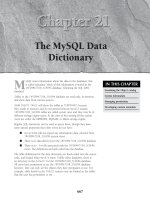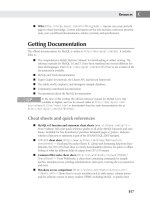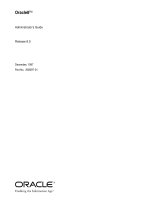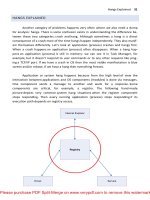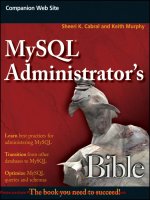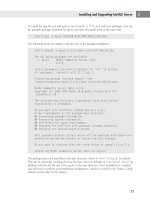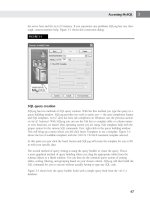Tài liệu MySQL Administrator’s Bible- P2 doc
Bạn đang xem bản rút gọn của tài liệu. Xem và tải ngay bản đầy đủ của tài liệu tại đây (1.2 MB, 50 trang )
Installing and Upgrading MySQL Server
2
To install the pkg file you will need to run
pkgadd -d file.pkg
with root privileges. You can
list multiple packages separated by spaces and rpm will install them at the same time:
shell> pkg -d mysql-VERSION.PLATFORM-PROCESSOR.pkg
The following shows an example with the start of the package installation:
shell> pkgadd -d mysql-6.0.8-alpha-solaris10-x86_64.pkg
The following packages are available:
1 mysql MySQL Community Server (GPL)
6.0.8
Select package(s) you wish to process (or ’all’ to process
all packages). (default: all) [?,??,q]: 1
Processing package instance <mysql> from
</export/home/user/mysql-6.0.8-alpha-solaris10-x86_64.pkg>
MySQL Community Server (GPL) 6.0.8
Copyright (C) 2000-2005 MySQL AB & MySQL Finland AB & TCX
DataKonsult AB
The selected base directory </opt/mysql> must exist before
installation is attempted.
Do you want this directory created now [y,n,?,q] y
Using </opt/mysql> as the package base directory.
## Processing package information.
## Processing system information.
## Verifying disk space requirements.
## Checking for conflicts with packages already installed.
## Checking for setuid/setgid programs.
This package contains scripts which will be executed with super-user
permission during the process of installing this package.
Do you want to continue with the installation of <mysql> [y,n,?] y
Installing MySQL Community Server (GPL) as <mysql>
The package places the data files in the data directory, which is
/var/lib/mysql
by default.
This can be somewhat confusing because the base directory defaults to
/opt/mysql/mysql
.In
addition both the pid file and error log are in the data directory. Once installation is complete
you will need to perform post-installation configuration, which is covered in the ‘‘Initial Config-
uration’’ section later in the chapter.
17
Please purchase PDF Split-Merge on www.verypdf.com to remove this watermark.
Part I
First Steps with MySQL
Installing from an archive package on Unix
A common installation method is to use the compressed archive distributions provided
for various platforms. MySQL archive binary distributions have names of the form
mysql-VERSION-OS.tar.gz
,whereVERSION is a number (for example, 6.0.8), and OS
indicates the type of operating system for which the distribution is intended (for example,
pc-linux-i686).
The Solaris version of tar does not work with filenames longer than 138 char-
acters. If this is a problem, use GNU tar (gtar) to unpack the distribution. You
can find a precompiled copy of gtar for Solaris at />os-solaris.html.
When installing MySQL Server on Unix using the archive package you should perform the fol-
lowing steps:
1. Create a backup of your installation. How to perform backups is covered in Chapter 13,
‘‘Backups and Recovery.’’
2. Add a
mysql
user and group
mysqld
to run the
mysqld
binary:
shell> groupadd mysql
shell> useradd -g mysql mysql
The exact syntax for
useradd
and
groupadd
may vary slightly on different versions of
Unix. Some versions of Unix utilize other commands such as
adduser
and
addgroup
to
accomplish the same task.
3. Download the archive package from
into the directory where
you want to install the server files. It is common to use the
/usr/local
directory and we
use this directory for the example.
4. Unpack the archive to create the distribution directory (
/usr/local/mysql-
version-OS
). The following command both unzips and extracts the files from the
compressed tar archive:
shell> tar zxvf mysql-version-OS.tar.gz
Take a few minutes to take a look at the layout of the directory that you just extracted.
The MySQL Server 6.0.8 archive package contains ten directories. Table 2-2 lists these
directories and briefly describes their contents.
5. Create a symbolic link from this new directory to
/usr/local/mysql
:
shell> ln –s /usr/local/mysql-version-OS /usr/local/mysql
This means you refer to the installation directory as
/usr/local/mysql
.Ifyou
upgrade to a newer version of the server later, you can change the symbolic link and
all directory paths will still be accurate. For example, if your installation directory is
/usr/local/mysql-6.0.8-alpha-solaris10-x86_64
:
18
Please purchase PDF Split-Merge on www.verypdf.com to remove this watermark.
Installing and Upgrading MySQL Server
2
shell> ln –s /usr/local/mysql-6.0.8-alpha-solaris10-x86_64
/usr/local/mysql
You can refer to the
mysql
client using the path
/usr/local/mysql/bin/mysql
.
When it is time to upgrade you can unpack a new distribution to
/usr/local/mysql-
6.0.9-alpha-solaris10 — x86_64
and change the link as follows:
shell> rm /usr/local/mysql
shell> ln –s /usr/local/mysql-6.0.9-alpha-solaris10-x86_64
/usr/local/mysql
The
mysql
client binary will still be located at
/usr/local/mysql/bin/mysql
.
TABLE 2-2
MySQL Server Archive Package Directories
Directory Name Description
bin Binary files for the server binaries and client programs such as the mysql
command-line client, mysqldump,andmysqladmin
data Databases and database data and index files
include Header files
lib Compiled libraries
man Man pages
mysql-test Test suite for testing MySQL Server
scripts Contains the script used to initialize a new installation
share Language support for messages such as errors
sql-bench Benchmarking test program files
support-files Example configurations and scripts for log rotation and starting MySQL
Server
6. Change to the installation directory:
shell> cd /usr/local/mysql
7. Create the data directory and initialize the system tables:
shell> scripts/mysql_install_db --user=mysql
19
Please purchase PDF Split-Merge on www.verypdf.com to remove this watermark.
Part I
First Steps with MySQL
8. Ensure that the distribution contents are accessible to the
mysql
user. This was done if
you unpacked the distribution as the
mysql
user.
If you unpacked the distribution as any user other than
mysql
the contents will be owned
by that user. You will need to change ownership to the
mysql
user by executing the fol-
lowing commands as root in the installation directory:
shell> chown -R mysql:mysql /usr/local/mysql
9. To configure
mysqld
for automatic startup when the host server is started you must
copy the
support-files/mysql.server
file to the location where your system has
its startup files. This is typically
/etc/init.d
. In addition you will have to create the
appropriate links to run levels for automatically starting and stopping the server. This is
covered in the section ‘‘Starting and stopping mysqld on System V-based Unix’’ later in
the chapter.
10. At this point you are ready to begin the server. You can start
mysqld
manually using the
following command:
shell> bin/mysqld_safe --user=mysql --group=mysql &
The
--user
option allows you to begin the MySQL daemon running under a username other
than the account you are logged in under. Files created by
mysqld
will be owned by the user
and group specified by the
--user
and
--group
options. In the preceding example the user
that the daemon runs under is the
mysql
user.
We recommend starting
mysqld_safe
as the
root
operating system user with the
--user
and
--group
options as in the preceding code. The
mysqld_safe
process will be owned by
root
,
and the
mysqld
process will be owned by the
mysql
user. The
mysqld
process will inherit
important limits from the
mysqld_safe
process such as the limit in the number of open files.
The
mysqld
binary itself should be run as the
mysql
user, which is why the
--user
option is
so important.
If the
mysqld_safe
command fails and prints
mysqld ended
there will be some information
written in the error log
host_name.err
located in the data directory. This information is useful
for troubleshooting.
MySQL Server Installation on Windows
On Windows, the MySQL server daemon is the
mysqld.exe
binary. We will refer to
mysqld
as
the server binary throughout this book; if you are on Windows you can run
mysqld.exe
with-
out the
.exe
extension — just use
mysqld
.
The MySQL server daemon runs on a variety of Microsoft operating systems including Windows
Server 2008, Windows Server 2003, and Windows Vista, XP, and 2000. There are 32-bit and
64-bit binaries available.
20
Please purchase PDF Split-Merge on www.verypdf.com to remove this watermark.
Installing and Upgrading MySQL Server
2
MySQL for Windows is available in several distribution formats: a source code version, which
we do not cover, two packages containing a setup program that installs and configures every-
thing needed, and a compressed archive that you unpack in the installation location and man-
ually configure. The binary packages are listed here:
■ Essentials package: This package contains both the Installation and Configuration Wiz-
ards along with the essentials needed to install the
mysqld.exe
binary. We recommend
using this package to install, unless you need a particular component in the Complete
package.
■ Complete package: This package contains everything in the Essentials package, and adds
optional components like the embedded server and benchmark suite. For most server
installations these optional components are not necessary.
■ Noinstall archive: This package must be manually installed and configured. It does not
contain the Installation and Configuration Wizards. Otherwise, it contains all the files
found in the Complete install package. Only those who have unusual needs should use the
Noinstall package. As an example, if you need to install multiple instances of
mysqld
on
asinglehostserveryouwillneedtousetheNoinstall package. Multiple instances config-
uration is not covered in either the Essentials or Complete package and must be manually
configured.
You must install MySQL on Windows using an account that has administrator rights, or there
will be problems with the installation. MySQL does not need to be started by a user with admin-
istrator privileges.
The installer packages make installation easier than the archive package. The installer packages
use an Installation Wizard to install the server binary, and a Configuration Wizard to create an
option file, create the initial user accounts, and start the server.
Installing MySQL from the installation packages on Windows
The wizard-driven Essentials and Complete package installations are the most common way to
install MySQL on Windows. How you start the wizards depends on which installation package
you download. To begin installation, double-click either the extracted
setup.exe
file (extracted
from the Complete package
.zip
file) or the
msi
file (Essentials package).
When beginning the installation from the Essentials or Complete packages you must first deter-
mine what installation type you wish to perform.
Three installation types are available: Typical, Complete, and Custom:
■ Typical installation will install the MySQL Server and the various command-line utilities.
■ Complete installation installs all components in the installation package. The full package
includes the embedded server library, a benchmark suite, support programs, and docu-
mentation.
21
Please purchase PDF Split-Merge on www.verypdf.com to remove this watermark.
Part I
First Steps with MySQL
■ Custom installation will give you complete control over the packages installed and the
location of the files installed.
If you choose either the Typical or Complete installation types and click the Next button, you
will advance to a verification screen and begin the installation after verifying that you want to
install. If you choose the Custom installation type and click the Next button you will advance
to the Custom Installation screen.
On the Custom Installation screen there is a listing of all components displayed on the
left. Components not selected for installation have a red X icon beside the component name.
Components selected for installation have a gray icon. To change the installation state of a
component click that component’s icon and choose a new option from the drop-down list that
appears. Figure 2-1 shows what the Custom Installation screen looks like.
FIGURE 2-1
To change the installation path of the server, click the Change button on the right side of the
screen across from the currently configured install path.
Once you are done choosing the components you want installed and selecting the installation
path, click the Next button to advance to the Verification screen. On this screen you can review
your current selections and click the Install button if everything is correct. To make changes to
the settings click the Back button to return to the previous screen. The Cancel button can be
used to exit the Installation Wizard without performing any installation activities.
22
Please purchase PDF Split-Merge on www.verypdf.com to remove this watermark.
Installing and Upgrading MySQL Server
2
The final screen of the Installation Wizard provides a summary of the installation and gives you
the option to launch the MySQL Configuration Wizard. This wizard allows you to create a con-
figuration file, install the MySQL service, and configure security settings.
Initial configuration of MySQL on Windows
On the Windows platform the configuration file is named
my.ini
and by default is placed in
the installation directory. The Configuration Wizard creates a custom
my.ini
file by asking
questions in a series of screens and creating the configuration file based on the answers you
provide.
When you start the MySQL Configuration Wizard for a new MySQL installation the Configura-
tion Type screen is shown.
Two configuration types are available: Detailed Configuration and Standard Configuration. The
Standard Configuration option is for new users to get started quickly. The Detailed Configura-
tion option is for more control over the configuration. For more information on the Detailed
Configuration option, see the ‘‘Detailed Configuration’’ section later in this chapter.
If this is your first time installing MySQL, choose the Standard Configuration option. The
MySQL Configuration Wizard will automatically configure all options except for the Service
Options and Security Options.
Service Options screen
The MySQL Configuration Wizard installs
mysqld
as a service named MySQL by default.
This service is configured to launch when the machine boots up. If you do not wish to install
the service, uncheck the box next to Install As Windows Service. The service name can be
changed by selecting a new one from the drop-down box or by typing a new service name into
the drop-down box. If you wish to install the service but do not want it to launch when the
machine boots up, uncheck the box next to ‘‘Launch the MySQL Server Automatically’’.
Security Options screen
By default, the MySQL Configuration Wizard requires you to set a password for the root user-
name. You can bypass this requirement by unchecking the box next to Modify Security Settings.
It is not a good idea from a security perspective to bypass this requirement. To set the root pass-
word, type the password in the New Root Password and Confirm text boxes.
To limit root logins to the local host only, check the box next to Root May Only Connect From
localhost. To create an anonymous user account, check the box next to Create An Anonymous
Account. We do not recommend allowing root connections from hosts other than the local host,
nor do we recommend creating an anonymous user. Both decrease security.
If you are using the Configuration Wizard to reconfigure an existing machine that already has
the root password set, you need to enter in the existing root password into the Current root
password box.
23
Please purchase PDF Split-Merge on www.verypdf.com to remove this watermark.
Part I
First Steps with MySQL
Confirmation screen
In the Confirmation screen you can:
■ Click the Execute button to save the options to a
my.ini
file. If applicable, the Configu-
ration Wizard will create and start a service for MySQL, and apply the root password, root
host settings, and anonymous user settings.
■ Go back to a previous screen by clicking the Back button.
■ Cancel configuration without making changes by clicking the Cancel button.
After the MySQL Configuration Wizard has completed everything it will display a summary.
Click the Finish button to exit the MySQL Configuration Wizard.
Installing MySQL from a Noinstall Zip Archive
The Noinstall Zip Archive installation is designed to be installed manually. To install the archive
you will need to do the following:
1. Make sure that you are logged in as a user with administrator privileges.
2. Extract the Zip archive to an installation location, traditionally
C:\mysql
.
3. Create a configuration file, if needed. When
mysqld.exe
starts on Windows, it looks for
configuration files in
%WINDIR%\my.ini
and
C:\my.cnf
.
%WINDIR%
is the Windows
environment variable for the Windows directory. You can figure out the Windows direc-
tory by opening a command shell with Start
Run, typing cmd in the box that appears,
clicking Run, and typing the following at the command-line prompt:
C:\> echo %WINDIR%
To set options in a configuration file, you can create a new file or use one of the sample
configuration files that have been extracted to the installation directory — these sam-
ple configuration files are named
my-small.ini
,
my-medium.ini
,
my-large.ini
,
my-huge.ini
,and
my-template.ini
. Any text editor (Notepad, Wordpad, and so on)
can be used to create and change a configuration file.
If you did not install MySQL at
C:\mysql
in step 2, you will need to set two variables in a
my.ini
configuration file under the
[mysqld]
section. Note that directories on Windows
can be specified with either forward slashes or backslashes. If you use backslashes they
must be escaped with a second backslash. For example, the directory
C:\mysql
could
be written as
C:/mysql
or it could be written as
C:\\mysql
. If you installed MySQL at
C:\customdir\mysql
,your
my.ini
file would contain something similar to this:
[mysqld]
# basedir should point to the installation directory
basedir=C:/customdir/mysql
# datadir should point to the data directory.
24
Please purchase PDF Split-Merge on www.verypdf.com to remove this watermark.
Installing and Upgrading MySQL Server
2
# By default the datadir is in the "Application Data\MySQL"
# subdirectory of the home directory of the user running MySQL.
# Thus, if the user is CorpUser1, the data directory will be in
# C:\Documents and Settings\CorpUser1\Application Data\MySQL
datadir= C:\\Documents and Settings\\CorpUser1\\Application
Data\MySQL\\data
4. Choose a MySQL server type. For production installations it is recommended to use the
mysqld
binary. It is compiled with everything necessary to run MySQL server. For devel-
opment or test installations, you may want to use the
mysqld-debug
server type. This
binary is complied with extra debugging information.
5. Start
mysqld
manually, to confirm a successful installation. See the next section, ‘‘Starting
and Stopping MySQL from the Windows Command Line,’’ for more information.
The accounts that are automatically created have blank passwords. To make your
server more secure, set up passwords using the instructions in the section ‘‘Setting
Initial Passwords’’ later in this chapter.
Starting and stopping MySQL from the Windows
command line
Once you have installed the server from the archive it is time to start up the server for the
first time.
If during installation you chose the
mysqld
server type, you will start the server using the
mysqld.exe
binary. If you chose the
mysqld-debug
server type, you will start the server using
the
mysqld-debug.exe
binary. Our examples use the
mysqld.exe
binary, and an installation
directory of C
:\Program Files\MySQL\MySQL Server 6.0
. If you have MySQL installed in a
different location adjust the pathname accordingly.
Start the server using the following command at the command-line prompt:
C:\> "C:\Program Files\MySQL\MySQL Server 6.0\bin\mysqld" --console
The
--console
option forces
mysqld
to display status messages in the window instead of
writing them to the error log. This option is just for testing purposes. If you are not testing the
mysqld
server, it is recommended to start it as a service, not manually from the command line.
See the section ‘‘Starting and Stopping MySQL as a Windows Service’’ for information on how to
do that.
For a server that uses InnoDB, you should see messages similar to these the first time
mysqld
starts (the pathnames and file sizes may differ):
InnoDB: The first specified data file .\ibdata1 did not exist:
InnoDB: a new database to be created!
25
Please purchase PDF Split-Merge on www.verypdf.com to remove this watermark.
Part I
First Steps with MySQL
090423 16:55:46 InnoDB: Setting file .\ibdata1 size to 10 MB
InnoDB: Database physically writes the file full: wait...
090423 16:55:47 InnoDB: Log file .\ib_logfile0 did not exist: new to
be created
InnoDB: Setting log file .\ib_logfile0 size to 10 MB
InnoDB: Database physically writes the file full: wait...
090423 16:55:48 InnoDB: Log file .\ib_logfile1 did not exist: new to
be created
InnoDB: Setting log file .\ib_logfile1 size to 10 MB
InnoDB: Database physically writes the file full: wait...
InnoDB: Doublewrite buffer not found: creating new
InnoDB: Doublewrite buffer created
InnoDB: Creating foreign key constraint system tables
InnoDB: Foreign key constraint system tables created
090423 16:55:50 InnoDB: Started; log sequence number 0 0
090423 16:55:55 [Note] Event Scheduler: Loaded 0 events
090423 16:55:55 [Note] C:\Program Files\MySQL\MySQL Server 6.0\bin\
mysqld: ready for connections.
Version: ’6.0.8-alpha-community’ socket: ’’ port: 3306 MySQL
Community Server (GPL)
If this is not the first time the server has been started, a successful startup will display messages
similar to the last four lines. The last two lines indicate that the server is ready for client
connections.
If
mysqld
does not start, check the error log to see if there are any messages that indicate
the cause of the problem. The error log is located in the data directory (
datadir
) by default,
and has a filename of
hostname.err
,where
hostname
is the hostname of the machine. The
error log path and filename and can be changed by setting the
log-error
variable in the
configuration file.
Once the
mysqld
daemon is started you can stop the server by running the following command:
C:\> "C:\Program Files\MySQL\MySQL Server 6.0\bin\mysqladmin" –u root
shutdown –p
Type the root password followed by pressing the Enter key when prompted. If you have not yet
set a root password you can just press the Enter key.
If you have not yet set a root password and disabled the anonymous user it would
be a good time to do so. The section ‘‘Setting Initial Passwords’’ later in this chapter
describes how to do this.
Starting and stopping MySQL as a Windows service
The recommended method of running
mysqld
on Windows is to install it as a Windows
service. As a Windows service,
mysqld
can be controlled manually from the command line or
26
Please purchase PDF Split-Merge on www.verypdf.com to remove this watermark.
Installing and Upgrading MySQL Server
2
the graphical Services utility. It can also be started and stopped automatically when Windows
starts and stops. When installing MySQL as a Windows service you must use an account that
has administrator privileges.
Before installing
mysqld
as a Windows service, you should first stop the current server if it is
running by using the
mysqladmin shutdown
command discussed in the previous section.
Install the server as a service using this command on the Windows shell command line:
C:\> "C:\Program Files\MySQL\MySQL Server 6.0\bin\mysqld" --install
This command installs the service so that it starts and stops automatically when Windows
starts or stops. By default, the service name is
MySQL
. If you want to use a different service
name, specify the service name after the
--install
option. To give
mysqld
a service name of
mysql60
, run:
C:\> "C:\Program Files\MySQL\MySQL Server 6.0\bin\mysqld" --
install mysql60
After the service name, you can specify server options. However, the best way to have server
options permanently saved and used every time the server is started is to use the option
--defaults-file=C:/path/to/configfile
and save a configuration file to that path.
In Windows systems starting from XP and newer, the
--local-service
option can be speci-
fied to run
mysqld.exe
as the LocalService user, which has limited system privileges. This may
be desirable for security purposes.
If you want to install
mysqld
as a service but do not want it to start and stop automatically
when Windows starts and stops, use the
--install-manual
option instead of
--install
.
Once
mysqld
is installed as a service, you can start and stop it on the command line easily. This
is true regardless of whether or not
mysqld
is set to start and stop automatically when Windows
starts and stops. To start the service, run
net start servicename
,where
servicename
is the
servicename
associated with
mysqld
. For example, the following command starts a
mysqld
service installed with the default
servicename
:
C:\> net start MySQL
Similarly, to stop a running
mysqld
service, run
net stop servicename
, as in the following
example:
C:\> net stop MySQL
Once
mysqld
is installed as a service, you can use the Services GUI to start and stop it manually
and toggle whether it starts and stops automatically when Windows starts and stops. The graphi-
cal Services utility can be found in Control Panel
Administrative Tools on Windows 2000, XP,
Vista, and Server 2003.
27
Please purchase PDF Split-Merge on www.verypdf.com to remove this watermark.
Part I
First Steps with MySQL
Figure 2-2 shows the Services configuration screen.
FIGURE 2-2
Simply left-click the service name you want to work with on the right side of the screen
(scrolling up or down as needed). In this case the service is called ‘‘MySQL.’’ You can start, stop,
pause, and restart the service four different ways:
■ You can manage the service by right-clicking the service name and then left-clicking the
desired action.
■ You can click the desired action in the middle area of the screen after left-clicking the ser-
vice name in the list. In this case the actions displayed change depending on the state of
the service.
■ On the menu bar there is a heading of Action. Click it and you can choose any action
needed for the highlighted service.
■ Finally, you can use the four control buttons on the menu bar.
You can use the Properties screen to define if the service stops and starts with
mysqld
.To
access the Properties screen you can right-click the service name and then choose Properties or
choose Properties from the Action menu item. Finally, it can be reached by clicking the hand
28
Please purchase PDF Split-Merge on www.verypdf.com to remove this watermark.
Installing and Upgrading MySQL Server
2
holding a card icon. Once you have opened the properties menu you can see Startup type: about
halfway down the General tab. Just select Automatic, Manual, or Disabled and click OK.
To remove
mysqld
as a service, first execute
net stop servicename
to stop any running
instances. Then use the
--remove
option with
mysqld as follows
:
C:\> "C:\Program Files\MySQL\MySQL Server 5.1\bin\mysqld" --remove
Initial Configuration
After installation,
mysqld
must be initialized and configured. For example, on Unix, the data
directory and system tables must be set up. On all platforms, the initial accounts are set up with
blank passwords, which should be changed to secure
mysqld
.
Many MySQL programs, including
mysqld
, use a central configuration file to allow a database
administrator to set various parameters that will persist across reboots. Though most parameters
can be set from the command line when starting the server manually, it quickly becomes very
cumbersome to do this. The configuration file makes this much more efficient and less prone to
errors. This configuration file can have several locations and the name varies between Windows
and Unix-based systems.
The MySQL configuration file is used for many MySQL programs, including mysqld.
This centralized configuration file allows control of the behavior and characteristics
of MySQL. Different MySQL programs use options from different
directives
in the configuration
file. For example, mysqld uses options under the [mysqld] directive. Client programs such as
mysql and mysqladmin use options under the [client] directive. This configuration file is also
known as an
option file
, because it contains options and their values.
On Unix-based servers the configuration file is called
my.cnf
. On Windows servers it can
be either
my.cnf
or
my.ini
. On startup,
mysqld
looks for this configuration file in several
locations. This is done in a specific order. Even if the server finds a configuration file in the first
location it will still check each location for a configuration file. If more than one file is located,
all option files are used by the server. If more than one file has the same option, the last option
read is used with one exception — with the
user
option the first instance is always used for
security purposes.
The exception to the order of precedence of the configuration files on all operating
systems is if the defaults-file=/path/to/file option is specified. In that case,
only
the file given is used, even if other configuration files exist.
On Unix-based systems the following order of precedence is used:
■
/etc/my.cnf
■
/etc/mysql/my.cnf
29
Please purchase PDF Split-Merge on www.verypdf.com to remove this watermark.
Part I
First Steps with MySQL
■
$MYSQL_HOME/my.cnf
■
/path/to/file
when
defaults-extra-file=/path/to/file
is specified
■
∼/.my.cnf
$MYSQL_HOME
refers to an operating system user environment variable. If it is not set, MySQL
programs will set it to be the same as the base directory (
basedir
) by default, unless there is a
my.cnf
file in the data directory (
datadir
), in which case the data directory will be used.
The
defaults-extra-file
is used to specify an additional location of a configuration file. It
is passed as an argument when beginning start-up of the
mysqld
binary. For example:
shell> mysqld_safe --defaults-extra-file=/etc/mysql/my_instance.cnf
The
∼/.my.cnf
file is used on a per-user basis. The
∼/
represents the home directory of the
user calling the MySQL program. Note that
.my.cnf
starts with
.
and thus is a hidden file. For
example, this would be a good place to configure a default character set for someone who has
need of a different default than other users. You should not put server-wide configuration values
in this file, even if the file is in the home directory of the
root
or
mysql
users.
With Windows servers the following order of precedence is used:
■
%WINDIR%\my.ini, %WINDIR%\my.cnf
■
C:\my.ini, C:\my.cnf
■
%INSTALLDIR%\my.ini, %INSTALLDIR%\my.cnf
■
/path/to/file
when
defaults-extra-file=/path/to/file
is specified
%WINDIR%
is the Windows environment variable for the Windows directory.
%INSTALLDIR%
is the directory used for installation of your MySQL server. By default this
would be
C:\Program Files\MySQL\MySQL version_number Server
. You should replace
version_number
with the major version number of your server (5.1 or 6.0).
To see the value of Windows environment variables, open a command shell with Start
Run,
type cmd in the box that appears, click Run, and print the variable. For example, to see the
value of the Windows directory, type the following at the command-line prompt:
C:\> echo %WINDIR%
As with Unix-based servers the
defaults-extra-file
is used to specify an additional location
of a configuration file. It is used as an argument when starting the
mysqld
binary. For example:
C:\> "C:\Program Files\MySQL\MySQL Server 6.0\bin\mysqld --defaults-
extra-file=c:\mysql\defaults.cnf"
30
Please purchase PDF Split-Merge on www.verypdf.com to remove this watermark.
Installing and Upgrading MySQL Server
2
Keep your installations as uniform as possible. Even if your servers are running on
different operating systems, locations of data directories, log directories, and config-
uration files can be kept consistent. This makes it easier to administer the systems over the long
term.
Unix configuration file
After your installation of the server packaging is complete you need to either use a previ-
ously created
my.cnf
file or use one of the configuration example files. With both the pkg
and the archive packaging these examples are in the
support-files
directory (located
under the
basedir
directory). With the official rpms these same files are placed under the
/usr/share/mysql
directory.
The files are given descriptive names such as
my-small.cnf
, although they are a bit dated. For
example, from the beginning of the
my-small.cnf
file: ‘‘This is for a system with little memory
(<=64M) ... ’’ If you choose to use one of these files take the time to read through the
parameters and make adjustments as needed. Many database administrators will have tuned
configuration files that they use for specific hardware at their location that performs well for
their specific system.
Windows configuration file
MySQL running on Windows can use a configuration with two different filenames — the tradi-
tional
my.cnf
and the
my.ini
file. The format of the files is identical. The only difference is the
name of the file.
If you are setting up using a Noinstall Zip Archive (see ‘‘Installing MySQL from a Noinstall
Zip Archive’’), you have to create your own configuration file or use one of the sample
configurations.
To set options in a configuration file, you can create a new file or use one of the sample con-
figuration files that have been extracted to the installation directory — these sample configu-
ration files are named
my-small.ini
,
my-medium.ini
,
my-large.ini
,
my-huge.ini
,and
my-template.ini
. Any text editor can be used to create and change a configuration file.
If you run the Installation Wizard but not the Configuration Wizard, no configuration file is cre-
ated. You can run the Configuration Wizard later and have it create a configuration file or you
can create a new configuration by hand as described earlier.
MySQL Configuration Wizard on Windows
The Configuration Wizard can be used to configure a new installation immediately after execu-
tion of the Installation Wizard and to reconfigure an existing server.
31
Please purchase PDF Split-Merge on www.verypdf.com to remove this watermark.
Part I
First Steps with MySQL
If you use the Installation Wizard to perform an installation it will continue, by default, with the
Configuration Wizard. However, you do have the option of exiting at this time and not running
the Configuration Wizard. You can exit the wizard at this point and either configure the server
by hand or rerun the Configuration Wizard later to continue with the configuration process.
The process of reconfiguring a service is almost identical to the initial configuration process. See
the section ‘‘Initial Configuration of MySQL on Windows’’ earlier in this chapter for more infor-
mation on the initial configuration process. The following outlines what is different about the
reconfiguration process.
If you have already installed the server and run the Configuration Wizard later it will discover
any existing configuration files. When this happens you are given two options: reconfigure the
server or remove it.
Selecting the Remove Instance option and clicking Next will stop
mysqld
, delete the configura-
tion file, and remove the MySQL service.
When you remove mysqld using the Configuration Wizard, the server installation
directory and data directory are not deleted. You must manually delete them if you
do not want them.
The various command-line programs such as
mysql
and
mysqladmin
will not be able to utilize
a configuration file that is located in the server installation directory. For these applications you
can create a new
my.ini
file in the
C:\WINDOWS
directory.
If you choose the Re-configure Instance option and click the Next button your existing configu-
ration file will be renamed with a suffix of
.bak
to signify it is a backup file.
Choosing the Re-configure Instance option will advance you to the Configuration Type screen.
This screen and all following are identical to the screens used by the Configuration Wizard
immediately after an installation is performed. We discussed everything except the Detailed
Configuration type in the ‘‘Initial Configuration of MySQL on Windows’’ section earlier in this
chapter. The Detailed Configuration screens are covered in the following section.
If you are reconfiguring a server you should not use the Standard Configuration
option. There are known problems when doing so. You should use the Detailed
Configuration option if you have an existing MySQL installation.
Detailed Configuration
The Detailed Configuration option goes through the following screens, in order:
■ Server Type
■ Database Usage
■ InnoDB Tablespace
32
Please purchase PDF Split-Merge on www.verypdf.com to remove this watermark.
Installing and Upgrading MySQL Server
2
■ Concurrent Connections
■ Networking Options and Strict Mode Options
■ Character Set
■ Service Options (also in the Standard Configuration)
■ Security Options (also in the Standard Configuration)
■ Confirmation (also in the Standard Configuration)
The Server Type screen
The Server Type screen offers three server types, which determine how the Configuration Wiz-
ard allocates disk, CPU, and RAM:
■ Developer machine: This server type is for an installation where
mysqld
isrunona
desktop machine.
mysqld
is configured to use minimal system resources, assuming that
many other desktop applications are running.
■ Server machine: This server type is for an installation where
mysqld
is intended for
testing or low-use purposes.
mysqld
is configured to use a moderate amount of system
resources, assuming that other server applications such as an application server or a web
server are running.
■ Dedicated MySQL server machine: This server type is for an installation where
mysqld
is intended for production use.
mysqld
is configured to use most of the available sys-
tem resources, so no other large applications (such as SFTP, e-mail, web, or application
servers) should be running.
Database Usage screen
The Database Usage screen lets you select the storage engines you anticipate using when creating
tables. For more information on storage engines, see Chapter 11. Your selection here determines
if the InnoDB storage engine is available and the percentage of resources allocated to MyISAM
and InnoDB.
■ Multifunctional database: This option enables both the InnoDB and MyISAM storage
engines. Server resources are used equally between the two storage engines.
■ Transactional database only: This option is misnamed as it enables both the InnoDB
and MyISAM storage engines. The InnoDB storage engine supports transactions, whereas
MyISAM does not. The majority of the storage engine resources are allocated for use by
InnoDB. This option is for users who use InnoDB tables extensively with little need for
MyISAM tables.
■ Non-Transactional database only: This option disables the InnoDB storage engine
from use. All storage engine resources are allocated for use by the MyISAM storage
engine.
33
Please purchase PDF Split-Merge on www.verypdf.com to remove this watermark.
Part I
First Steps with MySQL
InnoDB Tablespace screen
By default, the centralized InnoDB tablespace information, including metadata and the data
dictionary, are stored inside a file named
ibdata1
. Sometimes you want to place the InnoDB
tablespace files in a different location than the data directory. Moving the InnoDB tablespace files
to a different location is useful if you need to move the InnoDB tablespace files to a larger file
system partition or a RAID storage system.
To change the default location for the InnoDB tablespace files, use the drop-down menus to
select both a drive and directory path for the new location. Alternatively you can browse to a
custom path by clicking the ‘‘ ... ’’ button, which is immediately to the right of the drop-down
menu for the directory path. If you are modifying the configuration of an existing server you
must click the Modify button to make any changes to your configuration and confirm that this
is the operation you want to perform. It also warns that you must move the existing tablespace
file(s) to the new location before starting the server, otherwise MySQL will not be able to start
with InnoDB enabled.
Concurrent Connections screen
The Concurrent Connections screen allows you to configure the value of
max_connections
.
The
max_connections
system variable is used to specify the maximum number of connections
at any given time to
mysqld
. The three options are:
■ Decision Support (DSS)/OLAP:
max_connections
is set to 100.
■ Online Transaction Processing (OLTP):
max_connections
is set to 500.
■ Manual Setting: Use the drop-down box to select the value of
max_connections
,or
type a number in the drop-down box for a custom value of
max_connections
.
Networking Options and Strict Mode Options screen
By default TCP/IP networking is enabled. If you want to disable TCP/IP networking and force
all connections to be local, uncheck the box next to the Enable TCP/IP Networking option. The
default port for TCP/IP connections to MySQL is 3306. To change the port MySQL listens on,
use the drop-down box to select the new port number, or type a number in the drop-down box
for a custom port number.
The Server SQL Mode can be set to enable or disable strict mode. The default is to have strict
mode enabled. Among other behaviors, strict mode ensures that there are no implicit data
changes, and in places where such an implicit change would happen, an error is generated
instead. If strict mode is disabled, implicit data changes can happen and throw a warning.
This is equivalent to setting
sql_mode=STRICT_TRANS_TABLES
in the
my.ini
file. For more
information on SQL modes, see Chapter 5.
34
Please purchase PDF Split-Merge on www.verypdf.com to remove this watermark.
Installing and Upgrading MySQL Server
2
Character Set screen
The MySQL server supports multiple character sets. This screen allows you to configure the
default server character set that is applied globally to all databases and tables unless explicitly
overridden.
You will need to choose one of the following options:
■ Standard Character Set: Choosing this option configures the
latin1
character set as
the default server character set. The
latin1
character set is used frequently for English
and many Western European languages. This character set only uses one byte per charac-
ter.
■ Best Support For Multilingualism: Choosing the option configures the
utf8
character
set as the default server character set. The
utf8
character set can be used for many differ-
ent languages including very complex sets such as Chinese, Japanese, and Korean. It uses
four bytes per character.
■ Manual Selected Default Character Set / Collation: This option allows you to choose
any character set from the drop-down menu as the default character set.
For more information on character sets and collations, see Chapter 4.
Service Options screen
The MySQL Configuration Wizard installs the MySQL server as a service named MySQL by
default. This service is configured to start automatically on system startup. Removing the check
next to Install as Windows Service means the service is not installed. The service name can be
changed by selecting a new service name from the drop-down box or by typing a new service
name into the drop-down box. If you wish to install the service but do not want it to launch
when the machine boots up, uncheck the box next to Launch the MySQL Server Automatically.
There is also a check box next to Include Bin Directory in Windows PATH. This is used to
include the directory where all of the client and server executables are kept in the Windows
PATH
variable. This allows you to run programs such as the
mysql
client without specifying the
full path.
Security Options screen
By default, the MySQL Configuration Wizard requires you to set a password for the root user-
name. You can bypass this requirement by unchecking the box next to Modify Security Settings.
It is not secure to bypass this requirement. To set the root password, type the password in the
New root password and Confirm text boxes.
To limit root logins to the local host only, check the box next to Root May Only Connect From
localhost. To create an anonymous user account, check the box next to Create An Anonymous
Account.
35
Please purchase PDF Split-Merge on www.verypdf.com to remove this watermark.
Part I
First Steps with MySQL
If you are using the Configuration Wizard to reconfigure an existing machine that already has
the root password set, you need to enter the existing root password into the Current root pass-
word box.
We do not recommend allowing root connections from hosts other than the local
host, nor do we recommend creating an anonymous user. Either one of these actions
decreases security. As well, using a root password increases security and is strongly recommended.
Confirmation screen
In the Confirmation screen you can:
■ Click the Execute button to save the options to a
my.ini
file. If applicable, the Configu-
ration Wizard will create and start a service for MySQL, and apply the root password, root
host settings, and anonymous user settings.
■ Go back to a previous screen by clicking the Back button.
■ Cancel configuration without making changes by clicking the Cancel button.
After the MySQL Configuration Wizard has completed everything it will display a summary.
Click the Finish button to exit the MySQL Configuration Wizard.
MySQL Post-Install Configuration on Unix
With Unix-based servers, just as with Windows, there is some post-installation configuration
needed. This includes creating user accounts, setting initial passwords, and possibly configuring
your system to start up and shut down automatically when the host server does the same.
Initializing the system tables
On Unix-based systems the grant tables, containing user accounts and permissions, are part
of the system tables set up by the
mysql_install_db
script. For installations of rpm-based
GNU/Linux distributions and the Solaris pkg this script is run during the package install
process. When installing using an archive package you will need to run the
mysql_install_db
script manually.
For the mysql_install_db script to run properly, the MySQL server must be shut
down. If not, your server may crash. If this happens, make sure mysqld is shut down
and run the script again.
To run the
mysql_install_db
script manually, navigate to the installation directory of your
MySQL installation. Then run the setup script as follows:
shell> scripts/mysql_install_db --user=mysql
36
Please purchase PDF Split-Merge on www.verypdf.com to remove this watermark.