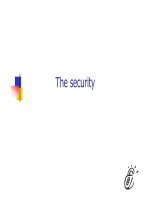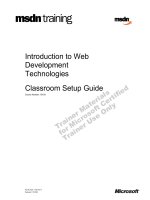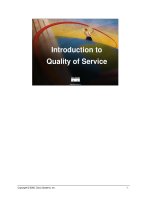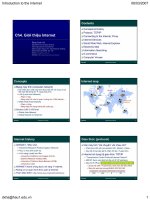Tài liệu Introduction to AutoCAD 2009 2D and 3D Design- P1 pdf
Bạn đang xem bản rút gọn của tài liệu. Xem và tải ngay bản đầy đủ của tài liệu tại đây (2.73 MB, 50 trang )
Please purchase PDF Split-Merge on www.verypdf.com to remove this watermark.
Introduction to AutoCAD 2009
Please purchase PDF Split-Merge on www.verypdf.com to remove this watermark.
This page intentionally left blank
Please purchase PDF Split-Merge on www.verypdf.com to remove this watermark.
Introduction to
AutoCAD 2009
2D and 3D Design
First edition
A l f Ya r w o o d
AMSTERDAM • BOSTON • HEIDELBERG • LONDON • NEW YORK • OXFORD
PARIS • SAN DIEGO • SAN FRANCISCO • SINGAPORE • SYDNEY • TOKYO
Newnes is an imprint of Elsevier
Please purchase PDF Split-Merge on www.verypdf.com to remove this watermark.
Newnes is an imprint of Elsevier
Linacre House, Jordan Hill, Oxford OX2 8DP, UK
30 Corporate Drive, Suite 400, Burlington, MA 01803, USA
First edition 2008
Copyright © 2008, Alf Yarwood. All rights reserved
The right of Alf Yarwood to be identifi ed as the author of this work has been
asserted in accordance with the Copyright, Designs and Patents Act 198
No part of this publication may be reproduced, stored in a retrieval system
or transmitted in any form or by any means electronic, mechanical, photocopying,
recording or otherwise without the prior written permission of the publisher
P e r missions
may be sought directly from Elsevier’s Science & Technology Rights
Department in Oxford, UK: phone ( ϩ 44) (0) 1865 843830; fax ( ϩ 44) (0) 1865 853333;
email: Alternatively you can submit your request online by
visiting the Elsevier web site at , and selecting
Obtaining permission to use Elsevier material
Notice
No responsibility is assumed by the publisher for any injury and/or damage to persons or
property as a matter of products liability, negligence or otherwi
se, or from any use
or operation of any methods, products, instructions or ideas contained in the material
herein. Because of rapid advances in the medical sciences, in particular, independent
verifi cation of diagnoses and drug dosages should be made
British Library Cataloguing in Publication Data
A catalogue record for this book is available from the British Library
Library of Congress Cataloging-in-Publication Data
A catalog record for this book is availabe from the Library of Congress
ISBN: 978-0-7506-8983-0
For information on all Newnes publications
visit our web site at books.elsevier.com
Typeset by Charon Tec Ltd., A Macmillan Company. (www.macmillansolutions.com)
Printed and bound by MKT, Slovenia
08 09 10 10 9 8 7 6 5 4 3 2 1
Please purchase PDF Split-Merge on www.verypdf.com to remove this watermark.
v
Contents
Preface .................................................................................................................................................................xi
Part 1
2D Design
.............................................................................. 1
Chapter 1 Introducing AutoCAD 2009 ......................................... 3
Opening AutoCAD 2009 .......................................................................................................................... 4
The mouse as a digitizer........................................................................................................................... 8
Palettes ................................................................................................................................................................ 8
Tool palettes .................................................................................................................................................... 8
Dialogs ..............................................................................................................................................................10
Buttons at the left-hand end of the status bar .........................................................................12
Buttons at the right-hand end of the status bar .....................................................................13
The AutoCAD coordinate system .....................................................................................................14
Drawing templates ....................................................................................................................................16
Method of showing entries in the command palette .........................................................18
Tools and tool icons ..................................................................................................................................19
Another AutoCAD workspace ............................................................................................................19
The Ribbon .....................................................................................................................................................19
The Quick View Drawings button ....................................................................................................22
Customization of user interface ........................................................................................................22
Chapter 2 Introducing drawing ....................................................25
The 2D Drafting & Annotation workspace..................................................................................26
Drawing with the Line tool ..................................................................................................................26
Drawing with the Circle tool ...............................................................................................................33
The Erase tool................................................................................................................................................35
Undo and Redo tools ...............................................................................................................................37
Drawing with the Polyline tool ..........................................................................................................38
Exercises ...........................................................................................................................................................44
Chapter 3 Draw tools, Object Snap and Dynamic Input ......47
Introduction ...................................................................................................................................................48
The Arc tool ....................................................................................................................................................49
The Ellipse tool .............................................................................................................................................50
Saving drawings ..........................................................................................................................................52
Snap ....................................................................................................................................................................52
Object Snaps (Osnaps) ............................................................................................................................53
Dynamic Input (DYN) ...............................................................................................................................56
Notes on the use of Dynamic Input ...............................................................................................57
Examples of using Dynamic Input ...................................................................................................59
Please purchase PDF Split-Merge on www.verypdf.com to remove this watermark.
Contents
vi
Dynamic Input using 3D tools ...........................................................................................................64
Why use Dynamic Input? ......................................................................................................................64
Examples of using other Draw tools ...............................................................................................64
The Polyline Edit tool ................................................................................................................................67
Transparent commands .........................................................................................................................69
The set variable PELLIPSE ......................................................................................................................70
Exercises ...........................................................................................................................................................72
Chapter 4 Zoom, Pan and templates ..........................................75
Introduction ...................................................................................................................................................76
The Aerial View window .........................................................................................................................78
The Pan tool ...................................................................................................................................................78
Drawing templates ....................................................................................................................................80
Setting Layers ................................................................................................................................................84
Another template .......................................................................................................................................88
The AutoCAD Classic workspace ......................................................................................................89
Exercises ...........................................................................................................................................................90
Chapter 5 The Modify tools ............................................................91
Introduction ...................................................................................................................................................92
The Copy tool ...............................................................................................................................................92
The Mirror tool ..............................................................................................................................................94
The O set tool ..............................................................................................................................................96
The Array tool................................................................................................................................................97
The Move tool............................................................................................................................................101
The Rotate tool..........................................................................................................................................102
The Scale tool .............................................................................................................................................103
The Trim tool ...............................................................................................................................................104
The Stretch tool ........................................................................................................................................106
The Break tool ............................................................................................................................................108
The Join tool ...............................................................................................................................................109
The Extend tool ........................................................................................................................................111
The Fillet and Chamfer tools .............................................................................................................112
Exercises ........................................................................................................................................................117
Chapter 6 Dimensions and Text ................................................. 121
Introduction ................................................................................................................................................122
The Dimension tools .............................................................................................................................122
Adding dimensions using the tools .............................................................................................122
Adding dimensions from the command line ........................................................................125
The Arc Length tool ...............................................................................................................................130
The Jogged tool .......................................................................................................................................131
Dimension tolerances ...........................................................................................................................131
Please purchase PDF Split-Merge on www.verypdf.com to remove this watermark.
Contents
vii
Text ...................................................................................................................................................................133
Symbols used in text .............................................................................................................................136
Checking spelling ....................................................................................................................................136
Exercises ........................................................................................................................................................139
Chapter 7 Orthographic and isometric ................................... 141
Orthographic projection .....................................................................................................................142
First angle and third angle .................................................................................................................144
Sectional views .........................................................................................................................................145
Isometric drawing ...................................................................................................................................147
Examples of isometric drawings ....................................................................................................149
Exercises ........................................................................................................................................................152
Chapter 8 Hatching ........................................................................ 155
Introduction ................................................................................................................................................156
Seventh example – advanced hatching ...................................................................................162
Exercises ........................................................................................................................................................165
Chapter 9 Blocks and Inserts ....................................................... 167
Introduction ................................................................................................................................................168
Blocks ..............................................................................................................................................................168
Inserting blocks into a drawing ......................................................................................................170
Notes about DesignCenter palette ..............................................................................................172
The Explode tool ......................................................................................................................................173
The Purge tool ...........................................................................................................................................174
Using the DesignCenter ......................................................................................................................174
Wblocks .........................................................................................................................................................176
Exercises ........................................................................................................................................................179
Chapter 10 Other types of le format ...................................... 181
Object Linking and Embedding .....................................................................................................182
DXF (Data Exchange Format) les .................................................................................................185
Raster images .............................................................................................................................................186
External References (Xrefs) ................................................................................................................189
Dgnimport and Dgnexport...............................................................................................................191
Exercises ........................................................................................................................................................195
Chapter 11 Sheet sets .................................................................... 197
Sheet sets .....................................................................................................................................................198
A sheet set for 62 Pheasant Drive ..................................................................................................198
62 Pheasant Drive DWF .......................................................................................................................202
Exercises ........................................................................................................................................................205
Please purchase PDF Split-Merge on www.verypdf.com to remove this watermark.
Contents
viii
Part 2
3D Design ............................................................. 207
Chapter 12 Introducing 3D modelling .................................... 209
Introduction ................................................................................................................................................210
The 3D Modeling workspace ...........................................................................................................210
Methods of calling tools for 3D modeling ...............................................................................211
The Polysolid tool ....................................................................................................................................213
2D outlines suitable for 3D models ..............................................................................................214
The Extrude tool .......................................................................................................................................217
The Revolve tool.......................................................................................................................................219
Other tool from the Home/3D Modeling panel ..................................................................221
The Chamfer and Fillet tools .............................................................................................................224
Constructing 3D surfaces using the Extrude tool ...............................................................228
The Sweep tool .........................................................................................................................................228
The Loft tool ................................................................................................................................................230
Exercises ........................................................................................................................................................233
Chapter 13 3D models in viewports ......................................... 239
Setting up viewport systems ...........................................................................................................240
Exercises ........................................................................................................................................................247
Chapter 14 The modi cation of 3D models ........................... 249
Creating 3D model libraries ..............................................................................................................250
Constructing a 3D model ...................................................................................................................252
The 3D Array tool .....................................................................................................................................254
The Mirror 3D tool ...................................................................................................................................257
The 3D Rotate tool ..................................................................................................................................258
The Slice tool ..............................................................................................................................................259
The Section tool .......................................................................................................................................260
Views of 3D models ...............................................................................................................................263
The Helix tool .............................................................................................................................................265
Using Dynamic Input ............................................................................................................................267
3D Surfaces ..................................................................................................................................................268
Exercises ........................................................................................................................................................270
Chapter 15 Rendering ................................................................... 273
Setting up a new 3D template ........................................................................................................274
Palettes ...........................................................................................................................................................276
Applying materials to a model ........................................................................................................277
Examples of applying materials ......................................................................................................278
Modifying an applied material ........................................................................................................280
The Render tools and dialogs ..........................................................................................................283
Setting rendering background colour .......................................................................................284
Please purchase PDF Split-Merge on www.verypdf.com to remove this watermark.
Contents
ix
The 3dorbit tool ........................................................................................................................................294
Producing hard copy .............................................................................................................................296
Saving and opening 3D model drawings ................................................................................299
Exercises ........................................................................................................................................................300
Chapter 16 Building drawings .................................................... 303
Building drawings ...................................................................................................................................304
Floor layouts ...............................................................................................................................................307
3D Models of buildings........................................................................................................................308
Exercises ........................................................................................................................................................317
Chapter 17 Three-dimensional space ...................................... 321
3D space .......................................................................................................................................................322
The User Coordinate System (UCS) ..............................................................................................322
The variable UCSFOLLOW ..................................................................................................................323
The UCS icon ..............................................................................................................................................324
Examples of changing planes using the UCS ........................................................................324
Saving UCS views ....................................................................................................................................330
Constructing 2D objects in 3D space .........................................................................................330
The Surfaces tools ...................................................................................................................................333
Exercises ........................................................................................................................................................337
Chapter 18 Editing 3D solid models ......................................... 345
The Solid Editing tools ..........................................................................................................................346
Examples of more 3D models .........................................................................................................352
Exercises ........................................................................................................................................................356
Chapter 19 Other features of 3D modelling .......................... 359
Raster images in AutoCAD drawings ..........................................................................................360
Printing/Plotting ......................................................................................................................................362
Polygonal viewports ..............................................................................................................................365
Exercises ........................................................................................................................................................368
Part 3 Internet tools and Design ............................... 373
Chapter 20 Internet tools and Help .......................................... 375
Emailing drawings ..................................................................................................................................376
Creating a web page ............................................................................................................................377
The eTransit tool .......................................................................................................................................378
Help ..................................................................................................................................................................379
Please purchase PDF Split-Merge on www.verypdf.com to remove this watermark.
Contents
x
Chpater 21 Design and AutoCAD 2009 ................................... 383
10 Reasons for using AutoCad ........................................................................................................384
The place of AutoCAD 2009 in designing ................................................................................384
A design chart ..........................................................................................................................................385
Enhancements in AutoCAD 2009 .................................................................................................386
Annotation scaling .................................................................................................................................387
Multileaders ................................................................................................................................................388
System requirements for running AutoCAD 2009 ..............................................................389
Part 4 Appendices .......................................................... 391
Appendix A Printing/plotting ..................................................... 393
Introduction ................................................................................................................................................394
An example of a printout ...................................................................................................................395
Appendix B List of tools ................................................................ 397
Introduction ................................................................................................................................................398
2D tools..........................................................................................................................................................398
3D tools..........................................................................................................................................................402
Internet tools ..............................................................................................................................................404
Appendix C Some set variables ................................................. 405
Introduction ................................................................................................................................................406
Some of the set variables ...................................................................................................................406
Index ................................................................................................................................................................409
Please purchase PDF Split-Merge on www.verypdf.com to remove this watermark.
xi
The purpose of writing this book is to produce a text suitable for
students in Further and/or Higher Education who are required to learn
how to use the CAD software package AutoCAD® 2009. Students
taking examinations based on computer-aided design will fi nd the
contents of the book of great assistance. The book is also suitable
for those in industry wishing to learn how to construct technical
drawings with the aid of AutoCAD 2009 and those who, having
used previous releases of AutoCAD, wish to update their skills to
AutoCAD 2009.
The chapters in Part 1: 2D Design, dealing with two-dimensional
drawing, will also be suitable for those wishing to learn how to use
AutoCAD LT 2009, the two-dimensional (2D) version of this latest
release of AutoCAD.
Many readers using previous releases of AutoCAD will fi nd the book’s
contents largely suitable for use with those versions, although AutoCAD
2009 has considerable enhancements over previous releases (some of
which are mentioned in Chapter 21).
The contents of this book are basically a graded course of work,
consisting of chapters giving explanations and examples of methods
of constructions, followed by exercises which allow the reader to
practise what has been learned in each chapter. The fi rst 11 chapters are
concerned with constructing technical drawing in two dimensions. These
are followed by chapters detailing the construction of three-dimensional
(3D) solid drawings and rendering them. The two fi nal chapters describe
the Internet tools of AutoCAD 2009 and the place of AutoCAD in the
design process. The book fi nishes with three appendices: printing and
plotting; a list of tools with their abbreviations; and a list of some of the
set variables upon which AutoCAD 2009 is based.
AutoCAD 2009 is very complex computer-aided design (CAD)
software package. A book of this size cannot possibly cover the
complexities of all the methods for constructing 2D and 3D drawings
available when working with AutoCAD 2009. However, it is hoped that
by the time the reader has worked through the contents of the book,
he/she will be suffi ciently skilled in methods of producing drawing with
the software to be able to go on to more advanced constructions with its
use and will have gained an interest in the more advanced possibilities
available when using AutoCAD.
Alf Yarwood
Preface
Please purchase PDF Split-Merge on www.verypdf.com to remove this watermark.
xii
Registered Trademarks
Autodesk® and AutoCAD® are registered in the US Patent and Trademark
Offi ce by Autodesk Inc.
Windows® is a registered trademark of the Microsoft Corporation.
Alf Yarwood is an Autodesk authorized author and a member of the
Autodesk Developer Network.
Preface
Please purchase PDF Split-Merge on www.verypdf.com to remove this watermark.
Part 1
2D Design
Please purchase PDF Split-Merge on www.verypdf.com to remove this watermark.
This page intentionally left blank
Please purchase PDF Split-Merge on www.verypdf.com to remove this watermark.
3
Introducing
AutoCAD 2009
AIM OF THIS CHAPTER
The aim of this chapter is to introduce features of the AutoCAD 2009 window and methods of
operating AutoCAD 2009.
Chapter 1
Please purchase PDF Split-Merge on www.verypdf.com to remove this watermark.
Introduction to AutoCad 2009
CHAPTER 1
4
Opening AutoCAD 2009
AutoCAD 2009 is designed to work in a Windows operating system. In
general, to open AutoCAD 2009, either double-click on the AutoCAD
2009 shortcut in the Windows desktop ( Fig. 1.1 ), or right-click on the icon,
followed by a left-click on Open in the menu which then appears
( Fig. 1.2 ).
Fig. 1.1 The AutoCAD
2009 shortcut icon on the
Windows desktop
Fig. 1.2 The right-click menu which appears from the shortcut icon
When working in education or in industry, computers may be confi gured
to allow other methods of opening AutoCAD, such as a list appearing on
the computer in use when the computer is switched on, from which the
operator can select the program he/she wishes to use.
When AutoCAD 2009 is opened a window appears, the window depending
upon whether a 3D Modeling , Classic AutoCAD or a 2D Drafting &
Annotation workspace has been set as the QNEW (see p. 276 ) . In this
example the 2D Drafting & Annotation workspace is shown and includes
the Ribbon with Tool panels ( Fig. 1.3 ). This 2D Drafting & Annotation
workspace shows the following details:
●
Ribbon : which includes tabs, each of which when clicked will bring a
set of panels containing tool icons. Further tool panels can be seen by
clicking the appropriate tab.
●
Menu Browser icon: A left-click on the arrow to the right of the A
symbol at the top-left-hand corner of the AutoCAD 2009 window causes
the Menu Browser menu to appear ( Fig. 1.4 ).
Please purchase PDF Split-Merge on www.verypdf.com to remove this watermark.
Introducing AutoCAD 2009
CHAPTER 1
5
Fig. 1.3 The AutoCAD 2009 2D Drafting & Annotation workspace showing its various parts
Fig. 1.4 The Menu Browser menu
●
Workspaces Switching menu: appears with a click on the Workshop
Switching button in the status bar ( Fig. 1.5 ).
●
Command palette : can be dragged from its position at the bottom of
the AutoCAD window into the AutoCAD drawing area, when it can be
seen to be a palette ( Fig. 1.6 ). As with all palettes, an Auto-hide icon
and a right-click menu is included:
●
Panels : each shows tools appropriate to the panel. Taking the Home/
Draw panel as an example, Fig. 1.7 shows that a click on one of the tool
icons in the panel brings a tooltip on screen showing details of how the
Please purchase PDF Split-Merge on www.verypdf.com to remove this watermark.
Introduction to AutoCad 2009
CHAPTER 1
6
tool can be used. Other tool icons have a pop-up menu as a tooltip. In
the example given in Fig. 1.8 , a click on the Circle tool icon will show
a tooltip. A click on the arrow to the right of the tool icon and a fl yout
appears showing the construction method options available for the tool.
●
Standard Annotation toolbar : One of the toolbars just below the
ribbon includes the Open … icon ( Fig. 1.9 ). A click on the icon will
bring the Select File dialog on screen.
Fig. 1.7 The descriptive tooltip appearing with a click on the Line tool icon in the Home/Draw
panel
Fig. 1.5 The Workspace Switching dialog appearing when the Workspace Switching button is
clicked
Fig. 1.6 The command palette when dragged from its position as the bottom of the AutoCAD
window
Please purchase PDF Split-Merge on www.verypdf.com to remove this watermark.
Introducing AutoCAD 2009
CHAPTER 1
7
Fig. 1.9 The Open … icon in the Standard Annotation toolbar brings up the Select File dialog
Fig. 1.8 The tooltip for the Circle tool and its pop-up menu
Please purchase PDF Split-Merge on www.verypdf.com to remove this watermark.