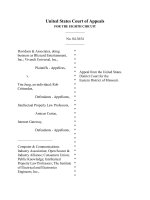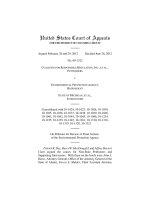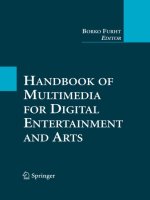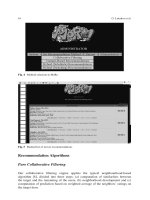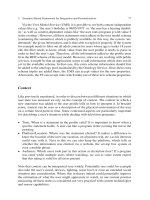30 projects of arduino for evil genius
Bạn đang xem bản rút gọn của tài liệu. Xem và tải ngay bản đầy đủ của tài liệu tại đây (8.49 MB, 209 trang )
www.elsolucionario.org
www.SolutionManual.info
™
30 Arduino
Projects for
the Evil Genius
™
Evil Genius™ Series
Bike, Scooter, and Chopper Projects for the Evil Genius
Bionics for the Evil Genius: 25 Build-it-Yourself Projects
Electronic Circuits for the Evil Genius, Second Edition: 64 Lessons with Projects
Electronic Gadgets for the Evil Genius: 28 Build-it-Yourself Projects
Electronic Sensors for the Evil Genius: 54 Electrifying Projects
50 Awesome Auto Projects for the Evil Genius
50 Green Projects for the Evil Genius
50 Model Rocket Projects for the Evil Genius
51 High-Tech Practical Jokes for the Evil Genius
46 Science Fair Projects for the Evil Genius
Fuel Cell Projects for the Evil Genius
Holography Projects for the Evil Genius
www.SolutionManual.info
Mechatronics for the Evil Genius: 25 Build-it-Yourself Projects
Mind Performance Projects for the Evil Genius: 19 Brain-Bending Bio Hacks
MORE Electronic Gadgets for the Evil Genius: 40 NEW Build-it-Yourself Projects
101 Spy Gadgets for the Evil Genius
101 Outer Space Projects for the Evil Genius
123 PIC® Microcontroller Experiments for the Evil Genius
123 Robotics Experiments for the Evil Genius
125 Physics Projects for the Evil Genius
PC Mods for the Evil Genius: 25 Custom Builds to Turbocharge Your Computer
PICAXE Microcontroller Projects for the Evil Genius
Programming Video Games for the Evil Genius
Recycling Projects for the Evil Genius
Solar Energy Projects for the Evil Genius
Telephone Projects for the Evil Genius
30 Arduino Projects for the Evil Genius
22 Radio and Receiver Projects for the Evil Genius
25 Home Automation Projects for the Evil Genius
www.elsolucionario.org
™
30 Arduino
Projects for
the Evil Genius
™
Simon Monk
New York Chicago San Francisco Lisbon London Madrid
Mexico City Milan New Delhi San Juan Seoul
Singapore Sydney Toronto
Copyright © 2010 by The McGraw-Hill Companies, Inc. All rights reserved. Except as permitted under the United States Copyright Act of 1976, no
part of this publication may be reproduced or distributed in any form or by any means, or stored in a database or retrieval system, without the prior
written permission of the publisher.
ISBN: 978-0-07-174134-7
MHID: 0-07-174134-8
The material in this eBook also appears in the print version of this title: ISBN: 978-0-07-174133-0,
MHID: 0-07-174133-X.
All trademarks are trademarks of their respective owners. Rather than put a trademark symbol after every occurrence of a trademarked name, we use
names in an editorial fashion only, and to the benefit of the trademark owner, with no intention of infringement of the trademark. Where such designations appear in this book, they have been printed with initial caps.
McGraw-Hill eBooks are available at special quantity discounts to use as premiums and sales promotions, or for use in corporate training programs. To
contact a representative please e-mail us at
Trademarks: McGraw-Hill, the McGraw-Hill Publishing logo, Evil Genius™, and related trade dress are trademarks or registered trademarks of The
McGraw-Hill companies and/or its affiliates in the United States and other countries and may not be used without written permission. All other trademarks are the property of their respective owners. The McGraw-Hill Companies is not associated with any product or vendor mentioned in this book.
Information has been obtained by McGraw-Hill from sources believed to be reliable. However, because of the possibility of human or mechanical
error by our sources, McGraw-Hill, or others, McGraw-Hill does not guarantee the accuracy, adequacy, or completeness of any information and is not
responsible for any errors or omissions or the results obtained from the use of such information.
TERMS OF USE
This is a copyrighted work and The McGraw-Hill Companies, Inc. (“McGrawHill”) and its licensors reserve all rights in and to the work. Use of this
work is subject to these terms. Except as permitted under the Copyright Act of 1976 and the right to store and retrieve one copy of the work, you may
not decompile, disassemble, reverse engineer, reproduce, modify, create derivative works based upon, transmit, distribute, disseminate, sell, publish or
sublicense the work or any part of it without McGraw-Hill’s prior consent. You may use the work for your own noncommercial and personal use; any
other use of the work is strictly prohibited. Your right to use the work may be terminated if you fail to comply with these terms.
www.SolutionManual.info
THE WORK IS PROVIDED “AS IS.” McGRAW-HILL AND ITS LICENSORS MAKE NO GUARANTEES OR WARRANTIES AS TO THE
ACCURACY, ADEQUACY OR COMPLETENESS OF OR RESULTS TO BE OBTAINED FROM USING THE WORK, INCLUDING ANY INFORMATION THAT CAN BE ACCESSED THROUGH THE WORK VIA HYPERLINK OR OTHERWISE, AND EXPRESSLY DISCLAIM ANY
WARRANTY, EXPRESS OR IMPLIED, INCLUDING BUT NOT LIMITED TO IMPLIED WARRANTIES OF MERCHANTABILITY OR FITNESS FOR A PARTICULAR PURPOSE. McGraw-Hill and its licensors do not warrant or guarantee that the functions contained in the work will meet
your requirements or that its operation will be uninterrupted or error free. Neither McGraw-Hill nor its licensors shall be liable to you or anyone else
for any inaccuracy, error or omission, regardless of cause, in the work or for any damages resulting therefrom. McGraw-Hill has no responsibility for
the content of any information accessed through the work. Under no circumstances shall McGraw-Hill and/or its licensors be liable for any indirect,
incidental, special, punitive, consequential or similar damages that result from the use of or inability to use the work, even if any of them has been
advised of the possibility of such damages. This limitation of liability shall apply to any claim or cause whatsoever whether such claim or cause arises
in contract, tort or otherwise.
www.elsolucionario.org
www.SolutionManual.info
To my late father, Hugh Monk, from whom I inherited a love for electronics.
He would have had so much fun with all this.
About the Author
Simon Monk has a bachelor’s degree in cybernetics and computer science and a doctorate
in software engineering. He has been an active electronics hobbyist since his school days,
and is an occasional author in hobby electronics magazines.
www.SolutionManual.info
www.elsolucionario.org
Contents
Acknowledgments . . . . . . . . . . . . . . . . . . . . . . . . . . . . . . . . . . . . . . . . . . . . . . . . . .
ix
Introduction . . . . . . . . . . . . . . . . . . . . . . . . . . . . . . . . . . . . . . . . . . . . . . . . . . . . . . .
xi
1 Quickstart . . . . . . . . . . . . . . . . . . . . . . . . . . . . . . . . . . . . . . . . . .
1
Powering Up . . . . . . . . . . . . . . . . . . . . . . . . . . . . . . . . . . . . . . . . . . . . . . . . . . . . . .
Installing the Software. . . . . . . . . . . . . . . . . . . . . . . . . . . . . . . . . . . . . . . . . . . . . . .
Configuring Your Arduino Environment . . . . . . . . . . . . . . . . . . . . . . . . . . . . . . . . .
Downloading the Project Software . . . . . . . . . . . . . . . . . . . . . . . . . . . . . . . . . . . . .
Project 1 Flashing LED . . . . . . . . . . . . . . . . . . . . . . . . . . . . . . . . . . . . . . . . . . . . .
Breadboard. . . . . . . . . . . . . . . . . . . . . . . . . . . . . . . . . . . . . . . . . . . . . . . . . . . . . . . .
Summary . . . . . . . . . . . . . . . . . . . . . . . . . . . . . . . . . . . . . . . . . . . . . . . . . . . . . . . . .
1
1
6
6
8
11
13
2 A Tour of Arduino . . . . . . . . . . . . . . . . . . . . . . . . . . . . . . . . . . .
15
Microcontrollers. . . . . . . . . . . . . . . . . . . . . . . . . . . . . . . . . . . . . . . . . . . . . . . . . . . .
What’s on an Arduino Board? . . . . . . . . . . . . . . . . . . . . . . . . . . . . . . . . . . . . . . . . .
The Arduino Family. . . . . . . . . . . . . . . . . . . . . . . . . . . . . . . . . . . . . . . . . . . . . . . . .
The C Language. . . . . . . . . . . . . . . . . . . . . . . . . . . . . . . . . . . . . . . . . . . . . . . . . . . .
Summary . . . . . . . . . . . . . . . . . . . . . . . . . . . . . . . . . . . . . . . . . . . . . . . . . . . . . . . . .
15
15
20
21
25
3 LED Projects. . . . . . . . . . . . . . . . . . . . . . . . . . . . . . . . . . . . . . . .
27
Project 2 Morse Code S.O.S. Flasher . . . . . . . . . . . . . . . . . . . . . . . . . . . . . . . . . .
Loops . . . . . . . . . . . . . . . . . . . . . . . . . . . . . . . . . . . . . . . . . . . . . . . . . . . . . . . . . . . .
Arrays. . . . . . . . . . . . . . . . . . . . . . . . . . . . . . . . . . . . . . . . . . . . . . . . . . . . . . . . . . . .
Project 3 Morse Code Translator. . . . . . . . . . . . . . . . . . . . . . . . . . . . . . . . . . . . . .
Project 4 High-Brightness Morse Code Translator . . . . . . . . . . . . . . . . . . . . . . . .
Summary . . . . . . . . . . . . . . . . . . . . . . . . . . . . . . . . . . . . . . . . . . . . . . . . . . . . . . . . .
27
29
30
31
35
40
4
More LED Projects. . . . . . . . . . . . . . . . . . . . . . . . . . . . . . . . . . .
41
Digital Inputs and Outputs. . . . . . . . . . . . . . . . . . . . . . . . . . . . . . . . . . . . . . . . . . . .
Project 5 Model Traffic Signal . . . . . . . . . . . . . . . . . . . . . . . . . . . . . . . . . . . . . . .
Project 6 Strobe Light . . . . . . . . . . . . . . . . . . . . . . . . . . . . . . . . . . . . . . . . . . . . . .
Project 7 S.A.D. Light . . . . . . . . . . . . . . . . . . . . . . . . . . . . . . . . . . . . . . . . . . . . . .
Project 8 High-Powered Strobe Light . . . . . . . . . . . . . . . . . . . . . . . . . . . . . . . . . .
Random Number Generation. . . . . . . . . . . . . . . . . . . . . . . . . . . . . . . . . . . . . . . . . .
Project 9 LED Dice . . . . . . . . . . . . . . . . . . . . . . . . . . . . . . . . . . . . . . . . . . . . . . . .
Summary . . . . . . . . . . . . . . . . . . . . . . . . . . . . . . . . . . . . . . . . . . . . . . . . . . . . . . . . .
41
41
44
47
52
55
55
59
5 Sensor Projects . . . . . . . . . . . . . . . . . . . . . . . . . . . . . . . . . . . . .
61
Project 10 Keypad Security Code . . . . . . . . . . . . . . . . . . . . . . . . . . . . . . . . . . . . .
Rotary Encoders. . . . . . . . . . . . . . . . . . . . . . . . . . . . . . . . . . . . . . . . . . . . . . . . . . . .
Project 11 Model Traffic Signal Using a Rotary Encoder . . . . . . . . . . . . . . . . . .
Sensing Light . . . . . . . . . . . . . . . . . . . . . . . . . . . . . . . . . . . . . . . . . . . . . . . . . . . . . .
Project 12 Pulse Rate Monitor. . . . . . . . . . . . . . . . . . . . . . . . . . . . . . . . . . . . . . . .
61
67
68
72
73
vii
viii
30 Arduino Projects for the Evil Genius
Measuring Temperature . . . . . . . . . . . . . . . . . . . . . . . . . . . . . . . . . . . . . . . . . . . . . .
Project 13 USB Temperature Logger . . . . . . . . . . . . . . . . . . . . . . . . . . . . . . . . . .
Summary . . . . . . . . . . . . . . . . . . . . . . . . . . . . . . . . . . . . . . . . . . . . . . . . . . . . . . . . .
77
77
83
6 Light Projects. . . . . . . . . . . . . . . . . . . . . . . . . . . . . . . . . . . . . . .
85
Project 14 Multicolor Light Display . . . . . . . . . . . . . . . . . . . . . . . . . . . . . . . . . . . 85
Seven-Segment LEDs . . . . . . . . . . . . . . . . . . . . . . . . . . . . . . . . . . . . . . . . . . . . . . . 89
Project 15 Seven-Segment LED Double Dice. . . . . . . . . . . . . . . . . . . . . . . . . . . . 91
Project 16 LED Array . . . . . . . . . . . . . . . . . . . . . . . . . . . . . . . . . . . . . . . . . . . . . . 95
LCD Displays . . . . . . . . . . . . . . . . . . . . . . . . . . . . . . . . . . . . . . . . . . . . . . . . . . . . . 101
Project 17 USB Message Board . . . . . . . . . . . . . . . . . . . . . . . . . . . . . . . . . . . . . . 102
Summary . . . . . . . . . . . . . . . . . . . . . . . . . . . . . . . . . . . . . . . . . . . . . . . . . . . . . . . . . 105
7 Sound Projects. . . . . . . . . . . . . . . . . . . . . . . . . . . . . . . . . . . . . . 107
Project 18 Oscilloscope . . . . . . . . . . . . . . . . . . . . . . . . . . . . . . . . . . . . . . . . . . . . .
Sound Generation . . . . . . . . . . . . . . . . . . . . . . . . . . . . . . . . . . . . . . . . . . . . . . . . . .
Project 19 Tune Player. . . . . . . . . . . . . . . . . . . . . . . . . . . . . . . . . . . . . . . . . . . . . .
Project 20 Light Harp . . . . . . . . . . . . . . . . . . . . . . . . . . . . . . . . . . . . . . . . . . . . . .
Project 21 VU Meter . . . . . . . . . . . . . . . . . . . . . . . . . . . . . . . . . . . . . . . . . . . . . . .
Summary . . . . . . . . . . . . . . . . . . . . . . . . . . . . . . . . . . . . . . . . . . . . . . . . . . . . . . . . .
107
111
112
117
120
124
8 Power Projects . . . . . . . . . . . . . . . . . . . . . . . . . . . . . . . . . . . . . . 125
Project 22 LCD Thermostat. . . . . . . . . . . . . . . . . . . . . . . . . . . . . . . . . . . . . . . . . .
Project 23 Computer-Controlled Fan. . . . . . . . . . . . . . . . . . . . . . . . . . . . . . . . . . .
H-Bridge Controllers . . . . . . . . . . . . . . . . . . . . . . . . . . . . . . . . . . . . . . . . . . . . . . . .
Project 24 Hypnotizer . . . . . . . . . . . . . . . . . . . . . . . . . . . . . . . . . . . . . . . . . . . . . .
Servo Motors . . . . . . . . . . . . . . . . . . . . . . . . . . . . . . . . . . . . . . . . . . . . . . . . . . . . . .
Project 25 Servo-Controlled Laser . . . . . . . . . . . . . . . . . . . . . . . . . . . . . . . . . . . .
Summary . . . . . . . . . . . . . . . . . . . . . . . . . . . . . . . . . . . . . . . . . . . . . . . . . . . . . . . . .
www.SolutionManual.info
125
132
134
134
138
138
142
9 Miscellaneous Projects . . . . . . . . . . . . . . . . . . . . . . . . . . . . . . . 145
Project 26 Lie Detector . . . . . . . . . . . . . . . . . . . . . . . . . . . . . . . . . . . . . . . . . . . . .
Project 27 Magnetic Door Lock . . . . . . . . . . . . . . . . . . . . . . . . . . . . . . . . . . . . . .
Project 28 Infrared Remote . . . . . . . . . . . . . . . . . . . . . . . . . . . . . . . . . . . . . . . . . .
Project 29 Lilypad Clock. . . . . . . . . . . . . . . . . . . . . . . . . . . . . . . . . . . . . . . . . . . .
Project 30 Evil Genius Countdown Timer. . . . . . . . . . . . . . . . . . . . . . . . . . . . . . .
Summary . . . . . . . . . . . . . . . . . . . . . . . . . . . . . . . . . . . . . . . . . . . . . . . . . . . . . . . . .
10
145
148
153
159
163
168
Your Projects . . . . . . . . . . . . . . . . . . . . . . . . . . . . . . . . . . . . . . . 169
Circuits. . . . . . . . . . . . . . . . . . . . . . . . . . . . . . . . . . . . . . . . . . . . . . . . . . . . . . . . . . .
Components . . . . . . . . . . . . . . . . . . . . . . . . . . . . . . . . . . . . . . . . . . . . . . . . . . . . . . .
Tools. . . . . . . . . . . . . . . . . . . . . . . . . . . . . . . . . . . . . . . . . . . . . . . . . . . . . . . . . . . . .
Project Ideas. . . . . . . . . . . . . . . . . . . . . . . . . . . . . . . . . . . . . . . . . . . . . . . . . . . . . . .
169
171
175
179
Appendix Components and Supplies . . . . . . . . . . . . . . . . . . 181
Suppliers . . . . . . . . . . . . . . . . . . . . . . . . . . . . . . . . . . . . . . . . . . . . . . . . . . . . . . . . . 181
Starter Kit of Components. . . . . . . . . . . . . . . . . . . . . . . . . . . . . . . . . . . . . . . . . . . . 185
Index . . . . . . . . . . . . . . . . . . . . . . . . . . . . . . . . . . . . . . . . . . . . . . . . . . . . . . . . . . . . 187
Acknowledgments
I WOULD LIKE to thank my sons, Stephen and Matthew Monk, for their interest and
encouragement in the writing of this book, their helpful suggestions, and their field testing
of projects. Also, I could not have written this book without Linda’s patience and support.
I am grateful to Chris Fitzer for the loan of his oscilloscope, and his good grace after I
broke it! I also thank all the “techies” at Momote for taking an interest in the project and
humoring me.
Finally, I would like to thank Roger Stewart and Joya Anthony at McGraw-Hill, who
have been extremely supportive and enthusiastic, and have been a pleasure to work with.
ix
www.elsolucionario.org
This page intentionally left blank
www.SolutionManual.info
Introduction
ARDUINO INTERFACE BOARDS provide the Evil
Genius with a low-cost, easy-to-use technology to
create their evil projects. A whole new breed of
projects can now be built that can be controlled
from a computer. Before long, the computercontrolled, servo-driven laser will be complete and
the world will be at the mercy of the Evil Genius!
This book will show the Evil Genius how to
attach an Arduino board to their computer, to
program it, and to connect all manner of
electronics to it to create projects, including the
computer-controlled, servo-driven laser mentioned
earlier, a USB-controlled fan, a light harp, a USB
temperature logger, a sound oscilloscope, and
many more.
Full schematic and construction details are
provided for every project, and most can be built
without the need for soldering or special tools.
However, the more advanced Evil Genius may
wish to transfer the projects from a plug-in
breadboard to something more permanent, and
instructions for this are also provided.
At this point, the Evil Genius might be
wondering which top secret government
organization they need to break into in order to
acquire one. Well, disappointingly, no evil deeds at
all are required to obtain one of these devices. The
Evil Genius needs to go no further than their
favorite online auction site or search engine. Since
the Arduino is an open-source hardware design,
anyone is free to take the designs and create their
own clones of the Arduino and sell them, so the
market for the boards is competitive. An official
Arduino costs about $30, and a clone often less
than $20.
The name “Arduino” is reserved by the original
makers. However, clone Arduino designs often
have the letters “duino” on the end of their name,
for example, Freeduino or DFRduino.
The software for programming your Arduino is
easy to use and also freely available for Windows,
Mac, and LINUX computers at no cost.
Arduino
So, What Is Arduino?
Well, Arduino is a small microcontroller board
with a USB plug to connect to your computer and
a number of connection sockets that can be wired
up to external electronics, such as motors, relays,
light sensors, laser diodes, loudspeakers,
microphones, etc. They can either be powered
through the USB connection from the computer or
from a 9V battery. They can be controlled from the
computer or programmed by the computer and
then disconnected and allowed to work
independently.
Although Arduino is an open-source design for a
microcontroller interface board, it is actually rather
more than that, as it encompasses the software
development tools that you need to program an
Arduino board, as well as the board itself. There is
a large community of construction, programming,
electronics, and even art enthusiasts willing to
share their expertise and experience on the
Internet.
To begin using Arduino, first go to the Arduino
site (www.arduino.cc) and download the software
for Mac, PC, or LINUX. You can then either buy
an official Arduino by clicking the Buy An
xi
xii
30 Arduino Projects for the Evil Genius
Arduino button or spend some time with your
favorite search engine or an online auction site to
find lower-cost alternatives. In the next chapter,
step-by-step instructions are provided for installing
the software on all three platforms.
There are, in fact, several different designs of
Arduino board. These are intended for different
types of applications. They can all be programmed
from the same Arduino development software, and
in general, programs that work on one board will
work on all.
In this book we mostly use the Arduino
Duemilanove, sometimes called Arduino 2009,
which is an update of the popular board, the
Diecimila. Duemilanove is Italian for 2009, the
year of its release. The older Diecimila name
means 10,000 in Italian, and was named that after
10,000 boards had been manufactured. Most
compatible boards such as the Freeduino are based
on the Diecimila and Duemilanove designs.
connection. When over the middle and bottom
pins, the board will be powered from an external
power supply plugged into the socket below. On
the newer Duemilanove boards, there is no such
jumper and the supply switches automatically from
USB to the 9V socket.
The power supply can be any voltage between
7 and 12 volts. So a small 9V battery will work
just fine for portable applications. Typically, while
you are making your project, you will probably
power it from USB for convenience. When you are
ready to cut the umbilical cord (disconnect the
USB lead), you will want to power the board
independently. This may be with an external power
adaptor or simply with a 9V battery connected to a
plug to fit the power socket.
There are two rows of connectors on the edges
of the board. The row at the top of the diagram is
mostly digital (on/off) pins, although any marked
with “PWM” can be used as analog outputs. The
bottom row of connectors has useful power
connections on the left and analog inputs on
the right.
www.SolutionManual.info
Most of the projects in this book will work with
a Diecimila, Duemilanove, or their clone designs,
apart from one project that uses the Arduino
Lilypad.
When you are making a project with an
Arduino, you will need to download programs onto
the board using a USB lead between your
computer and the Arduino. This is one of the most
convenient things about using an Arduino. Many
microcontroller boards use separate programming
hardware to get programs into the microcontroller.
With Arduino, it’s all contained on the board itself.
This also has the advantage that you can use the
USB connection to pass data back and forth
between an Arduino board and your computer. For
instance, you could connect a temperature sensor
to the Arduino and have it repeatedly tell your
computer the temperature.
On the older Diecimila boards, you will find a
jumper switch immediately below the USB socket.
With the jumper fitted over the top two pins, the
board will receive its power from the USB
These connectors are arranged like this so that
so-called “shield” boards can be plugged on to the
main board in a piggyback fashion. It is possible to
buy ready-made shields for many different
purposes, including:
■
Connection to Ethernet networks
■
LCD displays and touch screens
■
XBee (wireless data communications)
■
Sound
■
Motor control
■
GPS tracking
■
And many more
You can also use prototyping shields to create
your own shield designs. We will use these
Protoshields in some of our projects. Shields
usually have through connectors on their pins,
which means that you can stack them on top of
www.elsolucionario.org
Introduction
each other. So a design might have three layers: an
Arduino board on the bottom, a GPS shield on it,
and then an LCD display shield on top of that.
The Projects
The projects in this book are quite diverse. We
begin with some simple examples using standard
LEDs and also the ultra high-brightness Luxeon
LEDs.
In Chapter 5, we look at various sensor projects
for logging temperature and measuring light and
pressure. The USB connection to the Arduino
makes it possible to take the sensor readings in
these projects and pass them back to the computer,
where they can be imported into a spreadsheet and
charts drawn.
We then look at projects using various types of
display technology, including an alphanumeric
LCD message board (again using USB to get
messages from your computer), as well as sevensegment and multicolor LEDs.
Chapter 7 contains four projects that use sound
as well as a simple oscilloscope. We have a simple
project to play tunes from a loudspeaker, and build
up to a light harp that changes the pitch and
volume of the sound by waving your hand over
light sensors. This produces an effect rather like
the famous Theremin synthesizer. The final project
in this chapter uses sound input from a
microphone. It is a VU meter that displays the
intensity of the sound on an LED display.
The final chapters contain a mixture of projects.
Among others, there is, as we have already
mentioned, an unfathomable binary clock using an
Arduino Lilypad board that indicates the time in an
obscure binary manner only readable by an Evil
Genius, a lie detector, a motor-controlled swirling
hypnotizer disk, and, of course, the computercontrolled-servo-guided laser.
xiii
Most of the projects in this book can be
constructed without the need for soldering; instead
we use a breadboard. A breadboard is a plastic
block with holes in it with sprung metal
connections behind. Electronic components are
pushed through the holes at the front. These are
not expensive, and a suitable breadboard is also
listed in the appendix. However, if you wish to
make your designs more permanent, the book
shows you how to do that, too, using the
prototyping board.
Sources for all the components are listed in the
appendix, along with some useful suppliers. The
only things you will need in addition to these
components are an Arduino board, a computer,
some wire, and a piece of breadboard. The
software for all the projects is available for
download from www.arduinoevilgenius.com.
Without Further Ado
The Evil Genius is not noted for their patience, so
in the next chapter we will show you how to get
started with Arduino as quickly as possible. This
chapter contains all the instructions for installing
the software and programming your Arduino
board, including downloading the software for the
projects, so you will need to read it before you
embark on your projects.
In Chapter 2 we take a look at some of the
essential theory that will help you build the
projects described in this book, and go on to
design projects of your own. Most of the theory is
contained in this chapter, so if you are the kind of
Evil Genius who prefers to just make the projects
and find out how they work afterwards, you may
prefer, after reading Chapter 1, to just to pick a
project and start building. Then if you get stuck,
you can use the index or read some of the early
chapters.
This page intentionally left blank
www.SolutionManual.info
CHAPTER
1
Quickstart
THIS IS A CHAPTER for the impatient Evil Genius.
Your new Arduino board has arrived and you are
eager to have it do something.
So, without further ado...
Powering Up
When you buy an Arduino Diecimila or
Duemilanove board, it is usually preinstalled with
a sample Blink program that will make the little
built-in LED flash. Figure 1-1 shows an Arduinocompatible board with the LED lit.
The light-emitting diode (LED) marked L is
wired up to one of the digital input-output sockets
on the board. It is connected to digital pin 13. This
really limits pin 13 to being used as an output, but
the LED only uses a small amount of current, so
you can still connect other things to that connector.
All you need to do to get your Arduino up and
running is supply it with some power. The easiest
way to do this is to plug in it into the Universal
Serial Bus (USB) port on your computer. You will
need a type A-to-type B USB lead. This is the
same type of lead that is normally used to connect
a computer to a printer.
If you are using the older Arduino Diecimila
board, make sure that the power jumper is in the
USB position (see Figure 1-1). The jumper should
connect together the two top pins to allow the
board to be powered from the USB. The newer
Arduino Duemilanove boards do not have this
jumper and select the power source automatically.
If everything is working okay, the LED should
blink once every two seconds. The reason that new
Arduino boards have this Blink sketch already
installed is to verify that the board works. If your
board does not start to blink when connected,
check the position of the power jumper (if it has
one) and try a different USB socket, possibly on a
different computer, as some USB sockets are
capable of supplying more power than others.
Also, clicking the Reset button should cause the
LED to flicker momentarily. If this is the case, but
the LED does not flash, then it may just be that the
board has not been programmed with the Flash
sketch; but do not despair, as once everything is
installed, we are going to modify and install that
script anyway as our first project.
Installing the Software
Now we have our Arduino working, let’s get the
software installed so that we can alter the Blink
program and send it down to the board. The exact
procedure depends on what operating system you
use on your computer. But the basic principle is
the same for all.
Install the USB driver that allows the computer
to talk to the Arduino’s USB port. It uses this for
programming and sending messages.
1
www.elsolucionario.org
2
30 Arduino Projects for the Evil Genius
Figure 1-1
A powered-up Arduino board with LED lit.
Install the Arduino development environment,
which is the program that you run on your
computer that enables you to write sketches and
download them to the Arduino board.
Select the Save option from the dialog, and save
the Zip file onto your desktop. The folder
contained in the Zip file will become your main
Arduino directory, so now unzip it into C:\Program
Files\Arduino.
www.SolutionManual.info
The Arduino website (www.arduino.cc) contains
the latest version of the software.
Installation on Windows
You can do this in Windows XP by rightclicking the Zip file to show the menu in Figure
1-3 and selecting the Extract All option. This will
open the Extraction Wizard, shown in Figure 1-4.
Follow the download link on the Arduino home
page (www.arduino.cc) and select the download
for Windows. This will start the download of the
Zip archive containing the Arduino software, as
shown in Figure 1-2. You may well be
downloading a more recent version of the software
than the version 17 shown. This should not matter,
but if you experience any problems, refer back to
the instructions on the Arduino home page.
The Arduino software does not distinguish
between different versions of Windows. The
download should work for all versions, from
Windows XP onwards. The following instructions
are for Windows XP.
Figure 1-2
Downloading the Arduino software
for Windows.
Chapter 1
■
Quickstart
3
Click Next and then modify the folder to extract
files to C:\Program Files\Arduino as shown in
Figure 1-5. Then click Next again.
This will create a new directory for this version
of Arduino (in this case, 17) in the folder
C:\Program Files\Arduino. This allows you to have
multiple versions of Arduino installed at the same
time, each in its own folder. Updates of Arduino
are fairly infrequent and historically have always
kept compatibility with earlier versions of the
software. So unless there is a new feature of the
software that you want to use, or you have been
having problems, it is by no means essential to
keep up with the latest version.
Figure 1-4
Now that we have got the Arduino folder in the
right place, we need to install the USB drivers. We
let Windows do this for us by plugging in the
Arduino board to trigger the Windows Found New
Hardware Wizard shown in Figure 1-6.
Extracting the Arduino file in
Windows.
Figure 1-5
Setting the directory for extraction.
Select the option No, Not This Time, and then
click Next.
On the next screen (Figure 1-7), click the option
to install from a specified location, enter or browse
to the location C:\Program Files\Arduino\arduino0017\drivers\FTDI USB Drivers, and then click
Next. Note that you will have to change 0017 in
the path noted if you download a different version.
Figure 1-3
The Extract All menu option in
Windows.
The installation will then complete and you are
ready to start up the Arduino software itself. To do
this, go to My Computer, navigate to C:\Program
4
30 Arduino Projects for the Evil Genius
Figure 1-6
Windows Found New Hardware
Figure 1-7
Setting the location of the USB
drivers.
Wizard.
Files\Arduino\arduino-0017, and click the Arduino
icon, as shown in Figure 1-8. The Arduino
software will now start.
Note that there is no shortcut created for the
Arduino program, so you may wish to select the
Arduino program icon, right-click, and create a
shortcut that you can then drag to your desktop.
The next two sections describe this same
procedure for installing on Mac and LINUX
computers, so if you are a Windows user, you can
skip these sections.
Installation on Mac OS X
www.SolutionManual.info
Figure 1-8
The process for installing the Arduino software on
the Mac is a lot easier than on the PC.
Starting the Arduino software from Windows.
www.elsolucionario.org
Chapter 1
■
Quickstart
5
As before, the first step is to download the file.
In the case of the Mac, it is a disk image file. Once
downloaded, it will mount the disk image and open
a Finder window, as shown in Figure 1-9. The
Arduino application itself is installed in the usual
Mac way by dragging it from the disk image to
your Applications folder.
The disk image also contains two installer
packages for the USB drivers (see Figure 1-10). Be
sure to choose the package for your system
architecture. Unless you are using a Mac built
before March 2006, you will need to use the Intel
version rather than the PPC version.
When you run the installer, you can simply click
Continue until you come to the Select Disk screen,
where you must select the hard disk before
clicking Continue. As this software installs a
kernel extension, it will prompt you to enter your
password before completing the installation.
You can now find and launch the Arduino
software in your Applications folder. As you are
going to use it frequently, you may wish to rightclick its icon in the dock and set it to Keep In
Dock.
Figure 1-10
Installing the USB drivers on Mac OS X.
Figure 1-9
Installing the Arduino software on
Mac OS X.
You can now skip the next subsection, which is
for installation on LINUX.
Installation on LINUX
There are many different LINUX distributions, and
for the latest information, refer to the Arduino
home page. However, for most versions of LINUX,
installation is straightforward. Your LINUX will
6
30 Arduino Projects for the Evil Genius
probably already have the USB drivers installed,
the AVR-GCC libraries, and the Java environment
that the Arduino software needs.
So, if you are lucky, all you will need to do is
download the TGZ file for the Arduino software
from the Arduino home page (www.arduino.cc),
extract it, and that is your working Arduino
directory.
If, on the other hand, you are unlucky, then as a
LINUX user, you are probably already adept at
finding support from the LINUX community for
setting up your system. The pre-requisites that you
will need to install are Java runtime 5 or later and
the latest AVR-GCC libraries.
Entering into Google the phrase “Installing
Arduino on SUSE LINUX,” or whatever your
distribution of LINUX is, will, no doubt, find you
lots of helpful material.
computer using the USB port or you will not be
able to select the serial port.
The serial port is set from the Tools menu, as
shown in Figure 1-11 for the Mac and in Figure
1-12 for Windows—the list of ports for LINUX is
similar to the Mac.
If you use many USB or Bluetooth devices with
your Mac, you are likely to have quite a few
options in this list. Select the item in the list that
begins with “dev/tty.usbserial.”
On Windows, the serial port can just be set to
COM3.
From the Tools menu, we can now select the
board that we are going to use, as shown in Figure
1-13. If you are using the newer Duemilanove,
choose the first option. However, if you are using
the older Diecimila board, select the second
option.
Configuring Your
Arduino
www.SolutionManual.info
Downloading the
Environment
Project Software
Whatever type of computer you use, you should
now have the Arduino software installed on it. We
now need to make a few settings. We need to
specify the operating system name for the port that
is connected to the USB port for communicating
with the Arduino board, and we need to specify the
type of Arduino board that we are using. But first,
you need to connect your Arduino to your
Figure 1-11
Setting the serial port on the Mac.
The software for all of these sketches is available
for download. The whole download is less than a
megabyte, so it makes sense to download the
software for all of the projects, even if you only
intend to use a few. To download them, browse to
www.arduinoevilgenius.com and click Downloads
at the top of the screen.
Figure 1-12
Setting the serial port on Windows.
Figure 1-13
Setting the board.
7