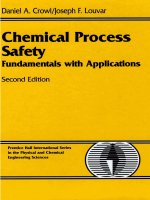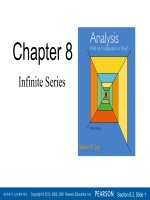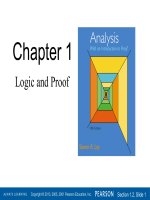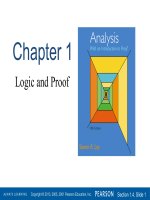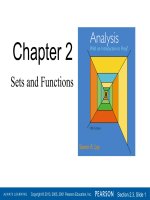Gilat MATLAB an introduction with applications 5th edition c2015 txtbk
Bạn đang xem bản rút gọn của tài liệu. Xem và tải ngay bản đầy đủ của tài liệu tại đây (31.73 MB, 420 trang )
MATLAB®
An Introduction
with Applications
MATLAB®
An Introduction
with Applications
Fifth Edition
Amos Gilat
Department of Mechanical and Aerospace Engineering
The Ohio State University
WILEY
Publisher:
DonFowley
Executive Editor:
Dan Sayre
Editorial Assistant:
Jessica Knecht
Cover Designer:
Kenji Ngieng
Associate Production Manager:
Joyce Poh
Cover Image: Amos Gilat.
Founded in 1807, John Wiley & Sons, Inc. has been a valued source ofknowledge and
understanding for more than 200 years, helping people around the world meet their needs
and fulfill their aspirations. Our company is built on a foundation of principles that include
responsibility to the communities we serve and where we live and work. In 2008, we
launched a Corporate Citizenship Initiative, a global effort to address the environmental,
social, economic, and ethical challenges we face in our business. Among the issues we
are addressing are carbon impact, paper specifications and procurement, ethical conduct
within our business and among our vendors, and community and charitable support.For
more information, please visit our website: www.wiley.com/go/citizenship.
Copyright © 2015, 2011 John Wiley & Sons, Inc. All rights reserved. No part of this
publication may be reproduced, stored in a retrieval system or transmitted in any form or by
any means, electronic, mechanical, photocopying, recording, scanning or otherwise, except
as permitted under Sections 107 or 108 of the 1976 United States Copyright Act, without
either the prior written permission of the Publisher, or authorization through payment of
the appropriate per-copy fee to the Copyright Clearance Center, Inc., 222 Rosewood Drive,
Danvers, MA 01923, website www.copyright.com. Requests to the Publisher for permission
should be addressed to the Permissions Department, John Wiley & Sons, Inc., 111 River
Street, Hoboken, NJ 07030-5774, (201)748-6011, fax (201)748-6008, website http://www
.wiley.com/go/permissions.
Evaluation copies are provided to qualified academics and professionals for review
purposes only, for use in their courses during the next academic year. These copies are
licensed and may not be sold or transferred to a third party. Upon completion of the
review period, please return the evaluation copy to Wiley. Return instructions and a free
of charge return mailing label are available at www.wiley.com/go/returnlabel. If you
have chosen to adopt this textbook for use in your course, please accept this book as your
complimentary desk copy. Outside of the United States, please contact your local sales
representative.
ISBN 978-1-118-62986-4 (paper)
Printed in the United States of America
10 9 8 7 6 5 4 3 2 1
Preface
MATLAB® is a very popular language for technical computing used by stu
dents, engineers, and scientists in universities, research institutes, and industries
all over the world. The software is popular because it is powerful and easy to use.
For university freshmen in it can be thought of as the next tool to use after the
graphic calculator in high school.
This book was written following several years of teaching the software to
freshmen in an introductory engineering course. The objective was to write a book
that teaches the software in a friendly, non-intimidating fashion. Therefore, the
book is written in simple and direct language. In many places bullets, rather than
lengthy text, are used to list facts and details that are related to a specific topic.
The book includes numerous sample problems in mathematics, science, and engi
neering that are similar to problems encountered by new users ofMATLAB.
This fifth edition of the book is updated to MATLAB Release 2013b. In
addition, the end of chapter problems have been revised. In Chapters 1 through 8
close to 80% of the problems are new or different than in previous editions.
I would like to thank several of my colleagues at TheOhio State University.
Professor Richard Freuler for his comments, and Dr. Mike Parke for reviewing
sections of the book and suggested modifications. I also appreciate the involve
ment and support of Professors Robert Gustafson, John Demel and Dr. John Mer
rill from the Engineering Education Innovation Center at The Ohio State
University. Special thanks go to Professor Mike Lichtensteiger (OSU), and my
daughter Tal Gilat (Marquette University), who carefully reviewed the first edi
tion of the book and provided valuable comments and criticisms. Professor Brian
Harper (OSU) has made a significant contribution to the new end of chapter prob
lems in the present edition.
I would like to express my appreciation to all those who have reviewed ear
lier editions of the text at its various stages of development, including Betty Barr,
University of Houston; Andrei G. Chakhovskoi, University of California, Davis;
Roger King, University of Toledo; Richard Kwor, University of Colorado at Colo
rado Springs; Larry Lagerstrom, University of California, Davis; Yueh-Jaw Lin,
University of Akron; H. David Sheets, Canisius College; Geb Thomas, University
oflowa; Brian Vick, Virginia Polytechnic Institute and State University; Jay Weit
zen, University ofMassachusetts, Lowell; and Jane Patterson Fife, TheOhio State
University. In addition, I would like to acknowledge Daniel Sayre and Joyce Poh,
all from John Wiley & Sons, who supported the production of the Fifth edition.
v
Preface
vi
I hope that the book will be useful and will help the users of MATLAB to
enjoy the software.
Amos Gilat
Columbus, Ohio
November, 2013
gilat. l @osu.edu
To my parents Schoschana and Haim Gelbwacks
Contents
Preface
v
Introduction
Chapter 1
1
Starting with MATLAB
5
1.1
STARTING MATLAB, MATLAB WINDOWS
1.2
WORKING IN THE COMMAND WINDOW
1.3
11
ARITHMETIC OPERATIONS WITH SCALARS
1.3.1 Order of Precedence 11
1.3.2 Using MATLAB as a Calculator 12
12
1.4
DISPLAY FORMATS
1.5
ELEMENTARYMATH BUILT-IN FUNCTIONS
1.6
DEFINING SCALAR VARIABLES 16
1.6.1 The Assignment Operator 16
1.6.2 Rules About Variable Names 18
1.6.3 Predefined Variables and Keywords
14
19
19
USEFUL COMMANDS FORMANAGING VARIABLES
1.7
1.8
5
9
SCRIPT FILES 20
1.8.1 Notes About Script Files
20
1.8.2 Creating and Saving a Script File
1.8.3 Running (Executing) a Script File
1.8.4 Current Folder 22
21
22
1.9
EXAMPLES OF MATLAB APPLICATIONS
1.10
PROBLEMS
Chapter 2
24
27
Creating Arrays
35
2.1
CREATING A ONE-DIMENSIONAL ARRAY (VECTOR)
35
2.2
CREATING A TwO-DIMENSIONAL ARR AY (MATRIX)
2.2.1 The zeros, ones and, eye Commands 40
39
2.3
NOTES ABOUT VARIABLES IN MATLAB
2.4
THE TRANSPOSE OPERATOR
2.5
ARRAY ADDRESSING
2.5.1 Vector 42
2.5.2 Matrix 43
41
41
42
2.6
USING A COLON : IN ADDRESSING ARRAYS
2.7
ADDING ELEMENTS TO EXISTING VARIABLES
2.8
DELETING ELEMENTS
2.9
BUILT-IN FUNCTIONS FOR HANDLING ARR AYS
2.10
STRINGS AND STRINGS AS VARIABLES
2.11
PROBLEMS
Chapter 3
44
46
48
49
53
55
Mathematical Operations with Arrays
3.1
ADDITION AND SUBTRACTION
3.2
ARRAYMULTIPLICATION
3.3
ARRAY DIVISION
63
64
65
68
vii
viii
Contents
3.4
ELEMENT-BY-ELEMENT OPERATIONS
3.5
USING ARRAYS IN MATLAB BUILT-IN MATH FUNCTIONS
72
3.6
BUILT-IN FUNCTIONS FOR ANALYZING ARRAYS
3.7
GENERATION OF RANDOM NUMBERS
77
3.8
EXAMPLES OF MATLAB APPLICATIONS
3.9
PROBLEMS
Chapter 4
75
75
80
86
Using Script Files and Managing Data
95
4.1
THE MATLAB WORKSPACE AND THE WORKSPACE WINDOW
4.2
INPUT TO A SCRIPT FILE
97
4.3
OUTPUT COMMANDS 100
4.3.1 The disp Command 101
4.3.2 The fprintf Command 103
4.4
THE save AND load COMMANDS
4.4.1 The save Command 111
4.4.2 The load Command 112
4.5
IMPORTING AND EXPORTING DATA 114
4.5.1 Commands for Importing and Exporting Data
4.5.2 Using the Import Wizard 116
111
4.6
EXAMPLES OF MATLAB APPLICATIONS
4.7
PROBLEMS
Chapter 5
5.1
5.2
114
118
123
Two-Dimensional Plots
133
THE plot COMMAND 134
5.1.1 Plot of Given Data 138
5.1.2 Plot of a Function 139
THE fplot COMMAND
140
5.3
PLOTTING MULTIPLE GRAPHS IN THE SAME PLOT 141
5.3.1 Using the plot Command 141
5.3.2 Using the hold on and hold off Commands 142
5.3.3 Using the line Command 143
5.4
FORMATTING A PLOT 144
5.4.1 Formatting a Plot Using Commands 144
5.4.2 Formatting a Plot Using the Plot Editor 148
5.5
PLOTS WITH LOGARITHMIC AxES
5.6
PLOTS WITH ERROR BARS
149
150
5.7
PLOTS WITH SPECIAL GRAPHICS
5.8
HISTOGRAMS
153
5.9
POLAR PLOTS
156
152
5.10 PuTTING MULTIPLE PLOTS ON THE SAME PAGE
5.11 MULTIPLE FIGURE WINDOWS
157
5.12 PLOTTING USING THE PLOTS TOOLSTRIP
159
5.13 EXAMPLES OF MATLAB APPLICATIONS
160
5.14 PROBLEMS
165
157
96
Contents
ix
Chapter 6
6.1
6.2
175
RELATIONAL AND LOGICAL OPERATORS
176
CONDITIONAL STATEMENTS 184
6.2.1 The if-end Structure 184
6.2.2 The if-else-end Structure 186
6.2.3 The if-elseif-else-end Structure
THE switch-case STATEMENT
6.3
6.4
Programming in MATLAB
187
189
LOOPS 192
6.4.1 for-end Loops 192
6.4.2 while-end Loops 197
6.5
NESTED LOOPS AND NESTED CONDITIONAL STATEMENTS
6.6
THE break AND continue COMMANDS
6.7
EXAMPLES OF MATLAB APPLICATIONS
6.8
PROBLEMS
Chapter 7
7.1
7.2
203
211
User-Defined Functions and Function Files
CREATING A FUNCTION FILE
221
222
STRUCTURE OF A FUNCTION FILE 223
7.2.1 Function Definition Line 224
7.2.2 Input and Output Arguments 224
7.2.3 The H1 Line and Help Text Lines 226
7.2.4 Function Body 226
226
7.3
LOCAL AND GLOBAL VARIABLES
7.4
SAVING A FUNCTION FILE
7.5
USING A USER-DEFINED FUNCTION
7.6
EXAMPLES OF SIMPLE USER-DEFINED FUNCTIONS
227
228
229
7.7
COMPARISON BETWEEN SCRIPT FILES AND FUNCTION FILES
7.8
ANONYMOUS FUNCTIONS
7.9
FUNCTION FUNCTIONS
7.9.1 Using Function Handles forPassing a Function into a Function
Function 235
7.9.2 Using a Function Name forPassing a Function into a Function
Function 238
SUBFUNCTIONS
240
7.11 NESTED FUNCTIONS
7.12
242
EXAMPLES OF MATLAB APPLICATIONS
7.13 PROBLEMS
Chapter 8
8.2
231
231
234
7.10
8.1
200
202
245
248
Polynomials, Curve Fitting, and Interpolation
POLYNOMIALS 261
8.1.1 Value of aPolynomial 262
8.1.2 Roots of aPolynomial 263
8.1.3 Addition, Multiplication, and Division ofPolynomials
8.1.4 Derivatives ofPolynomials 266
261
264
CURVE FITTING 267
8.2.1 Curve Fitting withPolynomials; The polyfit Function 267
8.2.2 Curve Fitting with Functions Other thanPolynomials 271
Contents
x
8.3
INTERPOLATION
8.4
8.5
THE BASIC FITTING INTERFACE
EXAMPLES OF MATLAB APPLICATIONS
8.6
PROBLEMS
Chapter 9
274
278
281
286
Applications in Numerical Analysis
295
SOLVING AN EQUATION WITH ONE VARIABLE
295
9.1
9.2
FINDING A MINIMUM OR A MAXIMUM OF A FUNCTION
9.3
NUMERICAL INTEGRATION
9.4
ORDINARY DIFFERENTIAL EQUATIONS
9.5
EXAMPLES OF MATLAB APPLICATIONS
9.6
PROBLEMS
303
307
313
Chapter 10 Three-Dimensional Plots
10.1 LINE PLOTS
323
323
10.2 MESH AND SURFACE PLOTS
324
10.3 PLOTS WITH SPECIAL GRAPHICS
10.4 THE view COMMAND 333
331
10.5 EXAMPLES OF MATLAB APPLICATIONS
10.6 PROBLEMS
Chapter 11
298
300
336
341
Symbolic Math
347
11.1 SYMBOLIC OBJECTS AND SYMBOLIC EXPRESSIONS 348
11.1.1 Creating Symbolic Objects 348
11.1.2 Creating Symbolic Expressions 350
11.1.3 The fmdsym Command and the Default Symbolic
Variable 353
11.2 CHANGING THE FORM OF AN EXISTING SYMBOLIC EXPRESSION 354
11.2.1 The collect, expand, and factor Commands 354
11.2.2 The simplify and simple Commands 356
11.2.3 The pretty Command 357
11.3
SOLVING ALGEBRAIC EQUATIONS
11.4 DIFFERENTIATION
358
363
11.5 INTEGRATION 365
11.6 SOLVING AN ORDINARY DIFFERENTIAL EQUATION
11.7 PLOTTING SYMBOLIC EXPRESSIONS
366
369
11.8 NUMERICAL CALCULATIONS WITH SYMBOLIC EXPRESSIONS
11.9 EXAMPLES OF MATLAB APPLICATIONS
11.10 PROBLEMS
Appendix:
384
Summary of Characters, Commands, and
Functions 393
Answers to Selected Problems
Index
401
376
www.wiley.com/college/gilat
372
Introduction
MATLAB is a powerful language for technical computing. The name MATLAB
stands for MATrix LABoratory, because its basic data element is a matrix (array).
MATLAB can be used for math computations, modeling and simulations, data
analysis and processing, visualization and graphics, and algorithm development.
MATLAB is widely used in universities and colleges in introductory and
advanced courses in mathematics, science, and especially engineering. In industry
the software is used in research, development, and design.
The standard
MATLAB program has tools (functions) that can be used to solve common
problems. In addition, MATLAB has optional toolboxes that are collections of
specialized programs designed to solve specific types of problems. Examples
include toolboxes for signal processing, symbolic calculations, and control
systems.
Until recently, most of the users of MATLAB have been people with
previous knowledge of programming languages such as FORTRAN and C who
switched to MATLAB as the software became popular. Consequently, the
majority of the literature that has been written about MATLAB assumes that the
reader has knowledge of computer programming. Books about MATLAB often
address advanced topics or applications that are specialized to a particular field.
Today, however, MATLAB is being introduced to college students as the first (and
often the only) computer program they will learn. For these students there is a
need for a book that teaches MATLAB assuming no prior experience in computer
programming.
The Purnose of This Book
MATLAB: An Introduction with Applications is intended for students who are
using MATLAB for the first time and have little or no experience in computer
programming. It can be used as a textbook in freshmen engineering courses or in
workshops where MATLAB is being taught. The book can also serve as a
reference in more advanced science and engineering courses where MATLAB is
used as a tool for solving problems. It also can be used for self-study ofMATLAB
by students and practicing engineers. In addition, the book can be a supplement or
a secondary book in courses where MATLAB is used but the instructor does not
have the time to cover it extensively.
Topics Covered
MATLAB is a huge program, and therefore it is impossible to cover all of it in one
book. This book focuses primarily on the foundations of MATLAB. The
1
2
Introduction
assumption is that once these foundations are well understood, the student will be
able to learn advanced topics easily by using the information in the Help menu.
The order in which the topics are presented in this book was chosen
carefully, based on several years of experience in teaching MATLAB in an
introductory engineering course. The topics are presented in an order that allows
the student to follow the book chapter after chapter. Every topic is presented
completely in one place and then used in the following chapters.
The first chapter describes the basic structure and features of MATLAB and
how to use the program for simple arithmetic operations with scalars as with a
calculator. Script files are introduced at the end of the chapter. They allow the
student to write, save, and execute simple MATLAB programs. The next two
chapters are devoted to the topic of arrays. MATLAB's basic data element is an
array that does not require dimensioning. This concept, which makes MATLAB a
very powerful program, can be a little difficult to grasp for students who have only
limited knowledge of and experience with linear algebra and vector analysis. The
concept of arrays is introduced gradually and then explained in extensive detail.
Chapter 2 describes how to create arrays, and Chapter 3 covers mathematical
operations with arrays.
Following the basics, more advanced topics that are related to script files
and input and output of data are presented in Chapter 4. This is followed by
coverage of two-dimensional plotting in Chapter 5. Programming with MATLAB
is introduced in Chapter 6. This includes flow control with conditional statements
and loops. User-defmed functions, anonymous functions, and function functions
are covered next in Chapter 7. The coverage of function files (user-defmed
functions) is intentionally separated from the subject of script files. This has
proven to be easier to understand by students who are not familiar with similar
concepts from other computer programs.
The next three chapters cover more advanced topics. Chapter 8 describes
how MATLAB can be used for carrying out calculations with polynomials, and
how to use MATLAB for curve fitting and interpolation. Chapter 9 covers
applications of MATLAB in numerical analysis. It includes solving nonlinear
equations, finding minimum or a maximum of a function, numerical integration,
and solution of first-order ordinary differential equations. Chapter 10 describes
how to produce three-dimensional plots, an extension of the chapter on two
dimensional plots. Chapter 11 covers in great detail how to use MATLAB in
symbolic operations.
The Framework of a '[mical Chapter
In every chapter the topics are introduced gradually in an order that makes the
concepts easy to understand. The use of MATLAB is demonstrated extensively
within the text and by examples. Some of the longer examples in Chapters 1-3 are
titled as tutorials. Every use of MATLAB is printed with a different font and with
a gray background. Additional explanations appear in boxed text with a white
background. The idea is that the reader will execute these demonstrations and
Introduction
tutorials in order to gain experience in usingMATLAB. In addition, every chapter
includes formal sample problems that are examples of applications of MATLAB
for solving problems in math, science, and engineering. Each example includes a
problem statement and a detailed solution. Some sample problems are presented
in the middle of the chapter. All of the chapters (except Chapter 2) have a section
at the end with several sample problems of applications. It should be pointed out
that problems withMATLAB can be solved in many different ways. The solutions
of the sample problems are written such that they are easy to follow. This means
that in many cases the problem can be solved by writing a shorter, or sometimes
"trickier," program. The students are encouraged to try to write their own solu
tions and compare the end results. At the end of each chapter there is a set of
homework problems. They include general problems from math and science and
problems from different disciplines of engineering.
Symbolic Calculations
MATLAB is essentially a software for numerical calculations. Symbolic math
operations, however, can be executed if the Symbolic Math toolbox is installed.
The Symbolic Math toolbox is included in the student version of the software and
can be added to the standard program.
Software and Hardware
The MATLAB program, like most other software, is continually being developed
and new versions are released frequently. This book covers MATLAB Version
8.2.0.701, Release 2013b. It should be emphasized, however, that the book covers
the basics of MATLAB, which do not change much from version to version. The
book covers the use of MATLAB on computers that use the Windows operating
system. Everything is essentially the same when MATLAB is used on other
machines. The user is referred to the documentation of MATLAB for details on
using MATLAB on other operating systems. It is assumed that the software is
installed on the computer, and the user has basic knowledge of operating the
computer.
T he Order of Topics in the Book
It is probably impossible to write a textbook where all the subjects are presented
in an order that is suitable for everyone. The order of topics in this book is such
that the fundamentals ofMATLAB are covered first (arrays and array operations),
and, as mentioned before, every topic is covered completely in one location,
which makes the book easy to use as a reference. The order of the topics in this
fifth edition is the same as in the previous edition. Programming is introduced
before user-defmed functions. This allows using programming in user-defmed
functions. Also, applications ofMATLAB in numerical analysis follow Chapter 8
which covers polynomials, curve fitting, and interpolation.
3
Chapterl
Starting with
MATLAB
This chapter begins by describing the characteristics and purpose of the different
windows in MATLAB. Next, the Command Window is introduced in detail. The
chapter shows how to use MATLAB for arithmetic operations with scalars in
much to the way that a calculator is used. This includes the use of elementary
math functions with scalars. The chapter then shows how to define scalar vari
ables (the assigmnent operator) and how to use these variables in arithmetic calcu
lations. The last section in the chapter introduces script files. It shows how to
write, save, and execute simple MATLAB programs.
1.1
STARTING MATLAB, MATLAB WINDOWS
It is assumed that the software is installed on the computer, and that the user can
start the program. Once the program starts, the MATLAB desktop window opens
with the default layout, Figure
1-1.
The layout has a Toolstrip at the top, the Cur
rent Folder Toolbar below it, and four windows underneath. At the top of the
Toolstrip there are three tabs: HOME, PLOTS, and APPS. Clicking on the tabs
changes the icons in the Toolstrip. Commonly, MATLAB is used with the HOME
tab selected. The associated icons are used for executing various commands, as
explained later in this chapter. The PLOTS tab can be used to create plots, as
explained in Chapter
5
(Section
5.12),
and the APPS tab can be used for opening
additional applications and Toolboxes of MATLAB.
The default layout
The default layout (Figure
1-1)
consists of the following four windows that are
displayed under the Toolstrip: the Command Window (larger window at the cen
ter), the Current Folder Window (on the left) and the Workspace and Command
History windows (on the right). A list of several MATLAB windows and their
purposes is given in Table
1-1.
Four of the windows-the Command Window, the Figure Window, the Editor
Window, and the Help Window-are used extensively throughout the book and
5
6
Chapter 1: Startin.: with MATLAB
,
..;. MATl.AB R20Bb
Clsw:tdlWI'llằws ..
. ..
m
db
rôrw
Script
New
ã
Open
..,.
ã + [J'] �11M
D
� C:
UEl
hiport
s.r.ve
011111
W!llb{wlce
� U�m �
gilat1
•
(]> An11lyze cooe
£ir.RunandTrne
a;,, Open Vlll'l!ltlole ,..
ClearWortspllr: e
'9'
"
Cle.!lrCo!Tinllnds
III
@Preferences
Laywt
tPath
đI
Starch Documentation
,...
Document ã MATLAB.
đ
(ommandWindow
Name-
Worlupace
Name .a.
Value
CommandHistory
à Ãls--
10/2/2013 3:01
@
PM --
Figure 1-1: The default view ofMATLAB desktop.
are briefly described on the following pages. More detailed descriptions are
included in the chapters where they are used. The Command History Window,
Current Folder Window, and the Workspace Window are described in Sections
1.2, 1.8.4, and 4.1, respectively.
Command Window: The Command Window is MATLAB 's main window and
opens when MATLAB is started. It is convenient to have the Command Window
as the only visible window. This can be done either by closing all the other win
dows, or by selecting Command Window Only in the menu that opens when the
Layout icon on the Toolstrip is selected. To close a window, click on the pull
down menu at the top right-hand side of the window and then select Close. Work
ing in the Command Window is described in detail in Section 1.2.
Table 1-1: MATLAB windows
Window
Purpose
Command Window
Main window, enters variables, runs
programs.
Figure Window
Contains output from graphic
commands.
Editor Window
Creates and debugs script and
function files.
Help Window
Command History Window
Provides help information.
Logs commands entered in the
Command Window.
7
1.1 Starting MATLAB. MATLAB Windows
Table 1-1: MATLAB windows
Window
Purpose
Workspace Window
Provides information about the
variables that are stored.
Current Folder Window
Figure Window:
Shows the files in the current folder.
The Figure Window opens automatically when graphics com
mands are executed, and contains graphs created by these commands. An example
of a Figure Window is shown in Figure 1-2. A more detailed description of this
window is given in Chapter 5.
IJ Figur� 1
file
,Edit
Yiew
Insert
Iools.
Q.esktop
Window
Help
Plot of the function y�1 4cos(x)
40 �--�----�--��-
30
20
1
0
-10
- 20
-30
-40
-so o'-----
-----'---------'---'---------'----"
--------:'::-1o
4
2
--
2L
---,1 -
----
-:'::-14
____
---6
1"
----
X
Figure 1-2: Example of a Figure Window.
Editor Window:
The Editor Window is used for writing and editing programs.
This window is opened by clicking on the New Script icon in the Toolstrip, or by
clicking on the New icon and then selecting Script from the menu that opens. An
example of an Editor Window is shown in Figure 1-3.More details on the Editor
Window are given in Section 1.8.2, where it is used for writing script files, and in
Chapter 7, where it is used to write function files.
Help Window:
The Help Window contains help information. This window can
be opened from the Help icon in the Toolstrip of the Command Window or the
toolbar of any MATLAB window. The Help Window is interactive and can be
used to obtain information on any feature ofMATLAB. Figure 1-4 shows an open
Help Window.
When MATLAB is started for the first time, the screen looks like that shown
in Figure 1-1. For most beginners it is probably more convenient to close all the
8
Chapter 1: Startin.: with MATLAB
r-
!3
Editor-
Unt:itledJ*
EDrTOR
PUBLISH
VIEW
Find Files
EDIT
NAVIGATE
Prin t .
Example of
a
Ul
[)
Breakpoints
Ru n
�
&>
and
nne
Run
Run and
Advance
� Run Section
=
Advance
script file.
This program calculates the roots of a quadratic equation:
� a�x�2 + b�x +c
a-�;
b--9;
=
0
c--17.5;
DIS=sqrt (b"2-4iira'"'c);
�(-b+di3) I (2"'"a)
x1�(-b-dis)/(2'a)
Figure 1-3: Example of an Editor Window.
�'
Help
... �
Contents
Docurnerrtalion
Search
Documentation
Cer.ler
.,
>
Getting Started wilh
MATl.AB
Examples
Release Notes
Functions
>
Language
MATLAB
GeHing Started
Examples
Release No1es
> Language Fundamentals
Fundamentals
SyrJta,;, opera!OJs, data types, array irKfexing aOO m.:mipul.alioo
> Mathematics
> Grapllics
> Mathematics
> Programmi ng Scripls and Functions
UneM algebra.
>
tr.:msforrns, -arKI other mathematics
Data and File Management
basic statistics, differentiation aOO integrals, Fourier
> GUI Building
> Advanced
>
Software Development
De5ktop Environmenl
> Graphics
Two- alllf three-dimensiooal plol.s,
techniques,
dala exploration and visualiz.alion
images, printing, arK! graphics objects
> Programming Scripts and Functions
Program Iiies, control now, edltir�g, debugging
> Data and File Management
Data import and exp
> GUI Building
Application development usillQ GUIDE alld callbac:ks
> Advanced Software Development
Objecl-orienled
programming; code performance;
Java"', CIC+t-, .NET and other la�uage:s
file:/1/C:/Proqram F11es/MATLAB/R2013b/help/matlab/relea
Figure 1-4: The Help Window.
unit testing;
mterfaces to
9
1.2 Working in the Command Window
windows except the Command Window. The closed windows can be reopened by
selecting them from the layout icon in the Toolstrip. The windows shown in Fig
ure 1-1 can be displayed by clicking on the layout icon and selecting Default in
the menu that opens. The various windows in Figure 1-1 are docked to the desk
top. A window can be undocked (become a separate, independent window) by
dragging it out. An independent window can be redocked by clicking on the pull
down menu at the top right-hand side of the window and then selecting Dock.
1.2 WORKING IN THE COMMAND WINDOW
The Command Window is MATLAB's main window and can be used for execut
ing commands, opening other windows, running programs written by the user, and
managing the software. An example of the Command Window, with several sim
ple commands that will be explained later in this chapter, is shown in Figure 1-5 .
..JJ. MA.TlAB R2013b
HOME
New
Scr'p:
+•
PLOTS
New
Open
..
rn
]= CofTllare
APPS
rnport
om
�
I
� C: � Users � gil.rtl
Save
WorKspace
,.
Layout
Doc:uments
�
Se!Path
Add-OM
•
MATLAB
>> 2"" (1+3}
To type a command the cursor is placed
next to the command prompt
( >>
).
Figure 1-5: The Command Window.
Notes for working in the Command Window:
•
To type a command, the cursor must be placed next to the command prompt ( >> ).
•
Once a command is typed and the Enter key is pressed, the command is executed.
However, only the last command is executed. Everything executed previously
(that might be still displayed) is unchanged.
•
Several commands can be typed in the same line. This is done by typing a comma
between the commands. When the Enter key is pressed, the commands are exe
cuted in order from left to right.
•
It is not possible to go back to a previous line that is displayed in the Command
Window, make a correction, and then re-execute the command.
10
Chapter 1: Startin.: with MATLAB
•
A previously typed command can be recalled to the command prompt with the up
arrow key
(t
). When the command is displayed at the command prompt, it can
be modified if needed and then executed. The down-arrow key (
.t) can be used to
move down the list of previously typed commands.
•
If a command is too long to fit in one line, it can be continued to the next line by
typing three periods ... (called an ellipsis) and pressing the
Enter key. The con
tinuation of the command is then typed in the new line. The command can con
tinue line after line up to a total of
4,096 characters.
The semicolon ( ; ):
When a command is typed in the Command Window and the
Enter
key is
pressed, the command is executed. Any output that the command generates is dis
played in the Command Window. If a semicolon ( ; ) is typed at the end of a com
mand, the output of the command is not displayed. Typing a semicolon is useful
when the result is obvious or known, or when the output is very large.
If several commands are typed in the same line, the output from any of the
commands will not be displayed if a semicolon instead of a comma is typed
between the commands.
Typing%:
When the symbol% (percent) is typed at the beginning of a line, the line is desig
nated as a comment. This means that when the
Enter key is pressed the line is not
executed. The% character followed by text (comment) can also be typed after a
command (in the same line). This has no effect on the execution of the command.
Usually there is no need for comments in the Command Window. Comments,
however, are frequently used in a program to add descriptions or to explain the
program (see Chapters
The
clc
4 and 6).
command:
The clc command (type clc and press
Enter)
clears the Command Window.
After typing in the Command Window for a while, the display may become very
long. Once the clc command is executed, a clear window is displayed. The com
mand does not change anything that was done before. For example, if some vari
ables were defined previously (see Section
1.6),
they still exist and can be used.
The up-arrow key can also be used to recall commands that were typed before.
The Command History Window:
The Command History Window lists the commands that have been entered in the
Command Window. This includes commands from previous sessions. A com
mand in the Command History Window can be used again in the Command Win
dow. By double-clicking on the command, the command is reentered in the
Command Window and executed. It is also possible to drag the command to the
Command Window, make changes if needed, and then execute it. The list in the
Command History Window can be cleared by selecting the lines to be deleted and
11
1.3 Arithmetic Operations with Scalars
then right-clicking the mouse and selecting Delete Selection. The whole history
can be deleted by right-clicking the mouse and selecting choose Clear Command
History in the menu that opens.
1.3
ARITHMETIC OPERATIONS WITH SCALARS
In this chapter we discuss only arithmetic operations with scalars, which are num
bers. As will be explained later in the chapter, numbers can be used in arithmetic
calculations directly (as with a calculator) or they can be assigned to variables,
which can subsequently be used in calculations. The symbols of arithmetic opera
tions are:
Ooeration
Addition
Simbol
Examole
+
5+3
5-3
Subtraction
Multiplication
*
5*3
Right division
I
5/3
Left division
\
5\3=3/5
Exponentiation
A
5 A 3 (means
53= 125)
It should be pointed out here that all the symbols except the left division are
the same as in most calculators. For scalars, the left division is the inverse of the
right division. The left division, however, is mostly used for operations with
arrays, which are discussed in Chapter 3.
1.3.1
Order ofPrecedence
MATLAB executes the calculations according to the order of precedence dis
played below. This order is the same as used in most calculators.
Precedence
Mathematical Ooeration
First
Parentheses. For nested parentheses, the innermost
are executed ftrst.
Second
Exponentiation.
Third
Multiplication, division (equal precedence).
Fourth
Addition and subtraction.
In an expression that has several operations, higher-precedence operations are
executed before lower-precedence operations. If two or more operations have the
same precedence, the expression is executed from left to right. As illustrated in the
next section, parentheses can be used to change the order of calculations.
12
Chapter 1: Startin.: with MATLAB
1.3.2 Using MATLAB as a Calculator
The simplest way to use MATLAB is as a calculator. This is done in the Com
mand Window by typing a mathematical expression and pressing the
MATLAB calculates the expression and responds by displaying ans
Enter
=
key.
followed
by the numerical result of the expression in the next line. This is demonstrated in
Tutorial 1-1.
Tutorial1-1: Using MATLAB as a calculator.
»
ans
7+8/2
=
11
»
ans
(7+8)/2
=
7.5000
>>
ans
......
---------l[ Type and press Enter.
[
[
8/2 is executed first.
)
J
7+8 is executed first. )
...
...
--------l Type and press Enter.
4+5/3+2
5/3 is executed first.
=
7.6667
»
ans
5 ... 3/2
=
62.5000
>>
ans
27 ... (1/3)+32 ... 0.2
=
5
>>
)
27 ... 1/3+32 ... 0.2
ans
11
[ 5A3 is executed first, /2 is executed next.
1/3 is executed frrst, 27A(1/3) and 32A0.2 are
executed next, and + is executed last.
27A1 and 32A0.2 are executed frrst, /3 is exe
cuted next, and + is executed last.
» 0. 7854-(0. 7854) ... 3/(1*2*3)+0. 785 ... 5/(1*2*3*4*5)
�
-(0.785) ... 7/(1*2*3*4*5*6*7) r-------------�-��
•
•
•
Type three periods ... (and press Enter) to
continue the expression on the next line.
ans
0.7071
>>
The last expression is the first four
terms of the Taylor series for sin(1t/4).
1.4 DISPLAY FORMATS
The user can control the format in which MATLAB displays output on the screen.
In Tutorial 1-1, the output format is fixed-point with four decimal digits (called
short), which is the default format for numerical values. The format can be