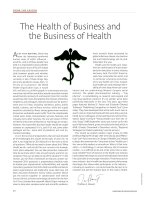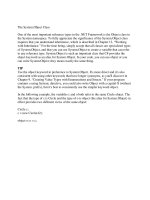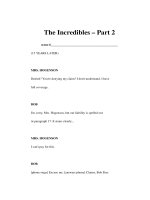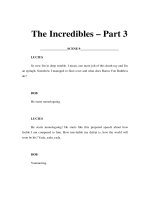Tài liệu THE Unix COOK BOOK ppt
Bạn đang xem bản rút gọn của tài liệu. Xem và tải ngay bản đầy đủ của tài liệu tại đây (106.88 KB, 23 trang )
Unix Cookbook -May 7, 1999 - mrg - Version 1.0 1
THE Unix COOK BOOK
Campus Computing, University of Missouri-Columbia
This document summarizes the most generally useful commands of the Unix computer systems available at Mizzou. For
more detailed information consult the Unix man pages available on all the Unix operating systems. Specific Unix systems
often have considerable on-line documentation besides the Unix man pages. Consult the system-specific documentation.
Also, on SHOWME, considerable information is in gopher.
Examples in this Cook Book will show commands on showme.missouri.edu. Called SHOWME for short.
The description of the commands follows the convention of showing them in the Courier font.
For Unix commands and
file names:
capitalization is significant!
Commands and file names will be shown in their appropriate case.
The Unix Operating System is Case Sensitive!!
The following Unix systems are available at public computer sites, by dial-up or via telnet or ftp.
Unix System
MU host names Sites Available
AIX (IBM RS/6000)
showme.missouri.edu Most sites; via telnet
Silicon Graphics
sgi*.missouri.edu 127 Physics
124 GCB
NeXT
muebnx*.missouri.edu
mugcnx*.missouri.edu
muphnx*.missouri.edu
17 Engineering Complex West
222 GCB
127 Physics
* Each workstation has a number associated with it and is part of the host name.
University Rules Regarding Computing
Access is granted only to students currently enrolled in any MU course or to faculty members.
The MU rules regarding proper use of computing say, in general, conserve resources and do not use any resource without
proper authorization. No one may use a student user ID except the student with the corresponding student number.
Those found abusing computing resources are denied access to them and may face suspension or other censure.
More details regarding MU's User ID Policy, Rules of Computing and the Ethics of Computing are available in gopher
in the 3. Guidelines/ section
Unix Cookbook -May 7, 1999 - mrg - Version 1.0 2
Logging On
1. Telnet to the machine of your choice. If you need assistance, ask one of the User Consultants at one of the principle
computing sites.
2. The SHOWME login prompt will look like:
showme.missouri.edu
login: _
Your login user ID will be a lower case 'c' followed by your student number if you are a student. If you have a faculty
staff user ID consult the documentation mailed to you by the Campus Computing Help Desk for your login user ID and
default password.
You will then be prompted to enter your logon password.
showme.missouri.edu
login: c123456
c123456's Password: _
If you have a student user ID then your default password will be your birthdate in the form of yymmdd. For example:
740607 if your birthdate is June 7, 1974. The first time you login the system will prompt you for a new password. You
will prompted to type in your new password twice (to ensure against typos) so both the computer and you think you
have the same password. Your password will not be displayed when you type it in.
showme.missouri.edu
login: c123456
c123456's password:
You are required to change your password.
Please choose a new one.
c123456's New Password: _
Choose a password that is easy for you to remember but one that isn't easy for someone to guess.
• DO use a password with numbers or punctuation.
• DO use a password that is easy to remember. Never write a password down anywhere!
• DO use a password that you can type quickly, without having to look at the keyboard.
• DON'T use your login name in any form.
• DON'T use your first or last name in any form.
• DON'T use your spouse's, child's or pet's name.
• DON'T use other information easily obtained about use. This includes license plate numbers, telephone
numbers, social security numbers, the brand of your automobile, the name of the street you live on, etc.
• DON'T use a password of all digits, or all the same letter.
• DON'T use a word contained in an English or foreign language dictionary.
• DON'T use a password shorter than 6 characters.
Unix Cookbook -May 7, 1999 - mrg - Version 1.0 3
Remember Unix is case sensitive. The password: truman99 is not the same as: Truman99 or even the same as:
TRUMAN99. More information about password selection is available in gopher.
showme.missouri.edu
login: c123456
c123456's password:
You are required to change your password.
Please choose a new one.
c123456's New Password:
Re-enter c123456's New Password: _
Announcements may appear after you login. These login messages will tell you about the machine's availability, system
maintenance, software changes, or any other information that you may need. Read these messages every time you login!
showme.missouri.edu
login: c123456
c123456's password:
You are required to change your password.
Please choose a new one.
c123456's New Password:
*******************************************************
* showme.missouri.edu aix 3.2.5 on rs/6000 590 *
* watch this space for announcements 012794 *
* utilize "gopher" to access usage info. 012794 *
*******************************************************
showme:c123456> _
This is a shell prompt here is where you may enter your commands.
Logging Off
To terminate your Unix session press ^D (Control-D) until your session ends. This won't work if you have previously set
ignoreeof. If this case, you must type logout or exit.
Unix Cookbook -May 7, 1999 - mrg - Version 1.0 4
Assistance
On SHOWME extensive help is available via gopher. Type in gopher from the shell prompt and you'll get a menu that
looks something like:
Internet Gopher Information Client v2.0.16
Home gopher server: gopher.missouri.edu
>_ 1. About the SHOWME gopher /
2. What is SHOWME? /
3. Guidlines /
4. How To /
5. News & Weather /
6. The Internet /
7. Around Columbia, MO. /
8. Feedback & More Information /
9. Campus Information & Gopher Servers /
10. Search the SHOWME gopher menus using jughead <?>
Press ? for Help, q to quit
To ask for a list of Unix commands involving some keyword, enter a command like this:
man -k keyword
or
apropos keyword
To get a detailed description of a specific Unix command or facility, enter something like this:
man command
Specific Unix systems often have considerable on-line documentation besides the Unix man pages. Consult the system-
specific documentation.
Unix Cookbook -May 7, 1999 - mrg - Version 1.0 5
Control Characters
These are the default control characters. You may change control characters with the stty command. ^ means hold
down the Control key while pressing the specified key.
^C
kill the current process or line being entered
^D
end of line. If you are reading a file from the terminal, this
will end it. If you are at a shell prompt, it will log you out
unless you have set ignoreeof.
^Z
stop current job, but leave it around. For more information
see man csh
Command Format
Unix commands are typically of the format:
command [-options] arguments [redirection] [&]
Where command is the file name of a program. The PATH variable defined by the set command specifies directories that
will be searched for this name. An explicit path name can be specified for a command, for example: telnet can be invoked
by: /usr/ucb/telnet
options are typically single letters with a "-" before them. Options may be specified individually, for example:
ls -l -g -R
Or usually they can be grouped:
ls -lgR
arguments are normally file names, separated by spaces, but can be other things. File names can include wildcards *
and ?. Special characters can be quoted with the backslash \ or single quotes ' '.
The terminal is the default standard input, standard output and standard error message output for most commands. To
send output to or take input from another device, use redirection:
< inputfile read standard input from file
> outputfile write standard output to file
>> outputfile append standard output to file
>& errorfile write error message to file
| command2 pipe output as input for command2
& at the end of a command line causes it to be done in the background. You can type other commands while it is being
processed. See below for session control and job management commands.
Unix Cookbook -May 7, 1999 - mrg - Version 1.0 6
Session Control and Job Management
Brackets around a word [ ] indicate that this is an option of the command. A word in italics indicates you need to supply
what is in italics.
clear Clear terminal screen.
jobs List stopped and background jobs.
Only valid in C Shell.
bg [%job] Continue job in background. [Default:
current job]. Only valid in C Shell.
fg [%job] Continue job in foreground. [Default:
current job]. Only valid in C Shell.
stop [%job] Stop job running in background.
[Default: current job]. Only valid in C
Shell.
%job [&] Continue job in foreground [in
background if &]. Only valid in C
Shell
nice command & Run job in background at low priority.
See also at command.
time command Show how much CPU and real time
command uses
history [n] List most recent n commands. If you
want to do this, you must previously
set history = m, where m is the
number of commands you want
remembered. Only valid in a C Shell.
ps [options] Show a process. The default is show
only yours.
-a All processes controlled by terminal.
-g Show group leaders (top level
processes).
-tx Processes on tty x, e.g. -tp2 or -
tttyp2
-u User oriented output. Processes for a
specific user.
-x Show even processes with no
terminal.
kill 123 Kill process 123 [system-wide
numbering, use "ps"].
kill %1 Kill job 1 [your process 1, use "jobs"].
at time [commandfile] Run program/script at a later time.
e.g.: 0300 0300 friday
0300 jan 25
Unix Cookbook -May 7, 1999 - mrg - Version 1.0 7
File and Directory Names
Each file name may contain any of the ascii characters and be up to 255 characters in length.
Capitalization counts!
File stuff is different than file Stuff.
If a filename contains characters special to a shell (such as: > | & ! ? or blank) you must enclose it in double or single
quotes. For example:
'My #1 File' or "/tmp/huh?" or 'Read\ Me\!'
Unix files are arranged in a hierarchical structure, much like DOS files are stored. Path names are the vehicles for moving
up and down the directory tree. The directory tree starts with / (called root).
c123456 cctruman c987654
files mail
/
binlib dev etchome
If I wanted to reference absolutely a file in c123456's files subdirectory it would look something like:
/home/c123456/files/assgn1.c
The total path name length must not exceed 1024 characters.
Your home directory will be: /home/userid. If you are user ID c123456 then your home directory will be:
/home/c123456.
. The current directory.
The directory above the current one.
~c987654 Home directory for user ID c987654
~ Your own home directory.
Unix Cookbook -May 7, 1999 - mrg - Version 1.0 8
Directory and File Management
cat files conCATenate: Copy files to
standard. output as one file.
cd directory Change Working Directory.
chgrp group files CHange GRouP id for files.
chmod who±level files CHange MODe for files; set security
access.
who can be:
u User
g Group
a All
± can be:
+ Add this permission level.
- Remove this permission level.
level can be:
x executable for files, searchable for
directories
X extend existing execute permissions
r read permission
w write permission
cp infile outfile CoPy file. See also mv and tar.
cp [options] files directory CoPy several files into a different
directory.
-p Preserve original permissions, dates.
-i Interactively confirm if will overwrite
an old file
-r Recursively copy all files in
directories.
compress [filename] Compress a file to save space.
uncompress [filename.Z] Uncompress a file.
diff file1 file2 show DIFFerences between files or
directories.
-b ignore Blank spaces.
-c show more of the content.
df shows total amount of Disk space
Free.
du [files] show Disk Usage [Default: all
directories below the current
directory]
-s Show sum for each file.
find [start-directories]
[characteristics]
search for files with various
characteristics.
-name '*stuff*' find files with stuff in name.
-mtime +5 find files modified more than 5 days
ago.
-mtime -5 find files modified less than 5 days
ago.
-size +1024c find files bigger than 1K bytes.
Unix Cookbook -May 7, 1999 - mrg - Version 1.0 9
-print find full file names meeting previous
criteria.
-ls find file names and other information.
-exec rm {} \; Remove the files meeting previous
criteria.
flip [files] convert carriage-return/line-feed and
other formats.
-u convert to Unix format from DOS
format.
-m convert to MS-DOS format from Unix
format.
head [files] show first few lines of files. [Default:
first 10 lines]
ln oldfile newfile LiNk files: create an altername for a
file.
ln -s fielspec name Symbolic LiNk: name will refer to
filespec.
ls [files] LiST files [Default: all files in
directory.]
-a All files [Normally files beginning
with . are not shown.]
-l Long form.
-t Time sorted - most recent first.
-R Recursively look into directories.
mkdir [files] Make new DIRectories.
more [files] display files, stop when screen is full.
[Default: std in.]
mv oldfile newname rename or MoVe file(s).
-i Interactively confirm if new name
exists.
pwd Print Working Directory.
rm files ReMove files.
-i Interactively confirms each one.
-r Recursively remove contents of
directories.
rmdir file Remove an empty DIRectory
tail [file] show last few lines of a file. [Default:
last 10 lines.]
tar [op] [file] Tape Archive and Restore. Used to
unload an entire directory structure
into a simple file for storage or
sending.
DON'T FORGET: Unix Commands are Case Sensative.
Unix Cookbook -May 7, 1999 - mrg - Version 1.0 10
File Information Provided by Command: ls -lgi
15794 d rwx 2 student 512 Apr 1 16:03 mail/
19103 - rw- 1 student 512 Apr 1 14:47 sasuser/
601 - rw- 1 student 1024 Mar 21 11:05 class.ssd01
84 - rw- rw- 1 student 62 Mar 15 07:57 howework.sas
555 - rwx 1 student 36 Mar 14 13:32 forecast*
I-Node
Type User Group Other
Permissions Links Group Size Date/Time File Name
I-Node Disk Location of file.
Permissions Type of file and who can access it.
Type d for directory
l for symbolic link
- for plain file
Access r for read access
w for write access
x for execute file or search directory
Links Number of hard links (synonyms) for file.
Group The group associated with the file.
Size Number of bytes. Direstories take multiples of 1024.
Date Switches time to year for files older than six months.
File Name Appended to name can be:
/ for a directory
* for an executable file
@ for a symbolic link
Unix Cookbook -May 7, 1999 - mrg - Version 1.0 11
Communicating with Others
Your electronic mail address is:
For example:
There are two different e-mail systems available on SHOWME. They are Pine and Elm. Both systems are menu driven.
You may choose whichever one meets your e-mail needs.
Pine
Pine is a menu based electronic mail program. To run the program, type pine from your Unix prompt. The first time
you invoke pine, you will see the following screen.
PINE 3.87 MAIN MENU Folder: (CLOSED) 0 Messages
Welcome to Pine
a Program for Internet News and Email. Pine offers the ability to:
-Access local and remote message folders using a simple user-interface
-Send documents, graphics, etc (via the MIME standard for attachments)
COMMANDS IN PINE: The last two lines on the screen tell you what
commands are available for the current situation. Usually there
are more commands than can be shown on two lines, so use the "O"
key to see what OTHER COMMANDS are available. The "O" is optional;
it is not necessary for a command to be visible before using it
(except when Pine is used in function-key mode; then F2 is required.)
PINE CONFIGURATION: Pine will create a default configuration file,
.pinerc, in your home directory. You may edit this file to select
various options. It will also create a "mail" subdirectory for your
saved-message folders. PLEASE type "?" from the Main Menu for help.
PINE is a trademark of the University of Washington.
Type any character to continue :
Unix Cookbook -May 7, 1999 - mrg - Version 1.0 12
From this point on, you'll see the pine main menu screen:
PINE 3.87 MAIN MENU Folder: INBOX 8 Messages
? HELP - Get help using Pine
C COMPOSE MESSAGE - Compose and send a message
I FOLDER INDEX - View messages in current folder
L FOLDER LIST - Select a folder to view
A ADDRESS BOOK - Update address book
S SETUP - Configure or update Pine
Q QUIT - Exit the Pine program
Copyright 1989-1993. PINE is a trademark of the University of Washington.
[Folder "INBOX" opened with 8 messages]
? Help P PrevCmd R RelNotes
O OTHER CMDS L [ListFldrs] N NextCmd K KBLock
This screen format is common through-out the pine program. Up at the top of the screen, pine will display the version
number of the program, followed by the menu option you are currently working in. At the top right of the screen is the
current folder and how many messages reside there. In the center of the screen are the options from this menu, and at the
bottom the single letter commands for pine are listed.
To Send Mail
• Press C from the main menu of pine to compose a message.
• Enter names into To: field.
(You can use nicknames that you have set up in the Address Book)
• Press <tab> to move on, fill in other fields as desired (especially the subject field).
• Press <tab> to move to the body of the note.
• enter the text of the note.
• Press ^X (control-X) to send, then Y to confirm.
Editing Your Note
• Words will autowrap as you type.
• To insert letters, words, or sentences, move to where you want to insert & type.
• Backspace key will delete letters.
• Space will be added to the note as needed (as you type).
• Use ^J (control-J) to rejustify text after editing.
• Spell check by pressing ^T (control-T).
Unix Cookbook -May 7, 1999 - mrg - Version 1.0 13
To Look at Incoming Mail
• Press L from the main menu of pine to list available folders.
• Press <tab> to move to 'inbox', press <return> to select.
• Use <tab> to move to the message you wish to read, press V to view the note.
• When finished with that note, press <tab> or N to view the next note
• When finished reading mail, press M to return to the Main Menu
Replying to Incoming Mail
• While viewing the note press R (for reply).
• You may include the original text of the note by responding Y to the prompt as you begin your reply.
• Type in your response to the note.
• When finished with that note, press ^X (control-X) to send the note.
Managing your Mail
• You may press I from the Main Menu to view the notes in your current folder.
• You may press L from the Main Menu to list and change to your other mail folders.
• You may press D to delete a note.
• You may press U to un-delete a note.
• While reading notes, you can save them by pressing S.
You will be prompted to save the message in the "saved-messages" folder.
The message will then be marked for deleting from your inbox.
Creating/Editing the Address Book
• Press A from the Main Menu to go to the Address Book option in Pine.
• Press A to add a name to the address book.
Enter their full name as prompted (Last, First)
Enter a nickname to use in Pine
Enter their email address
• To edit a field, move there with the arrow keys or tab and press E.
• You may press D to delete a nickname.
More Details
• More details on Pine are included on-line in gopher.
• > 4. How to /
• > 4. Electronic Mail: the mail programs /
• > 2. Pine: help on Pine /
Unix Cookbook -May 7, 1999 - mrg - Version 1.0 14
Elm
Elm is a menu based electronic mail program. To run the program, type elm from your Unix prompt The first time you
invoke elm, you will see the following message.
Notice:
This version of ELM requires the use of a .elm directory in your home
directory to store your elmrc and alias files. Shall I create the
directory .elm for you and set it up (y/n/q)? n
Enter Y at the prompt to set up elm. It will be followed by:
Great! I'll do it now.
Notice:
ELM requires the use of a folders directory to store your mail folders in.
Shall I create the directory /showme/cctruman/Mail for you (y/n/q)? y
Enter Y at the prompt to continue to set up elm. When it's finished, it will be show you the main Elm screen:
Mailbox is '/usr/spool/mail/cctruman' with 0 messages [ELM 2.4 PL23]
You can use any of the following commands by pressing the first character;
d)elete or u)ndelete mail, m)ail a message, r)eply or f)orward mail, q)uit
To read a message, press <return>. j = move down, k = move up, ? = help
Command:
To Send Mail
• Press m from the main screen.
• Enter the Email address when it asks you 'Send the message to:'.
(You can use nicknames that you have set up with aliases)
• Enter the subject when it asks you 'Subject of message:'.
• When it asks you 'Copies to:', you can include the Email addresses or nicknames of people you wish
to receive complimentary copies of this mail. The default value is no copies sent.
• Elm will invoke it's default editor (usually vi). Enter your message, ending with :wq
• Press s to send.
Unix Cookbook -May 7, 1999 - mrg - Version 1.0 15
To Look at Incoming Mail
• Use the arrow keys to move about messages list.
• Press return to view a message.
Replying to Incoming Mail
• While viewing the note press r (for reply).
• You may include the original text of the note by responding y to the prompt as you begin your reply.
• Write your reply, ending with :wq. Press s to send.
More Details
• More details on elm are included on-line in gopher.
• > 4. How to /
• > 4. Electronic Mail: the mail programs /
• > 1. Elm: help on Elm /
Unix Cookbook -May 7, 1999 - mrg - Version 1.0 16
Creating and Modifying UNIX Disk Files
Three of the most popular editors on SHOWME are; pico, vi and x. Pico is the easiest for beginners, x is almost
identical to XEDIT on MIZZOU1 CMS and vi is a Unix standard.
The Pico Editor Reference
Pico is a simple, display oriented text editor. Commands are displayed at the bottom of the screen and context-sensitive
help is provided. by pressing ^g (Control-G). As characters are typed they are immediately inserted into the text.
Editing commands are entered using control-key combinations. To start editing a new file enter pico from the
SHOWME prompt. The screen should look something like:
PICO 2.1 New Buffer
^G Get Help ^O Write Out ^R Read File ^Y Prev Page ^K Cut Text ^C Cur Pos
^X Exit ^J Justify ^W Where is ^V Next Page ^U Uncut Text ^T To Spell
Now you are ready to begin typing in your file. You do this by simply typing in your text. When you finish typing your
file press ^o (Write Out). Pico will prompt you to name yur file. Filenames should be fairly descriptive and meaningful
to you and to SHOWME. For example, if you are entering in a SAS program you might want to name it something like
homework1.sas. See File and Directory Names earlier in this Cookbook for more information on naming files.
If you want to edit an existing file, rather than creating a new one, enter pico <filename> from the SHOWME
prompt. Where <filename> is the name of the file you want to edit.
Unix Cookbook -May 7, 1999 - mrg - Version 1.0 17
Control Key Commands
Ctrl-f Moves cursor forward a character
Ctrl-b Moves cursor backward a character
Ctrl-p Moves cursor to the previous line
Ctrl-n Moves cursor to the next (following)
line
Ctrl-a Moves cursor to the beginning of the
current line
Ctrl-e Moves cursor tot he end of the current
line
Ctrl-v Moves cursor forward one page
Ctrl-y Move cursor backward one page
Ctrl-w Searches for a string of text
Ctrl-l Refreshes the screen display
Ctrl-d Deletes the character at the cursor
position
Ctrl-k Cuts selected text
Ctrl-u Pastes the text block, which was last
cut, at the current cursor position.
Ctrl-r Inserts an external file at the cursor
position
Ctrl-o Saves the current file
Ctrl-x Exits Pico
Ctrl-i Inserts a tab at the current cursor
position
Ctrl-j Justifies the current paragraph
Ctrl-t Invokes the spelling checker
Ctrl-g Help
Ctrl-t Justify text
DELETE key Delete character to the left
Unix Cookbook -May 7, 1999 - mrg - Version 1.0 18
vi Editor Reference
vi is a basic, full screen editor common to most Unix operating systems. The program is actually a combination of vi (the
full screen) and ed (the background macros). You invoke the 'ed' section of the vi editor when you use the ":" commands.
A quick reference is provided here.
REMEMBER: All Unix Commands are Case Sensitive!!
Abbreviations
# a numeric value before the command.
i.e. #G would mean 32G
^X control-X
<sp> space
<cr> carriage return (the return or enter
key)
<string> a string of characters
Movement Commands
a number before a movement command repeats that command the number of times. If no number is typed before the
command, the number is assumed to be 1.
#h (or left arrow) left
#j (or down arrow) down
#l (or right arrow) right
#k (or up arrow) up
#$ end of line
#^ first char of line
#w move a word forward
#b move a word backwards
#G goto to line #
#) sentence forward
#( sentence backward
#} paragraph forward
#{ paragraph backward
^F screen forward
^B screen backward
Searching
/<string> search for next occurrence of <string>
?<string> search for previous occurrence of
<string>
Unix Cookbook -May 7, 1999 - mrg - Version 1.0 19
Undoing Changes
u undo latest change
U Undo all changes to current line
:q! quit vi without saving changes
:e! re-edit the file
Deleting and Moving
Everything deleted is stored into a buffer. This is done by putting a " and a letter <a-z> before the delete command. The
deleted text will be written into the buffer designated by the letter. To append text to a buffer, a capital letter <A-Z> is
used.
#x delete # characters after the cursor
#X delete # characters before the cursor
#dd delete # lines
#dw delete # words
D delete the rest of the line
p put pack most recently deleted text
before the cursor
P put back most recently deleted text
after the cursor
Inserting & Changing Text
All of these commands are finished by pressing the escape key <esc>.
a append text
i insert text
#r replace # characters
#R overwrite rest of line
#J join # lines together
:s/<string1>/<string2> substitute all <string1> with <string2>
Writing, Editing, & Quitting vi
:q quit vi
:q! quit vi without changing file
:w write the file
:w <string> write to file <string>
:w >> <string> append to the end of file <string>
:w! <string> overwrite the file <string>
:wq write file and quit
:f <string> set current filename to <string>
:cd <string> change directory to <string>
:r <string> read in file <string>
Unix Cookbook -May 7, 1999 - mrg - Version 1.0 20
Miscellaneous Operators
:set number display line number
:set all show options and values
:firstline,lastlines/original/new/g substitute original text with new (g
means global replacement)
An example of the substitute command: :1,$s/University of Missouri/MU/g
Which says: Starting at line 1, for all lines, change all the occurences of "University of Missouri" to be "MU".
x Editor Reference
x is The Hessling Editor. It is intended to be similar to VM/CMS's XEDIT. It is a good editor for those of you who are
already familar with editing files on MIZZOU1 and aren't quite ready to change to pico or vi. Most of the commands
are similar to XEDIT's. There are some differences, however., the function keys being one of these; a table is below.
Standard x Function Key Assignments
Settings may vary. Enter show from the command line to see current settings.
F1 SOS Edit
F2 Split/Join
F3 Quit If nothing has been changed, terminate editing.
F4 nop
F5 Undefined
F6 ?
F7 Backward 1
F8 Forward 1
F9 File
F10 Shift Right 55 columns
F11 Shift Left 55 columns
F12 Do Prefix Command
Movement Commands
down arrow move cursor down one line, scrolling
if necessary
enter execute command on command line or
next line
left arrow move cursor left one column scrolling
if necessary
right arrow move cursor right one column
scrolling if necessary
up arrow move cursor up one line scrolling if
necessary (previous command if on
command line)
Unix Cookbook -May 7, 1999 - mrg - Version 1.0 21
Searching
These commands are performed from the command line.
/ <string> search for next occurrence of <string>
-/ <string> search for previous occurrence of
<string>
Command Line Commands
These commands are performed from the command line.
? Retreive last command
= Execute last command line command
BOTtom Go to Bottom of file
File Save changes to file and exit x
GET [fileid] Insert into current file contents of
specified file
Quit Quit x without saving
QQuit Cancel any changes and exit x
REDRAW Redraw screen after disturbance
Save Write changes to file to disk but stay
in x
Prefix Commands
These commands are performed in the numerical prefix area.
a or i add blank line
/ make line current line
c copy line
m move line
d delete line
" duplicate line
p prior to line; target for c and m
f following line; target for c and m
> shift line right
< shift line left
cc copy line block
mm move line block
dd delete line block
"" duplicate line block
>> shift line block right
<< shift line block left
Unix Cookbook -May 7, 1999 - mrg - Version 1.0 22
Programming Environments
Language Extension To Run:
FORTRAN .f xlf fn.f
C .c xlc fn.c
Pascal .p xlp fn.p
SAS .sas sas fn
Mathematica .ma math
Printing
The lpr command is used to print files in Unix. The format of the command is:
lpr [-options] filename(s)
The most common option you would want to specify is the printer destination, -P. (Notice: this is a Capital P) There is no
default printer destination on SHOWME. If you wanted to print the file homework1.sas to the printer in the in the
Heinkel Computing Lab the comand would be:
lpr -P fhrp1 homework1.sas
Following is a table of the most commly used printers on campus:
Printer Name Location
aspr1 10 Arts & Sciences
bppr1 7 Middlebush
eepr1 17 Engineering Complex West
fhpr1 23 Heinkel Building
physpr1 127 Physics
Submitting Batch Jobs to the Compute Cluster
The Compute Cluster is available to users who have numerically intensive batch work. The cluster machines are shared
via IBM's LoadLeveler Software. Software available on the cluster machines include: FORTRAN (including IMSL), SAS
6.09, Gaussian 92 and Mathematica.
Unix Cookbook -May 7, 1999 - mrg - Version 1.0 23
Interactive shell scripts are available for easy job submission.
Shell Script Name For Software:
fsub FORTRAN and C
ssub SAS 6.09
msub Mathematica
gsub Gaussian 92
There are four job queues setup.
Job Queue Name CPU Time Priority Software
short 10 minutes highest all
medium 2 hours ↑↑ all
long 200 hours ↑ FORTRAN and SAS
g92 300 hours lowest Gaussian 92
Users can submit as many jobs as they wish, but only three jobs owned by any one user can run at the same time. This
prevents any one use from flooding the queues, but still allows for all three machines being kept busy when only one user
is active. More information about the Compute Cluster is available in gopher.
REMEMBER: All Unix Commands are Case Sensitive!!
Your Comments and Feedback
We are interested in your suggestions and comments! We all benefit from constructive comments about new services. In
this developmental stage of general access Unix machines at MU, the unexpected is sure to happen. Work with us at
Campus Computing to make this new student resource a success! Please e-mail your comments and suggestions to: