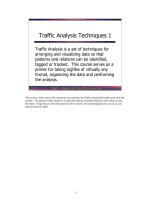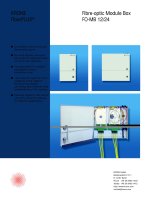Tài liệu Vision 2007 For Dummies pdf
Bạn đang xem bản rút gọn của tài liệu. Xem và tải ngay bản đầy đủ của tài liệu tại đây (11.1 MB, 404 trang )
®
Microsoft Office
®
Visio 2007
FOR
DUMmIES
‰
by John Paul Mueller and Debbie Walkowski
Visio® 2007 For Dummies®
Published by
Wiley Publishing, Inc.
111 River Street
Hoboken, NJ 07030-5774
www.wiley.com
Copyright © 2007 by Wiley Publishing, Inc., Indianapolis, Indiana
Published by Wiley Publishing, Inc., Indianapolis, Indiana
Published simultaneously in Canada
No part of this publication may be reproduced, stored in a retrieval system or transmitted in any form or
by any means, electronic, mechanical, photocopying, recording, scanning or otherwise, except as permitted under Sections 107 or 108 of the 1976 United States Copyright Act, without either the prior written
permission of the Publisher, or authorization through payment of the appropriate per-copy fee to the
Copyright Clearance Center, 222 Rosewood Drive, Danvers, MA 01923, (978) 750-8400, fax (978) 646-8600.
Requests to the Publisher for permission should be addressed to the Legal Department, Wiley Publishing,
Inc., 10475 Crosspoint Blvd., Indianapolis, IN 46256, (317) 572-3447, fax (317) 572-4355, or online at
/>Trademarks: Wiley, the Wiley Publishing logo, For Dummies, the Dummies Man logo, A Reference for the
Rest of Us!, The Dummies Way, Dummies Daily, The Fun and Easy Way, Dummies.com, and related trade
dress are trademarks or registered trademarks of John Wiley & Sons, Inc. and/or its affiliates in the United
States and other countries, and may not be used without written permission. Visio is a registered trademark of Microsoft Corporation in the United States and/or other countries. All other trademarks are the
property of their respective owners. Wiley Publishing, Inc., is not associated with any product or vendor
mentioned in this book.
LIMIT OF LIABILITY/DISCLAIMER OF WARRANTY: THE PUBLISHER AND THE AUTHOR MAKE NO REPRESENTATIONS OR WARRANTIES WITH RESPECT TO THE ACCURACY OR COMPLETENESS OF THE
CONTENTS OF THIS WORK AND SPECIFICALLY DISCLAIM ALL WARRANTIES, INCLUDING WITHOUT
LIMITATION WARRANTIES OF FITNESS FOR A PARTICULAR PURPOSE. NO WARRANTY MAY BE CREATED OR EXTENDED BY SALES OR PROMOTIONAL MATERIALS. THE ADVICE AND STRATEGIES CONTAINED HEREIN MAY NOT BE SUITABLE FOR EVERY SITUATION. THIS WORK IS SOLD WITH THE
UNDERSTANDING THAT THE PUBLISHER IS NOT ENGAGED IN RENDERING LEGAL, ACCOUNTING, OR
OTHER PROFESSIONAL SERVICES. IF PROFESSIONAL ASSISTANCE IS REQUIRED, THE SERVICES OF A
COMPETENT PROFESSIONAL PERSON SHOULD BE SOUGHT. NEITHER THE PUBLISHER NOR THE
AUTHOR SHALL BE LIABLE FOR DAMAGES ARISING HEREFROM. THE FACT THAT AN ORGANIZATION
OR WEBSITE IS REFERRED TO IN THIS WORK AS A CITATION AND/OR A POTENTIAL SOURCE OF FURTHER INFORMATION DOES NOT MEAN THAT THE AUTHOR OR THE PUBLISHER ENDORSES THE
INFORMATION THE ORGANIZATION OR WEBSITE MAY PROVIDE OR RECOMMENDATIONS IT MAY
MAKE. FURTHER, READERS SHOULD BE AWARE THAT INTERNET WEBSITES LISTED IN THIS WORK
MAY HAVE CHANGED OR DISAPPEARED BETWEEN WHEN THIS WORK WAS WRITTEN AND WHEN IT
IS READ.
For general information on our other products and services, please contact our Customer Care
Department within the U.S. at 800-762-2974, outside the U.S. at 317-572-3993, or fax 317-572-4002.
For technical support, please visit www.wiley.com/techsupport.
Wiley also publishes its books in a variety of electronic formats. Some content that appears in print may
not be available in electronic books.
Library of Congress Control Number: 2006934833
ISBN-13: 978-0-470-08983-5
ISBN-10: 0-470-08983-0
Manufactured in the United States of America
10 9 8 7 6 5 4 3 2 1
1B/SY/RR/QW/IN
About the Authors
John Mueller is a freelance author and technical editor. He has writing in his
blood, having produced 70 books and over 300 articles to date. The topics
range from networking to artificial intelligence and from database management to heads-down programming. Some of his current books include a
Windows power optimization book, a book on .NET security, and books on
Amazon Web Services, Google Web Services, and eBay Web Services. His
technical editing skills have helped more than 51 authors refine the content
of their manuscripts. John has provided technical editing services to both
Data Based Advisor and Coast Compute magazines. He’s also contributed articles to magazines like DevSource, InformIT, Informant, DevX, SQL Server
Professional, Visual C++ Developer, Hard Core Visual Basic, asp.netPRO,
Software Test and Performance, and Visual Basic Developer.
When John isn’t working at the computer, you can find him in his workshop.
He’s an avid woodworker and candle maker. On any given afternoon, you can
find him working at a lathe or putting the finishing touches on a bookcase. He
also likes making glycerin soap and candles, which comes in handy for gift
baskets. You can reach John on the Internet at John is
also setting up a Web site at feel free to
look and make suggestions on how he can improve it. Check out his weekly
blog at />Debbie Walkowski has worked in the computer industry for more than 20
years in a variety of positions from sales and marketing to teaching and training. For the last 14 years, she has made writing her primary focus. Her company, the Writing Works, specializes in writing computer self-help books and
providing writing services to companies such as Microsoft Corporation,
Hewlett-Packard (formerly Digital Equipment Corporation), and AT&T
Wireless Communications. She has authored 18 books on popular computer
software, including Microsoft Office, Microsoft Works, Microsoft PowerPoint,
Microsoft Excel, Microsoft Project, Microsoft Windows, Visio, Quicken,
WordPerfect, and Lotus 1-2-3.
Dedication
This book is dedicated to those purveyors of the medicinal latte, Muhammad
and Marilyn Kharbush.
Author’s Acknowledgments
From John Mueller: Thanks to my wife, Rebecca, for working with me to get
this book completed. I really don’t know what I would have done without her
help in researching and compiling some of the information that appears in
this book. She also did a fine job of proofreading my rough draft and pageproofing the result. She also had to do without my help in the garden this
summer, which made things mighty tough on her.
Russ Mullen deserves thanks for his technical edit of this book. He greatly
added to the accuracy and depth of the material you see here. Russ is always
providing me with great URLs for new products and ideas. I really appreciated Russ’ input on several of the new Visio 2007 features. They were helpful
in rounding out the information you find in this book.
Matt Wagner, my agent, deserves credit for helping me get the contract in the
first place and taking care of all the details that most authors don’t really consider. I always appreciate his assistance. It’s good to know that someone
wants to help.
A number of people read all or part of this book to help me refine the
approach, test the examples, and generally provide input that every reader
wishes they could have. These unpaid volunteers helped in ways too numerous to mention here. I especially appreciate the efforts of Eva Beattie who
read the entire book and selflessly devoted herself to this project. Members
of various newsgroups and the support staff from Microsoft were instrumental in helping me overcome obstacles. A number of other people helped me in
ways too numerous to mention.
Finally, I would like to thank Kyle Looper, Nicole Sholly, John Edwards,
Jennifer Theriot, and the rest of the editorial and production staff for their
assistance in bringing this book to print. It’s always nice to work with such a
great group of professionals.
Publisher’s Acknowledgments
We’re proud of this book; please send us your comments through our online registration form
located at www.dummies.com/register/.
Some of the people who helped bring this book to market include the following:
Acquisitions, Editorial, and
Media Development
Composition Services
Project Editor: Nicole Sholly
Acquisitions Editor: Kyle Looper
Copy Editor: John Edwards
Technical Editor: Russ Mullen
Editorial Manager: Kevin Kirschner
Media Development Specialists: Angela Denny,
Kate Jenkins, Steven Kudirka, Kit Malone
Project Coordinator: Erin Smith
Layout and Graphics: Lavonne Cook,
Stephanie D. Jumper, Clint Lahnen,
Barbara Moore, Barry Offringa,
Lynsey Osborn, Heather Ryan,
Julie Trippetti
Proofreaders: Kevin Broccoli, Jessica Kramer,
Christy Pingleton
Indexer: Techbooks
Media Development Coordinator:
Laura Atkinson
Media Project Supervisor: Laura Moss
Media Development Manager:
Laura VanWinkle
Editorial Assistant: Amanda Foxworth
Sr. Editorial Assistant: Cherie Case
Cartoons: Rich Tennant (www.the5thwave.com)
Publishing and Editorial for Technology Dummies
Richard Swadley, Vice President and Executive Group Publisher
Andy Cummings, Vice President and Publisher
Mary Bednarek, Executive Acquisitions Director
Mary C. Corder, Editorial Director
Publishing for Consumer Dummies
Diane Graves Steele, Vice President and Publisher
Joyce Pepple, Acquisitions Director
Composition Services
Gerry Fahey, Vice President of Production Services
Debbie Stailey, Director of Composition Services
Contents at a Glance
Introduction .................................................................1
Part I: Starting with Visio 2007 Basics ..........................7
Chapter 1: Visio 101 ...........................................................................................................9
Chapter 2: Creating and Saving a Simple Visio Drawing..............................................29
Chapter 3: Printing Visio Drawings ................................................................................69
Part II: Creating Visio Drawings ..................................89
Chapter 4: Discovering What Visio Shapes Are All About ..........................................91
Chapter 5: Adding Text to Your Drawings...................................................................119
Chapter 6: Connecting Shapes......................................................................................145
Part III: Taking Your Drawings to the Next Level.........167
Chapter 7: Perfecting Your Drawings...........................................................................169
Chapter 8: Creating and Customizing Shapes.............................................................191
Chapter 9: Working with Pages.....................................................................................227
Chapter 10: Layering Your Drawings ...........................................................................249
Part IV: Advancing Your Knowledge of Visio ...............265
Chapter 11: Creating Stencils, Master Shapes, and Templates ................................267
Chapter 12: Managing Shape Information, Behavior, and Protection......................281
Chapter 13: Marking Up Drawings for Review ............................................................313
Chapter 14: Using Visio with Other Programs ............................................................329
Part V: The Part of Tens ............................................357
Chapter 15: Ten Common Tasks in Visio .....................................................................359
Chapter 16: Ten Web Sites Devoted to Visio...............................................................365
Index .......................................................................371
Table of Contents
Introduction ..................................................................1
About This Book...............................................................................................1
Conventions Used in This Book .....................................................................2
What You’re Not to Read.................................................................................2
Foolish Assumptions .......................................................................................3
How This Book Is Organized...........................................................................3
Part I: Starting with Visio 2007 Basics .................................................3
Part II: Creating Visio Drawings ............................................................4
Part III: Taking Your Drawings to the Next Level................................4
Part IV: Advancing Your Knowledge of Visio ......................................4
Part V: The Part of Tens.........................................................................4
About the Web Site.................................................................................5
Icons Used in This Book..................................................................................5
Where to Go from Here....................................................................................6
Part I: Starting with Visio 2007 Basics...........................7
Chapter 1: Visio 101 . . . . . . . . . . . . . . . . . . . . . . . . . . . . . . . . . . . . . . . . . . . .9
Getting the Scoop on Visio..............................................................................9
Comparing Visio products ..................................................................10
A quick peek at some Visio features ..................................................11
What’s new in Visio 2007? ...................................................................13
Familiarizing Yourself with Visio Lingo .......................................................15
Understanding the Vista Difference.............................................................16
The graphical interface difference .....................................................16
Helpful user interface changes ...........................................................16
Understanding the security features .................................................17
Jumping Head First into Visio.......................................................................18
Getting familiar with the Visio screen................................................20
Checking out the menus ......................................................................21
Working with toolbars .........................................................................22
Getting Help When You Need It ....................................................................25
Using general help................................................................................25
Don’t forget ToolTips ...........................................................................26
Closing Visio ...................................................................................................27
x
Visio 2007 For Dummies
Chapter 2: Creating and Saving a Simple Visio Drawing . . . . . . . . . . .29
Creating a Drawing the Standard Way .........................................................29
Understanding the Visio Drawing Categories.............................................32
Working with Stencils ....................................................................................53
Moving and arranging stencils ...........................................................53
Closing stencils.....................................................................................54
Opening additional stencils ................................................................54
Selecting a Pointer Tool Button....................................................................56
Working with Shapes .....................................................................................56
Adding a shape to a drawing ..............................................................57
Selecting a shape ..................................................................................57
Selecting more than one shape at a time ..........................................58
Navigating through a Drawing ......................................................................59
Zeroing In on a Drawing ................................................................................60
Using the Zoom button ........................................................................60
Using the Pan & Zoom window...........................................................61
Using Drawing Explorer .......................................................................62
Saving Drawings .............................................................................................64
Saving a drawing the first time ...........................................................64
Setting up AutoSave .............................................................................64
Saving a drawing as a template ..........................................................66
Saving a drawing in another file format.............................................66
Using a Visio Wizard to Create a Drawing...................................................67
Opening Drawings ..........................................................................................67
Chapter 3: Printing Visio Drawings . . . . . . . . . . . . . . . . . . . . . . . . . . . . .69
Understanding How Visio Prints ..................................................................69
Preparing to Print...........................................................................................70
Checking the printer paper and drawing page sizes .......................70
Previewing your drawing.....................................................................73
A clear view in Print Preview ..............................................................74
Printing Your Drawing ...................................................................................76
Adding Headers and Footers to a Drawing .................................................77
Printing Gridlines ...........................................................................................80
Printing Part of a Drawing.............................................................................80
Reducing and Enlarging Printed Drawings .................................................81
Altering the print scale of a drawing .................................................81
Printing oversized drawings ...............................................................82
Using online printing services ............................................................83
Printing to scale....................................................................................84
Setting Shapes Not to Print...........................................................................85
Printing Reviewers’ Comments ....................................................................86
Printing a Background Separately................................................................87
Printing Layers Separately............................................................................88
Table of Contents
Part II: Creating Visio Drawings ...................................89
Chapter 4: Discovering What Visio Shapes Are All About . . . . . . . . .91
Discovering What’s in a Shape .....................................................................92
Examining open and closed shapes ...................................................93
Comparing one- and two-dimensional shapes..................................94
Displaying all of the shape handles ...................................................95
Working with Shapes .....................................................................................96
Moving shapes ......................................................................................97
Nudging shapes ....................................................................................98
Copying and pasting shapes ...............................................................98
Sizing up your shapes ..........................................................................99
Deleting shapes ..................................................................................101
Controlling Shapes .......................................................................................101
Adjusting shapes using control handles .........................................103
Adjusting shapes using control points ............................................105
Shaping corners..................................................................................106
Rotating shapes into place................................................................107
Modifying arcs using eccentricity handles .....................................107
Using connection points....................................................................108
Using automatic connection points .................................................110
Finding the Shapes You Want .....................................................................111
Jazzing Up Your Drawings...........................................................................113
Loading stencils from other templates............................................114
Using the Visio Extras stencil shapes ..............................................114
Using themes.......................................................................................115
Chapter 5: Adding Text to Your Drawings . . . . . . . . . . . . . . . . . . . . . . .119
Understanding Text Blocks.........................................................................119
Adding Text to a Drawing............................................................................120
Working with Text and Text Blocks ...........................................................123
Editing text ..........................................................................................123
Copying and pasting text...................................................................124
Moving a text block............................................................................125
Resizing a text block ..........................................................................126
Changing alignment............................................................................127
Adjusting margins...............................................................................131
Using tabs in a text block ..................................................................132
Creating bulleted lists ........................................................................135
Creating numbered lists ....................................................................136
Setting the indentation and spacing of text ....................................138
Changing the Way Your Text Looks ...........................................................139
Changing the font, size, color, and style of text..............................139
Choosing a background color for a text block ...............................142
Painting the formatting to other text...............................................143
Rotating text........................................................................................143
xi
xii
Visio 2007 For Dummies
Chapter 6: Connecting Shapes . . . . . . . . . . . . . . . . . . . . . . . . . . . . . . . .145
Discovering Connectors ..............................................................................145
Working with Connection Points................................................................148
Adding connection points to a shape ..............................................148
Deleting a connection point ..............................................................149
Using the automatic connection feature .........................................149
Applying Glue (without the Mess) .............................................................150
Choosing static or dynamic glue ......................................................151
Identifying glue types.........................................................................152
Switching from one glue to the other ..............................................153
Setting glue options ...........................................................................154
Gluing Connectors to Shapes .....................................................................155
Connecting shapes as you drag them..............................................155
Drawing connectors using the Connector Tool..............................156
Saving time with the Connect Shapes feature ................................158
Choosing a custom connector to connect shapes.........................158
Dragging connector shapes into your drawing ..............................160
Moving connectors ............................................................................161
Managing Connectors..................................................................................162
Handling connectors that cross paths ............................................162
Performing changes on single connections quickly ......................164
Laying Out Shapes Automatically ..............................................................164
Part III: Taking Your Drawings to the Next Level .........167
Chapter 7: Perfecting Your Drawings . . . . . . . . . . . . . . . . . . . . . . . . . .169
All about Measurements and Placement Tools ........................................170
Using the Drawing Grid ...............................................................................173
Using Dynamic Grid .....................................................................................175
Setting Drawing Scale ..................................................................................175
Snapping Shapes into Place ........................................................................178
Measuring Up with Rulers...........................................................................181
Using Guide Lines and Guide Points..........................................................184
Creating guide lines............................................................................185
Creating guide points.........................................................................186
Aligning and Distributing Shapes...............................................................187
Chapter 8: Creating and Customizing Shapes . . . . . . . . . . . . . . . . . . .191
Creating Unique Shapes the Fun Way........................................................192
Uniting shapes ....................................................................................194
Combining shapes ..............................................................................195
Fragmenting shapes ...........................................................................195
Intersecting shapes ............................................................................197
Subtracting shapes.............................................................................197
Restacking shapes..............................................................................198
Table of Contents
Drawing Your Own Shapes..........................................................................200
Drawing with the Line Tool ...............................................................200
Drawing with the Pencil Tool ............................................................202
Drawing with the Arc Tool.................................................................203
Creating irregular shapes with the Freeform Tool .........................204
Creating shapes with the Ellipse Tool and Rectangle Tool ...........204
Manipulating Shapes....................................................................................205
Moving and adding vertices..............................................................206
Moving control points........................................................................208
Rotating shapes ..................................................................................209
Flipping shapes...................................................................................212
Adding Style to Your Shapes.......................................................................213
Changing line style .............................................................................213
Adding fill color, pattern, and shadow ............................................216
Copying formats .................................................................................218
Reformatting a shape.........................................................................218
Creating new theme colors ...............................................................218
Creating new theme effects...............................................................220
Copying new themes..........................................................................221
Managing Shapes by Grouping ...................................................................223
Creating groups ..................................................................................223
Editing a group....................................................................................224
Adding a shape to a group ................................................................225
Removing a shape from a group.......................................................225
Adding text to grouped shapes ........................................................225
Chapter 9: Working with Pages . . . . . . . . . . . . . . . . . . . . . . . . . . . . . . .227
The Role of the Template ............................................................................227
Reorienting a Page .......................................................................................228
Setting a Page Size........................................................................................230
Adding and Deleting Pages in a Drawing...................................................233
Working with Multiple Pages ......................................................................237
Getting from one page to another ....................................................238
Displaying multiple pages at once ...................................................238
Reordering pages................................................................................239
Renaming Pages ...........................................................................................240
Viewing on the Big Screen...........................................................................240
What’s in a Background? .............................................................................242
Creating and assigning a background page.....................................243
Unassigning a background page.......................................................244
Displaying a background page..........................................................245
Editing a background page................................................................245
Using a background shape ................................................................245
Rotating Pages ..............................................................................................246
xiii
xiv
Visio 2007 For Dummies
Chapter 10: Layering Your Drawings . . . . . . . . . . . . . . . . . . . . . . . . . . .249
Getting the Essential Facts on Layers and Layering................................250
Working with Layers ....................................................................................252
Toolbars for working with layers .....................................................253
Adding a layer and removing one ....................................................253
Renaming a layer ................................................................................255
Hiding a layer ......................................................................................256
Assigning Shapes to Layers ........................................................................256
Determining which layer a shape is assigned to ............................258
Activating layers.................................................................................258
Using Layers on Background Pages...........................................................259
Protecting Layers from Changes ................................................................259
Assigning a Color to a Layer .......................................................................260
Selecting Layers to Print .............................................................................262
Snap and Glue Options for Layers .............................................................263
Part IV: Advancing Your Knowledge of Visio................265
Chapter 11: Creating Stencils, Master Shapes, and Templates . . . .267
Working with Stencils ..................................................................................267
Using the Stencil toolbar ...................................................................268
Using a Document Stencil..................................................................270
Creating a custom stencil ..................................................................271
Naming master shapes on a custom stencil ...................................274
Adding master shapes to a custom stencil .....................................276
Deleting master shapes from a custom stencil ..............................277
Creating a custom icon ......................................................................277
Creating a Custom Template ......................................................................278
Chapter 12: Managing Shape Information, Behavior, and
Protection . . . . . . . . . . . . . . . . . . . . . . . . . . . . . . . . . . . . . . . . . . . . . . . . . .281
Storing Data in Visio Shapes .......................................................................281
Entering custom shape data .............................................................284
Editing custom property fields .........................................................285
Reporting on Data Stored in Visio Shapes ................................................291
Using a predefined report .................................................................292
Creating a custom report ..................................................................294
Customizing Shape Behavior......................................................................304
Changing a shape from 2-D to 1-D ....................................................304
Setting a shape’s group behavior .....................................................306
Setting a shape’s double-click behavior ..........................................306
Protecting Your Work ..................................................................................308
Preventing shapes from being changed ..........................................308
Keeping drawings secure ..................................................................310
Table of Contents
Chapter 13: Marking Up Drawings for Review . . . . . . . . . . . . . . . . . .313
Discovering Markup Tools ..........................................................................314
Adding Comments to a Drawing.................................................................315
How Markup Tracking Works .....................................................................316
Working with Markup ..................................................................................318
Using the Reviewing toolbar and the task pane .............................318
Adding markup to a drawing ............................................................319
Viewing markup in a drawing............................................................320
Incorporating markup changes in a drawing..................................321
Deleting markup .................................................................................323
Using Digital Ink............................................................................................324
Selecting an ink tool ...........................................................................325
Using ink tools ....................................................................................325
Changing digital ink shapes to geometry ........................................327
Changing digital-ink shapes to text ..................................................327
Chapter 14: Using Visio with Other Programs . . . . . . . . . . . . . . . . . . .329
Using Files from Other Programs in Visio .................................................330
Generating Drawings from Data Stored in Non-Visio Files......................331
Creating an organization chart from existing data.........................332
Creating a Gantt chart by importing data .......................................338
Creating a calendar by importing Outlook appointments ............341
Incorporating Visio Shapes and Drawings in Non-Visio Documents .....343
Linking shapes and drawings............................................................344
Embedding shapes in drawings........................................................345
Hyperlinking shapes and drawings ..................................................346
Exporting and importing shapes and drawings .............................346
Using Visio Viewer to Share Visio Drawings .............................................348
Saving Visio Drawings for the Web ............................................................348
Publishing Your Drawing in XPS Format ...................................................350
Creating Data Links to SQL Server and Spreadsheets.............................350
Using the Data Link feature ...............................................................351
Using the Data Graphics feature.......................................................353
Working with the PivotDiagram feature ..........................................355
Part V: The Part of Tens .............................................357
Chapter 15: Ten Common Tasks in Visio . . . . . . . . . . . . . . . . . . . . . . . .359
Rotating Shapes to a Specific Angle...........................................................359
Centering a Drawing before Printing .........................................................360
Resizing a Page to Fit the Content of a Drawing.......................................360
Creating a Drawing That Spans Several Pages .........................................361
Saving a Company Logo as a Stencil Shape ..............................................361
xv
xvi
Visio 2007 For Dummies
Creating and Adding a Background Design to a Drawing .......................361
Adjusting the Transparency of Shapes and Text in a Drawing...............362
Adding the Same Shape or Image to All Pages in a Drawing ..................362
Unlocking a Shape........................................................................................363
Copying Formatting from One Shape to Another ....................................363
Chapter 16: Ten Web Sites Devoted to Visio . . . . . . . . . . . . . . . . . . . . .365
VisioCafe........................................................................................................365
Microsoft Visio .............................................................................................366
Design-Drawing.............................................................................................366
Visio The Blog...............................................................................................367
Cisco Systems...............................................................................................367
Dell .................................................................................................................367
Microsoft Visio Home Page .........................................................................368
Nick Finck......................................................................................................368
ConceptDraw ................................................................................................368
ABC Amber Conversion and Merging Software........................................369
Index........................................................................371
Introduction
V
isio is one of the most flexible and easy-to-use drawing products around.
Yet, its ease of use doesn’t mean that this product lacks functionality. You
can draw anything of just about any complexity you want. The whole focus of
Visio is getting your ideas down on electronic paper as quickly as possible.
Using this program means that you can think about your ideas, rather than
how to perform the next task. Visio 2007 For Dummies introduces you to this
very exciting drawing program and demonstrates the ever-growing number of
features it provides.
Of course, you don’t have to use all of these features. Visio 2007 For Dummies
is structured like Visio — you can use as little or as much of the book as you
want to achieve your level of comfort with Visio. If your only goal is to sketch
out a few ideas using something better than a napkin, the first two parts of
the book are all you need.
One of the most exciting things about Visio 2007 is that you gain access to a
number of new productivity features. Instead of wasting time formatting
shapes one at a time, you can use themes to format an entire drawing with
one click. If that sounds interesting, you’ll find the whole scoop in this book.
Likewise, if you’re tired of having to update the data in a drawing manually
every time you open one, check out the new Data Link feature. This feature
makes it possible to track changes to a system quickly and easily. Analysts
will love the new PivotDiagram feature. You can drill down as far as necessary to see the interactions in your data when using Visio. These are just a
few of the new features you’ll find in this book.
About This Book
This book is for anyone who has an idea that he or she wants to put down on
paper. It doesn’t matter who you are; somewhere, someone has a template
you can use to start drawing quickly and has a set of stencils with shapes for
your particular trade. The number of templates and stencils that Visio provides is nothing short of amazing (read about them in Chapter 2). However,
these templates and stencils are just the tip of the iceberg. Visio is all about
you. Instead of forcing you to jump through hoops, Visio helps you get that
idea down on paper. This book is your guide to all of the cool features that
Visio provides. If you want to get started creating drawings for your ideas
quickly, this is the book to get.
2
Visio 2007 For Dummies
With this in mind, Visio 2007 For Dummies is designed to make you productive as quickly as possible. You find basic, useful information that helps you
accomplish your goals. You find real-world examples and figures that show
you how to do something rather than just tell you. You find concise step-bystep instructions for accomplishing specific tasks rather than a lot of rambling text that fills space and means nothing to you.
This book doesn’t provide everything to everyone. For example, even though
Visio supports Visual Basic for Applications (VBA) so you can write programs
to make it do even more, this book doesn’t discuss VBA. Visio 2007 For
Dummies focuses on user tasks; it makes you more productive, fast.
Conventions Used in This Book
Here’s a summary of the conventions used in this book:
ߜ When directions indicate that you type something, for example, “Enter
13 in the size box,” the characters you type appear in bold.
ߜ When you are to click something, that means to click your left mouse
button. Right-clicking is — you guessed it — clicking the right mouse
button. (These terms assume that you are using the mouse with your
right hand.)
ߜ When you drag something, you click and hold the left mouse button as
you move the mouse. Release the mouse button when you’re finished
dragging.
ߜ The term shortcut menu refers to the pop-up menu that appears when
you right-click something on the screen. (Shortcut menus are not available for all elements in a drawing.)
ߜ You can select commands using toolbar buttons, menu commands, or
the Alt key. Because toolbar buttons are by far the fastest method, these
buttons are always listed along with the menu command. (When toolbar
buttons aren’t available, only the menu command is shown.) A menu
command is specified by writing, for example, Choose File➪Save, which
means click the File menu to open it and then choose the Save option.
What You’re Not to Read
If you’re new to Visio and just want to know enough to create simple drawings or diagrams, you can safely skip Part IV. That section takes you deeper
into customizing Visio and using some of its advanced features. Clearly, not
every reader will become devoted to discovering advanced features. Browse
Introduction
through Part III for any features that you might find useful and have the time
to work through. Also, glance through Part V, which contains many interesting tips, tricks, and trivia that you might find very useful.
On the other hand, if you’ve used Visio before, you can safely skip Parts I and
II, which offer basic getting-up-and-running information.
Foolish Assumptions
You probably have a reasonable working knowledge of Microsoft Windows
and have at least some idea of what you want to draw. For this reason,
Chapter 1 doesn’t spend any of your valuable time describing how to find
your way around Windows or how to work with dialog boxes. If you need to
review these concepts, see Windows Vista For Dummies, by Andy Rathbone
(published by Wiley).
Although Chapter 2 does provide a basic overview of all of the templates
available in Visio, this book doesn’t tell you when you need to use the Unified
Modeling Language (UML) Model Diagram template. If you don’t already
know what the UML Model Diagram does, you can safely skip that description. None of the examples in the book focus on a particular kind of diagram
except when you need a specific diagram type to accomplish a particular
task in the more advanced sections. In short, all of the procedures and techniques work for all diagram types unless the book specifically mentions that
you must use a particular diagram type.
How This Book Is Organized
Visio 2007 For Dummies is organized into five distinct parts. Use the parts to
guide you to where you want to go on your Visio journey. You don’t need to
read the chapters in order. The book is designed so that you can skip around
to suit your needs.
Part I: Starting with Visio 2007 Basics
Part I lays the groundwork for your success with Visio. Every software program has its unique personality; Visio is no exception. Here you find conceptual information about Visio, get the Visio terminology down, discover how
to recognize and work with what’s on the screen, start Visio, save and open
files, and print drawings.
3
4
Visio 2007 For Dummies
Part II: Creating Visio Drawings
Part II is for those in a hurry because it teaches you the basics of creating a
simple drawing. You find out about the basic elements of a Visio drawing and
discover how to implement those elements in your drawing. You’ll also discover how to add and manipulate text, as well as how to work with margins
and tabs, indentation, alignment, spacing, and more. You see how to use and
manipulate a drawing’s connectors, the lines that connect one shape to
another. (They’re more than just simple lines, as you’ll soon discover.)
Part III: Taking Your Drawings
to the Next Level
In Part III, you move into the intermediate features of Visio. You find out how
to place shapes precisely on a drawing, create your own shapes, enhance and
manipulate shapes, perform complex tasks with connectors, and work with
pages and layers.
Part IV: Advancing Your
Knowledge of Visio
Certainly not every user needs to pursue Part IV! Here you find out how to
create custom templates and themes, how to store data in shapes and report
on that data, and how to protect your shapes and drawings from inadvertent
changes. You also see how to use Visio drawings with other programs and
how to save files for publishing on the Web. Most importantly, this is the part
that helps you discover the new Data Link and PivotDiagram functionality
that Visio provides.
Part V: The Part of Tens
One of the most useful sections of every For Dummies book, “The Part of
Tens” is a collection of a variety of information. In Visio 2007 For Dummies,
you find ten “how to” pointers for useful tasks and ten pointers to online
resources for Visio.
Introduction
About the Web Site
This book contains a wealth of drawing examples, a few themes, some stencils, and other helpful Visio drawing information. Trying to replicate what you
see in the book precisely could be time consuming and wholly unnecessary
since the work is already done. Consequently, you’ll find all of the art in this
book on the Dummies Web site at www.dummies.com/go/visiofd2007. All
you need to do is download it, locate the chapter you’re working with, and
open the drawing you want to use. The drawings all have names that make
their purpose quite clear. Using the Web site content will help you discover
Visio with greater ease without having to worry about becoming an artist to
do it.
Icons Used in This Book
The following icons are used in this text to call attention to specific types of
information.
The Tip icon indicates information that’s likely to save you time or information that will make you say to yourself, “Wow, I never knew that!” Be sure to
read this stuff.
Wherever a Technical Stuff icon occurs, you’ll find a discussion of something
that’s bogged down in technical jargon. Generally, you can skip these paragraphs because they contain advanced information. However, more experienced readers will want to read this material because it provides essential
information for advancing your skill further.
Definitely pay attention to the Warning icons. They’re designed to warn you
of impending doom or, at the very least, a possible problem you’d just as
soon avoid.
Remember icons are designed as a gentle nudge rather than a blatant slam to
the head. In other words, “Remember this — it may be important to you
some day.”
This icon draws attention to the slick new improvements in Visio 2007.
Chapter 1 provides an overview of these new features. However, Microsoft
improved Visio 2007 in a considerable number of ways, so it’s important to
look for these icons when you’re upgrading from an earlier version of Visio.
5
6
Visio 2007 For Dummies
Where to Go from Here
If you’ve never used Visio before, definitely start with Part I! Work your way
through Part II as well, but don’t feel that you must go beyond this point. If
you’ve used Visio before, you might get crazy and start with Part V, skim
Parts I and II, and go directly to Parts III and IV to look for any features you
might not be familiar with. Whether you are a beginner or an experienced
Visio user, be sure to look through Part V for answers, tips, and pointers to
Visio-related Web sites.
Part I
Starting with
Visio 2007 Basics
V
In this part . . .
isio is an amazing program! If you can imagine it, you
can probably sketch it using Visio. Many people use
Visio as their only drawing application because it does provide great output, but many others use it for sketching
their ideas and sharing them with others. In some respects,
Visio is a tool for showing your dreams to others.
Other drawing applications help you create graphics.
Visio, however, is a different animal. It’s not really a drawing program, and it’s certainly not a Computer-Aided
Design (CAD) program. In this part, you understand what
Visio is and what it does, you discover how to “speak” and
“think” Visio, you negotiate your way around the screen,
and you find out how to get help when you need it. You
also print a drawing, something you’ll no doubt find useful
if you want to be productive!
This part of the book also provides a complete listing of
the templates that Visio provides so that you better
understand what comes in the package. Of course, you
can always add to these basic templates. Look at the Visio
offerings as a place to start.