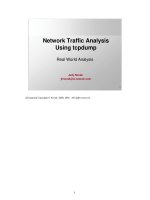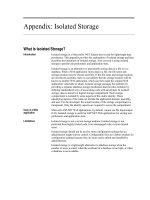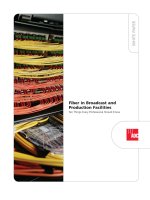Tài liệu Client Installation Guide docx
Bạn đang xem bản rút gọn của tài liệu. Xem và tải ngay bản đầy đủ của tài liệu tại đây (1.07 MB, 70 trang )
Oracle® Database
Client Installation Guide
10g Release 1 (10.1.0.2.0) for Windows
Part No. B10131-02
September 2004
Oracle Database Client Installation Guide, 10g Release 1 (10.1.0.2.0) for Windows
Part No. B10131-02
Copyright © 1996, 2004, Oracle. All rights reserved.
Primary Author: Patricia Huey
Contributors: Punsri Abeywickrema, Phil Choi, Toby Close, Alex Keh, Mark Kennedy, Peter LaQuerre,
Anu Natarajan, Bharat Paliwal, Sham Rao Pavan, Helen Slattery, Debbie Steiner, Linus Tanaka, Sujatha
Tolstoy, Alice Watson, Janelle Simmons
The Programs (which include both the software and documentation) contain proprietary information; they
are provided under a license agreement containing restrictions on use and disclosure and are also protected
by copyright, patent, and other intellectual and industrial property laws. Reverse engineering, disassembly,
or decompilation of the Programs, except to the extent required to obtain interoperability with other
independently created software or as specified by law, is prohibited.
The information contained in this document is subject to change without notice. If you find any problems in
the documentation, please report them to us in writing. This document is not warranted to be error-free.
Except as may be expressly permitted in your license agreement for these Programs, no part of these
Programs may be reproduced or transmitted in any form or by any means, electronic or mechanical, for any
purpose.
If the Programs are delivered to the United States Government or anyone licensing or using the Programs on
behalf of the United States Government, the following notice is applicable:
U.S. GOVERNMENT RIGHTS Programs, software, databases, and related documentation and technical data
delivered to U.S. Government customers are "commercial computer software" or "commercial technical data"
pursuant to the applicable Federal Acquisition Regulation and agency-specific supplemental regulations. As
such, use, duplication, disclosure, modification, and adaptation of the Programs, including documentation
and technical data, shall be subject to the licensing restrictions set forth in the applicable Oracle license
agreement, and, to the extent applicable, the additional rights set forth in FAR 52.227-19, Commercial
Computer Software Restricted Rights (June 1987). Oracle Corporation, 500 Oracle Parkway, Redwood City,
CA 94065
The Programs are not intended for use in any nuclear, aviation, mass transit, medical, or other inherently
dangerous applications. It shall be the licensee's responsibility to take all appropriate fail-safe, backup,
redundancy and other measures to ensure the safe use of such applications if the Programs are used for such
purposes, and we disclaim liability for any damages caused by such use of the Programs.
Oracle is a registered trademark of Oracle Corporation and/or its affiliates. Other names may be trademarks
of their respective owners.
The Programs may provide links to Web sites and access to content, products, and services from third
parties. Oracle is not responsible for the availability of, or any content provided on, third-party Web sites.
You bear all risks associated with the use of such content. If you choose to purchase any products or services
from a third party, the relationship is directly between you and the third party. Oracle is not responsible for:
(a) the quality of third-party products or services; or (b) fulfilling any of the terms of the agreement with the
third party, including delivery of products or services and warranty obligations related to purchased
products or services. Oracle is not responsible for any loss or damage of any sort that you may incur from
dealing with any third party.
iii
Contents
Send Us Your Comments vii
Preface ix
Audience ix
Documentation Accessibility ix
Structure x
Related Documents xi
Conventions xi
1 Oracle Database Client Installation Overview
Installation Overview 1-1
Oracle Database Client Installation Types 1-2
2 Oracle Database Client Preinstallation Requirements
Oracle Database Client Hardware Requirements 2-1
Hard Disk Space Requirements 2-1
Oracle Database Client Software Requirements 2-3
Oracle Database Client Hardware and Software Certification 2-4
Windows Telnet Services Support 2-4
Windows Terminal Services and Remote Desktop Support 2-4
Windows XP Support 2-5
Oracle Snap-Ins to the Microsoft Management Console Requirements 2-5
3 Installing Oracle Database Client
Preinstallation Considerations Before Installing Oracle Database Client 3-1
Performing Multiple Oracle Database Client Installations 3-1
Creating the Oracle Base Directory 3-1
Installing Oracle Database Client into Multiple Oracle Homes 3-2
Installing on a System with an Existing Oracle Installation 3-2
Accessing the Installation Software 3-2
Installing from a Remote CD-ROM or DVD Drive 3-2
On the Remote Computer, Share the CD-ROM or DVD Drive 3-3
On the Local Computer, Map the CD-ROM or DVD Drive 3-3
Installing on Remote Computers Through Remote Access Software 3-4
iv
Installing from a Hard Drive 3-4
Installing from a Remote CD-ROM or DVD Drive 3-4
Downloading Oracle Software from the Oracle Technology Network Web Site 3-5
Copying the Oracle Database Client Software to a Hard Disk 3-5
Installing the Oracle Database Client Software 3-5
Guidelines for Installing Oracle Database Client 3-5
Procedure for Installing Oracle Database Client 3-6
4 Oracle Database Client Postinstallation Tasks
Required Postinstallation Tasks 4-1
Downloading and Installing Patches 4-1
Configuring Oracle Database to Communicate with Automatic Storage Management 4-2
Recommended Postinstallation Tasks 4-2
Connecting Oracle Database Client to an Oracle Database 4-2
Connecting Instant Client to an Oracle Database 4-3
Specifying a Connection by Using Direct Addressing 4-3
Specifying a Connection by Configuring a tnsnames.ora File 4-4
Specifying a Connection by Using an Empty Connect String and the LOCAL Variable. 4-5
Setting Up User Accounts 4-5
Running Oracle Enterprise Manager Java Console 4-5
Using Oracle9i Language and Definition Files with Oracle Database 10g Release 1 (10.1) 4-6
Required Product-Specific Postinstallation Task—Configuring Oracle Net Services 4-6
5 Removing Oracle Database Client Software
Stopping Oracle Services on Windows 5-1
Removing Oracle Database Client with Oracle Universal Installer 5-2
Guidelines for Removing Oracle Database Client with Oracle Universal Installer 5-2
Procedure for Removing Oracle Database Client with Oracle Universal Installer 5-2
Manually Removing the Remaining Oracle Database Client Components 5-3
Removing Oracle Keys from the Registry Editor on Windows 5-4
Removing Only the Oracle Net Service Registry Key 5-4
Removing All Oracle Registry Keys 5-4
Updating the PATH Environment Variable Path 5-5
Removing Oracle Database Client from the Start Menu 5-6
Removing Oracle Database Client Directories 5-6
A Installing Java Access Bridge
Introduction A-1
Setup for JRE 1.4.2 A-1
Setup for Oracle Installed Components A-1
Installing Java Access Bridge A-2
Configuring Oracle Components to Use Java Access Bridge A-3
Configuring for Windows NT A-3
Configuring for Windows 2000, Windows XP, or Windows Server 2003 A-3
v
B Oracle Database Client Advanced Installation Topics
Installing Oracle Components in Noninteractive Mode B-1
Using Response Files to Install Oracle Components in Noninteractive Mode B-1
Customizing a Sample Response File B-2
Creating a New Response File B-2
Running Oracle Universal Installer and Specifying a Response File B-3
About Oracle Components in Different Languages B-4
Running Oracle Universal Installer in Different Languages B-4
Using Oracle Components in Different Languages B-5
C Oracle Database Client Globalization Support
About NLS_LANG Parameters C-1
Commonly Used Values for NLS_LANG C-2
NLS_LANG Settings in MS-DOS Mode and Batch Mode C-3
D Oracle Database Client Installation Troubleshooting
Verify Requirements D-1
What to Do if an Installation Error Occurs D-1
Reviewing the Log of an Installation Session D-2
Troubleshooting Configuration Assistants D-2
Configuration Assistant Failure D-2
Fatal Errors D-3
Noninteractive Installation Response File Error Handling D-3
Cleaning Up After a Failed Installation D-3
Glossary
Index
vi
vii
Send Us Your Comments
Oracle Database Client Installation Guide, 10g Release 1 (10.1.0.2.0) for Windows
Part No. B10131-02
Oracle welcomes your comments and suggestions on the quality and usefulness of this
publication. Your input is an important part of the information used for revision.
■ Did you find any errors?
■ Is the information clearly presented?
■ Do you need more information? If so, where?
■ Are the examples correct? Do you need more examples?
■ What features did you like most about this manual?
If you find any errors or have any other suggestions for improvement, please indicate
the title and part number of the documentation and the chapter, section, and page
number (if available). You can send comments to us in the following ways:
■ Electronic mail:
■ FAX: (650) 506-7357. Attn: Oracle Database for Windows Documentation
■ Postal service:
Oracle Corporation
Oracle Database for Windows Documentation Manager
500 Oracle Parkway, Mailstop 1op4
Redwood Shores, CA 94065
USA
If you would like a reply, please give your name, address, telephone number, and
electronic mail address (optional).
If you have problems with the software, please contact your local Oracle Support
Services.
viii
ix
Preface
This guide provides instructions on installing and configuring Oracle Database Client
for 32-bit Windows. Only the features of Oracle Database Client for Windows software
installed on Windows NT, Windows 2000, Windows XP, and Windows Server 2003
operating systems are discussed in this guide.
This preface contains these topics:
■ Audience
■ Documentation Accessibility
■ Structure
■ Related Documents
■ Conventions
Audience
Oracle Database Client Installation Guide for Windows is intended for anyone installing an
Oracle Database Client.
To use this document, you need the following:
■ A supported Microsoft Windows operating system installed and tested on your
computer system
■ Administrative privileges on the computer where you are installing Oracle
Database Client
■ Familiarity with object-relational database management concepts
Documentation Accessibility
Our goal is to make Oracle products, services, and supporting documentation
accessible, with good usability, to the disabled community. To that end, our
documentation includes features that make information available to users of assistive
technology. This documentation is available in HTML format, and contains markup to
facilitate access by the disabled community. Standards will continue to evolve over
time, and Oracle is actively engaged with other market-leading technology vendors to
address technical obstacles so that our documentation can be accessible to all of our
customers. For additional information, visit the Oracle Accessibility Program Web site
at
/>x
Accessibility of Code Examples in Documentation
JAWS, a Windows screen reader, may not always correctly read the code examples in
this document. The conventions for writing code require that closing braces should
appear on an otherwise empty line; however, JAWS may not always read a line of text
that consists solely of a bracket or brace.
Accessibility of Links to External Web Sites in Documentation
This documentation may contain links to Web sites of other companies or
organizations that Oracle does not own or control. Oracle neither evaluates nor makes
any representations regarding the accessibility of these Web sites.
Structure
This document contains:
Chapter 1, "Oracle Database Client Installation Overview"
Introduces you to the different types of Oracle Database Client installations that you
can perform, as well as issues that you should consider before installing the software.
Chapter 2, "Oracle Database Client Preinstallation Requirements"
Describes the tasks that you must complete before you start Oracle Universal Installer.
Chapter 3, "Installing Oracle Database Client"
Describes how to install Oracle Database Client from the installation media or from a
hard disk using Oracle Universal Installer.
Chapter 4, "Oracle Database Client Postinstallation Tasks"
Describes how to complete postinstallation tasks after you have installed the software.
Chapter 5, "Removing Oracle Database Client Software"
Describes how to completely remove all Oracle databases, instances, and software
from an Oracle home directory.
Appendix A, "Installing Java Access Bridge"
Describes how to install Java Access Bridge. Java Access Bridge enables use of a screen
reader with Oracle components.
Appendix B, "Oracle Database Client Advanced Installation Topics"
Describes how to run Oracle Universal Installer in noninteractive mode or in a foreign
language.
Appendix C, "Oracle Database Client Globalization Support"
Describes Globalization Support.
Appendix D, "Oracle Database Client Installation Troubleshooting"
Contains information about troubleshooting.
Glossary
xi
Related Documents
For more information, see these Oracle resources:
■ Oracle Database Installation Guide for Windows
■ Oracle Database Client Release Notes for Windows
■ Oracle Workflow Installation Notes for Oracle Database
■ Oracle Enterprise Manager Grid Control Installation and Basic Configuration
■ Oracle Database Upgrade Guide
■ Oracle Database Platform Guide for Windows
■ Oracle Database 2 Day DBA
Many of the examples in this book use the sample schemas, which are installed by
default when you select the Basic Installation option with an Oracle Database
installation. Refer to Oracle Database Sample Schemas for information on how these
schemas were created and how you can use them yourself.
Printed documentation is available for sale in the Oracle Store at
/>To download free release notes, installation documentation, white papers, or other
collateral, please visit the Oracle Technology Network (OTN). You must register online
before using OTN; registration is free and can be done at
/>If you already have a username and password for OTN, then you can go directly to the
documentation section of the OTN Web site at
/>Conventions
This section describes the conventions used in the text and code examples of this
documentation set. It describes:
■ Conventions in Text
■ Conventions in Code Examples
■ Conventions for Windows Operating Systems
Conventions in Text
We use various conventions in text to help you more quickly identify special terms.
The following table describes those conventions and provides examples of their use.
Convention Meaning Example
Bold Bold typeface indicates terms that are
defined in the text or terms that appear in a
glossary, or both.
When you specify this clause, you create an
index-organized table.
Italics Italic typeface indicates book titles or
emphasis.
Oracle Database Concepts
Ensure that the recovery catalog and target
database do not reside on the same disk.
xii
Conventions in Code Examples
Code examples illustrate SQL, PL/SQL, SQL*Plus, or other command-line statements.
They are displayed in a monospace (fixed-width) font and separated from normal text
as shown in this example:
SELECT username FROM dba_users WHERE username = 'MIGRATE';
The following table describes typographic conventions used in code examples and
provides examples of their use.
UPPERCASE
monospace
(fixed-width)
font
Uppercase monospace typeface indicates
elements supplied by the system. Such
elements include parameters, privileges,
datatypes, Oracle Recovery Manager
keywords, SQL keywords, SQL*Plus or
utility commands, packages and methods,
as well as system-supplied column names,
database objects and structures,
usernames, and roles.
You can specify this clause only for a NUMBER
column.
You can back up the database by using the
BACKUP command.
Query the TABLE_NAME column in the USER_
TABLES data dictionary view.
Use the DBMS_STATS.GENERATE_STATS
procedure.
lowercase
monospace
(fixed-width)
font
Lowercase monospace typeface indicates
executable programs, filenames, directory
names, and sample user-supplied
elements. Such elements include computer
and database names, net service names
and connect identifiers, user-supplied
database objects and structures, column
names, packages and classes, usernames
and roles, program units, and parameter
values.
Note: Some programmatic elements use a
mixture of UPPERCASE and lowercase.
Enter these elements as shown.
Enter sqlplus to start SQL*Plus.
The password is specified in the orapwd file.
Back up the datafiles and control files in the
/disk1/oracle/dbs directory.
The department_id, department_name, and
location_id columns are in the
hr.departments table.
Set the QUERY_REWRITE_ENABLED initialization
parameter to true.
Connect as oe user.
The JRepUtil class implements these methods.
lowercase
italic
monospace
(fixed-width)
font
Lowercase italic monospace font represents
placeholders or variables.
You can specify the parallel_clause.
Run old_release.SQL where old_release
refers to the release you installed prior to
upgrading.
Convention Meaning Example
[ ]
Anything enclosed in brackets is optional.
DECIMAL (digits [ , precision ])
{ }
Braces are used for grouping items.
{ENABLE | DISABLE}
|
A vertical bar represents a choice of two
options.
{ENABLE | DISABLE}
[COMPRESS | NOCOMPRESS]
Ellipsis points mean repetition in syntax
descriptions.
In addition, ellipsis points can mean an
omission in code examples or text.
CREATE TABLE AS subquery;
SELECT col1, col2, , coln FROM
employees;
Other symbols You must use symbols other than brackets
([ ]), braces ({ }), vertical bars (|), and
ellipsis points ( ) exactly as shown.
acctbal NUMBER(11,2);
acct CONSTANT NUMBER(4) := 3;
Italics
Italicized text indicates placeholders or
variables for which you must supply
particular values.
CONNECT SYSTEM/system_password
DB_NAME = database_name
Convention Meaning Example
xiii
Conventions for Windows Operating Systems
The following table describes conventions for Windows operating systems and
provides examples of their use.
UPPERCASE
Uppercase typeface indicates elements
supplied by the system. We show these
terms in uppercase in order to distinguish
them from terms you define. Unless terms
appear in brackets, enter them in the order
and with the spelling shown. Because these
terms are not case sensitive, you can use
them in either UPPERCASE or lowercase.
SELECT last_name, employee_id FROM
employees;
SELECT * FROM USER_TABLES;
DROP TABLE hr.employees;
lowercase
Lowercase typeface indicates user-defined
programmatic elements, such as names of
tables, columns, or files.
Note: Some programmatic elements use a
mixture of UPPERCASE and lowercase.
Enter these elements as shown.
SELECT last_name, employee_id FROM
employees;
sqlplus hr/hr
CREATE USER mjones IDENTIFIED BY ty3MU9;
Convention Meaning Example
From the Start
menu, select
menu_item
How to start a program. From the Start menu, select Programs, then
Oracle - HOME_NAME, then Configuration and
Management Tools, then Database
Configuration Assistant.
File and directory
names
File and directory names are not case
sensitive. The following special characters
are not allowed: left angle bracket (<), right
angle bracket (>), colon (:), double
quotation marks ("), slash (/), pipe (|), and
dash (-). The special character backslash (\)
is treated as an element separator, even
when it appears in quotes. If the file name
begins with \\, then Windows assumes it
uses the Universal Naming Convention.
c:\winnt"\"system32 is the same as
C:\WINNT\SYSTEM32
C:\> Represents the Windows command
prompt of the current hard disk drive. The
escape character in a command prompt is
the caret (^). Your prompt reflects the
subdirectory in which you are working.
Referred to as the command prompt in this
manual.
C:\oracle\oradata>
Special characters The backslash (\) special character is
sometimes required as an escape character
for the double quotation mark (") special
character at the Windows command
prompt. Parentheses and the single
quotation mark (’) do not require an escape
character. Refer to your Windows
operating system documentation for more
information on escape and special
characters.
C:\>exp scott/tiger TABLES=emp
QUERY=\"WHERE job=’SALESMAN’ and
sal<1600\"
C:\>imp SYSTEM/password FROMUSER=scott
TABLES=(emp, dept)
HOME_NAME
Represents the Oracle home name. The
home name can be up to 16 alphanumeric
characters. The only special character
allowed in the home name is the
underscore.
C:\> net start OracleHOME_NAMETNSListener
Convention Meaning Example
xiv
ORACLE_HOME
and ORACLE_
BASE
In releases prior to Oracle8i release 8.1.3,
when you installed Oracle components, all
subdirectories were located under a top
level ORACLE_HOME directory. The default
for Windows NT was C:\orant.
This release complies with Optimal
Flexible Architecture (OFA) guidelines. All
subdirectories are not under a top level
ORACLE_HOME directory. There is a top
level directory called ORACLE_BASE that
by default is
C:\oracle\product\10.1.0. If you
install the latest Oracle release on a
computer with no other Oracle software
installed, then the default setting for the
first Oracle home directory is
C:\oracle\product\10.1.0\db_n,
where n is the latest Oracle home number.
The Oracle home directory is located
directly under ORACLE_BASE.
All directory path examples in this guide
follow Optimal Flexible Architecture
conventions.
Refer to Oracle Database Platform Guide for
Windows for additional information about
Optimal Flexible Architecture compliances
and for information about installing Oracle
products in non-Optimal Flexible
Architecture compliant directories.
Go to the ORACLE_BASE\ORACLE_
HOME\rdbms\admin directory.
Convention Meaning Example
Oracle Database Client Installation Overview 1-1
1
Oracle Database Client Installation Overview
This chapter describes the different types of Oracle Database Client installations that
you can perform, as well as issues that to consider before you install the software.
This chapter contains these topics:
■ Installation Overview
■ Oracle Database Client Installation Types
Installation Overview
The Oracle Database Client installation process consists of four steps:
1. Planning your installation: This overview chapter describes the installation types
that you can use to install Oracle Database Client and issues to consider before
you begin.
2. Completing preinstallation tasks: Chapter 2 describes preinstallation tasks that
you must complete before installing Oracle Database Client.
3. Installing software: Use the following sections to install Oracle Database Client:
■ Chapter 3 describes how to use Oracle Universal Installer (OUI) to install
Oracle Database Client.
■ Appendix B describes advanced installation topics: performing noninteractive
(silent) installations, which you may want to use if you need to perform
multiple installations of Oracle Database Client. This appendix also covers
how to install and use Oracle components in different languages.
■ Appendix A describes how to install Java Access Bridge, which enables a
screen reader with Oracle components.
■ Appendix D provides troubleshooting advice in case you encounter problems
with the installation.
■ Chapter 5 describes how to remove Oracle Database Client.
4. Completing postinstallation tasks: Use the following sections to complete the
postinstallation tasks:
■ Chapter 4 describes recommended and required postinstallation tasks.
■ Appendix C provides information on globalization support.
Oracle Database Client Installation Types
1-2 Oracle Database Client Installation Guide
Oracle Database Client Installation Types
You can choose one of the following installation types when installing Oracle Database
Client:
■ Administrator: Enables applications to connect to an Oracle database on the local
system or on a remote system. It provides tools that let you administer an Oracle
database.
■ Runtime: Enables applications to connect to an Oracle database on the local
system or on a remote system.
■ Custom: Enables you to select individual components from the list of
Administrator and Runtime components.
■ Instant Client: Install only the shared libraries required by Oracle Call Interface
applications that use the Instant Client feature. This installation type requires
much less disk space than the other Oracle Database Client installation types.
See Also: Oracle Call Interface Programmer’s Guide for more
information about the Instant Client feature
Oracle Database Client Preinstallation Requirements 2-1
2
Oracle Database Client
Preinstallation Requirements
This chapter describes the tasks that you must complete before you start Oracle
Universal Installer.
This chapter contains these topics:
■ Oracle Database Client Hardware Requirements
■ Oracle Database Client Software Requirements
■ Oracle Database Client Hardware and Software Certification
■ Oracle Snap-Ins to the Microsoft Management Console Requirements
Oracle Database Client Hardware Requirements
The following hardware components are required for Oracle Database Client:
■ RAM: 128 MB minimum, 256 MB recommended
■ Virtual memory: double the amount of RAM
■ Disk space: see Table 2–1
■ Temp disk space: 100 MB
■ Video adapter: 256 color
■ Processor: 200 MHz minimum
Hard Disk Space Requirements
This section lists system requirements for Windows NT File System (NTFS) file
systems. FAT32 space requirements are slightly larger. Oracle recommends installing
Oracle components on NTFS.
The NTFS system requirements listed in this section are more accurate than the hard
disk values reported by the Oracle Universal Installer Summary screen. The Summary
screen does not include the space required to create a database or the size of
compressed files that are expanded on the hard drive.
The hard disk requirements for Oracle Database Client components include space
required to install Java Runtime Environment (JRE) and Oracle Universal Installer on
the partition where the operating system is installed. If sufficient space is not detected,
then installation fails and an error message appears.
Table 2–1 lists the space requirements for NTFS.
Oracle Database Client Hardware Requirements
2-2 Oracle Database Client Installation Guide
To ensure that the system meets these requirements, follow these steps:
1. Determine the physical RAM size. For a computer using Windows 2000, for
example, open the System control panel and select the General tab. If the size of
the physical RAM installed in the system is less than the required size, then you
must install more memory before continuing.
2. Determine the size of the configured swap space (also known as paging file size).
For a computer using Windows 2000, for example, open the System control panel,
select the Advanced tab, and click Performance Options.
If necessary, see your operating system documentation for information about how
to configure additional swap space.
3. Determine the amount of free disk space on the system. For a computer using
Windows 2000, for example, open My Computer, right-click the drive where the
Oracle software is to be installed, and choose Properties.
4. Determine the amount of disk space available in the temp directory. This is
equivalent to the total amount of free disk space, minus what will be needed for
the Oracle software to be installed.
If there is less than 100 MB of disk space available in the temp directory, then first
delete all unnecessary files. If the temp disk space is still less than 100 MB, then set
the TEMP or TMP environment variable to point to a different hard drive. For a
computer using Windows 2000, for example, open the System control panel, select
the Advanced tab, and click Environment Variables.
Table 2–1 Hard Disk Space Requirements for NTFS
Installation Type System Drive Oracle Home Drive
Administrator 80 MB 485 MB
Runtime 70 MB 240 MB
Instant Client 70 MB 88 MB
See Also: "About NTFS File System and Windows Registry
Permissions" in Oracle Database Platform Guide for Windows
Oracle Database Client Software Requirements
Oracle Database Client Preinstallation Requirements 2-3
Oracle Database Client Software Requirements
Table 2–2 lists the software requirements for Oracle Database Client.
Table 2–2 Software Requirements
Requirement Value
System Architecture 32-bit
Operating System Oracle Database Client for Windows is supported on the
following operating systems:
■ Windows NT Server 4.0, Windows NT Server Enterprise
Edition 4.0, and Terminal Server Edition with service pack
6a or higher are supported. Windows NT Workstation is no
longer supported.
■ Windows 2000 with service pack 1 or higher. All editions,
including Terminal Services and Windows 2000
MultiLanguage Edition (MLE), are supported.
■ Windows Server 2003
■ Windows XP Professional
Windows Multilingual User Interface Pack is supported on
Windows XP Professional and Windows Server 2003.
Compiler ACUCOBOL-GT for Pro*COBOL compiler version 6.0.0 is
supported.
Pro*COBOL supports the Micro Focus Net Express compiler.
Object Oriented COBOL (OOCOBOL) specifications are not
supported.
The following components are not supported with the Microsoft
Visual C++ 6.0, Microsoft Visual C++ .NET 2002, and Microsoft
Visual C++ .NET 2003 compilers:
■ Oracle C++ Call Interface
■ Oracle Call Interface
■ External callouts
■ PL/SQL native compilation
■ XDK
Network Protocol The Oracle Net foundation layer uses Oracle protocol support
to communicate with the following industry-standard network
protocols:
■ TCP/IP
■ TCP/IP with SSL
■ Named Pipes
See Also:
■ "Windows XP Support" on page 2-5
■ "Windows Telnet Services Support" on page 2-4
■ "Windows Terminal Services and Remote Desktop Support" on
page 2-4
Oracle Database Client Hardware and Software Certification
2-4 Oracle Database Client Installation Guide
Oracle Database Client Hardware and Software Certification
The platform-specific hardware and software requirements included in this
installation guide were current at the time this guide was published. However,
because new platforms and operating system software versions might be certified after
this guide is published, review the certification matrix on the OracleMetaLink Web site
for the most up-to-date list of certified hardware platforms and operating system
versions. This Web site also provides compatible client an database versions, patches,
and workaround information for bugs. The OracleMetaLink Web site is available at the
following URL:
/>You must register online before using OracleMetaLink. After logging in, select Certify
& Availability from the left-hand column. From the Product Lifecycle page, select the
Certifications button. Other Product Lifecycle options include Product Availability,
Desupport Notices, and Alerts.
The following sections list the following certification information:
■ Windows Telnet Services Support
■ Windows Terminal Services and Remote Desktop Support
■ Windows XP Support
Windows Telnet Services Support
Windows XP, Windows 2000, and Windows Server 2003 include a Telnet Service that
allows remote users to log on to the operating system and run console programs using
the command line. Oracle supports database command line utilities such as sqlplus,
sqlldr, import, and export using this feature, but does not support the database
GUI tools such as Oracle Universal Installer and Oracle Net Configuration Assistant.
Windows Terminal Services and Remote Desktop Support
Oracle supports installing, configuring, and running Oracle Database Client through
Terminal Services on Windows 2000 Server, Windows XP Professional, and Windows
Server 2003. If you encounter problems with the installation through Terminal Server,
Oracle recommends connecting to the Terminal Services console session of the server
(using mstsc\console).
Platform-specific support information is as follows:
■ Windows 2000: Oracle supports installing, configuring, and running Oracle
Database Client from a remote Terminal Services Client.
■ Windows XP: The Remote Desktop is only available in Single User Mode.
■ Windows Server 2003: You can configure Windows Server 2003 to use Terminal
Services in Remote Desktop for Administration Mode or Terminal Server Mode.
Note: Ensure that the Telnet service is started on the Services control
panel.
Oracle Snap-Ins to the Microsoft Management Console Requirements
Oracle Database Client Preinstallation Requirements 2-5
Windows XP Support
The following components are not supported on Windows XP:
■ DCE Adapter Support
■ Entrust PKI Support
■ Generic Connectivity
■ nCipher Accelerator Support
Oracle Snap-Ins to the Microsoft Management Console Requirements
Oracle Database ships several Snap-Ins for the Microsoft Management Console
(MMC). These Snap-ins require MMC version 1.2 or higher.
Install Internet Explorer version 5.0 (IE 5.0) or later before installing Oracle Snap-ins. If
you install any Oracle Snap-ins before installing IE 5.0, then reinstall the Oracle
Snap-ins.
The following components depend on Oracle Snap-In components:
■ Oracle Administration Assistant for Windows
■ Oracle Counters for Windows Performance Monitor
You can download the Microsoft Management Console add-on from the following
Web site:
/>See Also:
■ The Microsoft Web site for more information about terminal
servers
/>■ The OracleMetaLink Web site for the latest Terminal Server
certification information
/>Note: Installing Oracle Administration Assistant for Windows
automatically installs each Oracle Snap-In component.
Oracle Snap-Ins to the Microsoft Management Console Requirements
2-6 Oracle Database Client Installation Guide
Installing Oracle Database Client 3-1
3
Installing Oracle Database Client
This chapter describes how to install Oracle Database Client.
This chapter contains these topics:
■ Preinstallation Considerations Before Installing Oracle Database Client
■ Accessing the Installation Software
■ Installing the Oracle Database Client Software
Preinstallation Considerations Before Installing Oracle Database Client
Review the information in Chapter 1, "Oracle Database Client Installation Overview"
and complete the tasks listed in Chapter 2, "Oracle Database Client
Preinstallation Requirements" before beginning the installation.
Next, consider the following issues:
■ Performing Multiple Oracle Database Client Installations
■ Creating the Oracle Base Directory
■ Installing Oracle Database Client into Multiple Oracle Homes
■ Installing on a System with an Existing Oracle Installation
Performing Multiple Oracle Database Client Installations
If you need to perform multiple installations of Oracle Database Client, you may want
to use noninteractive mode. In noninteractive mode, at each computer, you run Oracle
Universal Installer from the command line using a response file. The response file is a
text file containing the settings you normally enter in the Oracle Universal Installer
GUI dialog boxes. This method lets you quickly perform multiple installations using
similar settings for each computer.
Creating the Oracle Base Directory
If you install Oracle Database Client on a computer with no other Oracle software
installed, Oracle Universal Installer creates an Oracle base directory for you. If Oracle
software is already installed, one or more Oracle base directories already exist. In the
latter case, Oracle Universal Installer offers you a choice of Oracle base directories into
which you can install Oracle Database Client.
See Also: "Installing Oracle Components in Noninteractive Mode"
on page B-1 for instructions on performing noninteractive installations
Accessing the Installation Software
3-2 Oracle Database Client Installation Guide
You are not required to create an Oracle base directory before installation, but you can
do so if you want.
Installing Oracle Database Client into Multiple Oracle Homes
Starting with Oracle Database 10g release 1 (10.1), you can install all Oracle
components in multiple Oracle homes on the same computer. However, some
components can only support one active instance at a time. This means that the current
(latest) installation renders the previous one inactive. These components are:
■ Oracle Administration Assistant for Windows
■ Oracle Counters for Windows Performance Monitor
■ Oracle Objects for OLE
■ Oracle Provider for OLE DB
Installing on a System with an Existing Oracle Installation
You must install Oracle Database Client into a new Oracle home directory. Oracle
Universal Installer will prompt you for an Oracle home directory, whether you have
other Oracle software installed on the computer or not. You cannot install products
from one release of Oracle Database Client into an Oracle home directory of a different
release. For example, you cannot install Oracle Database 10g release 1 (10.1) software
into an existing Oracle9i Oracle home directory. If you attempt to install this release
into an Oracle home directory that contains software from an earlier Oracle release, the
installation fails.
You can install this release more than once on the same system as long as each
installation is installed in a separate Oracle home directory.
Accessing the Installation Software
The Oracle Database Client software is available on compact disc (CD-ROM or
DVD-ROM) or you can download it from the Oracle Technology Network (OTN) Web
site. You can access and install Oracle Database Client by using the following
scenarios:
■ Installing from a Remote CD-ROM or DVD Drive
■ Installing on Remote Computers Through Remote Access Software
■ Downloading Oracle Software from the Oracle Technology Network Web Site
■ Copying the Oracle Database Client Software to a Hard Disk
Installing from a Remote CD-ROM or DVD Drive
If the computer where you want to install Oracle Database Client does not have a
CD-ROM or DVD drive, you can perform the installation from a remote CD-ROM or
DVD drive. Complete the following steps:
■ On the Remote Computer, Share the CD-ROM or DVD Drive
■ On the Local Computer, Map the CD-ROM or DVD Drive
Note: You can choose to create a new Oracle base directory, even if
other Oracle base directories exist on the system.
Accessing the Installation Software
Installing Oracle Database Client 3-3
On the Remote Computer, Share the CD-ROM or DVD Drive
The remote CD-ROM or DVD drive that you want to use must allow shared access. To
set this up, perform these steps on the remote computer that has the CD-ROM or DVD
drive:
1. Log in to the remote computer as an Administrator user.
2. Start Windows Explorer.
3. Right-click the CD-ROM or DVD drive letter and choose Sharing (Windows 2000,
Windows NT) or Sharing and Security (Windows 2003, Windows XP).
4. Click the Sharing tab and do the following:
a. Select Share this folder.
b. In Share name, give it a share name such as cdrom or dvd. You will use this
name when you map the CD-ROM or DVD drive on the local computer. See
step d under step 1 of the next procedure.
c. Click Permissions. You need at least "read" permission for the user who will
be accessing it to install Oracle Database.
d. Click OK when you are finished.
5. For a CD-ROM, insert the CD labeled Oracle Database 10g Release 1 (10.1) Disk 1
of 1 into the CD-ROM drive.
For a DVD, insert the Oracle Database DVD into the DVD drive.
On the Local Computer, Map the CD-ROM or DVD Drive
Perform these steps on the local computer to map a remote CD-ROM or DVD drive
and to run Oracle Universal Installer from the mapped drive:
1. Map the remote CD-ROM or DVD drive.
a. Start Windows Explorer on the local computer.
b. From the Tools menu, select Map Network Drive to display the Map Network
Drive dialog.
c. Select a drive letter to use for the remote CD-ROM or DVD drive.
d. In Folder, enter the location of the remote CD-ROM or DVD drive using the
following format:
\\remote_hostname\share_name
where:
– remote_hostname is the name of the remote computer with the
CD-ROM or DVD drive.
– share_name is the share name that you entered in step 4 of the previous
procedure. For example
\\computer2\cdrom
e. If you need to connect to the remote computer as a different user:
– Windows NT: Enter the username in Connect As.
– Windows 2000: Click different user name, and enter the username.
– Windows 2003 or Windows XP: Click different user name, and enter the
username.