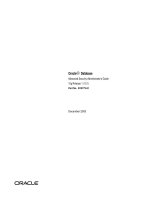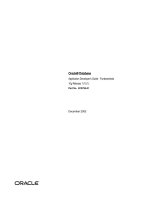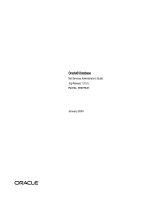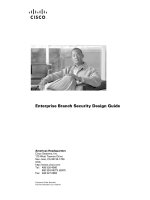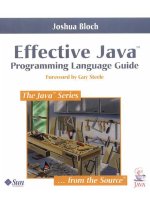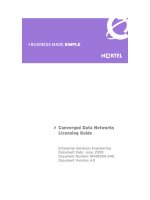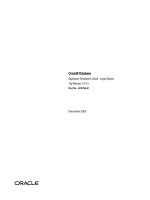Tài liệu Oracle Database Client Installation Guide ppt
Bạn đang xem bản rút gọn của tài liệu. Xem và tải ngay bản đầy đủ của tài liệu tại đây (1.25 MB, 108 trang )
Oracle® Database
Client Installation Guide
10g Release 1 (10.1) for UNIX Systems: AIX-Based Systems,
hp HP-UX PA-RISC (64-bit), hp Tru64 UNIX, Linux x86, and
Solaris Operating System (SPARC)
Part No. B12087-01
January 2004
Oracle Database Client Installation Guide, 10g Release 1 (10.1) for UNIX Systems: AIX-Based Systems, hp
HP-UX PA-RISC (64-bit), hp Tru64 UNIX, Linux x86, and Solaris Operating System (SPARC)
Part No. B12087-01
Copyright © 1996, 2004, Oracle. All rights reserved.
The Programs (which include both the software and documentation) contain proprietary information;
they are provided under a license agreement containing restrictions on use and disclosure and are also
protected by copyright, patent, and other intellectual and industrial property laws. Reverse engineering,
disassembly, or decompilation of the Programs, except to the extent required to obtain interoperability
with other independently created software or as specified by law, is prohibited.
The information contained in this document is subject to change without notice. If you find any problems
in the documentation, please report them to us in writing. This document is not warranted to be
error-free. Except as may be expressly permitted in your license agreement for these Programs, no part of
these Programs may be reproduced or transmitted in any form or by any means, electronic or
mechanical, for any purpose.
If the Programs are delivered to the United States Government or anyone licensing or using the
Programs on behalf of the United States Government, the following notice is applicable:
U.S. GOVERNMENT RIGHTS Programs, software, databases, and related documentation and technical
data delivered to U.S. Government customers are "commercial computer software" or "commercial
technical data" pursuant to the applicable Federal Acquisition Regulation and agency-specific
supplemental regulations. As such, use, duplication, disclosure, modification, and adaptation of the
Programs, including documentation and technical data, shall be subject to the licensing restrictions set
forth in the applicable Oracle license agreement, and, to the extent applicable, the additional rights set
forth in FAR 52.227-19, Commercial Computer Software Restricted Rights (June 1987). Oracle
Corporation, 500 Oracle Parkway, Redwood City, CA 94065
The Programs are not intended for use in any nuclear, aviation, mass transit, medical, or other inherently
dangerous applications. It shall be the licensee's responsibility to take all appropriate fail-safe, backup,
redundancy and other measures to ensure the safe use of such applications if the Programs are used for
such purposes, and we disclaim liability for any damages caused by such use of the Programs.
Oracle is a registered trademark of Oracle Corporation and/or its affiliates. Other names may be
trademarks of their respective owners.
The Programs may provide links to Web sites and access to content, products, and services from third
parties. Oracle is not responsible for the availability of, or any content provided on, third-party Web sites.
You bear all risks associated with the use of such content. If you choose to purchase any products or
services from a third party, the relationship is directly between you and the third party. Oracle is not
responsible for: (a) the quality of third-party products or services; or (b) fulfilling any of the terms of the
agreement with the third party, including delivery of products or services and warranty obligations
related to purchased products or services. Oracle is not responsible for any loss or damage of any sort
that you may incur from dealing with any third party.
iii
Contents
Send Us Your Comments vii
Preface ix
Audience ix
Documentation Accessibility ix
Terminology x
Typographic Conventions xi
Command Syntax xi
Accessing Documentation xii
Related Documentation xiii
Third Party Software Notices xiv
1 Installation Overview
Installation Overview 1-2
Oracle Client Installation Types 1-2
Installation Considerations 1-2
Hardware and Software Certification 1-3
Multiple Oracle Homes 1-3
Installing the Software on a System with an Existing Oracle Installation 1-3
2 Pre-installation Tasks
Log In to the System as root 2-2
Check the Hardware Requirements 2-4
Check the Software Requirements 2-7
iv
Checking the Software Requirements on AIX 2-7
Checking the Software Requirements on HP-UX 2-11
Checking the Software Requirements on Linux 2-15
Checking the Software Requirements on Solaris 2-19
Checking the Software Requirements on Tru64 UNIX 2-22
Create Required UNIX Group and User 2-25
Creating the Oracle Inventory Group 2-26
Creating the Oracle Software Owner User 2-28
Identify Required Software Directories 2-30
Identify or Create an Oracle Base Directory 2-32
Configure the oracle User’s Environment 2-35
3 Installation Tasks
Installation Overview 3-2
Download Oracle Software from the OTN Web Site 3-2
Copy the Oracle Client Software to a Hard Disk 3-4
Install the Oracle Client Software 3-5
Reviewing Product-Specific Installation Guidelines 3-5
Running the Oracle Universal Installer 3-5
4 Post-installation Tasks
Required Post-installation Tasks 4-2
Downloading and Installing Patches 4-2
Running Oracle Enterprise Manager Java Console 4-3
Connecting with Instant Client 4-4
Recommended Post-installation Tasks 4-5
Backing Up the root.sh Script 4-5
Setting Up User Accounts 4-5
Generating the Client Static Library 4-5
Required Product-Specific Post-installation Tasks 4-6
Configuring Oracle Net Services 4-6
Configuring Oracle Precompilers 4-6
Configuring Pro*C/C++ 4-7
Configuring Pro*COBOL 4-7
Configuring Pro*FORTRAN 4-8
v
AIX Only: Configuring SQL*Module for Ada 4-8
5 Removing Oracle Software
Removing Oracle Software 5-2
A Mounting Discs
Mounting Discs on AIX A-2
Mounting Discs on HP-UX A-3
Mounting Discs on Linux A-4
Mounting Discs on Solaris A-5
Mounting Discs on Tru64 UNIX A-6
B Non-interactive Installation and Configuration
Introduction B-2
Create the oraInst.loc File B-2
Prepare Response Files B-3
Run the Installer Non-interactively B-5
C Troubleshooting
Verify Requirements C-2
X Windows Display Errors C-2
What to Do If an Installation Error Occurs C-3
Reviewing the Log of an Installation Session C-4
Troubleshooting Configuration Assistants C-5
Configuration Assistant Failure C-5
Fatal Errors C-5
Silent Response File Error Handling C-6
Cleaning Up After a Failed Installation C-6
Index
vi
vii
Send Us Your Comments
Oracle Database Client Installation Guide, 10g Release 1 (10.1) for UNIX Systems: AIX-Based
Systems, hp HP-UX PA-RISC (64-bit), hp Tru64 UNIX, Linux x86, and Solaris Operating System
(SPARC)
Part No. B12087-01
Oracle welcomes your comments and suggestions on the quality and usefulness of this publication.
Your input is an important part of the information used for revision.
■ Did you find any errors?
■ Is the information clearly presented?
■ Do you need more information? If so, where?
■ Are the examples correct? Do you need more examples?
■ What features did you like most about this manual?
If you find errors or have other suggestions for improvement, you can e-mail them to us at
Please indicate the title and part number of the document and the
chapter, section, and page number if available. Please indicate whether you would like a reply.
If you have problems with the software, please contact your local Oracle Support Services Center.
viii
ix
Preface
This guide describes how to install and configure Oracle Client 10g release 1 (10.1)
on UNIX systems.
Audience
This guide is intended for anyone responsible for installing Oracle Client 10g release
1 (10.1) on a single UNIX system.
Documentation Accessibility
Our goal is to make Oracle products, services, and supporting documentation
accessible, with good usability, to the disabled community. To that end, our
documentation includes features that make information available to users of
assistive technology. This documentation is available in HTML format, and contains
markup to facilitate access by the disabled community. Standards will continue to
evolve over time, and Oracle is actively engaged with other market-leading
technology vendors to address technical obstacles so that our documentation can be
accessible to all of our customers. For additional information, visit the Oracle
Accessibility Program Web site at
/>x
Accessibility of Code Examples in Documentation JAWS, a Windows screen
reader, may not always correctly read the code examples in this document. The
conventions for writing code require that closing braces should appear on an
otherwise empty line; however, JAWS may not always read a line of text that
consists solely of a bracket or brace.
Accessibility of Links to External Web Sites in Documentation This
documentation may contain links to Web sites of other companies or organizations
that Oracle does not own or control. Oracle neither evaluates nor makes any
representations regarding the accessibility of these Web sites.
Support for Hearing and Speech Impaired Customers Oracle provides dedicated
Text Telephone (TTY) access to Oracle Support Services within the United States of
America 24 hours a day, seven days a week.
■ For technical questions, call 1.800.446.2398
■ For non-technical questions, call 1.800.464.233
Terminology
The names for the UNIX operating systems have been shortened in this guide, as
follows:
Operating System Abbreviated Name
AIX-Based Systems AIX
hp HP-UX PA-RISC (64-bit) HP-UX
hp Tru64 UNIX Tru64 UNIX
Linux x86 Linux
Solaris Operating System (SPARC) Solaris
xi
Typographic Conventions
The following typographic conventions are used in this guide:
Command Syntax
UNIX command syntax appears in monospace font. The dollar character ($),
number sign (#), or percent character (%) are UNIX command prompts. Do not
enter them as part of the command. The following command syntax conventions
are used in this guide:
Convention Description
monospace Monospace type indicates UNIX commands, directory names, usernames,
pathnames, and filenames.
italics Italic type indicates variables, including variable portions of filenames. It is
also used for emphasis and for book titles.
UPPERCASE Uppercase letters indicate Structured Query Language (SQL) reserved
words, initialization parameters, and environment variables.
Convention Description
backslash \ A backslash is the UNIX command continuation character. It is used in
command examples that are too long to fit on a single line. Enter the
command as displayed (with a backslash) or enter it on a single line
without a backslash:
dd if=/dev/rdsk/c0t1d0s6 of=/dev/rst0 bs=10b \
count=10000
braces { } Braces indicate required items:
.DEFINE {macro1}
brackets [ ] Brackets indicate optional items:
cvtcrt termname [outfile]
ellipses Ellipses indicate an arbitrary number of similar items:
CHKVAL fieldname value1 value2 valueN
italics Italic type indicates a variable. Substitute a value for the variable:
library_name
vertical line | A vertical line indicates a choice within braces or brackets:
FILE filesize [K|M]
xii
Accessing Documentation
The documentation for Oracle Client 10g release 1 (10.1) for UNIX Systems includes
platform-specific documentation and generic product documentation.
Platform-Specific Documentation
Platform-specific documentation includes information about installing and using
Oracle products on particular platforms. The platform-specific documentation for
this product is available in both Adobe portable document format (PDF) and HTML
format on the product disc. To access the platform-specific documentation on disc:
1. Use a Web browser to open the welcome.htm file in the top-level directory of
the disc.
2. For DVD-ROMs only, select the appropriate product link.
3. Select the Documentation tab.
If you prefer paper documentation, then open and print the PDF files.
Product Documentation
Product documentation includes information about configuring, using, or
administering Oracle products on any platform. The product documentation for
Oracle Database 10g products is available in both HTML and PDF formats in the
following locations:
■ On the Oracle Database 10g Documentation Library CD-ROM
To access the documentation from the CD-ROM, use a Web browser to view the
index.htm file in the top-level directory on the disc.
■ In the doc subdirectory on the Oracle Database 10g DVD-ROM
To access the documentation from the DVD-ROM, use a Web browser to view
the welcome.htm file in the top-level directory on the disc, then select the
Oracle Database 10g Documentation Library link.
■ Online on the Oracle Technology Network (OTN) Web site:
/>xiii
Related Documentation
The platform-specific documentation for Oracle Database 10g products includes the
following manuals:
■ Oracle Database:
– Oracle Database Release Notes (platform-specific)
– Oracle Database Quick Installation Guide (platform-specific)
– Oracle Database Installation Guide for UNIX Systems
– Oracle Real Application Clusters Installation and Configuration Guide
– Oracle Database Administrator’s Reference for UNIX Systems
– Oracle Procedural Gateway for APPC Installation and Configuration Guide for
UNIX
– Oracle Procedural Gateway for APPC User’s Guide for UNIX
– Oracle Procedural Gateway for APPC Messages Guide
– Oracle Transparent Gateway for DRDA Installation and User’s Guide for UNIX
■ Oracle Client:
– Oracle Database Client Quick Installation Guide (platform-specific)
– Oracle Database Client Installation Guide for UNIX Systems
■ Oracle Database 10g Companion CD:
– Oracle Database Companion CD Installation Guide for UNIX Systems
– Oracle Database Companion CD Quick Installation Guide (platform-specific)
Refer to the Oracle Database release notes for your platform for important
information that was not available when this book was released. The release notes
for Oracle Database 10g are updated regularly. You can get the most-recent version
from OTN:
/>xiv
Third Party Software Notices
This program contains third party software from HP. The Oracle program license
that accompanied this product determines your right to use the Oracle program,
including the HP software. Notwithstanding anything to the contrary in the Oracle
program license, the HP software is provided "AS IS" and without intellectual
property indemnities, warranties, or support of any kind from Oracle or HP.
This program contains third party software from International Business Machines
Corporation ("IBM"). The Oracle program license that accompanied this product
determines your right to use the Oracle program, including the IBM software.
Notwithstanding anything to the contrary in the Oracle program license, the IBM
software is provided "AS IS" and without intellectual property indemnities,
warranties, or support of any kind from Oracle or IBM.
Installation Overview 1-1
1
Installation Overview
This chapter describes the different types of Oracle Client installations that you can
perform, as well as issues that you should consider before installing the software. It
includes information about the following topics:
■ Installation Overview
■ Oracle Client Installation Types
■ Installation Considerations
Installation Overview
1-2 Oracle Database Client Installation Guide
Installation Overview
The Oracle Client installation process consists of four parts:
1. Planning your installation: This chapter describes the Oracle products that you
can install and issues that you must consider before starting the installation.
2. Completing pre-installation tasks: Chapter 2 describes pre-installation tasks
that you must complete before installing the product.
3. Installing software: Chapter 3 describes how to use the Oracle Universal
Installer to install this product.
4. Completing post-installation tasks: Chapter 4 describes recommended and
required post-installation tasks.
Oracle Client Installation Types
You can choose one of the following installation types when installing Oracle Client:
■ Administrator: Enables applications to connect to an Oracle database on the
local system or on a remote system. It also provides tools that allow you to
administer an Oracle database.
■ Runtime: Enables applications to connect to an Oracle database on the local
system or on a remote system.
■ Custom: Allows you to select individual components from the list of
Administrator and Runtime components.
■ Instant Client: Enables you to install only the shared libraries required by
Oracle Call Interface applications that use the Instant Client feature. This
installation type requires much less disk space than the other Oracle Client
installation types.
Installation Considerations
This section contains information that you should consider before deciding how to
install this product. It contains the following sections:
■ Hardware and Software Certification
■ Multiple Oracle Homes
See Also: For more information about the Instant Client feature,
see the Oracle Call Interface Programmer’s Guide.
Installation Considerations
Installation Overview 1-3
Hardware and Software Certification
The platform-specific hardware and software requirements included in this
installation guide were current at the time this guide was published. However,
because new platforms and operating system software versions might be certified
after this guide is published, review the certification matrix on the OracleMetaLink
Web site for the most up-to-date list of certified hardware platforms and operating
system versions. The OracleMetaLink Web site is available at the following URL:
If you do not have a current Oracle Support Services contract, you can access the
same information from the following Web site:
/>Multiple Oracle Homes
This product supports multiple Oracle homes. This means that you can install this
release or previous releases of the software more than once on the same system, in
different Oracle home directories.
Installing the Software on a System with an Existing Oracle Installation
You must install this product into a new Oracle home directory. You cannot install
products from one release of Oracle Client into an Oracle home directory of a
different release. For example, you cannot install release 10.1 software into an
existing Oracle9i Oracle home directory. If you attempt to install this release into an
Oracle home directory that contains software from an earlier Oracle release, the
installation fails.
You can install this release more than once on the same system provided that each
installation is installed in a separate Oracle home directory.
Installation Considerations
1-4 Oracle Database Client Installation Guide
Pre-installation Tasks 2-1
2
Pre-installation Tasks
This chapter describes the tasks that you must complete before you start the Oracle
Universal Installer. It includes information about the following tasks:
■ Log In to the System as root
■ Check the Hardware Requirements
■ Check the Software Requirements
■ Create Required UNIX Group and User
■ Identify Required Software Directories
■ Identify or Create an Oracle Base Directory
■ Configure the oracle User’s Environment
Log In to the System as root
2-2 Oracle Database Client Installation Guide
Log In to the System as root
Before you install the Oracle software, you must complete several tasks as the root
user. To log in as the root user, complete one of the following procedures:
■ If you are installing the software from an X Window System workstation or X
terminal:
1. Start a local terminal session, for example, an X terminal (xterm).
2. If you are not installing the software on the local system, enter the
following command to enable remote hosts to display X applications on the
local X server:
$ xhost +
3.
If you want to install the software on a remote system, enter a command
similar to the following to connect to that system:
$ telnet remote_host
4.
If you are not logged in as the root user, enter the following command to
switch user to root:
$ su - root
password:
#
Note: Unless you intend to complete a silent installation, you
must install the software from an X Window System workstation,
an X terminal, or a PC or other system with X server software
installed.
For more information about non-interactive and silent installations,
see Appendix B.
Log In to the System as root
Pre-installation Tasks 2-3
■ If you are installing the software from a PC or other system with X server
software installed:
1. Start the X server software.
2. Configure the security settings of the X server software to permit remote
hosts to display X applications on the local system.
3. Connect to the remote system where you want to install the software and
start a terminal session on that system, for example, an X terminal (xterm).
4. If you are not logged in as the root user on the remote system, enter the
following command to switch user to root:
$ su - root
password:
#
Note: If necessary, see your X server documentation for more
information about completing this procedure. Depending on the X
server software that you are using, you may need to complete the
tasks in a different order.
Check the Hardware Requirements
2-4 Oracle Database Client Installation Guide
Check the Hardware Requirements
The system must meet the following minimum hardware requirements:
■ 256 MB of physical RAM
■ 512 MB of swap space
■ 400 MB of disk space in the /tmp directory
■ Between 180 MB and 1.9 GB of disk space for the Oracle software, depending on
the installation type and platform
To ensure that the system meets these requirements, follow these steps:
1. To determine the physical RAM size, enter one of the following commands:
If the size of the physical RAM installed in the system is less than the required
size, you must install more memory before continuing.
2. To determine the size of the configured swap space, enter one of the following
commands:
If necessary, see your operating system documentation for information about
how to configure additional swap space.
Platform Command
AIX # /usr/sbin/lsattr -E -l sys0 -a realmem
HP-UX # /usr/sbin/dmesg | grep "Physical:"
Linux # grep MemTotal /proc/meminfo
Solaris # /usr/sbin/prtconf | grep "Memory size"
Tru64 UNIX # /bin/vmstat -P | grep "Total Physical Memory"
Platform Command
AIX # /usr/sbin/lsps -a
HP-UX # /usr/sbin/swapinfo -a
Linux # grep SwapTotal /proc/meminfo
Solaris # /usr/sbin/swap -s
Tru64 UNIX # /sbin/swapon -s
Check the Hardware Requirements
Pre-installation Tasks 2-5
3.
To determine the amount of disk space available in the /tmp directory, enter
one of the following commands:
■ HP-UX:
# bdf /tmp
■ Other operating systems:
# df -k /tmp
If there is less than 400 MB of disk space available in the /tmp directory,
complete one of the following steps:
■ Delete unnecessary files from the /tmp directory to achieve the required
disk space.
■ Set the TEMP and TMPDIR environment variables when setting the
oracle user’s environment (described later).
■ Extend the file system that contains the /tmp directory. If necessary, contact
your system administrator for information about extending file systems.
4. To determine the amount of free disk space on the system, enter one of the
following commands:
■ HP-UX:
# bdf
■ Other operating systems:
# df -k
The following table shows the approximate disk space requirements for
software files for each installation type:
Platform Installation Type Requirement for Software Files (MB)
AIX Instant Client 150
Administrator 1900
Runtime 1000
Custom (maximum) 1800
Check the Hardware Requirements
2-6 Oracle Database Client Installation Guide
5.
To determine whether the system architecture can run the software, enter one of
the following commands:
HP-UX Instant Client 150
Administrator 1500
Runtime 1000
Custom 1400
Linux Instant Client 110
Administrator 650
Runtime 350
Custom (maximum) 650
Solaris Instant Client 150
Administrator 1000
Runtime 600
Custom (maximum) 850
Tru64 UNIX Instant Client 150
Administrator 1900
Runtime 1000
Custom (maximum) 1800
Note: If you do not see the expected output, you cannot install the
software on this system.
Platform Command Expected Output
AIX # /usr/bin/getconf HARDWARE_BITMODE 64
HP-UX # /bin/getconf KERNEL_BITS 64
Platform Installation Type Requirement for Software Files (MB)
Check the Software Requirements
Pre-installation Tasks 2-7
Check the Software Requirements
Depending on your operating system, see one of the following sections for
information about checking the software requirements:
■ Checking the Software Requirements on AIX on page 2-7
■ Checking the Software Requirements on HP-UX on page 2-11
■ Checking the Software Requirements on Linux on page 2-15
■ Checking the Software Requirements on Solaris on page 2-19
■ Checking the Software Requirements on Tru64 UNIX on page 2-22
Checking the Software Requirements on AIX
Check that the required software and patches are installed on the system.
Check for Required Software
Depending on the products that you intend to install, verify that the following
software is installed on the system. The procedure following the table describes
how to check these requirements.
Linux # grep "model name" /proc/cpuinfo This command displays the
processor type. Verify that the
processor architecture matches
the Oracle software release that
you want to install.
Solaris # /bin/isainfo -kv 64-bit sparcv9 kernel modules
Platform Command Expected Output