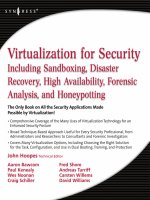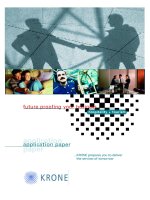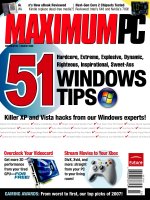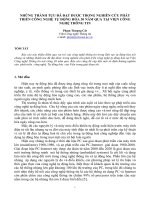Tài liệu Securing Linux step-by-step ppt
Bạn đang xem bản rút gọn của tài liệu. Xem và tải ngay bản đầy đủ của tài liệu tại đây (1.17 MB, 62 trang )
THE SANS INSTITUTE
Copyright 1999, 2000. The SANS Institute. No copying or forwarding allowed except with written permission
A Survival Guide
for Linux Security
A consensus document by security
professionals from 46 commercial,
educational, and government institutions.
INTRODUCTION
One of the great sources of productivity and effectiveness in the community of computer profes-
sionals is the willingness of active practitioners to take time from their busy lives to share some of
the lessons they have learned and the techniques they have perfected. Much of the sharing takes
place through online news groups, through web postings, and through presentations at technical
meetings, and those who are able to take the time to scan the newsgroups, surf the web, and
attend the meetings often gain invaluable information from those interactions.
SANS’ Step by Step series raises information sharing to a new level in which experts share
techniques they have found to be effective. The SANS Institute integrates the techniques into a
step-by-step plan and then subjects the plan, in detail, to the close scrutiny of other experts. The
process continues until consensus is reached. This is a difficult undertaking. A large number of
people spend a great deal of time making sure the information is both useful and correct.
From a small, collaborative effort headed by a University of Helsinki student named Linus Torvalds, Linux has grown into
a global phenomenon spurring new industries for distribution, training, and support. It is now the only operating system
other than Windows NT that is gaining market share in corporate Information Technology infrastructures. Distributors are
actively marketing easier to install, easier to use Linux systems and making real inroads onto the desktops of home,
corporate, government, and educational users. By some estimates there are nearly 8 million Linux users worldwide.
Linux is an “Open Source” operating system. The source code for the kernel and system utilities is available for download,
inspection, and modification. This is a double-edged sword: system developers and ordinary users alike have access to the
source code so bugs are found and fixed more quickly; but system crackers have access to the code as well, and they can
use this knowledge to develop exploits more rapidly and reliably. This does not make Linux less secure than its proprietary
competition. On the contrary, bugs are discovered faster in an open environment, and patches and updates are issued for
Linux system software very quickly. Unfortunately, most users install Linux from CD-ROM media that quite often contains
vulnerable programs by the time the ink dries on the label. Another unfortunate aspect of installing commercial Linux distri-
butions is that, for ease of use, these Linux systems are configured with most, if not all, network services running immedi-
ately after the computer is booted up, and without any access controls in place. For example, for years all Linux distribu-
tions have shipped with TCP wrappers in place, but the /etc/hosts.allow and /etc/hosts.deny files are empty,
meaning that anyone on the Internet can connect to TCP wrapped services.
This guide is intended for the novice home user and the experienced systems administrator alike. It covers the installation
and operation of Linux in two basic modes of operation: as a workstation and as a server. It does not cover configuring
Linux for some of the other special-purpose functions that it performs so well, such as routers, firewalls, parallel
processing, and so forth. The examples and instructions are based on the Red Hat version 6.0 release. Red Hat was chosen
because it has the largest share of the Linux market, and version 6.0 was chosen because it includes the latest stable release
of the Linux kernel, system libraries, utilities, etc. However, the concepts, advice, and procedures in this guide should
translate rather easily to other distributions. You may have to explore your system a little to find configuration files that are
in different directories, and to determine which versions of the software packages have been installed, but the exploration
itself can be a good instructional tool.
This guide takes you, the reader, through the installation process then splits into separate steps for securing a workstation
setup and a server setup. The guide discusses basic packet firewalls in terms of protecting services on a single local
computer. Finally, the guide discusses a few useful tools for monitoring and testing the security of your system. We try to
follow the principle of “defense in depth.” No one step is a silver bullet against system attacks, but taken as a whole, they
build multiple layers of defense that make life just that much harder for “script kiddies” and dedicated computer criminals.
INTRODUCTION
INTRODUCTION
We try to explain, as much as possible, the options and ramifications of securing a Linux box. However, this guide is not a
text on computer security. Whenever possible, pointers to other documents and resources are included in the text or in
Appendix A. We encourage you to study these other resources before setting up your Linux box, and to keep abreast of the
latest information from the distributor, the SANS Institute, and other cited security references.
By convention, commands executed by the root user are preceded with the command-line prompt “[root]#”. In the body of
the text, system commands and file names are in Courier fixed-space font. Command sequences and file contents are
separate from the text, also in Courier fixed-space font. References to manual pages are in the traditional style, page (section),
e.g. inetd.conf(5). To read the manual page in Red Hat Linux, and most other distributions, execute the command:
[root]# man 5 inetd.conf
IMPORTANT:
Updates will be issued whenever a change in these steps is required, and new versions will be published periodically.
Please email with the subject <Linux Security> to subscribe to the monthly Network Security Digest
containing news of new threats and solutions and announcements of updates. There is no charge.
This edition was guided and edited by:
Lee E. Brotzman, Allied Technology Group, Inc. and David A. Ranch, Trinity Designs
The SANS Institute enthusiastically applauds the work of these profes-
sionals and their willingness to share the lessons they have learned
and the techniques they use.
Tyler J. Allison, AboveNet Communications, Inc.
Ofir Arkin, LinuxPowered.com
Scott Barker, MostlyLinux, Inc.
Mario Biron, Geonetix Technologies Inc.
Daniel T. Brown, Air Force Research Laboratory, Rome Research
Site, Information Assurance Office
David Brumley, Stanford University Network Security Team
Richard Caasi, Science Applications International Corporation
Ian C. Campbell, State University of New York at Albany
John Coleman, Yale University Library Systems
Andrew Cormack, JANET-CERT
Patrick Darden, Athens Regional Medical Center
Clement Dupuis, UniGlobal, Montreal Canada
John F. Feist, Space and Naval Warfare Center
Robin Felix, R. L. Phillips Group
William James Hudson, Robert Mann Packaging, Inc.
Det. Ted Ipsen, Seattle Police Department
Roy Kidder, Corecomm Communications
Alexander Kourakos, Biz Net Technologies
Chet Kress, APAC Customer Services
Loren E. Heal, University of Illinois at Urbana-Champaign
John Lampe, EDMT Technologies
Jonathan Lasser, University of Maryland, Baltimore County (UMBC)
Bill Lavalette, Network Disaster Recovery Systems
Manuel Lopez, Universidad Autonoma de Baja California
Chandrashekhar Marathe, Lucent Technologies India PRC, Bangalore
Rob Marchand, Array Systems Computing
Mike Marney, Robins Air Force Base
John E. Meister, Jr., Intermec Technologies Corporation
Shane B. Milburn, Science Systems and Applications, Inc.
P. Larry Nelson, University of Illinois at Urbana-Champaign
Stephen Northcutt, The SANS Institute
Davi Ottenheimer, M & I Data Services
Jari Pirhonen, AtBusiness Communications Ltd.
Jesse I. Pollard, II, Logicon Information Systems & Services
Patrick O.C. Ramseier, Pilot Network Services, Inc.
Dave Remien, SCIENTECH, Inc.
Andy Routt, Concept Computing
David Saunders, University of Virginia
Kurt Seifried, SecurityPortal. com and Seifried.org
J. J. Shardlow, Tertio, Ltd.
Andres J Silva III, Collective Technologies
Derek Simmel, Software Engineering Institute, Carnegie
Mellon University
Len Smith, University of Michigan, College of LSA
Aurobindo Sundaram, Schlumberger IT
Robert Thomas, U.S. Census Bureau
Bob Todd, Advanced Research Corporation
STEP 1.1
BEFORE INSTALLATION
STEP 1
STEP 1.1: DETERMINE THE SECURITY NEEDS . . . . . . . . . . . . . . . . . . . . . . . . . . . . . . . . . . . . . . . . . . . . . . . . . . . . . . . . . . . . . . . 1
■ Step 1.1.1. Define security policies. . . . . . . . . . . . . . . . . . . . . . . . . . . . . . . . . . . . . . . . . . . . . . . . . . . . . . . . . . . . . . . 1
STEP 1.2: PHYSICALLY SECURE THE COMPUTER
STEP 1.3: BIOS SECURITY: PASSWORD PROTECTION, LIMITING REBOOTS . . . . . . . . . . . . . . . . . . . . . . . . . . . . . . . . . . . . . . . 2
■ Step 1.3.1. Disable “AUTO” settings . . . . . . . . . . . . . . . . . . . . . . . . . . . . . . . . . . . . . . . . . . . . . . . . . . . . . . . . . . . . . 2
■ Step 1.3.2. Disable booting from removable media . . . . . . . . . . . . . . . . . . . . . . . . . . . . . . . . . . . . . . . . . . . . . . . . . . . 2
■ Step 1.3.3. Set a BIOS password. . . . . . . . . . . . . . . . . . . . . . . . . . . . . . . . . . . . . . . . . . . . . . . . . . . . . . . . . . . . . . . . . 3
■ Step 1.3.4. SCSI BIOS setups . . . . . . . . . . . . . . . . . . . . . . . . . . . . . . . . . . . . . . . . . . . . . . . . . . . . . . . . . . . . . . . . . . . 3
■ Step 1.3.5. Document BIOS settings . . . . . . . . . . . . . . . . . . . . . . . . . . . . . . . . . . . . . . . . . . . . . . . . . . . . . . . . . . . . . . 3
BEFORE INSTALLATION . . . . . . . . . . . . . . . . . . . . . . . . . . . . . . . . . . . . . . . . . . . . . . . . . . . . . . . . . . . . . . . . . . . . . 1
CONTENTS
STEP 2
STEP 2.1: DISCONNECT THE MACHINE FROM THE NETWORK . . . . . . . . . . . . . . . . . . . . . . . . . . . . . . . . . . . . . . . . . . . . . . . . . . 4
STEP 2.2: SELECT INSTALLATION CLASS: WORKSTATION, SERVER, OR CUSTOM. . . . . . . . . . . . . . . . . . . . . . . . . . . . . . . . . . . 4
STEP 2.3: DEFINE PARTITIONS . . . . . . . . . . . . . . . . . . . . . . . . . . . . . . . . . . . . . . . . . . . . . . . . . . . . . . . . . . . . . . . . . . . . . . . . . . . 5
■ Step 2.3.1. Define Workstation partitions . . . . . . . . . . . . . . . . . . . . . . . . . . . . . . . . . . . . . . . . . . . . . . . . . . . . . . . . . . 5
■ Step 2.3.2. Define Server partitions . . . . . . . . . . . . . . . . . . . . . . . . . . . . . . . . . . . . . . . . . . . . . . . . . . . . . . . . . . . . . . 6
■ Step 2.3.3. Document the partition scheme . . . . . . . . . . . . . . . . . . . . . . . . . . . . . . . . . . . . . . . . . . . . . . . . . . . . . . . . . 8
STEP 2.4: SELECT PACKAGES TO INSTALL . . . . . . . . . . . . . . . . . . . . . . . . . . . . . . . . . . . . . . . . . . . . . . . . . . . . . . . . . . . . . . . . . 8
■ Step 2.4.1. Workstation packages . . . . . . . . . . . . . . . . . . . . . . . . . . . . . . . . . . . . . . . . . . . . . . . . . . . . . . . . . . . . . . . . 9
■ Step 2.4.2. Server packages . . . . . . . . . . . . . . . . . . . . . . . . . . . . . . . . . . . . . . . . . . . . . . . . . . . . . . . . . . . . . . . . . . . . 9
■ Step 2.4.3. Let the installation proceed. . . . . . . . . . . . . . . . . . . . . . . . . . . . . . . . . . . . . . . . . . . . . . . . . . . . . . . . . . . . 9
STEP 2.5: CONFIGURE THE SYSTEM SECURITY AND ACCOUNT POLICIES . . . . . . . . . . . . . . . . . . . . . . . . . . . . . . . . . . . . . . . . 10
■ Step 2.5.1. Shadow Passwords with MD5 hashing . . . . . . . . . . . . . . . . . . . . . . . . . . . . . . . . . . . . . . . . . . . . . . . . . . 10
■ Step 2.5.2. Set passwords for root and all user accounts. . . . . . . . . . . . . . . . . . . . . . . . . . . . . . . . . . . . . . . . . . . . . . 10
STEP 2.6: FINAL LINUX INSTALLATION RECOMMENDATIONS . . . . . . . . . . . . . . . . . . . . . . . . . . . . . . . . . . . . . . . . . . . . . . . . . 11
■ Step 2.6.1. Create a boot diskette . . . . . . . . . . . . . . . . . . . . . . . . . . . . . . . . . . . . . . . . . . . . . . . . . . . . . . . . . . . . . . . 11
■ Step 2.6.2. Tighten up settings in /etc/inittab . . . . . . . . . . . . . . . . . . . . . . . . . . . . . . . . . . . . . . . . . . . . . . . . . . . . . . 11
■ Step 2.6.3. Password protect LILO boots . . . . . . . . . . . . . . . . . . . . . . . . . . . . . . . . . . . . . . . . . . . . . . . . . . . . . . . . . 13
INSTALL LINUX. . . . . . . . . . . . . . . . . . . . . . . . . . . . . . . . . . . . . . . . . . . . . . . . . . . . . . . . . . . . . . . . . . . . . . . . . . . . . . 4
STEP 2.7: SET SYSTEM ACCESS SECURITY POLICIES. . . . . . . . . . . . . . . . . . . . . . . . . . . . . . . . . . . . . . . . . . . . . . . . . . . . . . . . . 12
■ Step 2.7.1. Check that remote root logins are disabled for TELNET . . . . . . . . . . . . . . . . . . . . . . . . . . . . . . . . . . . . . 12
■ Step 2.7.2. Check that remote root logins are disabled for FTP . . . . . . . . . . . . . . . . . . . . . . . . . . . . . . . . . . . . . . . . 13
■ Step 2.7.3. Configure the system accounts that can/cannot log into the system . . . . . . . . . . . . . . . . . . . . . . . . . . . . . 13
■ Step 2.7.4. Configure the system groups that can/cannot use specific resources . . . . . . . . . . . . . . . . . . . . . . . . . . . . 13
STEP 2.8: CONFIGURE LOGGING . . . . . . . . . . . . . . . . . . . . . . . . . . . . . . . . . . . . . . . . . . . . . . . . . . . . . . . . . . . . . . . . . . . . . . . . 13
■ Step 2.8.1. Optimize SYSLOG settings . . . . . . . . . . . . . . . . . . . . . . . . . . . . . . . . . . . . . . . . . . . . . . . . . . . . . . . . . . . 14
■ Step 2.8.2. Configure real-time logging to VTYs . . . . . . . . . . . . . . . . . . . . . . . . . . . . . . . . . . . . . . . . . . . . . . . . . . . . 14
■ Step 2.8.3. Configure log rotation. . . . . . . . . . . . . . . . . . . . . . . . . . . . . . . . . . . . . . . . . . . . . . . . . . . . . . . . . . . . . . . 15
■ Step 2.8.4. Configure remote logging . . . . . . . . . . . . . . . . . . . . . . . . . . . . . . . . . . . . . . . . . . . . . . . . . . . . . . . . . . . . 17
■ Step 2.8.5. Synchronize system clock with log server . . . . . . . . . . . . . . . . . . . . . . . . . . . . . . . . . . . . . . . . . . . . . . . . 17
CONTENTS
STEP 3
STEP 3.1: DISABLE INTERNET DAEMON SERVICES . . . . . . . . . . . . . . . . . . . . . . . . . . . . . . . . . . . . . . . . . . . . . . . . . . . . . . . . . . 18
■ Step 3.1.1. Edit /etc/inetd.conf and comment out all services . . . . . . . . . . . . . . . . . . . . . . . . . . . . . . . . . . . . . . . . . . 18
■ Step 3.1.2. Turn off inetd if there are no services . . . . . . . . . . . . . . . . . . . . . . . . . . . . . . . . . . . . . . . . . . . . . . . . . . . 19
STEP 3.2: USE TCP WRAPPERS TO CONTROL ACCESS TO REMAINING INETD SERVICES . . . . . . . . . . . . . . . . . . . . . . . . . . . . 19
■ Step 3.2.1. Set the default access rule to deny all . . . . . . . . . . . . . . . . . . . . . . . . . . . . . . . . . . . . . . . . . . . . . . . . . . . 19
■ Step 3.2.2. Allow access to only specific hosts for specific services. . . . . . . . . . . . . . . . . . . . . . . . . . . . . . . . . . . . . . 20
■ Step 3.2.3. Check the syntax of the access lists with tcpdchk. . . . . . . . . . . . . . . . . . . . . . . . . . . . . . . . . . . . . . . . . . . 20
■ Step 3.2.4. Set up banners for TCP wrapped services . . . . . . . . . . . . . . . . . . . . . . . . . . . . . . . . . . . . . . . . . . . . . . . . 21
STEP 3.3: DISABLE RUN-TIME NETWORK SERVICES. . . . . . . . . . . . . . . . . . . . . . . . . . . . . . . . . . . . . . . . . . . . . . . . . . . . . . . . . 22
■ Step 3.3.1. Determine which network services are running . . . . . . . . . . . . . . . . . . . . . . . . . . . . . . . . . . . . . . . . . . . . 23
■ Step 3.3.2. Eliminate unnecessary services . . . . . . . . . . . . . . . . . . . . . . . . . . . . . . . . . . . . . . . . . . . . . . . . . . . . . . . . 25
■ Step 3.3.3. Check for any remaining services . . . . . . . . . . . . . . . . . . . . . . . . . . . . . . . . . . . . . . . . . . . . . . . . . . . . . . 26
STEP 3.4: GET THE LATEST VERSIONS OF SOFTWARE . . . . . . . . . . . . . . . . . . . . . . . . . . . . . . . . . . . . . . . . . . . . . . . . . . . . . . . 27
■ Step 3.4.1. Find security-related updates . . . . . . . . . . . . . . . . . . . . . . . . . . . . . . . . . . . . . . . . . . . . . . . . . . . . . . . . . 27
■ Step 3.4.2. Download updates. . . . . . . . . . . . . . . . . . . . . . . . . . . . . . . . . . . . . . . . . . . . . . . . . . . . . . . . . . . . . . . . . . 27
■ Step 3.4.3. Install updates. . . . . . . . . . . . . . . . . . . . . . . . . . . . . . . . . . . . . . . . . . . . . . . . . . . . . . . . . . . . . . . . . . . . . 28
■ Step 3.4.4. Automate the process. . . . . . . . . . . . . . . . . . . . . . . . . . . . . . . . . . . . . . . . . . . . . . . . . . . . . . . . . . . . . . . . 29
▲ Step 3.4.4.1. Use AutoRPM to automate updates . . . . . . . . . . . . . . . . . . . . . . . . . . . . . . . . . . . . . . . . . . . . . . . . 29
■ Step 3.4.5. Subscribe to security-related mailing lists . . . . . . . . . . . . . . . . . . . . . . . . . . . . . . . . . . . . . . . . . . . . . . . . 31
SECURING WORKSTATION NETWORK CONFIGURATIONS . . . . . . . . . . . . . . . . . . . . . . . . . . . . . . . 18
STEP 3.5: CACHING-ONLY DOMAIN NAME SERVICE (DNS) . . . . . . . . . . . . . . . . . . . . . . . . . . . . . . . . . . . . . . . . . . . . . . . . . 32
■ Step 3.5.1. Disable and remove DNS server software . . . . . . . . . . . . . . . . . . . . . . . . . . . . . . . . . . . . . . . . . . . . . . . . 32
■ Step 3.5.2. Set primary and secondary name servers. . . . . . . . . . . . . . . . . . . . . . . . . . . . . . . . . . . . . . . . . . . . . . . . . 32
STEP 3.6: ELECTRONIC MAIL. . . . . . . . . . . . . . . . . . . . . . . . . . . . . . . . . . . . . . . . . . . . . . . . . . . . . . . . . . . . . . . . . . . . . . . . . . . 33
■ Step 3.6.1. Turn off sendmail daemon mode . . . . . . . . . . . . . . . . . . . . . . . . . . . . . . . . . . . . . . . . . . . . . . . . . . . . . . . 33
■ Step 3.6.2. Define SMTP server for mail clients . . . . . . . . . . . . . . . . . . . . . . . . . . . . . . . . . . . . . . . . . . . . . . . . . . . . 33
▲ Step 3.6.2.1. Set out-bound SMTP server for sendmail . . . . . . . . . . . . . . . . . . . . . . . . . . . . . . . . . . . . . . . . . . . . 34
▲ Step 3.6.2.1. Set out-bound SMTP server for other mail clients . . . . . . . . . . . . . . . . . . . . . . . . . . . . . . . . . . . . . 34
STEP 3.7: NFS CLIENT-SIDE SECURITY . . . . . . . . . . . . . . . . . . . . . . . . . . . . . . . . . . . . . . . . . . . . . . . . . . . . . . . . . . . . . . . . . . . 35
■ Step 3.7.1. Turn off NFS exports and remove NFS daemons . . . . . . . . . . . . . . . . . . . . . . . . . . . . . . . . . . . . . . . . . . . 35
■ Step 3.7.2. Configure local NFS mounts . . . . . . . . . . . . . . . . . . . . . . . . . . . . . . . . . . . . . . . . . . . . . . . . . . . . . . . . . . 35
STEP 3.8: LIMIT WORLD WIDE WEB SERVICES TO THE LOCAL HOST. . . . . . . . . . . . . . . . . . . . . . . . . . . . . . . . . . . . . . . . . . 37
■ Step 3.8.1. Turn off HTTP and remove the server software . . . . . . . . . . . . . . . . . . . . . . . . . . . . . . . . . . . . . . . . . . . . 37
■ Step 3.8.2. Limit HTTP access to localhost only . . . . . . . . . . . . . . . . . . . . . . . . . . . . . . . . . . . . . . . . . . . . . . . . . . . . 37
STEP 3.9: REMOVE ANONYMOUS FTP SERVICE . . . . . . . . . . . . . . . . . . . . . . . . . . . . . . . . . . . . . . . . . . . . . . . . . . . . . . . . . . . . 38
STEP 4
SECURING SERVER NETWORK CONFIGURATIONS
CONTENTS
STEP 4.1: SERVERS: SEE STEPS 3.1, 3.2, 3.3, AND 3.4 FOR DISABLING ALL UNNECESSARY SERVICES,
SETTING WRAPPERS, AND UPDATING SOFTWARE . . . . . . . . . . . . . . . . . . . . . . . . . . . . . . . . . . . . . . . . . . . . . . . . . . . 38
STEP 4.2: INSTALL SECURE SHELL FOR REMOTE ACCESS . . . . . . . . . . . . . . . . . . . . . . . . . . . . . . . . . . . . . . . . . . . . . . . . . . . . 40
■ Step 4.2.1. Download, compile, and install SSH . . . . . . . . . . . . . . . . . . . . . . . . . . . . . . . . . . . . . . . . . . . . . . . . . . . . 40
■ Step 4.2.2. Start the SSH daemon . . . . . . . . . . . . . . . . . . . . . . . . . . . . . . . . . . . . . . . . . . . . . . . . . . . . . . . . . . . . . . . 41
■ Step 4.2.3. Set up /etc/hosts.allow for SSH access. . . . . . . . . . . . . . . . . . . . . . . . . . . . . . . . . . . . . . . . . . . . . . . . . . . 41
■ Step 4.2.4. Generate SSH keys . . . . . . . . . . . . . . . . . . . . . . . . . . . . . . . . . . . . . . . . . . . . . . . . . . . . . . . . . . . . . . . . . 42
■ Step 4.2.5. Use SSH and SCP for remote access . . . . . . . . . . . . . . . . . . . . . . . . . . . . . . . . . . . . . . . . . . . . . . . . . . . . 43
■ Step 4.2.6. Replace ‘r’programs with SSH . . . . . . . . . . . . . . . . . . . . . . . . . . . . . . . . . . . . . . . . . . . . . . . . . . . . . . . . 45
STEP 4.3: DOMAIN NAME SERVICE AND BIND VERSION 8 . . . . . . . . . . . . . . . . . . . . . . . . . . . . . . . . . . . . . . . . . . . . . . . . . . 45
■ Step 4.3.1. Restrict zone transfers. . . . . . . . . . . . . . . . . . . . . . . . . . . . . . . . . . . . . . . . . . . . . . . . . . . . . . . . . . . . . . . 45
■ Step 4.3.2. Restrict queries . . . . . . . . . . . . . . . . . . . . . . . . . . . . . . . . . . . . . . . . . . . . . . . . . . . . . . . . . . . . . . . . . . . . 46
■ Step 4.3.3. Run named in a chroot jail . . . . . . . . . . . . . . . . . . . . . . . . . . . . . . . . . . . . . . . . . . . . . . . . . . . . . . . . . . . 46
▲ Step 4.3.3.1. Create the new user and group. . . . . . . . . . . . . . . . . . . . . . . . . . . . . . . . . . . . . . . . . . . . . . . . . . . . 47
▲ Step 4.3.3.2. Prepare the chroot directory . . . . . . . . . . . . . . . . . . . . . . . . . . . . . . . . . . . . . . . . . . . . . . . . . . . . . 47
▲ Step 4.3.3.3. Copy configuration files and programs . . . . . . . . . . . . . . . . . . . . . . . . . . . . . . . . . . . . . . . . . . . . . 47
▲ Step 4.3.3.4. Copy shared libraries. . . . . . . . . . . . . . . . . . . . . . . . . . . . . . . . . . . . . . . . . . . . . . . . . . . . . . . . . . . 47
▲ Step 4.3.3.5. Set syslogd to listen to named logging . . . . . . . . . . . . . . . . . . . . . . . . . . . . . . . . . . . . . . . . . . . . . . 47
▲ Step 4.3.3.6. Edit the named init script. . . . . . . . . . . . . . . . . . . . . . . . . . . . . . . . . . . . . . . . . . . . . . . . . . . . . . . . 48
▲ Step 4.3.3.7. Specify a new control channel for ndc . . . . . . . . . . . . . . . . . . . . . . . . . . . . . . . . . . . . . . . . . . . . . . 48
STEP 4.4: ELECTRONIC MAIL . . . . . . . . . . . . . . . . . . . . . . . . . . . . . . . . . . . . . . . . . . . . . . . . . . . . . . . . . . . . . . . . . . . . . . . . . . 49
■ Step 4.4.1. Turn off SMTP vrfy and expn commands in /etc/sendmail.cf . . . . . . . . . . . . . . . . . . . . . . . . . . . . . . . . . . 49
■ Step 4.4.2. Define hosts allowed to relay mail. . . . . . . . . . . . . . . . . . . . . . . . . . . . . . . . . . . . . . . . . . . . . . . . . . . . . . 50
▲ Step 4.4.2.1. Check that the access database is active . . . . . . . . . . . . . . . . . . . . . . . . . . . . . . . . . . . . . . . . . . . . 50
▲ Step 4.4.2.2. Set access for domains allowed to relay . . . . . . . . . . . . . . . . . . . . . . . . . . . . . . . . . . . . . . . . . . . . . 51
■ Step 4.4.3. Set domain name masquerading . . . . . . . . . . . . . . . . . . . . . . . . . . . . . . . . . . . . . . . . . . . . . . . . . . . . . . . 51
■ Step 4.4.4. Install an alternative MTA. . . . . . . . . . . . . . . . . . . . . . . . . . . . . . . . . . . . . . . . . . . . . . . . . . . . . . . . . . . . 52
■ Step 4.4.5. Secure the POP and IMAP daemons . . . . . . . . . . . . . . . . . . . . . . . . . . . . . . . . . . . . . . . . . . . . . . . . . . . . 52
▲ Step 4.4.5.1. Get the latest version of POP and IMAP daemons . . . . . . . . . . . . . . . . . . . . . . . . . . . . . . . . . . . . . 52
▲ Step 4.4.5.2. Control access to POP and IMAP with TCP wrappers. . . . . . . . . . . . . . . . . . . . . . . . . . . . . . . . . . 52
▲ Step 4.4.5.3. Install an alternative POP or IMAP daemon . . . . . . . . . . . . . . . . . . . . . . . . . . . . . . . . . . . . . . . . . 53
▲ Step 4.4.5.4. Install an SSL wrapper for secure POP/IMAP connections. . . . . . . . . . . . . . . . . . . . . . . . . . . . . . . 53
STEP 4.5: PRINTING SERVICES . . . . . . . . . . . . . . . . . . . . . . . . . . . . . . . . . . . . . . . . . . . . . . . . . . . . . . . . . . . . . . . . . . . . . . . . . . 53
■ Step 4.5.1. List allowed remote hosts in /etc/hosts.lpd. . . . . . . . . . . . . . . . . . . . . . . . . . . . . . . . . . . . . . . . . . . . . . . . 53
■ Step 4.5.2. Replace Berkeley lpr/lpd with LPRng . . . . . . . . . . . . . . . . . . . . . . . . . . . . . . . . . . . . . . . . . . . . . . . . . . . 53
▲ Step 4.5.2.1. Download and install LPRng . . . . . . . . . . . . . . . . . . . . . . . . . . . . . . . . . . . . . . . . . . . . . . . . . . . . . 54
▲ Step 4.5.2.2. Set remote hosts and/or networks that are allowed access . . . . . . . . . . . . . . . . . . . . . . . . . . . . . . . 54
STEP 4.6: NETWORK FILE SYSTEM. . . . . . . . . . . . . . . . . . . . . . . . . . . . . . . . . . . . . . . . . . . . . . . . . . . . . . . . . . . . . . . . . . . . . . 54
■ Step 4.6.1. Set access to RPC services in /etc/hosts.allow . . . . . . . . . . . . . . . . . . . . . . . . . . . . . . . . . . . . . . . . . . . . . 55
■ Step 4.6.2. Limit exports to specific machines with specific permissions . . . . . . . . . . . . . . . . . . . . . . . . . . . . . . . . . . 55
CONTENTS
CONTENTS
STEP 4.7: SERVER MESSAGE BLOCK (SMB) SAMBA SERVER . . . . . . . . . . . . . . . . . . . . . . . . . . . . . . . . . . . . . . . . . . . . . . . . 56
■ Step 4.7.1. Get the latest version of Samba. . . . . . . . . . . . . . . . . . . . . . . . . . . . . . . . . . . . . . . . . . . . . . . . . . . . . . . . 56
■ Step 4.7.2. Limit access to specific hosts. . . . . . . . . . . . . . . . . . . . . . . . . . . . . . . . . . . . . . . . . . . . . . . . . . . . . . . . . . 56
■ Step 4.7.3. Use encrypted passwords . . . . . . . . . . . . . . . . . . . . . . . . . . . . . . . . . . . . . . . . . . . . . . . . . . . . . . . . . . . . 56
■ Step 4.7.4. Remove “guest” or anonymous shares . . . . . . . . . . . . . . . . . . . . . . . . . . . . . . . . . . . . . . . . . . . . . . . . . . 57
■ Step 4.7.5. Set default file creation masks. . . . . . . . . . . . . . . . . . . . . . . . . . . . . . . . . . . . . . . . . . . . . . . . . . . . . . . . . 57
STEP 4.8: STEP 4.8. CENTRAL SYSLOG HOST . . . . . . . . . . . . . . . . . . . . . . . . . . . . . . . . . . . . . . . . . . . . . . . . . . . . . . . . . . . . 58
■ Step 4.8.1. Configure syslogd to accept remote log messages . . . . . . . . . . . . . . . . . . . . . . . . . . . . . . . . . . . . . . . . . . 58
■ Step 4.8.2. Configure log rotation. . . . . . . . . . . . . . . . . . . . . . . . . . . . . . . . . . . . . . . . . . . . . . . . . . . . . . . . . . . . . . . 58
STEP 4.9: FILE TRANSFER PROTOCOL (FTP) . . . . . . . . . . . . . . . . . . . . . . . . . . . . . . . . . . . . . . . . . . . . . . . . . . . . . . . . . . . . . 59
■ Step 4.9.1. Limit access with TCP wrappers . . . . . . . . . . . . . . . . . . . . . . . . . . . . . . . . . . . . . . . . . . . . . . . . . . . . . . . 59
■ Step 4.9.2. Limit permitted operations in /etc/ftpaccess. . . . . . . . . . . . . . . . . . . . . . . . . . . . . . . . . . . . . . . . . . . . . . . 59
■ Step 4.9.3. Protect incoming directory . . . . . . . . . . . . . . . . . . . . . . . . . . . . . . . . . . . . . . . . . . . . . . . . . . . . . . . . . . . 60
STEP 4.10: HYPERTEXT TRANSFER PROTOCOL (HTTP) SERVER . . . . . . . . . . . . . . . . . . . . . . . . . . . . . . . . . . . . . . . . . . . . . . 61
■ Step 4.10.1. Set basic access to default deny. . . . . . . . . . . . . . . . . . . . . . . . . . . . . . . . . . . . . . . . . . . . . . . . . . . . . . . 61
■ Step 4.10.2. Selectively open access to specific directories . . . . . . . . . . . . . . . . . . . . . . . . . . . . . . . . . . . . . . . . . . . . 61
■ Step 4.10.3. Selectively allow options on specific directories . . . . . . . . . . . . . . . . . . . . . . . . . . . . . . . . . . . . . . . . . . 62
■ Step 4.10.4. Selectively use .htaccess to override access control . . . . . . . . . . . . . . . . . . . . . . . . . . . . . . . . . . . . . . . . 62
■ Step 4.10.5. Use password protection for sensitive data . . . . . . . . . . . . . . . . . . . . . . . . . . . . . . . . . . . . . . . . . . . . . . 62
■ Step 4.10.6. Use SSL for secure HTTP communications . . . . . . . . . . . . . . . . . . . . . . . . . . . . . . . . . . . . . . . . . . . . . . 63
▲ Step 4.10.6.1. Download OpenSSL and mod_ssl. . . . . . . . . . . . . . . . . . . . . . . . . . . . . . . . . . . . . . . . . . . . . . . . . 63
▲ Step 4.10.6.2. Build OpenSSL. . . . . . . . . . . . . . . . . . . . . . . . . . . . . . . . . . . . . . . . . . . . . . . . . . . . . . . . . . . . . . . 63
▲ Step 4.10.6.3. Build Apache with mod_ssl module . . . . . . . . . . . . . . . . . . . . . . . . . . . . . . . . . . . . . . . . . . . . . . . 64
▲ Step 4.10.6.4. Start Apache with mod_ssl and test . . . . . . . . . . . . . . . . . . . . . . . . . . . . . . . . . . . . . . . . . . . . . . . 64
▲ Step 4.10.6.5. Read the mod_ssl documentation . . . . . . . . . . . . . . . . . . . . . . . . . . . . . . . . . . . . . . . . . . . . . . . . . 64
STEP 5
STEP 5.1: KERNELS: THOUGHTS ABOUT CONFIGURATION, RECOMPILING, AND INSTALLING A NEW KERNEL. . . . . . . . . . . 65
STEP 5.2: System optimizations . . . . . . . . . . . . . . . . . . . . . . . . . . . . . . . . . . . . . . . . . . . . . . . . . . . . . . . . . . . . . . . . . . . . . . . . . . 66
■ Step 5.2.1. TCP/IP Receive Window size. . . . . . . . . . . . . . . . . . . . . . . . . . . . . . . . . . . . . . . . . . . . . . . . . . . . . . . . . . 66
TUNING AND PACKET FIREWALLS . . . . . . . . . . . . . . . . . . . . . . . . . . . . . . . . . . . . . . . . . . . . . . . . . . . . . . . . 64
STEP 5.3: PACKET FIREWALLS AND LINUX IP MASQUERADING . . . . . . . . . . . . . . . . . . . . . . . . . . . . . . . . . . . . . . . . . . . . . . 67
■ Step 5.3.1. Getting more from your external connection with IP Masquerade . . . . . . . . . . . . . . . . . . . . . . . . . . . . . . 67
■ Step 5.3.2. A strong /etc/rc.d/rc.firewall ruleset. . . . . . . . . . . . . . . . . . . . . . . . . . . . . . . . . . . . . . . . . . . . . . . . . . . . . 67
■ Step 5.3.3. Double check, install, and test the firewall . . . . . . . . . . . . . . . . . . . . . . . . . . . . . . . . . . . . . . . . . . . . . . . 68
▲ Step 5.3.3.1. Make the ruleset executable . . . . . . . . . . . . . . . . . . . . . . . . . . . . . . . . . . . . . . . . . . . . . . . . . . . . . . 68
▲ Step 5.3.3.2. Load the ruleset while at the console of the Linux server . . . . . . . . . . . . . . . . . . . . . . . . . . . . . . . . 68
▲ Step 5.3.3.3. Test the firewall ruleset . . . . . . . . . . . . . . . . . . . . . . . . . . . . . . . . . . . . . . . . . . . . . . . . . . . . . . . . . 70
■ Step 5.3.4. Analyze a typical IPCHAINS firewall ruleset hit . . . . . . . . . . . . . . . . . . . . . . . . . . . . . . . . . . . . . . . . . . . 70
■ Step 5.3.5. Running the firewall ruleset upon every reboot . . . . . . . . . . . . . . . . . . . . . . . . . . . . . . . . . . . . . . . . . . . . 70
STEP 6
STEP 6.1: HOST-BASED MONITORING AND INTRUSION DETECTION . . . . . . . . . . . . . . . . . . . . . . . . . . . . . . . . . . . . . . . . . . . . . 72
■ Step 6.1.1. Swatch, the Simple WATCHer . . . . . . . . . . . . . . . . . . . . . . . . . . . . . . . . . . . . . . . . . . . . . . . . . . . . . . . . . 72
■ Step 6.1.2. Psionic Logcheck . . . . . . . . . . . . . . . . . . . . . . . . . . . . . . . . . . . . . . . . . . . . . . . . . . . . . . . . . . . . . . . . . . 73
■ Step 6.1.3. Tripwire . . . . . . . . . . . . . . . . . . . . . . . . . . . . . . . . . . . . . . . . . . . . . . . . . . . . . . . . . . . . . . . . . . . . . . . . . 74
■ Step 6.1.3.1. Tripwire databases. . . . . . . . . . . . . . . . . . . . . . . . . . . . . . . . . . . . . . . . . . . . . . . . . . . . . . . . . . . . . . . . 74
■ Step 6.1.3.2. Running Tripwire . . . . . . . . . . . . . . . . . . . . . . . . . . . . . . . . . . . . . . . . . . . . . . . . . . . . . . . . . . . . . . . . . 75
■ Step 6.1.3.3. Use rpm to verify package files . . . . . . . . . . . . . . . . . . . . . . . . . . . . . . . . . . . . . . . . . . . . . . . . . . . . . . 75
■ Step 6.1.4. Psionic PortSentry . . . . . . . . . . . . . . . . . . . . . . . . . . . . . . . . . . . . . . . . . . . . . . . . . . . . . . . . . . . . . . . . . 76
STEP 6.2: HOST-BASED VULNERABILITY ANALYSIS: LOOKING FROM THE INSIDE OUT . . . . . . . . . . . . . . . . . . . . . . . . . . . . . 77
■ Step 6.2.1. Tiger, the Texas A&M system checker . . . . . . . . . . . . . . . . . . . . . . . . . . . . . . . . . . . . . . . . . . . . . . . . . . . 77
■ Step 6.2.2. Install and configure Tiger . . . . . . . . . . . . . . . . . . . . . . . . . . . . . . . . . . . . . . . . . . . . . . . . . . . . . . . . . . . 77
■ Step 6.2.3. Running Tiger . . . . . . . . . . . . . . . . . . . . . . . . . . . . . . . . . . . . . . . . . . . . . . . . . . . . . . . . . . . . . . . . . . . . . 78
■ Step 6.2.4. Changing Tiger checks . . . . . . . . . . . . . . . . . . . . . . . . . . . . . . . . . . . . . . . . . . . . . . . . . . . . . . . . . . . . . . 79
■ Step 6.2.5 TARA, an updated version of Tiger. . . . . . . . . . . . . . . . . . . . . . . . . . . . . . . . . . . . . . . . . . . . . . . . . . . . . . 79
STEP 6.3: NETWORK-BASED VULNERABILITY ANALYSIS: LOOKING FROM THE OUTSIDE IN . . . . . . . . . . . . . . . . . . . . . . . . . 79
■ Step 6.3.1. SATAN derivatives: SARA and SAINT . . . . . . . . . . . . . . . . . . . . . . . . . . . . . . . . . . . . . . . . . . . . . . . . . . . 80
■ Step 6.3.2 Nessus . . . . . . . . . . . . . . . . . . . . . . . . . . . . . . . . . . . . . . . . . . . . . . . . . . . . . . . . . . . . . . . . . . . . . . . . . . . 81
■ Step 6.3.3 Nmap port scanner. . . . . . . . . . . . . . . . . . . . . . . . . . . . . . . . . . . . . . . . . . . . . . . . . . . . . . . . . . . . . . . . . . 82
■ Step 6.3.4 Commercial products . . . . . . . . . . . . . . . . . . . . . . . . . . . . . . . . . . . . . . . . . . . . . . . . . . . . . . . . . . . . . . . . 83
TOOLS . . . . . . . . . . . . . . . . . . . . . . . . . . . . . . . . . . . . . . . . . . . . . . . . . . . . . . . . . . . . . . . . . . . . . . . . . . . . . . . . . . . . . . 72
CONTENTS
CONTENTS
APPENDIX A
RESOURCES AND REFERENCES . . . . . . . . . . . . . . . . . . . . . . . . . . . . . . . . . . . . . . . . . . . . . . . . . . . . . . . . . . . . 84
APPENDIX B
STOCK RED HAT 6.0 /ETC/INETD.CONF . . . . . . . . . . . . . . . . . . . . . . . . . . . . . . . . . . . . . . . . . . . . . . . . 87
APPENDIX C
RED HAT SYSV INIT SCRIPT FOR THE SSH DAEMON . . . . . . . . . . . . . . . . . . . . . . . . . . . . . . . . . . . . 89
APPENDIX D
A STRONG PACKET FIREWALL RULESET . . . . . . . . . . . . . . . . . . . . . . . . . . . . . . . . . . . . . . . . . . . . . . . . . . 90
APPENDIX E
SCRIPT TO MODIFY DEFAULT PERMISSIONS OF SYSTEM BINARIES . . . . . . . . . . . . . . . . . . . 110
PAGE 1
STEP 1
Before
Installation
System security on any operating system needs to be thought out before hand. Security-conscious home
computer users and corporations alike need to determine the following before installing:
1. What are you trying to protect? Confidential data (medical records, credit card numbers, etc.), access to
essential services (DNS, mail, etc.), computing resources (user shell accounts, software development
tools, etc.), and so forth.
2. To what extent should security be implemented before the costs outweigh the value of the original data
and/or services being protected?
You will need to determine what this machine’s main purpose will be. Once determined, try to stick to your
original plan. The two primary purposes covered in this guide are:
1. Workstation: X-Windows, user applications like Web browsers, e-mail, word processing, spreadsheets,
databases, etc. Workstations don’t need to offer services like TELNET, FTP, HTTP, etc. Thus, these
services should be shutdown or removed altogether.
2. Server: No X-windows, running network services such as NFS, Samba, HTTP, FTP, SMTP, DNS, shell
accounts, firewalls, etc.
Servers should be configured to run as few services as possible. This will offer the administrator better
security, fault tolerance, and the ability to scale performance to the services that need it. However, the
additional hardware and administrative cost must be considered.
■ Step 1.1.1 Define security policies
This step is intended more for security professionals and corporate Information Technology managers, but it
will be useful to private users concerned about security as well. Corporate and government organizations
need to develop, document, and enforce a security and appropriate use policy. The policy should be applied
to both internal and external users. Users should learn about the policy through written communication and
should sign a document agreeing to the policy. The main reason for a well-documented policy and imple-
mentation is that when a security breach or misuse of your systems occur, you have binding legal documents
to pursue the people responsible. Without policies and corresponding documentation, enforcement of the
policy may be challenged legally.
STEP 1.1
DETERMINE THE SECURITY NEEDS
PAGE 2
STEP 1
Before
Installation
Depending on your security needs, you may have to physically secure the box. Physical security for home
users isn’t much of an issue, but if you’re an ISP that co-locates hardware at another facility, you should
think about locking the server(s) up.
• If possible, put the server in a well-ventilated and locked room. Know who has the key to that room.
• Use computer cases that have drive bays and keyboards that can be locked. This ensures that people
can’t insert floppies and CDs or try to hack away at the console’s keyboard.
STEP 1.2
PHYSICALLY SECURE THE COMPUTER
Most modern computer BIOSes allow the restriction of bootable devices and password protection for BIOS
settings. Different systems use different keystrokes to enter into the BIOS setup but the common ones are
the “Del” key for AMI BIOS, “Ctrl + Esc” for Phoenix BIOS, and the “F10” key for Compaq BIOS.
■ Step 1.3.1. Disable “AUTO” settings
Disable the “AUTO” BIOS settings for options like hard disks, PnP IRQ settings, etc. IDE hard drives
configured for “AUTO” configuration can be recognized incorrectly by Linux. System administrators may
see file system problems from incorrect BIOS AUTO settings and try to fix the issues with e2fsck. This
can result in a corrupt file system simply because the IDE “AUTO” setting changed the hard drive translation
from the Logical Block Addressing (LBA) mode to the “LARGE” sector layout. Manually configuring the
hard drive parameters and other settings ensures that your machine is more reliable and boots faster.
■ Step 1.3.2. Disable booting from removable media
Enable booting only from the primary hard drive (C:). Do not allow booting from floppy, ZIP, CD-ROM, or
any other form of removable media. For medium- and high-security needs, you may want to remove the
floppy drive entirely. It should also be noted that some BIOSes allow the floppy drive to be set to READ
ONLY, although this will not in and of itself prevent booting the system from a floppy.
STEP 1.3
BIOS SECURITY: PASSWORD PROTECTION, LIMITING REBOOTS
PAGE 3
STEP 1
Before
Installation
■ Step 1.3.3. Set a BIOS password
Set a BIOS password to ensure that a rogue user cannot change the system’s CMOS settings. Use a
password with both upper and lower case letters and numbers. See Step 2.5 below for suggestions on
selecting strong passwords. There are BIOS password cracking programs available on the Internet so do not
use the same password for the BIOS setup to protect LILO (Step 2.6.3) or the root or other user accounts
(Step 2.5.2) in the Linux operating system.
■ Step 1.3.4. SCSI BIOS setups
Some SCSI controllers have their own BIOS. For example, Adaptec controllers use the Control-A keyboard
sequence to enter the SCSI BIOS program. Be sure that you disable the ability to boot off other SCSI media
such as CD-ROMs. As of the latest version of Adaptec’s SCSI BIOS, there is no way to password protect
the SCSI BIOS setup. So if a user can reboot the computer, go into the SCSI BIOS, and enable CD-ROM
booting. The only thing keeping them out of your system is a locked CD-ROM cage.
■ Step 1.3.5. Document BIOS settings
Document the BIOS settings for hardware and system support. In case of a system failure or the adminis-
trator is absent, documentation of the hard drive geometry, any non-default system settings, etc., will record
the basic initial settings for this system. Place this documentation along with the other hardware manuals in
a secure place.
Once your security needs are understood and the security policy documented, it’s time to install the Linux
operating system. Linux offers a wide array of distributions to choose from and each one has its specific
pros and cons. Though it is beyond the scope of this document, we highly recommend you give your choice
of Linux distribution some thought as it will impact future administration and ease of use. For this guide,
we chose Red Hat 6.0 primarily because of Red Hat’s market share and our goal to cover as many users as
possible. If you are going to use another distribution or an earlier version of Red Hat, you should be aware
of the differences in system administration and security-related configuration. For example, older versions
of Red Hat do not use shadow passwords by default, system files may be in different directories, Slackware
does not use the SYSV init style startup, etc. Whichever distribution you choose, upgrade to the latest
version to get all the benefits of better security, functionality, and performance.
PAGE 4
STEP 2
Install
Linux
STEP 2.1
DISCONNECT THE MACHINE FROM THE NETWORK
Most Linux distributions bring up their network interfaces during installation even though there is minimal
system security in place. In light of this, the best security practice is to disconnect the network card before
starting the installation. If you are installing from a network server, make sure that the network you are
using is secure while the installation is running. If you are installing from a public FTP site on the Internet,
be careful, since your system might be compromised before you ever realize it.
STEP 2.2
SELECT INSTALLATION CLASS: WORKSTATION, SERVER, OR CUSTOM
The Red Hat installation program allows for selecting from one of these three choices. The “Workstation”
and “Server” selections do automatic partitioning of the system’s hard disks based upon percentages of the
overall hard disk size. In addition, these two settings install many software packages that will probably
never be used by you or your users. Use the “Custom” installation option for maximum control over the
installation process, regardless of whether you are setting up a workstation or server.
PAGE 5
STEP 2
Install
Linux
Partitioning is a fairly religious debate among UNIX administrators. Why? The theory is that the more
partitions a system has, the more reliable it will be. For example, if a partition becomes corrupt or a denial
of service attack fills a partition with log messages, the problem is isolated to only that one partition.
It is generally agreed that Linux Workstations only need three partitions: the root partition, “/”; the user
partition, “/home”; and a swap partition for virtual memory. Partition schemes for servers depend on the
type of service. The general rule for determining the size of a swap partition is to allocate two times the
amount of physical memory. For example, a computer with 64 MB of RAM would allocate at least 128 MB
of swap space. Systems with limited RAM should allocate relatively more swap space, systems with a large
amount of RAM should allocate relatively less. Use common sense. A system with 1GB of RAM doesn’t
need 2GB of swap. A system with 32 MB of RAM or less should be upgraded with more memory first. At
today’s prices for physical memory, adding RAM is the most cost-effective upgrade for your system.
Administrators of Linux machines running the older 2.0 version of the kernel should note that this version
allows for only 128 MB swap partitions. For more swap space, multiple partitions are required. The latest
releases of most Linux distributions, including Red Hat 6.0, use the newer 2.2 version of the kernel, which
does not have this restriction.
■ Step 2.3.1 Define Workstation partitions
Typical workstation installations with the X-Window system, window managers, development tools (if
necessary), home office applications (if necessary), Web browsers, and core system utilities can consume up
to 700-800 MB of disk space. A minimum root partition of 1 GB will leave room for system logs, spooled
email messages, and other housekeeping data. Consider even more space for the root partition if the space is
available and the requirement for space on the user’s (/home) partition is not that great. For workstations
that will make extensive use of logging, consider a separate, relatively large partition for /var.
As an example: a mid-range PC with 64 MB of RAM and a 4 GB hard drive could be partitioned like so:
/ 1800 MB
swap 200 MB
/home 2000 MB
Note that if your workstation is going to “dual-boot” Linux and another operating system, the Linux root
partition needs to be within the first 1024 cylinders of the boot disk. This is because LILO, the Linux
Loader, is limited to using the BIOS to access the disk and the BIOS can not read past 1024 cylinders. See
the Installation HOWTO cited in Appendix A for more information. Of course, your mileage may vary but
give this topic some serious thought.
STEP 2.3
DEFINE PARTITIONS
PAGE 6
STEP 2
Install
Linux
■ Step 2.3.2 Define Server partitions
Disk partitioning for servers is a very different animal. In general, all servers benefit from a separate,
relatively large partition for /var, for logging, configuration, and temporary space. Additional factors that
need to be considered depend on the purpose for the server:
NNTP: News servers require very large amounts of spool space, so a majority of disk space should be
reserved for NNTP use only. Even better, put the news spool on its own drive(s) for increased disk perfor-
mance. Red Hat puts NNTP spool files in /var/spool/news.
HTTP: Web servers require disk space for the site’s main Web pages as well as users’ individual Web pages
(if allowed). Web servers should leave plenty of space for HTTP log files which can consume quite a bit of
space depending on how logging is configured, how long the logs are retained, etc. Red Hat puts the main
Web pages in /home/httpd and typically, individual user Web pages go in the user’s own home directory
under /home in the public_html directory. Red Hat puts HTTP log files in /var/log/httpd.
FTP: FTP servers can require anything from marginal disk space to very large disk space depending on how
they are used. Note that if you are going to allow incoming FTP services, there should be enough disk
space, or even a dedicated disk, to allow for large sets of files to be uploaded. The main FTP directory for
Red Hat is located in /home/ftp though users can “cd” into their home directory to get or put files. Red
Hat puts FTP log files in /var/log/xferlog.
NFS/Samba: File servers typically require a lot of disk space unless the data is directly mounted on
CDROM changers, other external jukeboxes or RAID disks. These systems should be able to scale with the
needs of the users. Samba typically uses the user’s home directory in /home/* to put and get files but
NFS can be configured many different ways.
E-mail: Mail servers can require large amounts of spool space for storing incoming and outgoing messages,
file attachments, etc. Red Hat puts incoming mail in /var/spool/mail in files uniquely named for
each mail user account. Outgoing mail is stored in /var/spool/mqueue.
PAGE 7
STEP 2
Install
Linux
Syslog: A centralized logging host collects and stores syslog messages from other computers in the organi-
zation. As you can imagine, logging hosts need large amounts of disk space reserved for the /var/log
directory. Good practice is to place /var/log on a large, fast SCSI device. Logging hosts should not run
any other services at all, and should be very secure, so the amount of disk space required for the system
software is smaller than for other servers.
Shell: Unix servers that provide shell accounts should have separate partitions for /tmp and /var/log.
This will reduce the impact of classic denial of service attacks that fill the /tmp directory with files or
create a process that quickly fills the system logs until the root partition is full. Once the root partition is
full or the system cannot write any more log files, the system will usually crash.
We recommend that servers have separate partitions for /var (or even separate partitions for /var/log
and /var/spool), /tmp, the root partition “/”, and the user partition /home, at a minimum. Some
administrators might also consider creating partitions for /usr which contains the majority of the Linux
Operating System, and /usr/local for optional user-installed applications and tools. Some distributions
store large system packages like KDE, Netscape and DBMS systems in the /opt directory tree, so you
might consider a separate partition for that, too. The relative sizes of these partitions are solely at the
discretion of the administrator depending on the purpose of the server and your own personal experience.
As an example: a high-end PC with 256MB of RAM and (2) 9GB hard drives Primarily used for NNTP
news services could be partitioned like so:
First hard disk / 500MB
First hard disk /usr 1000MB
First hard disk /usr/local 1500MB
First hard disk /tmp 2000MB
First hard disk /var/spool/news 4000MB
Second hard disk swap 500MB
Second hard disk /home 5500MB
Second hard disk /var 3000MB
PAGE 8
STEP 2
Install
Linux
■ Step 2.3.3. Document the partition scheme
Once the system has been partitioned for your specific environment, document the partition layout. Then, if
a partition table is somehow corrupted or deleted, recovering the table will be easier. To document the
various tables, run fdisk on every one of your physical disks (hda, sda, etc) and enter “p” to print the table.
Copy the results onto paper and store in a safe place for later reference. For example:
[root]# fdisk /dev/hda
Using /dev/hda as default device!
Command (m for help): p
disk /dev/hda: 255 heads, 63 sectors, 2193 cylinders
Units = cylinders of 16065 * 512 bytes
Device Boot Start End Blocks Id System
/dev/hda1 * 1 1913 15366141 83 Linux
/dev/hda2 1914 1946 265072+ 82 Linux swap
/dev/hda3 1947 2193 1984027 + 83 Linux
Command (m for help): q
STEP 2.4
SELECT PACKAGES TO INSTALL
Like setting disk partitions, the packages chosen for installation depend on the use of the system. The best
way to get through this section is to know your users and how the system will be used. Determine what will
and won’t be done on the system and choose the software packages accordingly. Carefully go through each
section of the installer and hit “F1” whenever you don’t know what a given package is or if you aren’t sure
if you need it or not. When in doubt, leave it out. It’s easy enough to add the package later as the need
arises. If you don’t select a package that Red Hat needs for some other tool, it will warn you about any
software dependencies before the installation process actually begins.
PAGE 9
STEP 2
Install
Linux
■ Step 2.4.1. Workstation packages
Workstation users usually can fit into one of three categories:
1. Business. The system is used for business purposes like word processing, spreadsheets, E-mail, and
WWW browsing. For these systems, there is no need to install services like NFS or HTTP servers, or
compilers like GCC and EGCS.
2. Software development. For systems like this, package selection depends on the type of development. A
Web developer may need a Web server, PHP, and Perl. Software developers may need GCC or EGCS,
G++, Python, Perl, etc., and documentation tools like TeX and Ghostscript.
3. General Purpose. This category probably fits the needs of most home users. Business tools, development
tools, multimedia players, games, graphical utilities, are all loaded on the system. The general-purpose
user doesn’t want to be limited to the fact that they don’t have a Web server or GCC installed on their
machine. Though this kind of installation is the most convenient for the end user, it makes the mainte-
nance and security of the Linux machine more difficult.
■ Step 2.4.2. Server packages
Servers are configured for utility, performance, and security. If your budget permits, we recommend you put
information services such as WWW and FTP, file and print services such as NFS and Samba, DNS services,
email services, and user shell account services on different servers. For example, an information server
would only install the base system, FTP and WWW services, Perl, PHP, and nothing else. If you need to
have both information services and file services running on the same machine, so be it, but try to minimize
the installation of any other unnecessary software.
■ Step 2.4.3. Let the installation proceed
Once you have selected all the packages you want installed on this system, the Red Hat installer will figure
out the dependencies between the packages you selected. It will notify you of any additional packages that
you need to install to properly support the selected packages. At this point, you can allow the installer to
include the dependant packages or remove the original selection from the installation list entirely.
Finally the installer will load the selected packages and prompt you for any additional configuration
settings, such as network cards, mice, video cards, etc. Covering these steps is beyond the scope of this
guide but it is provided in the documentation supplied with the shrink-wrap versions of the distributions or
on your Linux distribution’s web site.
PAGE 10
STEP 2
Install
Linux
■ Step 2.5.1. Shadow Passwords with MD5 hashing
One of the final installation options that Red Hat prompts the user with is whether to use “shadow”
passwords with or without MD5 cryptographic hashes. Traditionally, users’ UNIX passwords were
encrypted with the “crypt” algorithm and stored in the world-readable file, /etc/passwd. This makes it
easy to perform dictionary attacks using tools such as Crack and its cousins. Shadow passwords are stored
in /etc/shadow, readable only by root, which makes it much harder to obtain the encrypted passwords
for a dictionary attack. Use the MD5 cryptographic hash to add another layer of security to the shadow
password system. It is very important to keep /etc/shadow secure and away from prying eyes.
■ Step 2.5.2. Set passwords for root and all user accounts
One of the last steps before the system reboots is setting the root password. Linux passwords are case
sensitive and the installer will recommend that a root password be a combination of UPPER and lower case
letters, digits, and special characters including:
[ '~!@#$%^&*()-_=+{[]}\|ÕÓ;:,<.>/? ]
The password should not be based on any personal information such as name, company, Social Security
number, birthday, license plate number, etc. A determined attacker can find out a surprising amount of
personal information about users, especially in the case of an insider attack.
Never use a common word that would be found in any dictionary in any language, like the English word
“ridge”. Using digits to substitute for letters, for example “r1dg3”, does not help, since common password
cracking tools take this trick into account.
So what is a good password? Be unique and do combinations; think of a phrase and make an acronym
(don’t use an acronym from your everyday work, though). For example, a good password can be
constructed from the names of the computer science algorithms for B+ and Patricia trees, “B+paTs.!!”.
Be creative but use something you can remember!
It is an excellent practice to teach your fellow system administrators and users alike how to choose strong
passwords. With strong passwords that are changed on a frequent basis, systems are much more difficult to
break into.
STEP 2.5
CONFIGURE THE SYSTEM SECURITY AND ACCOUNT POLICIES
PAGE 11
STEP 2
Install
Linux
■ Step 2.6.1. Create a boot diskette
One step that many Linux users skip is the creation of an emergency boot diskette. The Red Hat installer
creates a bootable diskette with a Linux kernel with all of the specific hardware and configuration support
for your computer. Though creating a boot disk isn’t a required step, eventually, a system emergency will
come up you’ll be happy you created it. Make sure the boot diskette is properly labeled and stored in a
secure place like a tape cabinet in a computer room or locked desk drawer.
Although we strongly suggest you create the emergency diskette now, if you decide to do it later, in Red
Hat Linux the script /sbin/mkbootdisk will create the disk for you. See the man page
mkbootdisk(8) for more information.
■ Step 2.6.2. Tighten up settings in /etc/inittab
The file /etc/inittab defines the boot behavior of the SYSV init process, process number 1 (see
Step 3.3 for additional information about SYSV init startup scripts). After the first reboot, edit
/etc/inittab to disable rebooting from the console with the “Control + Alt + Del” key sequence, and to
require entering the root password to enter single user mode.
To disable the “Control + Alt + Del” key sequence, change the line in /etc/inittab file that reads:
ca::ctrlaltdel:/sbin/shutdown -t3 -r now
to read:
#ca::ctrlaltdel:/sbin/shutdown -t3 -r now
To require entering the root password when you enter single user mode, add the following line to
/etc/inittab after the entry for si::sysint :
~~:S:wait:/sbin/sulogin
To make these changes take effect immediately, type in the following command:
[root]# init q
STEP 2.6
FINAL LINUX INSTALLATION RECOMMENDATIONS
PAGE 12
STEP 2
Install
Linux
■ Step 2.6.3. Password protect LILO boots
The Linux Loader (LILO) is the primary mechanism for booting Linux. If the physical security of the Linux
machine can not be assured, password protect the LILO prompt in addition to requiring the root password to
enter single user mode. Note that password protection of the LILO prompt may interfere with the automatic
restart of a system after a power failure or system crash. Administrators of mission-critical servers in
controlled computer room environments may not want this feature.
To password protect the LILO prompt, edit /etc/lilo.conf and add the following after the prompt line:
password = your-password
restricted
Replace “your-password” a strong password as shown in Step 2.5.2. Save /etc/lilo.conf and
change the permissions of that file since the LILO password is saved in clear text:
[root]# chmod 600 /etc/lilo.conf
Make the changes take effect:
[root]# /sbin/lilo
With these changes in place, the system will boot just has as it has before, but if you give LILO any
command line options at the LILO prompt, such as single to boot in single-user mode, it will ask for a
password before proceeding.
STEP 2.7
SET SYSTEM ACCESS SECURITY POLICIES
Most Linux distributions allow for configuring which users are allowed to login on the system, at which
times, on which date, and through which services (TELNET, FTP, etc). Most Linux distributions are
configured correctly, if somewhat loosely, out of the box, but it is important to confirm all of these settings.
■ Step 2.7.1. Check that remote root logins are disabled for TELNET
The /etc/securetty file contains a list of all TTY interfaces that allow root logins. In Red Hat Linux,
and most distributions, this file by default contains only the console TTYs (tty1, tty2, tty8,
inclusive). If remote users require root privileges on this system, they can simply login to their own account
and use the “su -” command to become root.
PAGE 13
STEP 2
Install
Linux
■ Step 2.7.2. Check that remote root logins are disabled for FTP
The /etc/ftpusers file contains a list of all user accounts that are not allowed to login via FTP. Make
sure that the root account and all additional system daemon accounts are listed in this file. You can also
enter account names for other user accounts that you do not want to access the machine by FTP.
■ Step 2.7.3. Configure the system accounts that can/cannot log into the system
The file /etc/security/access.conf contains login parameters for all accounts on the system.
You can configure which users can login through which service in a manner similar to TCP wrappers, as
described in Section 3.2. To disable all console logins except for the root account and the administrator, put
the following in /etc/security/access.conf:
-:ALL EXCEPT root admin :console
■ Step 2.7.4. Configure the system groups that can/cannot use specific resources
The file /etc/security/group.conf defines which users can access files with specific group
permissions.
The file /etc/security/limits.conf defines system resource limits (CPU time, disk space, etc)
for specific users or groups.
The file /etc/security/times.conf defines the times of day that specific users are allowed to
access the system. Ordinary users can be restricted to logging in during normal business hours through
specific network services.
STEP 2.8
CONFIGURE LOGGING
Red Hat and most other distributions use the sysklogd package for generating system logs. This package
contains two log daemons, syslogd and klogd. The kernel log daemon, klogd, takes care of logging
kernel messages and is configured through /etc/syslog.conf, just like syslogd, and the two work
in conjunction with each other seamlessly. Therefore, when we refer to syslogd, we are also talking
about klogd. See the man page sysklogd(8) for more information
PAGE 14
STEP 2
Install
Linux
The syslog daemon parses and separates log messages based on a system of “Facility” and “Level.” The
stock syslog daemon has some security problems, most notably there is no built-in way to tell if the logs
have been tampered with. There are several alternative log daemons that add features such as digital signa-
tures for log files to detect tampering, and encrypted network communications for secure remote logging.
See Appendix A for a list of some of these alternative log daemons.
■ Step 2.8.1. Optimize SYSLOG settings
The default logging for Red Hat Linux is good but it can be made better. To improve it, edit the syslog
configuration file, /etc/syslog.conf, and add the following lines:
*.warn;*.err /var/log/syslog
kern.* /var/log/kernel
Note: the separators between the syslog facility directives in the first column and the syslog files in the
second column must be TABs. If they are SPACES, the syslog daemon will not load properly.
■ Step 2.8.2. Configure real-time logging to VTYs
The real-time display of system logs on VTY 7 and 8 (the Alt-F7 and Alt-F8 screens) is very useful. To do
this, append the following to /etc/syslog.conf:
*.info;mail.none;authpriv.none /dev/tty7
authpriv.* /dev/tty7
*.warn;*.err /dev/tty7
kern.* /dev/tty7
mail.* /dev/tty8
Once /etc/syslog.conf has been updated, you will need to create the new syslog files and fix their
permissions:
[root]# touch /var/log/syslog /var/log/kernel
[root]# chmod 700 /var/log/syslog /var/log/kernel
To get syslog to immediately use the new configuration file, issue the following command:
[root]# killall -HUP syslogd