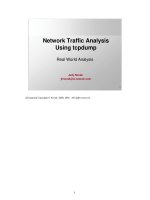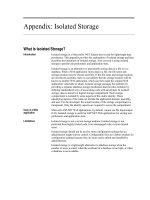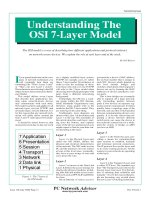Tài liệu Securing Linux step-by-step doc
Bạn đang xem bản rút gọn của tài liệu. Xem và tải ngay bản đầy đủ của tài liệu tại đây (1.49 MB, 63 trang )
Securing Linux step-by-step
PAGE 52
■ Step 4.4.4. Install an alternative MTA
Several other mail transfer agents are available to replace sendmail. Two popular aternatives are Qmail
(www.qmail.org) by David Bernstein, and Postfix (www.postfix.org) by Wietse Venema. Both of these MTAs
were designed and written from the ground up with security and performance in mind. It is beyond the scope
of this guide to give details on installing and configuring either of these alternatives, but a wealth of infor-
mation is available on the Internet.
■ Step 4.4.5. Secure the POP and IMAP daemons
For mail servers that collect all incoming mail for an organization, a common means to deliver the mail to clients
is for them to retrieve the mail using the Post Office Protocol (POP) or the Internet Message Access Protocol
(IMAP). POP is the older and simpler of the two protocols, providing basic commands for authentication,
retrieval and deletion of mail messages from the mail server. IMAP is more flexible and supports creating,
deleting, and renaming mail folders (mailboxes), searching, selective retrieval of message attributes and more.
▲ Step 4.4.5.1. Get the latest version of POP and IMAP daemons
Unfortunately, many POP and IMAP daemon implementations have been plagued with
vulnerabilities that lead to remote root compromises of mail servers on many platforms.
There are several well-known exploit programs available for cracking vulnerable Linux
POP and IMAP daemons. Hopefully, most of the problems have been found and fixed, but
it is very important to have the absolute latest version of the daemon program installed on
the server.
▲ Step 4.4.5.2. Control access to POP and IMAP with TCP wrappers
POP/IMAP is traditionally run out of inetd, so access control through TCP wrappers is
easy and very important. Limit access to only those hosts that have a legitimate need for the
service. For a mail hub that holds mail for the entire example.org domain and 128.184
network, and delivers it to clients with POP version 3 or IMAP, put this in
/etc/hosts.allow (remember from Step 3.2.1 above that /etc/hosts.deny has
only "ALL: ALL" for denial of all services by default):
ipop3d: .example.org 128.184.
imapd: .example.org 128.184.
STEP 4
Securing Server
Network
Configurations
PAGE 53
▲ Step 4.4.5.3. Install an alternative POP or IMAP daemon
There are several alternative POP daemons available. One of the most popular is Qpopper
from Qualcomm, Inc. This version supports all POP3 extensions, APOP, and Kerberos V4.
See Appendix for a URL to the Qpopper home page. As of this writing the current stable
release is 2.53, and version 3.0 is in beta release. A popular IMAP daemon replacement is
Cyrus IMAPD from the Carnegie Mellon Enterprise Electronic Mail Project. See
Appendix A for more information on where to locate these packages.
▲ Step 4.4.5.4. Install an SSL wrapper for secure POP/IMAP connections
There are several third-party open source programs that wrap TCP services with the
Secure Socket Layer (SSL) protocol to provide strong authentication and end-to-end
encryption. For a list, see />Two applications that are useful for providing secure POP/IMAP connections are
stunnel and sslwrap (see Appendix A for URLs to these packages). Both packages
require the SSLeay or OpenSSL packages. See Step 4.9.5 for information on downloading
and compiling OpenSSL.
STEP 4
Securing Server
Network
Configurations
STEP 4.5
PRINTING SERVICES
Red Hat Linux ships with the Berkeley line printer system. Over the last few years, a few buffer overflow
exploits have been found in the lpr and lprm commands, both used on the client side of the connection.
If you are running a version of Red Hat Linux earlier than 6.0, be sure to update to the latest version of
the lpr package.
■ Step 4.5.1. List allowed remote hosts in /etc/hosts.lpd
Put the names of hosts allowed to use this print server in /etc/hosts.lpd. You can get the same effect
by listing them in /etc/hosts.equiv, but that method has serious implications in conjunction with the
BSD “r” programs, rsh, rlogin, etc. (See Step 4.2 for replacing the “r” programs with SSH).
■ Step 4.5.2. Replace Berkeley lpr/lpd with LPRng
A popular alternative to the Berkeley lpr/lpd system is LPRng. It is compliant with the RFC1179 require-
ments for network printing, gives a great deal of flexibility to the administrator for defining permissions for
specific actions, and supports authentication with Kerberos and PGP. Caldera OpenLinux and Debian ship
with LPRng already, administrators of those distributions can skip the installation step.
PAGE 54
▲ Step 4.5.2.1. Download and install LPRng
Links to the latest stable version can be found at
Download this version, and extract the
files from the compressed tar file. Follow the instructions in the file INSTALL in the
source directory to compile and install LPRng.
▲ Step 4.5.2.2. Set remote hosts and/or networks that are allowed access
The file /etc/lpd.perms controls access to specific hosts or networks in addition to
controlling specific operations, for instance it is possible to allow or deny specific users
from removing jobs from the print queue. The default /etc/lpd.perms installed by
LPRng is well commented and the package comes with lots of documentation. See the
manual page for lpd.perms(5) for more information on the permissions configuration file.
To restrict access to lpd to only those hosts in the example.org domain, or network
128.184, place the following in /etc/lpd.perms:
REJECT SERVICE=X NOT REMOTEIP=128.184.0.0/255.255.0.0
REJECT SERVICE=X NOT REMOTEHOST=*.example.org
STEP 4
Securing Server
Network
Configurations
STEP 4.6
NETWORK FILE SYSTEM
NFS by its very design has some serious security problems. The RPC service depends on simple UID/GID
and IP authorization for permissions, all of which are easily spoofed. Sun Microsystems, the developer of
the NFS protocol, has enhanced it with Secure RPC that uses cryptographic authentication, but to date there
is no Linux implementation of Secure RPC available.
Red Hat 6.0 has moved away from the “user-space” NFS implementation to a “kernel-space” implemen-
tation, knfsd. Just recently, security problems were discovered in the user-space NFS code. Users of
earlier Red Hat versions and other distributions that use the user-space code should upgrade to the latest
version. This is not to say that there are no problems with the kernel-space code. The version shipped with
Red Hat 6.0 has a bug that makes it impossible for non-Linux systems to mount directories on Linux
systems. See for the latest version, which
corrects this problem.
PAGE 55
■ Step 4.6.1. Set access to RPC services in /etc/hosts.allow
RPC services are registered and accessed through the portmap daemon. The version of portmap
supplied with all Linux distributions uses the TCP wrapper library to allow or deny access to RPC services,
such as NFS. The only difference from other TCP-wrapped services is that requests from the local host are
always authorized, regardless of what is in the hosts.allow or hosts.deny files, and portmap
does not do hostname lookups, so hosts.allow must specify the hosts by their IP address, or network
number/netmask.
For example, to allow NFS access to client1.example.org and client2.example.org, IP
addresses 192.168.1.10 and 192.168.1.11 respectively, and the entire 128.184 network, put
this in /etc/hosts.allow:
portmap: 192.168.1.10 192.168.1.11 128.184.0.0/255.255.0.0
■ Step 4.6.2. Limit exports to specific machines with specific permissions
The file /etc/exports controls which directories are exported for NFS mounting and the hosts that are
allowed to mount them. The format is:
exported-dir [host](options)
If you do not provide a host, the directory is exported to any host on the Internet, so always provide a host
name, and remember that the hostname’s IP address must match that given in /etc/hosts.allow.
Unless there is a compelling reason to do otherwise, export the directory read-only with the “ro” option.
File permissions on the exported directory are determined by the UID/GID of the user on the remote host
that mounts the directory. If the remote host is compromised, the attacker can emulate any UID/GID she
wishes. Therefore, any file on a read-write exported NFS directory can be created, altered, or deleted. The
administrator of an NFS server should not allow NFS access to hosts outside her administrative control
except in read-only mode.
If at all possible, avoid allowing a NetWare server to mount any UNIX filesystem, Linux, Solaris, whatever.
NetWare NFS services present significant security problems, such as root read-write privilege regardless of
the export restrictions.
See the manual page for exports(5) for details on the options for /etc/exports.
STEP 4
Securing Server
Network
Configurations
PAGE 56
The SMB protocol is the core of the Common Internet File System developed by Microsoft for file and
printer sharing. The idea behind Samba is to make a UNIX server look exactly like any NT box to its clients
in the network neighborhood. Setting up the Samba software itself is relatively simple, but there are a
number of nuances to successfully integrating it into the office environment. Samba server administrators
should review the extensive documentation that comes with the software, and the book “Samba: Integrating
UNIX and Windows,” Blair, SSC, Inc. ISBN 1-57831-006-7.
■ Step 4.7.1. Get the latest version of Samba
As of this writing, updated packages for Red Hat version 6.0 have been issued for Samba to correct security
problems. Check the updates for your distribution, and make sure that you have installed Samba version
2.0.5a or later.
■ Step 4.7.2. Limit access to specific hosts
Edit the file /etc/smb.conf in the [global] section to set up the list of hosts that are allowed
access to the Samba server and the interfaces that the Samba server will listen on:
hosts allow = .example.org 128.184.
interfaces 192.168.0.1/24 127.0.0.1/32
bind interfaces only = true
■ Step 4.7.3. Use encrypted passwords
Before setting up Samba to use encrypted passwords, read
/usr/doc/samba-2.0.5a/docs/textdocs/ENCRYPTION.txt.
Red Hat Linux 6.0 defaults to looking for Samba passwords in /etc/smbpasswd. Other distributions
may use /etc/samba.d/smbpasswd, or a different path entirely. The path is set in the configuration
file /etc/smb.conf. You can create a template /etc/smbpasswd with the following command:
[root]# mksmbpasswd.sh < /etc/passwd >/etc/smbpasswd
[root]# chmod 600 /etc/smbpasswd
STEP 4.7
SERVER MESSAGE BLOCK (SMB) SAMBA SERVER
STEP 4
Securing Server
Network
Configurations
PAGE 57
Edit the template to remove entries for system accounts like bin, daemon, and ftp. The administrator should
set default passwords for each of the accounts. If you wish to have your users set their own password, you
will need to edit /etc/smbpasswd and put the string “NO PASSWORD” in the first eleven characters in
the password field, leaving the remaining 21 “X” characters. Then enable null passwords with the line:
null passwords = true
in the [global] section of /etc/smb.conf, and restart the smb server. If you decide to use this
method, give the users only a short period of time to reset their passwords. If any entries in
/etc/smbpasswd contain the string “NO PASSWORD” after the deadline, then set passwords for the
users yourself.
■ Step 4.7.4. Remove “guest” or anonymous shares
The default /etc/smb.conf that comes with Red Hat 6.0 only enables user-level shares of the home
directories for each user on the local host. Other distributions may enable other publicly-readable guest
shares. Before enabling Samba, carefully inspect the shares defined in /etc/smb.conf and disable any
that are not absolutely necessary. For the remaining shares allow write access only when absolutely
necessary. Consider setting write permissions for only those users that need the permission, not for any user
connected to the service.
■ Step 4.7.5. Set default file creation masks
The default file creation mask makes files that are world-readable. Edit /etc/smb.conf and search for
the following lines and change the masks to clear the “other” permission bits:
create mask = 0770
directory mask = 0750
STEP 4
Securing Server
Network
Configurations
PAGE 58
As discussed in Step 2.8.3, a centralized logging host is important for organizations with multiple machines.
They provide an additional line of defense in the preservation of information and evidence about system
anomolies and break-ins. Because of this important security function, logging hosts should be as secure as
possible. No other services, except perhaps SSH for remote administration, should be running, or even
installed, on the machine. Only the absolute minimum set of system utilities should be installed. The host
should have a large, fast disk dedicated to the /var/log directory for the collection of the syslog
messages. A fast, high-capacity backup device is also advisable. Log rotation (see Step 2.8.4) should be
turned off, or set to a long interval, and all log files should be retained for a long period of time.
As was mentioned in Step 2.8 above, there are several alternative syslog daemon implementations available
that are more secure than the stock sysklogd provided on the Red Hat installation CD-ROM. See
Appendix A under Step 2 for references to some of the alternatives.
■ Step 4.8.1. Configure syslogd to accept remote log messages
The default behavior of the syslog daemon in Red Hat Linux is not to accept remote log messages. This is
contrary to the behavior of most BSD-style log daemons. To turn this feature on, edit
/etc/rc.d/init.d/syslog, and add the “-r” option to the line that starts the syslog daemon:
start)
daemon syslogd -r
Then, restart the syslog service:
[root]# /etc/rc.d/init.d/syslog restart
■ Step 4.8.2. Configure log rotation
As discussed in Step 2.8.4, the logrotate program is designed to rotate, preserve, and delete log files
after a certain period of time, or when the files reach a certain size. For a loghost, log rotation should be
turned off (by deleting /etc/cron.daily/logrotate), or the logrotate configuration file should be
edited to preserve the log files for a much longer period of time. For example, if your organization’s security
policy states that the logs must be kept for a year, edit /etc/logrotate.conf and change the first few
lines to read:
# rotate log files monthly
monthly
# keep a years worth of backlogs
rotate 12
STEP 4.8
CENTRAL SYSLOG HOST
STEP 4
Securing Server
Network
Configurations
PAGE 59
Red Hat Linux, and most other distributions, has a package called “anonftp” that sets up an anonymous
FTP directory with the proper permissions for secure operation. To make sure, check in /home/ftp; the
bin and etc directories should be owned by UID/GID root, mode 111 (execute-only). The pub
directory should be owned by UID root, GID ftp, mode 02555 (set-GID, read-and-execute-only).
■ Step 4.9.1. Limit access with TCP wrappers
The FTP daemon is invoked through inetd and protected by TCP wrappers. If the FTP server is only
meant to provide data to a limited set of machines, like your local domain or network, put the restriction in
/etc/hosts.allow:
in.ftpd: .example.org 128.184.
A general anonymous FTP server will be accessible to the world:
in.ftpd: ALL
Note that TCP wrappers will log all connections, so that you can monitor them in the log file
/var/log/secure. The files that are transferred are logged in /var/log/xferlog.
■ Step 4.9.2. Limit permitted operations in /etc/ftpaccess
The WU-FTP daemon supplied with Red Hat Linux allows fine-tuned control through the
/etc/ftpaccess configuration file. See the manual page for ftpaccess(5) for more information.
In this file, you can define special classes of users based on where they are connecting from, the number of
simultaneous users, limit the operations allowed by classes of users, and much more.
If a writable directory is required (see below), anonymous users can be precluded from modifying the
contents, regardless of the directory permissions, by putting the following into /etc/ftpaccess:
chmod no guest,anonymous
delete no guest,anonymous
overwrite no guest,anonymous
rename no guest,anonymous
STEP 4.9
FILE TRANSFER PROTOCOL (FTP)
STEP 4
Securing Server
Network
Configurations
PAGE 60
■ Step 4.9.3. Protect incoming directory
In general, it is never a good idea to allow write access to an anonymous FTP directory, but sometimes it
must be done. Traditionally this is called the “incoming” directory. The Washington University FTP daemon
has a number of control features that will help to keep the incoming directory from turning into an illegal
“warez” site.
First, create the incoming directory with write, but not read, access:
[root]# mkdir -m 333 /home/ftp/incoming
Then, edit /etc/ftpaccess and add these lines:
path-filter anonymous /etc/pathmsg ^[-A-Za-z0-9._]*$ ^\. ^-
upload /home/ftp /incoming yes root ftp 0600 nodirs
noretrieve /home/ftp/incoming/
The first line restricts upload file names to letters, numbers, hyphen, period, and underscore, and it restricts
file names from starting with a period or hyphen (so the anonymous user can not create a file called “ ”
for instance). The second line says that files uploaded to the incoming directory are allowed, that files will
have UID root, GID ftp, mode 0600, and that the user is not allowed to create subdirectories. The last line
denies downloads from the incoming directory entirely, so once a file is written there, another anonymous
user can’t get it. Again, read the manual page for ftpaccess(5) for more information about these and
other control mechanisms.
Regardless of the protections, the incoming directory should be reviewed daily, and all files stored there
moved to another directory out of the anonymous directory tree. Write a cron job to check the directory each
night, perform the move and notify the administrator about any files found there.
STEP 4
Securing Server
Network
Configurations
PAGE 61
All major Linux distributions come with the Apache HTTP server software. Apache is designed for flexi-
bility and has a wealth of features. Most security-related settings are in the main configuration files found
in /etc/httpd/conf in Red Hat Linux. The file httpd.conf sets up basic operating parameters for
the HTTP daemon; access.conf sets up basic access rules; and srm.conf sets up basic server
configuration parameters like the document root, aliased directories, CGI script directories, and icons for
indexes.
See the Apache manual included with Red Hat 6.0, http://localhost/manual/index.html,
especially the Security Tips, http://localhost/manual/misc/security_tips.html, and the
description of how sections work, http://localhost/manual/sections.html. The Apache
manual is also available from the Apache Web site at />■
Step 4.10.1.
Set basic access to default deny
In access.conf, set the root directory access and options to:
<Directory />
Options None
AllowOverride None
order deny,allow
deny from all
</Directory>
So by default, access to all directories and files on the server is denied.
■ Step 4.10.2. Selectively open access to specific directories
In the remainder of access.conf, specify only the access and options absolutely necessary. For an
Intranet server, access should be allowed only to IP addresses on the internal network:
<Directory /home/httpd/html>
Options None
AllowOverride None
order deny,allow
deny from all
allow from 192.168.
</Directory>
STEP 4.10
HYPERTEXT TRANSFER PROTOCOL (HTTP) SERVER
STEP 4
Securing Server
Network
Configurations
PAGE 62
■ Step 4.10.3. Selectively allow options on specific directories
Consider the implications of allowing any of the following Options before you set them in the
<Directory> directive:
ExecCGI Should only be allowed for CGI directories
FollowSymLinks If users have write access to the HTML directories, they can set symbolic links
to areas that contain sensitive data
Includes Server side includes can be used to bypass default file access restrictions
IncludesNOEXEC Safer version of Includes that disables the #exec statement and #include
of CGI scripts
Indexes The daemon will print a directory listing for any directory without an index file
(index.html). This may expose the names of data files ordinarily hidden
■ Step 4.10.4. Selectively use .htaccess to override access control
Changing the AllowOverride directive from None to All tells Apache to look for a file named
.htaccess in the directory holding the requested file, and to interpret the contents to override any of the
default access and options directives for that directory. The advantage is that access and options can be set
dynamically without editing the configuration file and restarting the server. The disadvantage is that security
and options settings are no longer specified in a single place, but scattered around the directory structure.
This can make it more difficult to audit the security policy for the Web site. In addition, there is a perfor-
mance hit for every access, since the server has to look for, open and interpret the contents of the file for
every request.
■ Step 4.10.5. Use password protection for sensitive data
Apache allows for protecting directories and/or files with username/password authentication. This provides a
moderate level of security, although the username and password are passed over the network in the clear and
are subject to being sniffed. See the locally installed Apache manual,
http://localhost/manual/mod/directives.html for more information on the AuthType,
AuthUserFile, and other authentication directives.
STEP 4
Securing Server
Network
Configurations
PAGE 63
■ Step 4.10.6. Use SSL for secure HTTP communications
The Secure Sockets Layer (SSL) protocol provides strong authentication and end-to-end encryption for TCP
sockets. It is most often used in conjunction with secure Web applications. Open source software implementa-
tions of SSL exist as compile-time extensions to the Apache web server.
Note: Administrators of commercial Web sites in the U.S. and other countries may be restricted by patent law
and licensing from using SSL’s RSA encryption software. Operators of commercial Web sites should seriously
consider purchasing a commercial SSL-capable Web server. See Appendix A for some pointers to popular secure
Web server vendors.
Note also: Commercial Web sites should have digital certificates from recognized Certificate Authorities. The
two primary sources for commercial certificates are Thawte Consulting () and
Verisign, Inc. ().
▲ Step 4.10.6.1. Download OpenSSL and mod_ssl
Extract the source code for the Apache server from the SRPM, or download the latest version
from . The version numbers in the example below were the latest
as of the writing of this guide. Check the FTP sites for the latest versions of each package.
[root]# cd /usr/local/src
[root]# wget />[root]# wget />[root]# wget />[root]# tar xzf apache_1.3.6.tar.gz
[root]# tar xzf mod_ssl-2.3.10-1.3.6.tar.gz
[root]# tar xzf openssl-0.9.3a.tar.gz
▲ Step 4.10.6.2. Build OpenSSL
The Makefile for OpenSSL assumes that the Perl interpreter is in /usr/bin/perl5. Either
edit the Makefile to change this to /usr/bin/perl, or redefine it on the command line.
The latter method is illustrated below:
[root]# cd openssl-0.9.3a
[root]# make links PERL=/usr/bin/perl
[root]# ./Configure gcc
[root]# make
[root]# cd
STEP 4
Securing Server
Network
Configurations
PAGE 64
▲ Step 4.10.6.3. Build Apache with mod_ssl module
Configuration of Apache to use mod_ssl can be done directly from the mod_ssl
source directory:
[root]# cd mod_ssl-2.3.10-1.3.6
[root]# ./configure with-apache= /apache_1.3.6 \
with-ssleay= /openssl-0.9.3a prefix=/usr/local/apache
[root]# cd /apache_1.3.6
[root]# make
[root]# make certificate TYPE=test
[root]# make install
▲ Step 4.10.6.4. Start Apache with mod_ssl and test
Before starting the SSL version of Apache, stop the old daemon from running.
[root]# /etc/rc.d/init.d/httpd stop
[root]# /usr/local/apache/sbin/apachectl startssl
To test the server, from another host, enter:
[root]# netscape https://server-name/
After netscape prompts to accept the test certificate, a screen that says “It Worked!”
should be displayed.
▲ Step 4.10.6.5. Read the mod_ssl documentation
Read https://server-name/manual/mod/mod_ssl/ thoroughly. You may
especially want to read the FAQ in this manual to learn how to create digital certificates.
STEP 4
Securing Server
Network
Configurations
PAGE 65
STEP 5
Tuning and
Packet
Firewalls
Once your system has been configured to increase security, you can optimize the system for performance.
Though it is beyond the scope of this document to discuss every aspect of Linux performance, a few
optimizations will yield substantial performance gains.
STEP 5.1
KERNELS: THOUGHTS ABOUT CONFIGURATION,
RECOMPILING, AND INSTALLING A NEW KERNEL
Like system partitioning, the use of kernel modules is somewhat of a religious debate. Red Hat and most
other Linux distributions use modularized kernels to make the installation of Linux simple and recognition
of hardware as plug-and-play as possible. Only the most basic operations are compiled into the kernel, and
modules are loaded to implement support for specific hardware and software features. Kernel modules allow
for the installation and removal of kernel features, such as IP Aliasing, without the need to re-compile the
kernel or reboot the system.
On the flip side, the use of kernel modules is just one more thing that can break. Monolithic kernels only
support the required hardware and features, yielding better performance. Kernel modules increase the risk
of a security compromise through a rogue module. The module vs. monolith choice is yours but there are
benefits to both methods.
Regardless of method, Red Hat 6.0 debuted with a stable version of the Linux 2.2.x kernel with great
improvements in stability, performance and hardware support. Though it is out of the scope of this
document, it is recommended that users read the KERNEL-HOWTO document and consider compiling a
new kernel with built-in support for the specific hardware on the system.
Although newer kernels are generally better in terms of performance and reliability, some versions can
introduce minor, and sometimes major, bugs. It’s important to always keep recent backups and always test a
new kernel before using it in an operational environment. Mission critical systems should stay away from
the odd-numbered development kernels, 2.1.x, 2.3.x, and run only the latest version of the “stable” even
numbered kernels, 2.0.x and now 2.2.x.
PAGE 66
Out of the box, Red Hat, and most distributions, does not take full advantage of modern hardware. By
minimizing optimizations, Linux will run on more legacy hardware. By tuning a step at a time, reliability
and stability are maintained and performance is increased.
■ Step 5.2.1. TCP/IP Receive Window size
The TCP/IP acknowledge (ACK) receive window or RWIN defaults to a value of 0. For modern day
Ethernet and Fast Ethernet networks, this is less than optimal. To fix this, edit /sbin/ifup and make
the following changes:
Line 110: route add -net ${NETWORK} netmask ${NETMASK} ${DEVICE}
to: route add -net ${NETWORK} netmask ${NETMASK} window 16384 ${DEVICE}
Line 112: route add -host ${IPADDR} ${DEVICE}
to: route add -host ${IPADDR} window 16384 ${DEVICE}
Line 117: route add default gw ${GATEWAY} metric 1 ${DEVICE}
to: route add default gw ${GATEWAY} metric 1 window 16384 ${DEVICE}
Line 125: route add default gw ${GATEWAY} ${DEVICE}
to: route add default gw ${GATEWAY} window 16384 ${DEVICE}
Line 134: route add default gw $gw ${DEVICE}
to: route add default gw $gw window 16384 ${DEVICE}
STEP 5.2
SYSTEM OPTIMIZATIONS
STEP 5
Tuning and
Packet
Firewalls
PAGE 67
A Linux server running a well-configured firewall is one of the most effective ways to protect the local
server and any internal networks behind it. Linux 2.2.x kernels have a very stable packet firewall implemen-
tation that is administrated through a tool called ipchains. This tool gives the administrator the flexi-
bility to define the type of traffic allowed in and out of the firewall. Note however, that kernels prior to
version 2.2.11 had a bug in the IP fragmentation code that allowed an attacker to send carefully crafted IP
fragments that would bypass ipchains rules. We recommend that administrators of enterprise systems
install the latest version of the kernel (version 2.2.12 at the time of this writing).
Firewall technology is a book in itself (for example, “Building Internet Firewalls” Chapman & Zwicky,
1995, O’Reilly & Associates, ISBN 1-56592-124-0), and far beyond the scope of this guide. See the
Resouces for a URL to the IPCHAINS and IP-MASQ HOWTOs for an in-depth discussion.
■ Step 5.3.1. Getting more from your external connection with IP Masquerade
A firewall protects standalone servers very well but it can also protect internal computers. A very common
example of this configuration would be a person or company connecting their home/office network to the
Internet. A wrinkle to this setup is that TCP/IP addresses used on the Internet are becoming a scarce and
valued commodity. Thus, getting TCP/IP addresses for all of your internal computers can cost quite a bit of
money. Network address translation (NAT) was developed to conserve Internet TCP/IP addresses while still
allowing internal computers to access the Internet. For Linux, a form of NAT was developed called IP
Masquerade, which is in common use by many Linux users today.
■ Step 5.3.2. A strong /etc/rc.d/rc.firewall ruleset
See Appendix D for the complete listing of a strong packet firewall script for an IP Masqueraded machine
connected to the Internet via a Ethernet connection to a DSL or Cable modem, or another persistent network
connection. There are extensive embedded comments to explain what the various rules do and how to
modify the rules to suit your specific needs.
STEP 5.3
PACKET FIREWALLS AND LINUX IP MASQUERADING
STEP 5
Tuning and
Packet
Firewalls
PAGE 68
■ Step 5.3.3. Double check, install, and test the firewall
Once you have the /etc/rc.d/rc.firewall ruleset copied into the machine, it very important to
tailor it to your specific environment. Make sure that the names of the internal and external interfaces are
correct. Make sure that the TCP/IP addressing scheme of your internal network is configured properly.
Next, test the ruleset to be sure that it loads without errors, does not block any specific traffic that you need
for your environment, and that it loads upon every reboot of the server.
▲ Step 5.3.3.1. Make the ruleset executable
To be able to run the ruleset, you need to make the /etc/rc.d/rc.firewall script
executable:
[root]# chmod 700 /etc/rc.d/rc.firewall
▲ Step 5.3.3.2. Load the ruleset while at the console of the Linux server
As shown in Step 2.8, monitor the console logs on VTY7 and VTY8. If the Firewall
script runs without any visible errors, the system should immediately begin to block traffic
that you want. The console logs will show you what is and isn’t blocked.
When you execute /etc/rc.d/rc.firewall the output of the script should look
something like the following:
[root]# /etc/rc.d/rc.firewall
STEP 5
Tuning and
Packet
Firewalls
PAGE 69
Loading IPCHAINS Firewall Version 3.12
ÑÑÑÑÑÑÑÑÑÑÑÑÑÑÑÑÑÑÑÑÑÑÑÑÑÑÑÑÑÑÑÑÑÑÑÑÑÑÑÑÑÑÑÑÑÑÑÑÑÑÑÑÑÑÑÑÑÑÑÑÑÑÑÑÑÑÑÑÑÑÑÑÑ
External IP: 192.168.0.14
External broadcast: 192.168.1.255
Default GW: 192.168.0.1
ÑÑÑÑÑÑÑÑÑÑÑÑÑÑÑÑÑÑÑÑÑÑÑÑÑÑÑÑÑÑÑÑÑÑÑÑÑÑÑÑÑÑÑÑÑÑÑÑÑÑÑÑÑÑÑÑÑÑÑÑÑÑÑÑÑÑÑÑÑÑÑÑÑ
- Adding multicast route.
SIOCADDRT: File exists
- Enabling IP forwarding.
- Enabling dynamic TCP/IP address hacking.
- Changing IP masquerading timeouts.
- Loading masquerading modules.
- Flushing all old rules and setting all default policies to REJECT
ÑÑÑÑÑÑÑÑÑÑÑÑÑÑÑÑÑÑÑÑÑÑÑÑÑÑÑÑÑÑÑÑÑÑÑÑÑÑÑÑÑÑÑÑÑÑÑÑÑÑÑÑÑÑÑÑÑÑÑÑÑÑÑÑÑÑÑÑÑÑÑÑÑ
Input Rules:
- Setting input filters for traffic on the internal LAN.
- Setting input filters for specific internal hosts.
- Setting input filters for traffic from the external interface.
- Setting input filters for public services (all interfaces).
- Setting input filters for explicit external hosts.
- Final input catch all rule.
ÑÑÑÑÑÑÑÑÑÑÑÑÑÑÑÑÑÑÑÑÑÑÑÑÑÑÑÑÑÑÑÑÑÑÑÑÑÑÑÑÑÑÑÑÑÑÑÑÑÑÑÑÑÑÑÑÑÑÑÑÑÑÑÑÑÑÑÑÑÑÑÑÑ
Output Rules:
- Setting output filters for traffic on the internal LAN.
- Setting output filters for specific internal hosts.
- Setting input filters for traffic to the external interface.
- Setting output filters for public services (all interfaces).
- Reject specific outputs.
- Setting output filters for explicit external hosts.
- Final output catch all rule.
ÑÑÑÑÑÑÑÑÑÑÑÑÑÑÑÑÑÑÑÑÑÑÑÑÑÑÑÑÑÑÑÑÑÑÑÑÑÑÑÑÑÑÑÑÑÑÑÑÑÑÑÑÑÑÑÑÑÑÑÑÑÑÑÑÑÑÑÑÑÑÑÑÑ
Forwarding Rules:
- Enable IP Masquerading from the internal LAN.
ÑÑÑÑÑÑÑÑÑÑÑÑÑÑÑÑÑÑÑÑÑÑÑÑÑÑÑÑÑÑÑÑÑÑÑÑÑÑÑÑÑÑÑÑÑÑÑÑÑÑÑÑÑÑÑÑÑÑÑÑÑÑÑÑÑÑÑÑÑÑÑÑÑ
Firewall implemented.
STEP 5
Tuning and
Packet
Firewalls
PAGE 70
▲ Step 5.3.3.3. Test the firewall ruleset
While at the console of the Linux server, try various network applications like TELNET,
FTP, SSH, etc. to computers on the Internet and on the internal LAN. If that test goes
well, try a similar set of tests on one of the internal computers. If, for any reason, the
machines don’t respond properly, check the /var/log/messages file or on the
console, watch VTY7 for firewall hits.
■ Step 5.3.4. Analyze a typical IPCHAINS firewall ruleset hit
So you are starting to see strange IPCHAINS entries in /var/log/messages. Realistically, this is
happening either because your firewall ruleset is too restrictive for your environment or it is working
properly and blocking unwanted traffic. For example, once the firewall ruleset is installed, DHCP no longer
works. Here is the Resulting IPCHAINS firewall log:
Aug 8 21:00:32 testpc kernel: Packet log: output REJECT eth0 PROTO=17
192.168.0.14:68 192.168.0.1:67 L=604 S=0x00 I=41786 F=0x0000 T=64
There is a LOT of information in this one line so let’s break it down by section. Refer back to the logged
hit as you read this.
• This firewall hit occurred on Aug 8 at 9:00:32pm on the “testpc” computer
• The ruleset hit was on the “output” side of the firewall (other hits can be “input” or “forward”)
• The hit was then “REJECTed” (others can say “DENY” or “ACCEPT”)
• The firewall hit was on the “eth0” interface
• This hit occurred over the “PROTO=17” protocol or UDP (other common protocol numbers are “1” for
ICMP and “6” for TCP. A full list of other protocol numbers can be found in /etc/protocols)
• The source the hit came from was IP address 192.168.0.14 on port 67, which is for DHCP client (a full
list of port numbers can be found in /etc/services)
• The destination address was IP 192.168.0.1 to port 68 which is DHCP Server
• The packet’s length was 604 bytes long
• This packet did not have any “Type of Service” (TOS) set (don’t worry about TOS, it’s a low-level
network flag denoting how the packet should be passed through the network, a value of 0 is normal)
• The packet’s “IP ID” number was 41786 (again, don’t worry about IP ID, it’s used to reassemble
fragmented packets)
• The packet was not fragmented
STEP 5
Tuning and
Packet
Firewalls
PAGE 71
• The packet had a TimeToLive (TTL) of 64 (every hop across the Internet will subtract 1 from this
number, when TTL=0, the packet is dropped)
• Though not available in some earlier Linux kernel versions, if there is an additional field after TTL, it
reflects the IPCHAINS rule number which caused the packet to log
Putting it all together, we see that the OUTPUT rule for “DHCP Clients” was not enabled, resulting in a
REJECTed packet. If you uncomment those two lines in the firewall ruleset and run the script again, DHCP
will work fine.
■ Step 5.3.5. Running the firewall ruleset upon every reboot
To make the /etc/rc.d/rc.firewall ruleset run when Linux boots, edit
/etc/rc.d/init.d/network. Look for the case statement. At the end of the “start)” case
(immediately before the double semicolon “;;”) insert the following lines:
#Load the IPCHAINS ruleset
/etc/rc.d/rc.firewall
This will invoke the firewall ruleset immediately after the network interfaces are initialized, minimizing the
period of time the interfaces are vulnerable.
STEP 5
Tuning and
Packet
Firewalls
PAGE 72
STEP 6
Tools
There are many security-related tools available for monitoring the computer from the inside (host-based)
and the outside (network-based). In this step, we will not present exhaustive details of the installation and
operation of each tool. We just want to make you aware of the most common tools available, their general
purpose and operational parameters. You are encouraged to inspect the documentation and Web sites
mentioned, and experiment with the tools to craft them into an integrated, personalized toolkit.
STEP 6.1
HOST-BASED MONITORING AND INTRUSION DETECTION
Host-based monitoring and intrusion detection (ID) tools generally concentrate on reading, processing and
evaluating system log files. This implies that log files contain enough information to detect intrusion
attempts in the first place. See Step 2.8.1 above for setting options in /etc/syslogd.conf and other
logging options for maximizing the information available.
As with any ID system, the greatest problem is “false positives”: results that look like intrusions, or at the
very least trigger some action, when in fact the event is completely innocuous. All ID and monitoring tools
require patience and persistence on the part of the administrator. As opposed to the best network access
policy — default deny — the best intrusion detection policy is default allow. In other words, ignore only
those events that you are sure are safe to ignore, and let the ID system report everything else. Time and
experience will allow you to winnow out events that do not require your attention.
■ Step 6.1.1. Swatch, the Simple WATCHer
Swatch is a Perl program designed to read syslog files and generate events based on the content of the
messages. Version 2.2 is supplied on the Red Hat Linux distribution media. Version 3.0 is in Beta testing at
the time of this writing, available from
/>.
This version is a complete rewrite taking greater advantage of the features of Perl version 5, and with a
completely revamped configuration file for scanning the syslog files.
The control file for swatch version 2.2 consists of a list of Perl regular expressions followed by “actions.”
See the manual page swatch(5) for a detailed description of the file format. Here is a very simple
control file that will list only the lines in the syslog file that have the word “refused” in them:
/refused/ echo=bold
/.*/ ignore
PAGE 73
To check /var/log/messages from the command line, do this:
[root]# swatch -c testrc -f /var/log/messages
*** swatch-2.2 (pid:32381) started at Fri Jul 25 15:12:08 EDT 1999
Jul 25 10:32:42 localhost sshd[16508]: refused connect from 192.168.1.1
Jul 25 10:33:31 localhost sshd[16530]: log: Rsa authentication refused
for root: bad modes for /root/.ssh/authorized_keys
Jul 25 20:11:22 localhost sshd[2312]: error: Fwd X11 connection from
127.0.0.1 refused by tcp_wrappers.
A good starting point for a control file under Red Hat Linux is
/usr/doc/swatch-2.2/config_files/swatchrc.personal. It consists of a list of regular
expressions that generate actions, followed by a list of regular expressions to ignore, and the final action is
to simply echo everything else. This file can be tuned by adding actions and ignores and reiterating through
/var/log/messages until you get results that are manageable.
Swatch can be configured to run through a single log file in a single pass, or it can be run as a daemon that
continually monitors new log messages as they are generated. It can be configured with different control
files to monitor mail logs, firewall logs, Samba logs, etc. See the manual page for swatch(8) for more
information.
■ Step 6.1.2. Psionic Logcheck
Another of the many log file monitor programs is Logcheck from Psionic Software Systems. See Appendix
for URLs to the Psionic Logcheck home page and other logfile monitors in the MetaLab Web site.
Logcheck comes with good documentation. Do a thorough read of the INSTALL text file before installing
and running it. Installation is simple. After unpacking the compressed tar file, execute “make linux” in
the source directory to copy the Linux-specific configuration files and script to /usr/local/etc/.
Logcheck generates reports that have three sections: active system attacks, security violations, and unusual
system events. Active system attack notices are generated when a syslog entry matches any pattern in
logcheck.hacking; security violations are generated from matches to patterns in
logcheck.violations; and unusual events are generated by any line that does not match a pattern in
logcheck.ignore. Read the comments in logcheck.sh for more detailed descriptions of these
configuration files.
STEP 6
Tools
PAGE 74
Like swatch, the administrator needs patience and persistence to weed out records that do not indicate
genuine events and add those patterns to logcheck.ignore. At first, there are likely to be many false
alarms. Investigate each reported instance to determine if, in fact, the reported event requires attention. If it
does not and never will, a pattern to match that event can be put into logcheck.ignore and you will
not see it reported again. It is best to make the pattern as specific as possible, so that unusual variations of
the event are reported.
■ Step 6.1.3. Tripwire
Tripwire was originally developed by Gene Kim and Gene Spafford at the University of Purdue COAST
Laboratory. The idea behind Tripwire is that in order to successfully compromise a system, some system
files must be changed, added, or deleted in order to place back doors, trojans and exploit scripts. Tripwire
generates a database of cryptographic signatures for important system binaries and configuration files and
reports changes in any of these files over time.
See appendix A for URLs for the source code for the Tripwire “Academic Source Release” version 1.3.1 and
version 2.0 for Red Hat Linux. However it must be noted that Tripwire 2.0 is not supported for Red Hat 6.0,
only for the earlier versions 5.2 and 5.1. As of the time of this writing, only the ASR 1.3.1 release works for
Red Hat 6.0.
Read the documentation that comes with each release carefully for information about compiling, installing,
and maintaining Tripwire.
■ Step 6.1.3.1.Tripwire databases
Before Tripwire, the only way to test the integrity of system files was by checking CRC checksums.
Unfortunately, CRC 16- and 32-bit checksums are easily subverted. Tripwire builds a database of crypto-
graphic checksums, such as MD5 and Snefru, that are nearly impossible to spoof and checks them regularly.
If the checksum test fails, it is a very strong indication that the file in question has been modified.
The single greatest weakness in Tripwire was that, if an attacker can gain root access to the machine, he can
modify or rebuild the Tripwire database to mask his intrusion. The only defense against this attack is to
place the database on read-only media, such as a write-protected floppy or CD-R. One of the most signif-
icant innovations in Version 2 of Tripwire is cryptographic signing of the database and configuration files,
which eliminates the need for placing Tripwire databases on read-only media. Hopefully, support for Red
Hat 6.0 will be available by the time this guide goes to press.
STEP 6
Tools
PAGE 75
▲ Step 6.1.3.2. Running Tripwire
The first time Tripwire is run, it builds a database of checksums and other information
(UID, GID, mode, size, etc) for the files and directories listed in the configuration file.
Then, each time it runs, it compares the information in the database to the current state of
the system. When run interactively from the command line, it gives you the option of
updating the database for each changed file it finds. So, if /etc/group has changed,
and you were the one that changed it, you can update the database so that you will not be
notified until the next time it changes (perhaps by an attacker).
▲ Step 6.1.3.3. Use rpm to verify package files
The database built by the Red Hat Package Manager (rpm) when it installs packages
includes MD5 checksums, UID, GID, mode, size, etc. You can use rpm to verify the
contents of the database against the current state of the files on disk and report any files
that are different. This is a quick check for files that have changed.The disadvantage of
this method, as opposed to the Tripwire method, is that with rpm verification you can not
test changes over time, only since the files were installed. There is no provision for
updating database entries that have changed with the knowledge and approval of the
administrator.
To verify all package files, run:
[root]# rpm -Va
S.5 T c /etc/exports
S.5 T c /etc/hosts.allow
S.5 T c /etc/hosts.deny
.M UG. /mnt/cdrom
The entries for the files in /etc tell you that the size, MD5 checksum, and modification
time have changed; for /mnt/cdrom the mode, user and group have changed.
STEP 6
Tools